Question
Issue: How to fix Zipped Folder Invalid error?
Hello, I have recently encountered a Zipped Folder Invalid error. Is there any way to fix this? Thanks in advance.
Solved Answer
The purpose of compressing[1] files is to make them more manageable and less in size. There are hundreds of file extensions that are used for compressed files, for example, .zip, .rar, .7z, .cab, and many others. File compression does not only decrease the size of the file but also makes sending and receiving them much easier. For that reason, compressed data has been used for a while – it is simply practical.
To compress and decompress files, users need to take advantage of specific programs created for such purpose – WinRar, WinZip, 7zip are among one of the most popular ones. Unfortunately, regardless of what program users use, they still encounter a Zipped Folder Invalid error, which prevents them from archiving or opening a compressed file.
So, how can you fix Zipped Folder Invalid error? Well, there are several things you can do, and we explain those in detail below. However, let's find out why the Zipped Folder Invalid error occurs first.
Users will be shown the following message:
Compressed (zipped) Folders Error
Windows cannot open the folder.
The Compressed (zipped) Folder [path] is invalid.

There are several reasons why Zipped Folder Invalid error can pop-up. For example, the file itself might be poorly compressed (canceled before the process was fully finished), the compressor tool might be malfunctioning, the path structure of the file might exceed the 260 character limit on Windows, or the file might even contain malware inside, hence the error.
Nevertheless, below you will find ways on how to fix Zipped Folder Invalid error in more than one step. Please follow the guide carefully.
Fix 1. Scan the file for malware
Malware might steal your sensitive information, lock up your files,[2] record keystrokes, mine cryptocurrency using your system resources and also cause a variety of error messages. Besides, .zip, .rar and similar compressed files are known to be spreading malware.[3] For such reason, all security experts advise users being careful with compressed files, regardless of the type used.
To scan the file, download security application such as FortectMac Washing Machine X9 and thoroughly scan your device.

Fix 2. Check for characters that cannot be used in a compressed file names
Some characters are not permitted when compressing files. Therefore, make sure your file does not contain symbols like “@,” “£,” “♥,” “§,” and similar. Beware that files inside should not hold such symbols either, so you might have to rename a lot… which might be tiring. Same symbols are not allowed by Windows OS as well, so it is not only compressed files that have such a requirement.
Fix 3. Temporarely disable Windows Firewall or/and security software
In some cases, security applications or built-in tools might cause Zipped Folder Invalid error. For that reason, disable Windows Defender, Firewall, or any other programs that might interfere with opening an archived folder. To disable Firewall, follow these steps:
- Type in Firewall.cpl in Cortana's search box and tap on Enter
- Pick Turn Windows Firewall On or Off option
- Under Private Network Settings select Turn off Windows firewall. Repeat this step for Public Network Settings
- Click OK
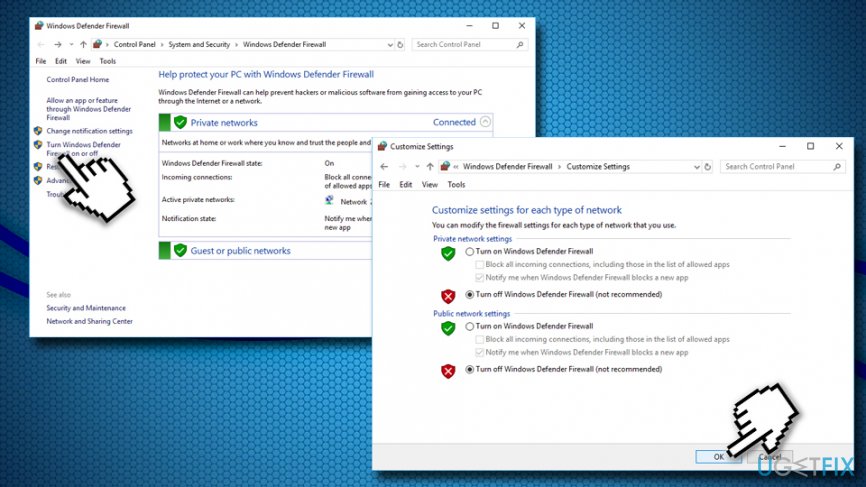
To disable your security application, refer to its official website.
Note: do not forget to re-enable the protection as soon as you are done with decompression of the file.
Fix 4. Extract the package into Temp folder
Some compressed files might contain path structures that exceed Windows limit – 260 characters. In such a case, you will encounter Zipped Folder Invalid error. To bypass that, you should copy or place the compressed file into your Temp folder, and attempt the extraction from there:
- Type in %Temp% into Cortana's search box
- Hit Enter
- Drag the archived file into the Temp folder
- Right-click on the file and select Extract to…
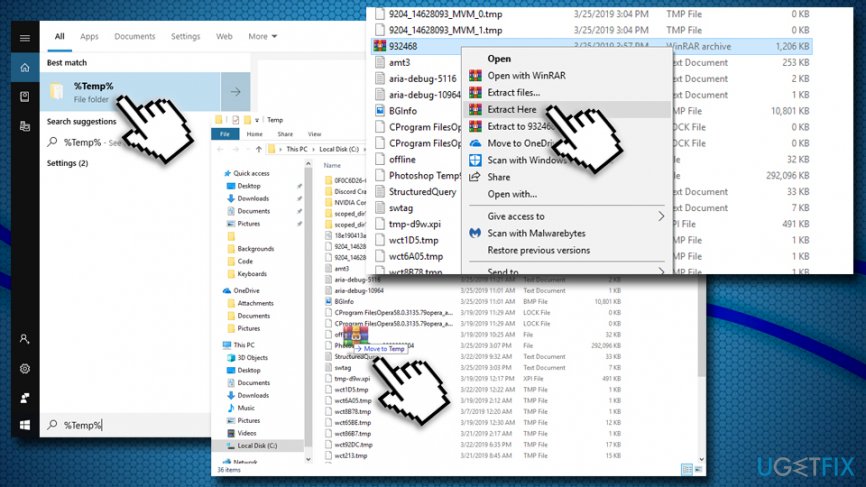
Fix 5. Use alternative compression software
In some cases, compression software might not be able to open certain files. In such case, you should simply download and install alternative archiver. Most users said that 7-Zip mostly helped them to fix Zipped Folder Invalid error. Nevertheless, you can also use such tools like WinRar, FreeArc, ZipGenius, ALZip, PowerArchiver, Zipeg, Info-Zip, WinAce, WinZip, and many others.
To uninstall the current archiver, follow these steps:
- Type in Control Panel into the search box and press Enter
- Go to Programs > Uninstall a program
- Locate your compressor software
- Right-click and select Uninstall
- Follow on-screen instructions
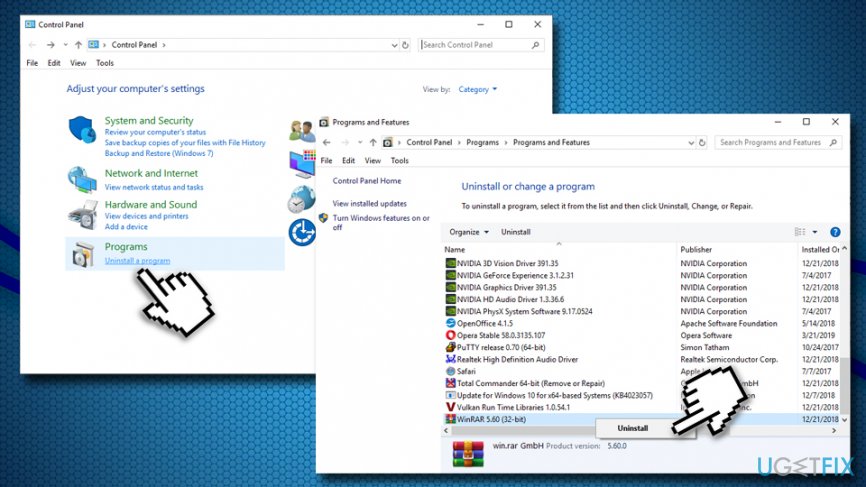
After that, re-install it and see if Zipped Folder Invalid error is gone. If it is not the case, download alternative tool and try again.
Fix 6. Use Zip files repair software
Some compression programs are also capable of repairing broken archived files, such as WinRar or ALZip. Additionally, there is dedicated zip repair software, such as Zip2Fix, ZIP Repair, and many others.
Repair your Errors automatically
ugetfix.com team is trying to do its best to help users find the best solutions for eliminating their errors. If you don't want to struggle with manual repair techniques, please use the automatic software. All recommended products have been tested and approved by our professionals. Tools that you can use to fix your error are listed bellow:
Access geo-restricted video content with a VPN
Private Internet Access is a VPN that can prevent your Internet Service Provider, the government, and third-parties from tracking your online and allow you to stay completely anonymous. The software provides dedicated servers for torrenting and streaming, ensuring optimal performance and not slowing you down. You can also bypass geo-restrictions and view such services as Netflix, BBC, Disney+, and other popular streaming services without limitations, regardless of where you are.
Don’t pay ransomware authors – use alternative data recovery options
Malware attacks, particularly ransomware, are by far the biggest danger to your pictures, videos, work, or school files. Since cybercriminals use a robust encryption algorithm to lock data, it can no longer be used until a ransom in bitcoin is paid. Instead of paying hackers, you should first try to use alternative recovery methods that could help you to retrieve at least some portion of the lost data. Otherwise, you could also lose your money, along with the files. One of the best tools that could restore at least some of the encrypted files – Data Recovery Pro.
- ^ Tom Harris. How File Compression Works. How Stuff Works. Insight into the way many things work.
- ^ Jake Doevan. How to remove ransomware. 2-spyware. Cybersecurity news and articles.
- ^ Why is it dangerous to open zip files as compared to any other file?. Quora. Question-Answer site.



