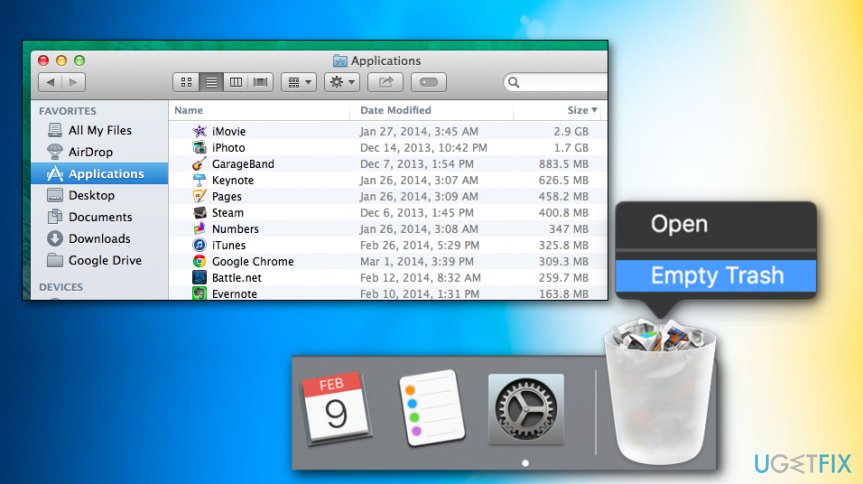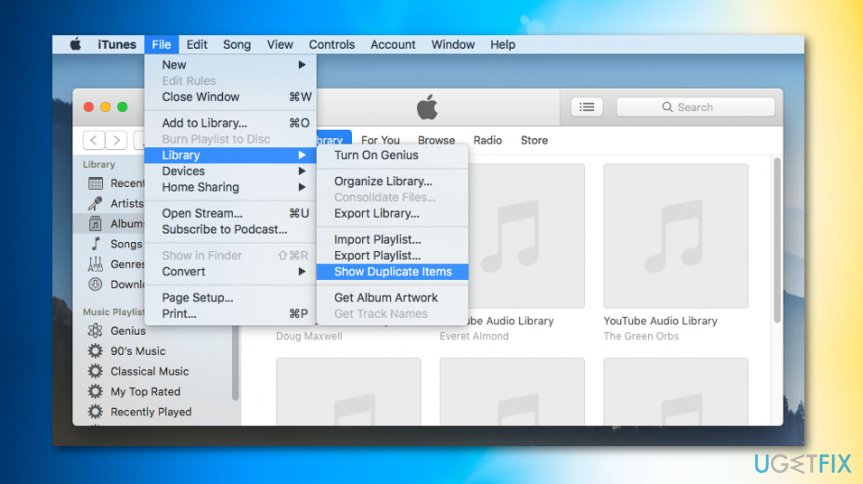Question
Issue: How to Free Up Disk Space on Mac OS X?
I was a little bit surprised when I saw that my Mac is running out of space. Please tell me what should I do to clean up disk space and how to keep a sufficient storage all the time? Thanks!
Solved Answer
It doesn’t matter if you are using Apple Mac or Microsoft Windows, none of them provide an endless disk space.[1] As we are using our Mac every day, we forget that each file and application takes up space. We simply download and install the stuff we need without considering much whether we really need that or no.
Usually, people start thinking about Mac’s optimization and clearance of its disk space when they are not allowed to download some apps and the alert “Your startup disk is almost full” shows up on the screen. It would be better not to wait until this message shows up unless you don’t mind your Mac being sluggish, unresponsive, and freezing.[2]
You can free up disk space by deleting big files or putting them on external devices instead of keeping on the machine but there are many other ways that we don't think of. There might be an issue of malware[3] that uses disk space or any ordinary issue regarding too many useless files.
No matter what is the reason why you decided to clean your Mac’s disk space, it’s never late to do so. In this post, we will provide several tips that will help you to keep your Macs disk’s storage sufficient and clean, so don’t waste your time!
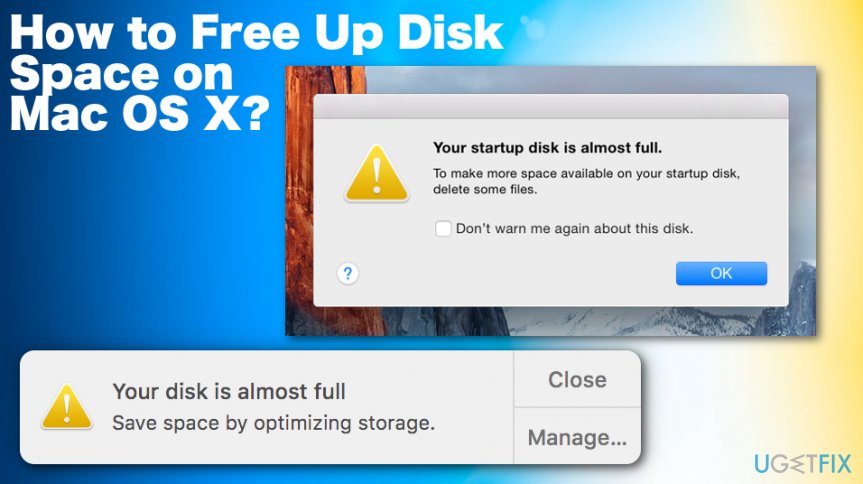
How to Free Up Disk Space on Mac OS X
Specialists recommend using Mac‘s optimization tools, such as MacCleanse or MacKeeper. This way, the system will not store duplicate files, application leftovers, unnecessary files, and other details that take up disk space but gives no benefit. However, it‘s advisable to perform the steps listed below to ensure that the system is fully optimized.
Remove unnecessary applications
We are pretty sure that you have more apps on your Mac than you really need. We would recommend you to open the Applications folder and analyze the list of apps.
- Once you find apps you haven’t been using for several months, drag-and-drop it to the Trash.
- Then navigate to the /Library/Application Support/, /Library/Preferences/, and /Library/Caches/ folders.
- Delete the file leftovers. Repeat the same steps with all unnecessary apps.
- Remember to Empty the Trash.

Delete duplicate files
Duplicate files clog the system and eventually may take up a considerable amount of disk space, which may cause system’s slowdowns, freezes or crashes. You can do so in iTunes library:
- Open iTunes.
- Click File in the top menu.
- Choose Library, then Show Duplicate Items.

- Remove duplicate files.
Empty the Trash Cans
Beware of the fact that Mac has multiple Trash Cans, including iPhoto, iMovie, and Mail. All deleted files are transferred into the Trash and are kept there for a long time or until the Mac use decides to empty the Trash. Therefore, to free up some disk space, make sure that all trash cans are empty.
Remove web browser’s cache
This method depends on the web browser that you need. What you have to do is to open your web browser, open its settings and select Clear Browsing Data. Actually, you should do the same with all web browsers installed on the system.
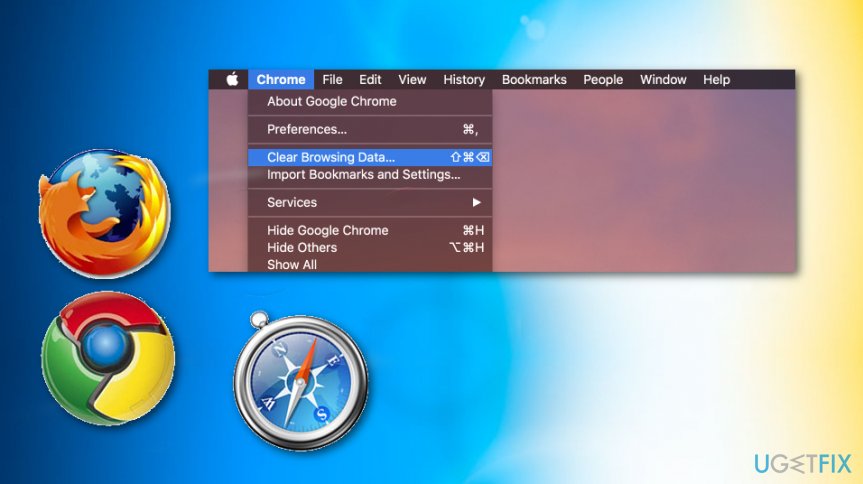
Remove language file
Each application installed on Mac has its own language files. The number of those files depends on the number of languages that the application supports. If you are always using one language, for example, English (USA) on your Mac, other language pack files are staying idle and just take up the disk space. To remove language files, you should use Monolingual language pack.
Locate: /Macintosh HD/Users/Your User/Library/ Dictionaries
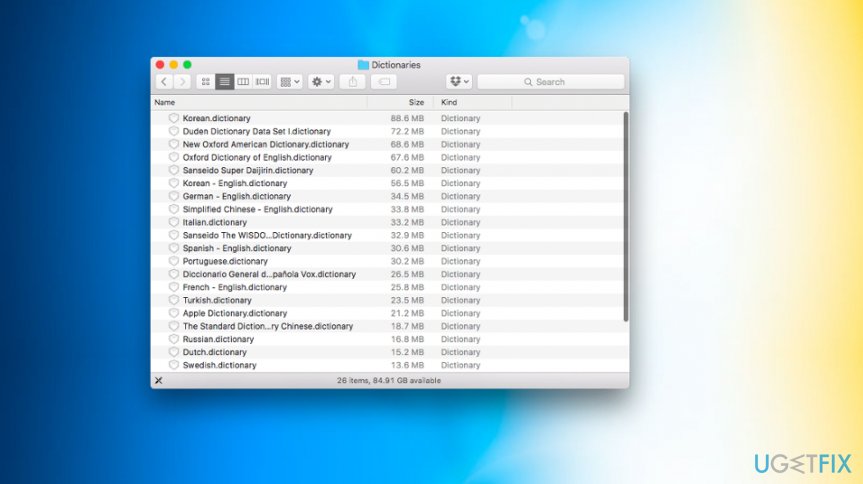
Optimize your system and make it work more efficiently
Optimize your system now! If you don't want to inspect your computer manually and struggle with trying to find issues that are slowing it down, you can use optimization software listed below. All these solutions have been tested by ugetfix.com team to be sure that they help improve the system. To optimize your computer with only one click, select one of these tools:
Happiness
Guarantee
Prevent websites, ISP, and other parties from tracking you
To stay completely anonymous and prevent the ISP and the government from spying on you, you should employ Private Internet Access VPN. It will allow you to connect to the internet while being completely anonymous by encrypting all information, prevent trackers, ads, as well as malicious content. Most importantly, you will stop the illegal surveillance activities that NSA and other governmental institutions are performing behind your back.
Recover your lost files quickly
Unforeseen circumstances can happen at any time while using the computer: it can turn off due to a power cut, a Blue Screen of Death (BSoD) can occur, or random Windows updates can the machine when you went away for a few minutes. As a result, your schoolwork, important documents, and other data might be lost. To recover lost files, you can use Data Recovery Pro – it searches through copies of files that are still available on your hard drive and retrieves them quickly.
- ^ Michael Muchmore. macOS vs Windows: which OS really is the best?. PCmag. Technology product reviews, news, prices & tips.
- ^ Your Disk is Almost Full ... No it's not. Why is OS X telling me this?. Discussions. Apple community forum.
- ^ Lily Hay Newman. Malware has a new way to hide on your Mac. Wired. Magazine focused on technology.