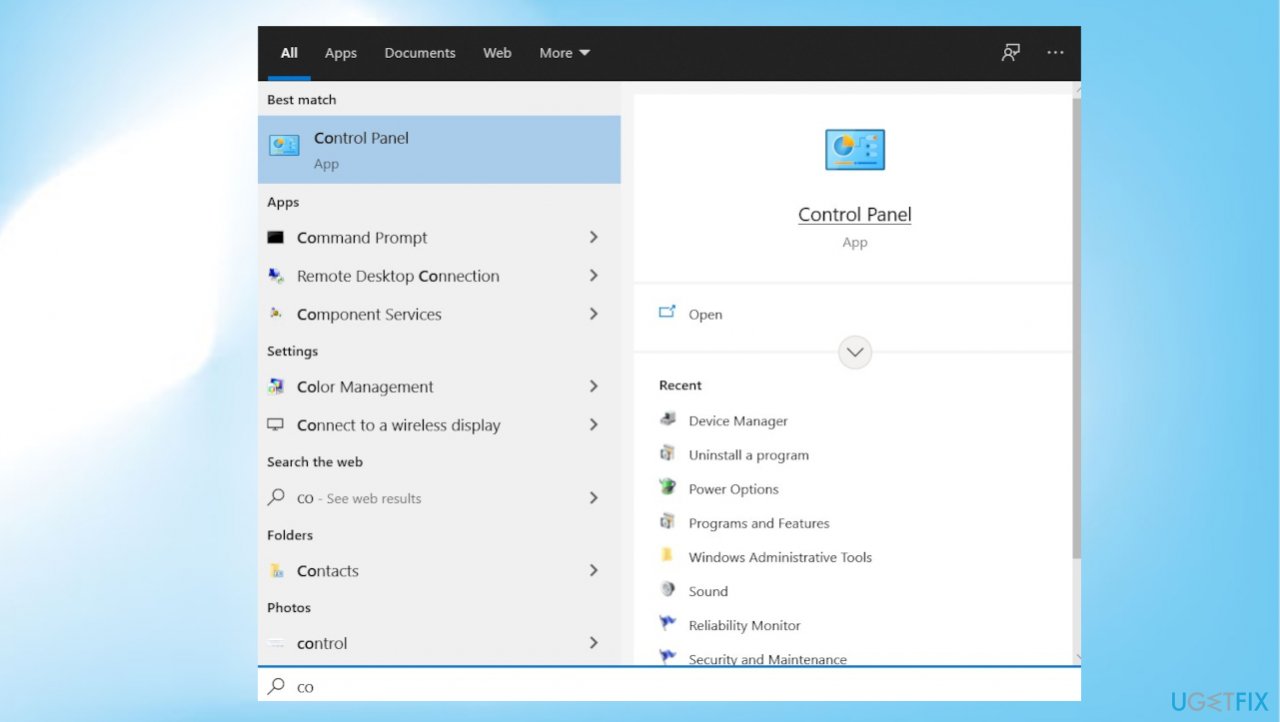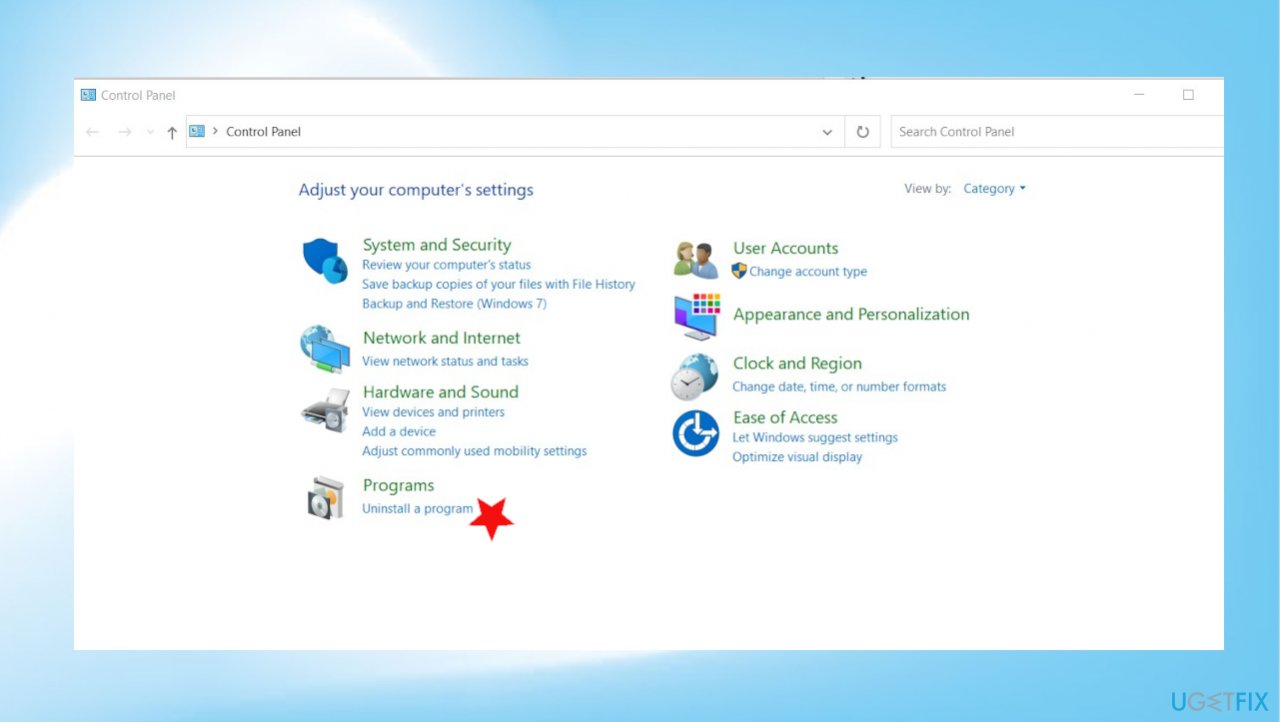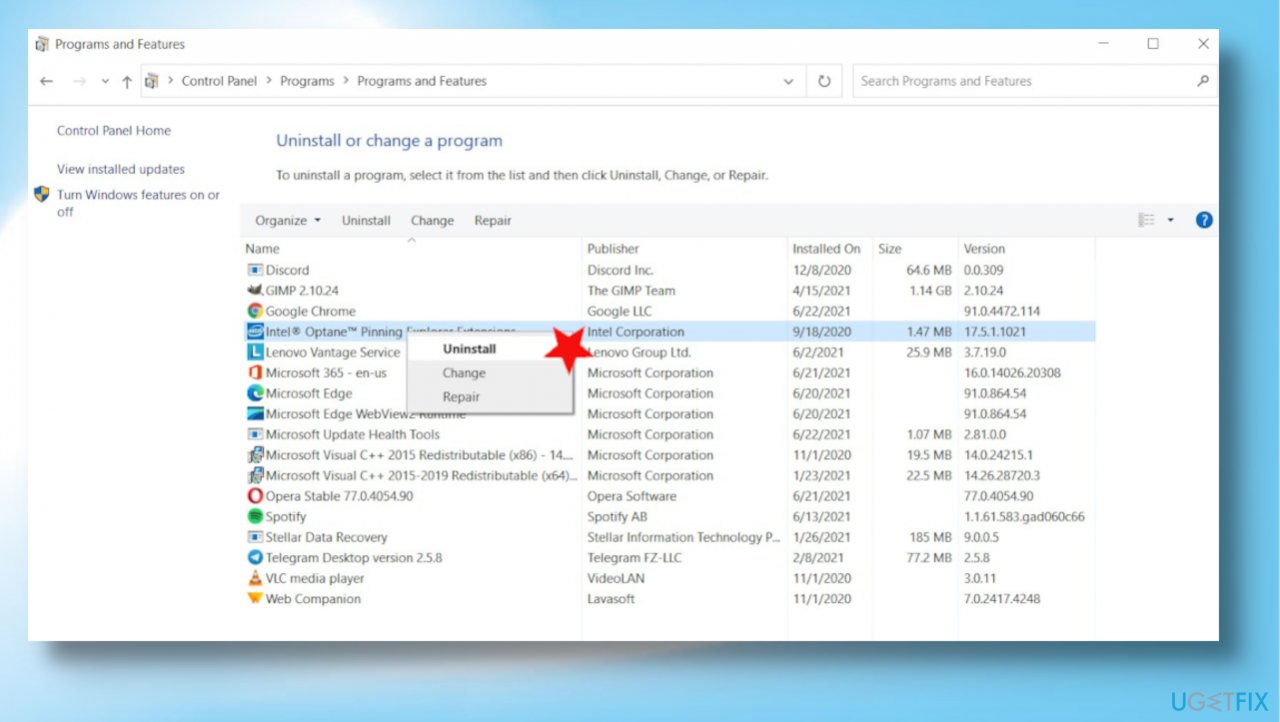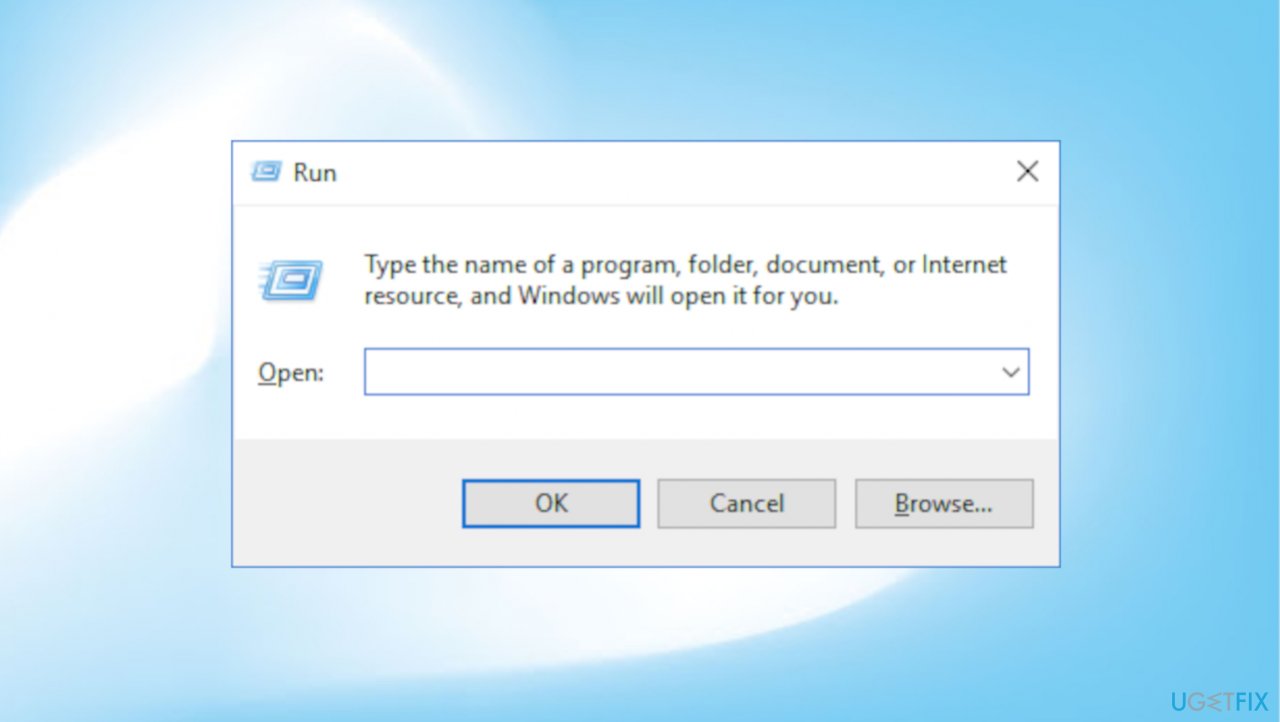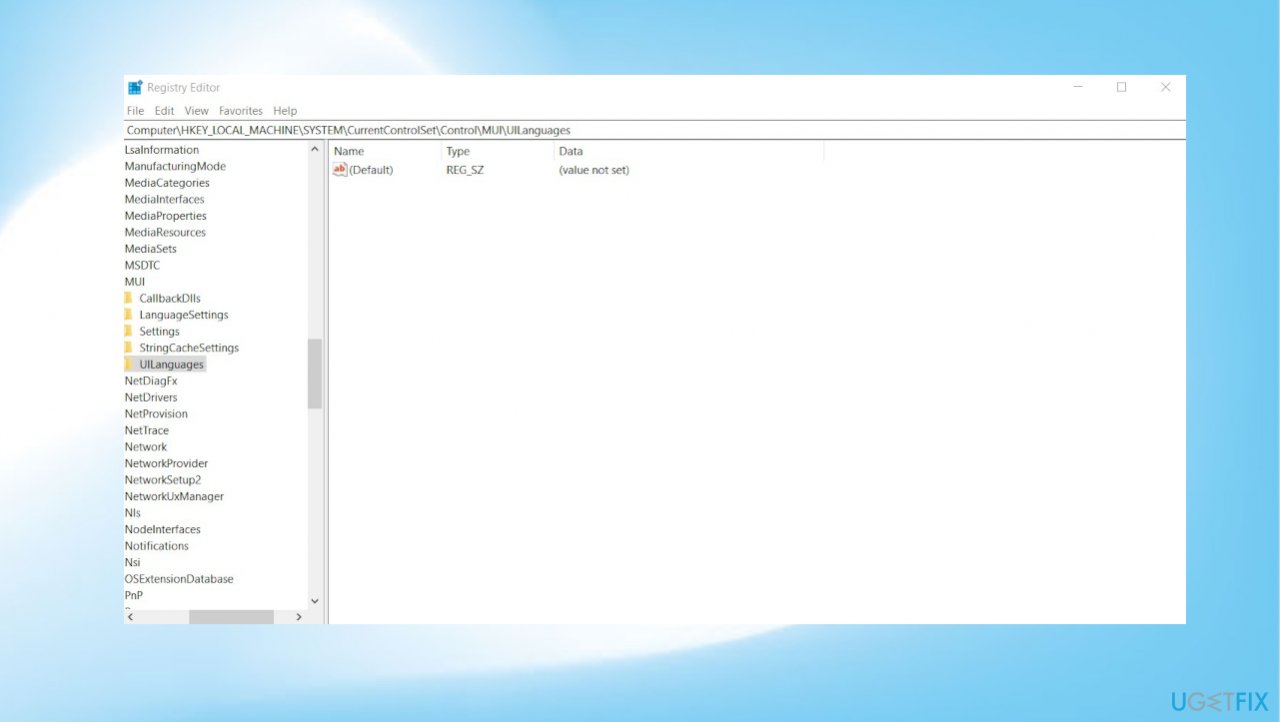Question
Issue: How to fully uninstall BlueStacks from Windows?
I can't fully uninstall Bluestacks. I cannot found it even, so how could I delete it. I tried to find the way for the uninstallation, but unsuccessfully. I probably need to remove more folders or files. I have no idea how to achieve it. Help me! What should I do?
Solved Answer
Users[1] commonly report that they have an issue with the full uninstall of BlueStacks from Windows. People want to change or completely delete these files. It is required to eliminate all applications, game data, and files to completely uninstall the app. Sometimes programs can leave particular registry entries, junk files, other pieces that need to be terminated for the complete uninstall.
BlueStacks is the App Player that is created for Windows operating system devices and has the purpose of running programs designed for the Android system. This is one of few bridges between Windows computers and Android devices. People tend to use the program, but once the person wants to uninstall the piece, the problem occurs. The main issue is that the app is impossible to uninstall from the computer fully.
If you want to uninstall BlueStacks from Windows and have the issue that the process cannot be completed, the reasons might differ. It can happen when the system settings are not correctly altered or when some system files get corrupted, even damaged by malware[2].
When the program is not uninstalled but is useless, it takes up space on the computer and even can lead to other issues related to functions and applications existing on the device. It might be s simple process, but it can create further issues once the procedure is not complete. It is like with Windows OS updates and installations that are faulty.[3]
If you cannot clean the machine from those junk files and altered or corrupted data, the system is occupied and runs slow, functions fail. You should run FortectMac Washing Machine X9 for the system file damage check and cleaning purposes, so you can then fully uninstall BlueStacks with the steps below without any interruption from the additional computer issues.
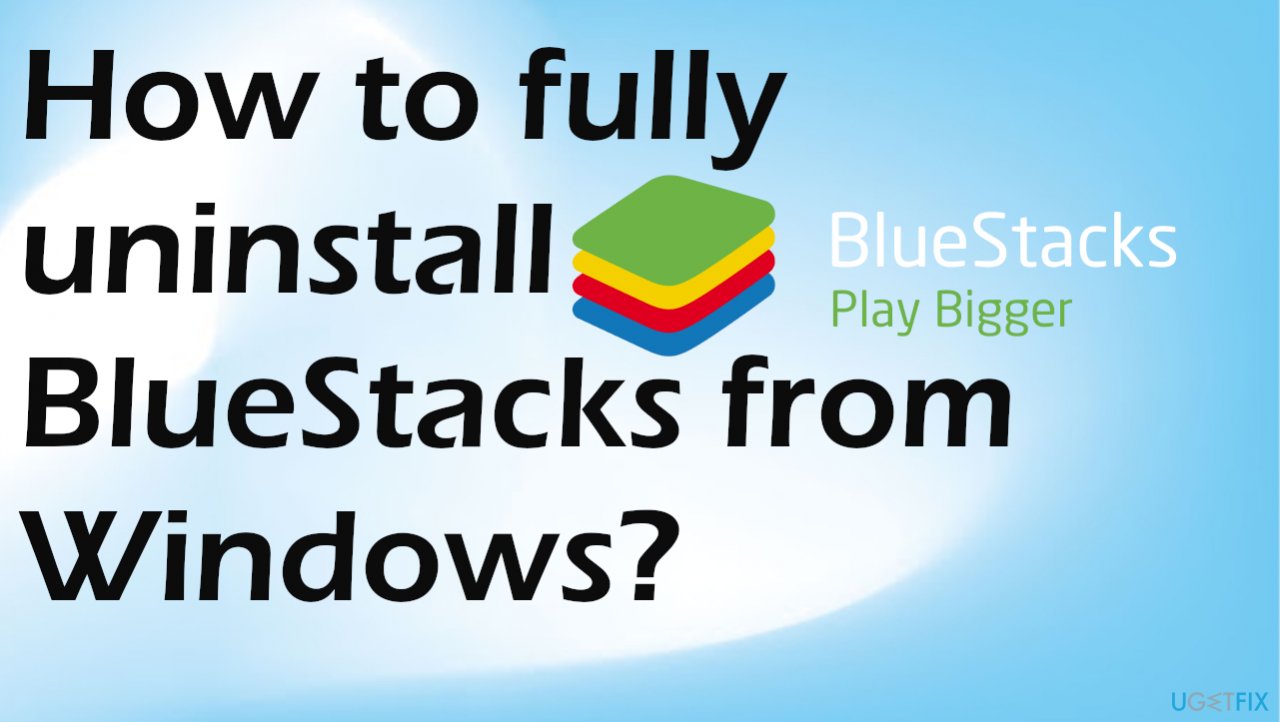
Method 1. Control panel
- Right-click on the Start Menu or press the Windows Logo key + X to open the WinX Menu.
- You can also search for it in the taskbar search.

- Click on Control Panel.
- Click on Uninstall a program under Programs.

- Locate and right-click on BlueStacks App Player, click on Uninstall.

- Confirm the action.
- Go through the uninstallation wizard to uninstall the application.
- Navigate to X:\\ProgramData (X being the drive letter corresponding to the partition that Windows is installed on).
- Locate the BlueStacksSetup folder to select it.
- Press Delete.
- Confirm the action in the resulting popup.
Method 2. Junk file cleaning
- Press the Windows Logo key + R to open a Run dialog.

- Type %temp% into the Run dialog and press Enter.
- Press Ctrl + A to select everything in the folder.
- Click Delete.
- Open the Run dialog.
- Type regedit and press Enter to launch the Registry Editor.

- Navigate to the following directory in the left pane of the Registry Editor:
HKEY_LOCAL_MACHINE > SOFTWARE > BlueStacks - Click on the BlueStacks sub-key under the SOFTWARE
- Select everything on the right side of the Registry Editor.
- Press Delete.
Get rid of programs with only one click
You can uninstall this program with the help of the step-by-step guide presented to you by ugetfix.com experts. To save your time, we have also selected tools that will help you carry out this task automatically. If you are in a hurry or if you feel that you are not experienced enough to uninstall the program by your own, feel free to use these solutions:
Access geo-restricted video content with a VPN
Private Internet Access is a VPN that can prevent your Internet Service Provider, the government, and third-parties from tracking your online and allow you to stay completely anonymous. The software provides dedicated servers for torrenting and streaming, ensuring optimal performance and not slowing you down. You can also bypass geo-restrictions and view such services as Netflix, BBC, Disney+, and other popular streaming services without limitations, regardless of where you are.
Don’t pay ransomware authors – use alternative data recovery options
Malware attacks, particularly ransomware, are by far the biggest danger to your pictures, videos, work, or school files. Since cybercriminals use a robust encryption algorithm to lock data, it can no longer be used until a ransom in bitcoin is paid. Instead of paying hackers, you should first try to use alternative recovery methods that could help you to retrieve at least some portion of the lost data. Otherwise, you could also lose your money, along with the files. One of the best tools that could restore at least some of the encrypted files – Data Recovery Pro.
- ^ I can't uninstall Bluestacks. Answers. Microsoft community forum.
- ^ Malware. Wikipedia. The free encyclopedia.
- ^ Problems during OS installation. Toolbox. Tech advice and reports.