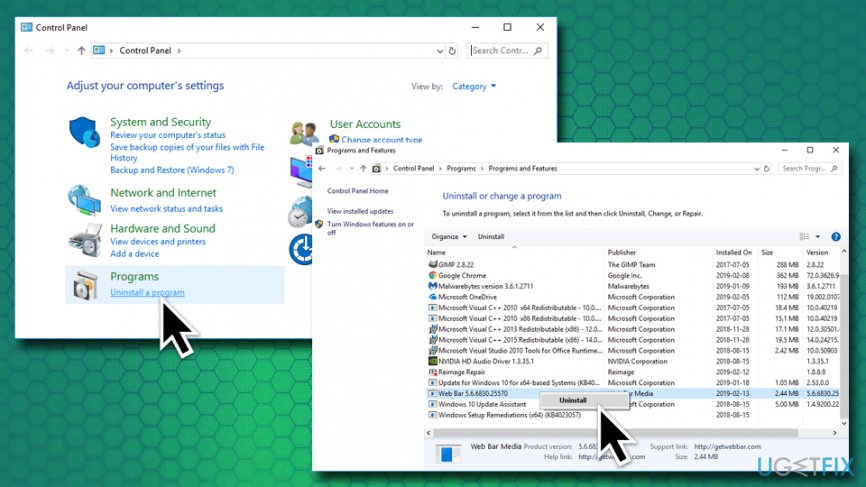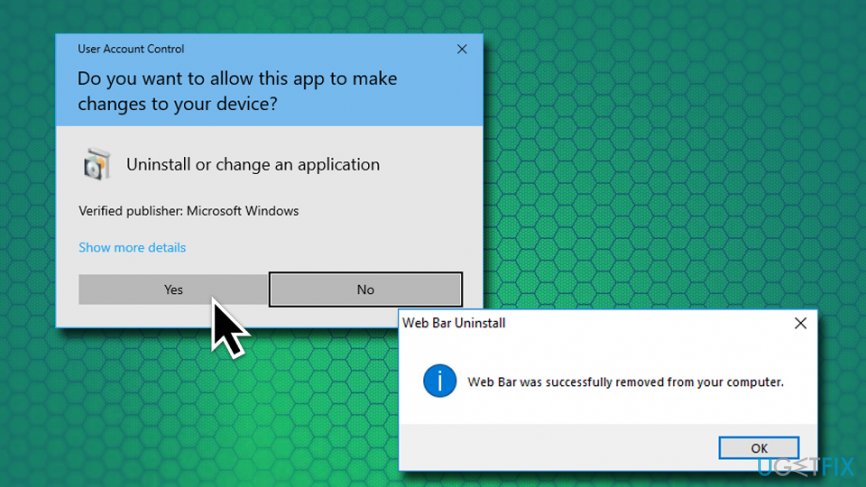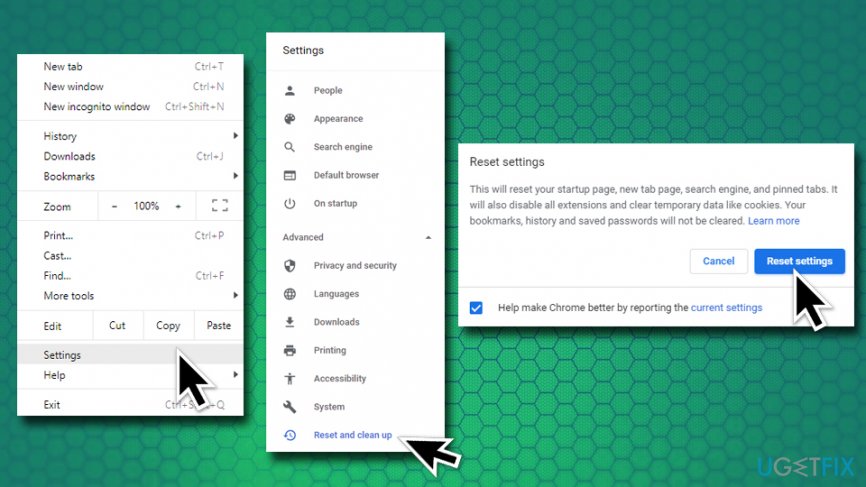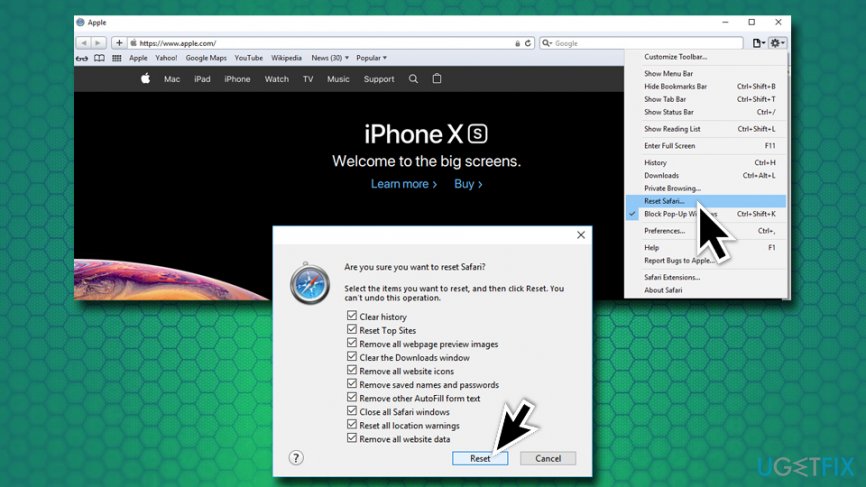Question
Issue: How to get rid of search bar at top of screen?
Hello, I have a problem, and I hope you can help me with it. I have an annoying search bar at the top of my screen, and to be quite honest I have no clue where it came from. I don't like a cluttered desktop, so I want it gone. However, because I don't know what it is, I am not sure what am I suppose to do to get rid of the search bar at top of screen? Help would be appreciated.
Solved Answer
Additional objects on the desktop can be annoying to many users – especially when they appear out of the blue. We believe that users themselves should choose what they want to keep on their desktop, therefore, we will help you get rid of the search bar at the top of the screen in this guide.
Many users complained on official Microsoft forums,[1] claiming that they do not know where the suspicious toolbar came from. Well, what they are experiencing is a hijacking of a potentially unwanted program.[2] These applications are often bundled together with other free software from the internet, so those who do not pay close attention to the installation procedure might have installed the PUP without noticing.
As soon as the unwanted program gets installed, it sets up a search bar at top of the screen. Numerous applications can be connected to this activity, such as Web Bar or WebDiscover. Also, look out when installing the following apps, as they bundle the unwanted search bar:
Merge Mp3
- Ares
- Music Pig
- Media Downloader
- Simeranya
- HD Player, etc.
Generally speaking, all these apps are bloatware[3] on its own, so should be avoided in the first place. There are always legitimate and better alternatives for such software. If anything, it will spam you with ads and redirect to unsafe pages, preventing you from searching the web normally. In some cases, it may even lead to malware infections or personal data leaks.

Speaking of search bar at top of screen, it does not have an option to disable it within the app itself. Therefore, you will have to uninstall the search bar at top of screen via the Control Panel. Additionally, you might want to reset your browsers just in case the PUP made some modifications there.
All in all, multiple applications might be connected to the annoying toolbar at the top of the screen. In the below instructions, you will find a detailed guide on how to get rid of the search bar at top of screen.
Step 1. Uninstall the unwanted program via the Control Panel
The first step to remove search bar at top of screen is to uninstall the potentially unwanted application via the Control Panel. To do that, perform these steps:
- Type in Control Panel into Cortana's search bar.
- Click on Programs > Uninstall a program.

- The list of the installed applications will show up. You now have to scroll through the directory and look for anything suspicious. In particular, the most likely culprits are Web Bar or WebDiscover, although other unknown programs might be involved as well. (to make it easier, sort the list by Installed On column)
- Once you locate the unwanted program, right-click on it, and select Uninstall.
- When User Account Control shows up, click Yes.
- Follow on-screen instructions.

Step 2. Scan your system with anti-malware software
Potentially unwanted programs might be dangerous, especially if users interact with links, redirects, buttons, and similar tools. PUPs might lead you to dangerous sites where malicious JavaScript can install malware automatically without you even knowing. Therefore, security experts always advise scanning your device with anti-virus software to make sure no malware is present. 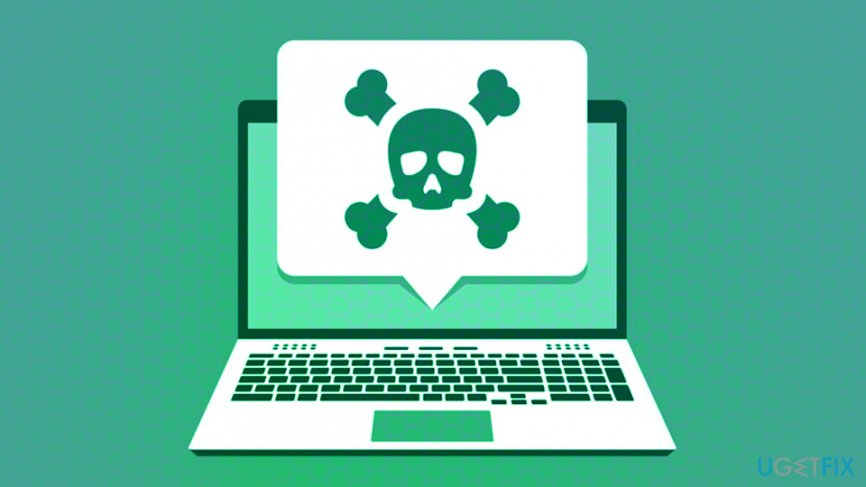
Step 3. Restore Windows with PC repair software
In case your anti-malware applications found some malicious entries on the PC and then removed them, there is a big chance that several modifications to Windows were made as well. To restore the operating system to a normal state, scan it with FortectMac Washing Machine X9. This software can cure the affected Registry, replace corrupted files with new ones, and bring the machine back to a perfect working state.
Step 4. Reset your browsers
To make sure that all the components of the search bar at top of screen are gone, as well as any other programs that might be installed without your knowledge, we recommend you reset your browsers. Let's start with Google Chrome:
- Click on the Menu and select Settings.
- Scroll down and pick Advanced .
- At the very bottom, find Reset and clean up.
- Select Restore settings to their original defaults and then click on Reset Settings.

Reset Mozilla Firefox
- Click on Menu and pick Help.
- Go to Troubleshooting Information.
- Select Refresh Firefox and confirm your selection.
Reset Safari
- Open Safari and select Reset Safari.
- Select all the tick boxes and click on Reset.

Reset Internet Explorer
- Click on Tools and select Internet Options.
- Pick the Advanced tab and then tap on Reset.
- Under Reset Internet Explorer Settings, pick Reset.
We hope that this guide helped to fully get rid of search bar at top of screen!
Get rid of programs with only one click
You can uninstall this program with the help of the step-by-step guide presented to you by ugetfix.com experts. To save your time, we have also selected tools that will help you carry out this task automatically. If you are in a hurry or if you feel that you are not experienced enough to uninstall the program by your own, feel free to use these solutions:
Protect your online privacy with a VPN client
A VPN is crucial when it comes to user privacy. Online trackers such as cookies can not only be used by social media platforms and other websites but also your Internet Service Provider and the government. Even if you apply the most secure settings via your web browser, you can still be tracked via apps that are connected to the internet. Besides, privacy-focused browsers like Tor is are not an optimal choice due to diminished connection speeds. The best solution for your ultimate privacy is Private Internet Access – be anonymous and secure online.
Data recovery tools can prevent permanent file loss
Data recovery software is one of the options that could help you recover your files. Once you delete a file, it does not vanish into thin air – it remains on your system as long as no new data is written on top of it. Data Recovery Pro is recovery software that searchers for working copies of deleted files within your hard drive. By using the tool, you can prevent loss of valuable documents, school work, personal pictures, and other crucial files.
- ^ How to remove the search bar which is stuck at the top of the screen?. Microsoft. Community forums.
- ^ Margaret Rouse. PUP (potentially unwanted program). SearchSecurity. Information Security information, news and tips.
- ^ Preston Gralla. Bloatware: What it is and how to get rid of it. Computerworld from IDG. IT news, careers, business technology, reviews.