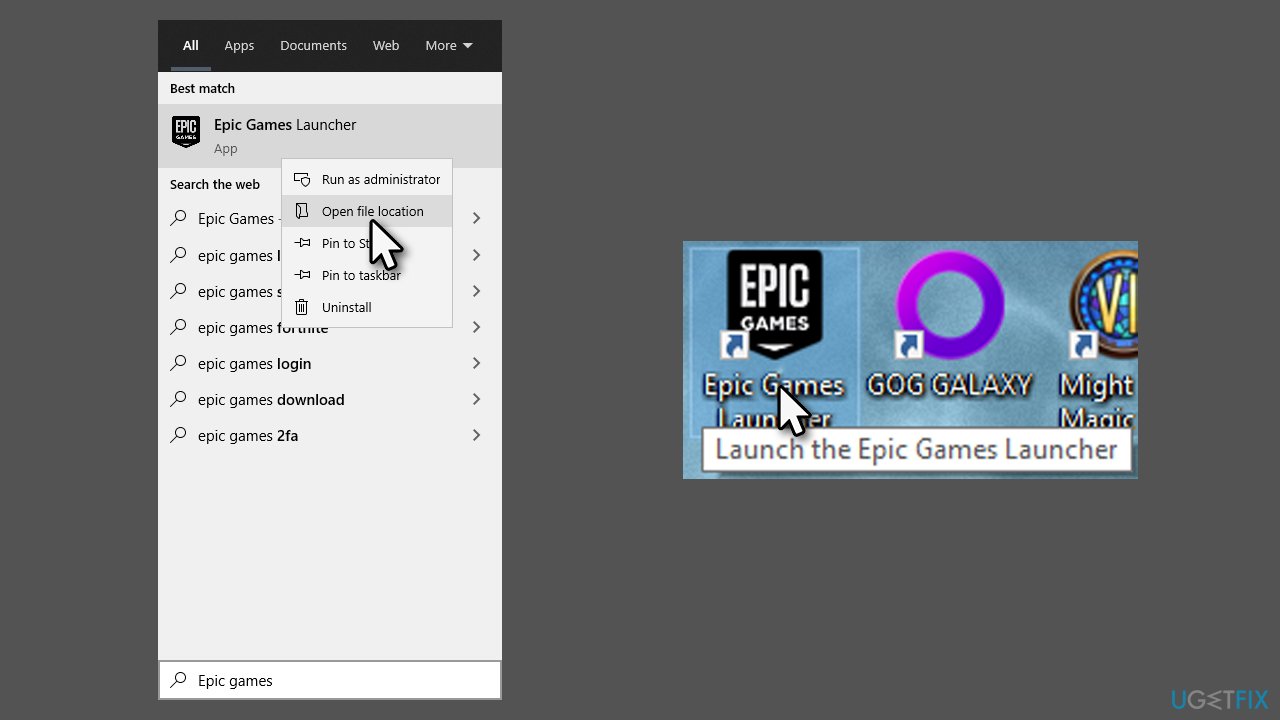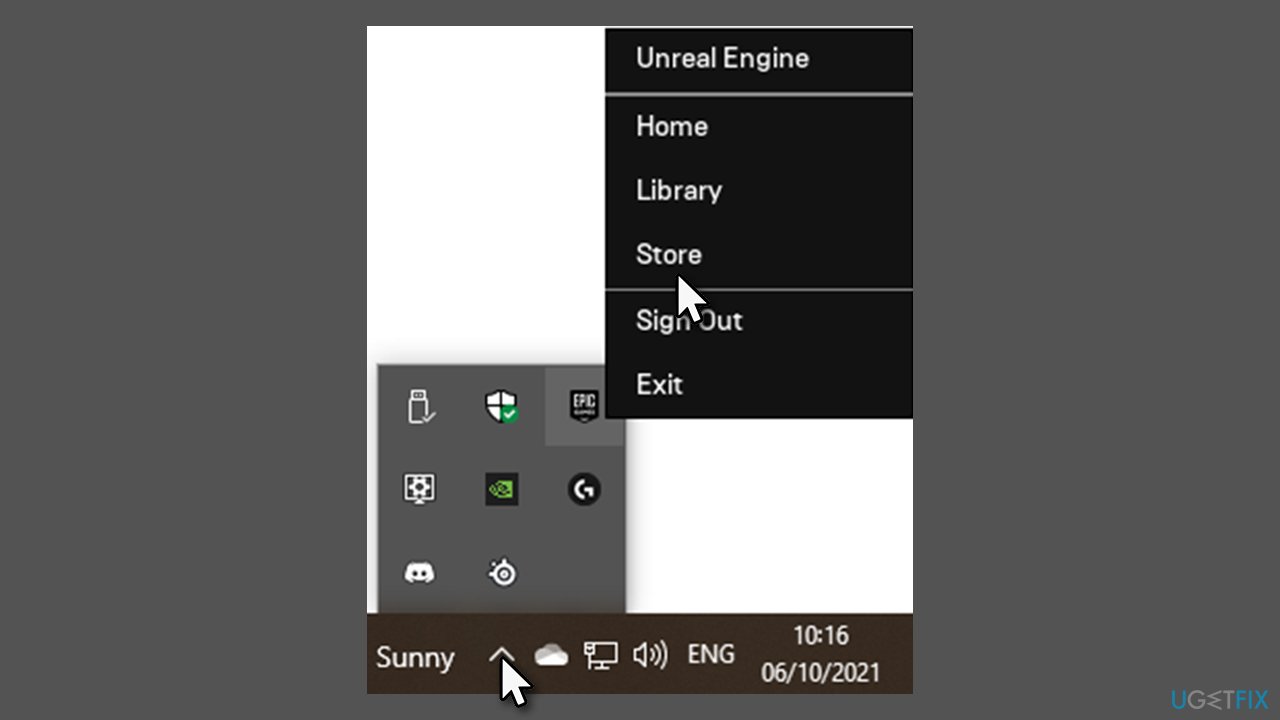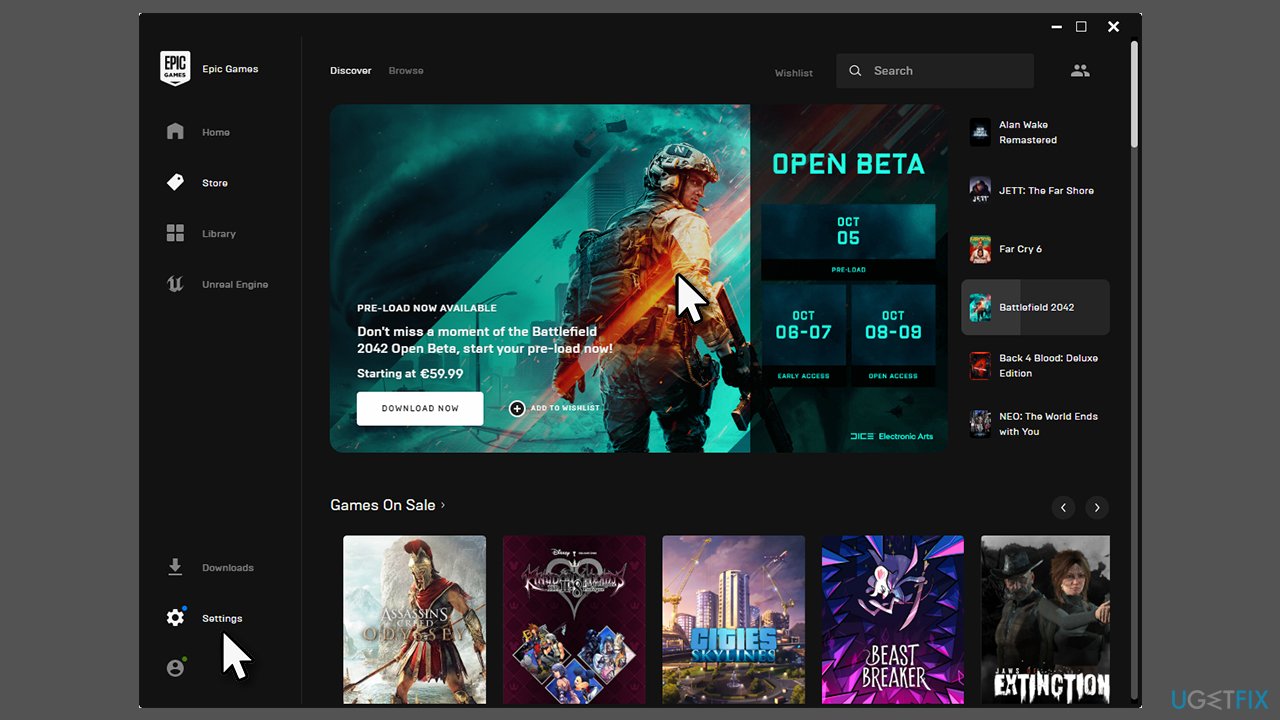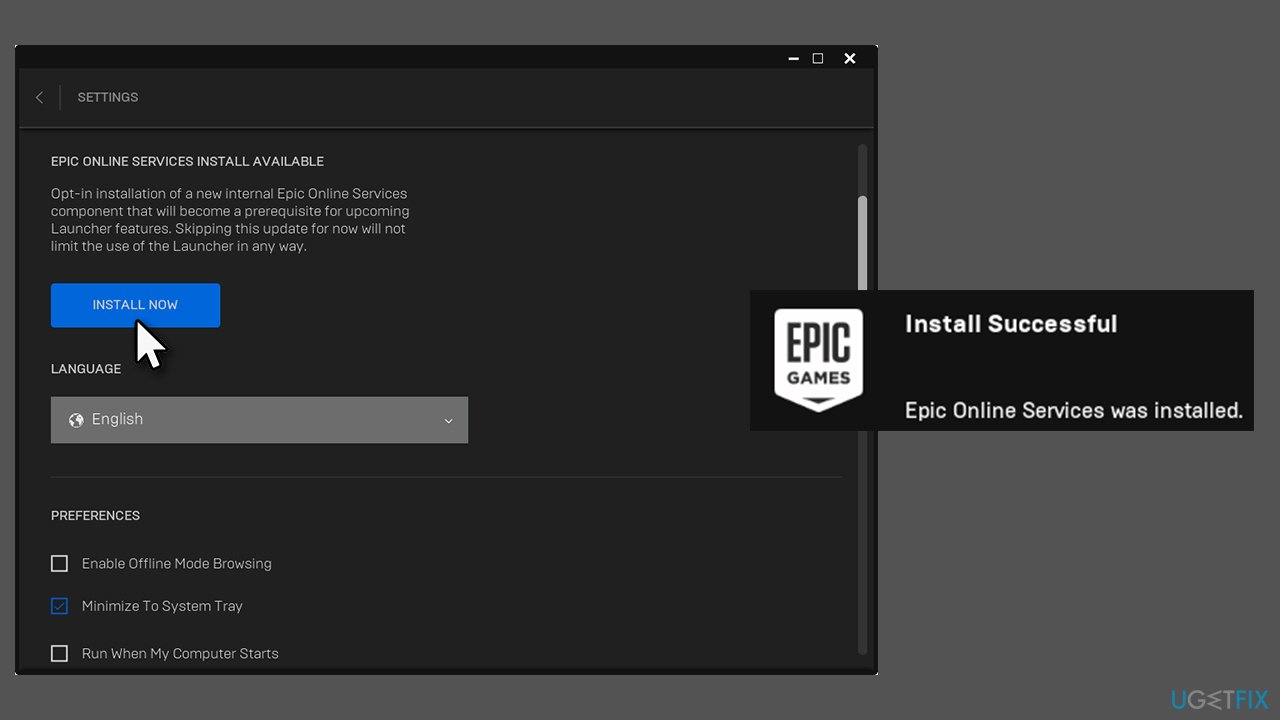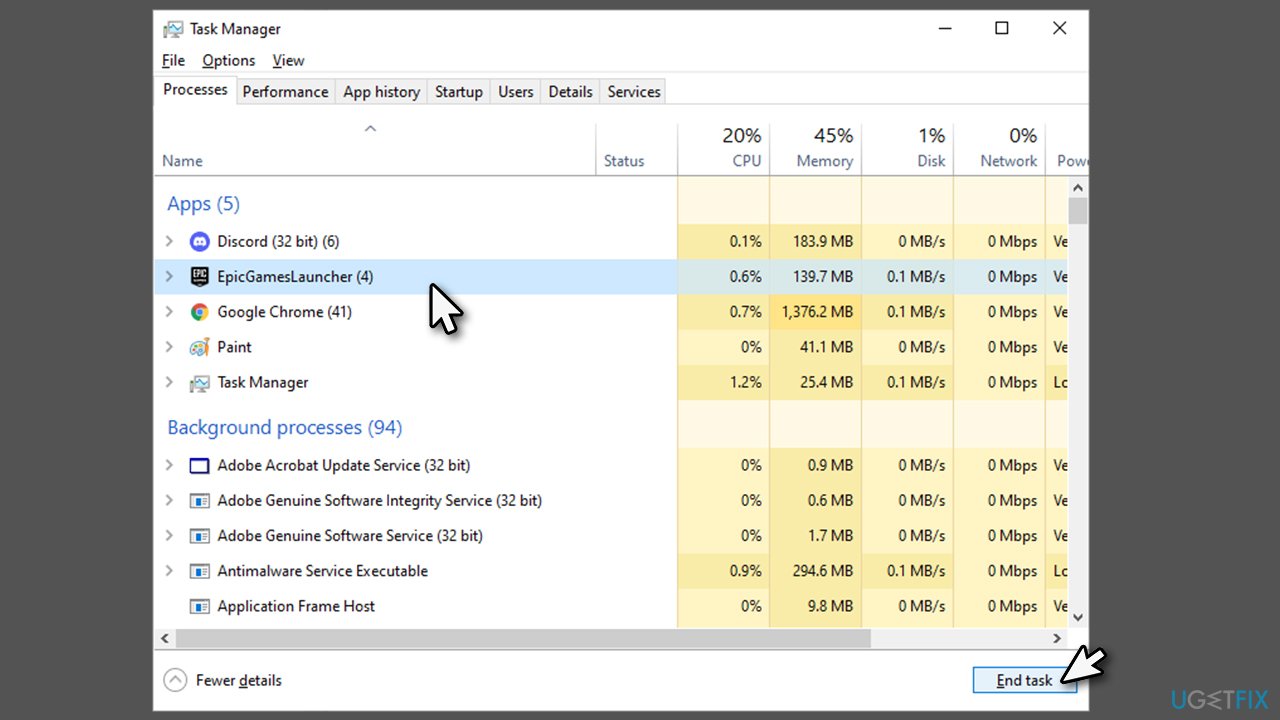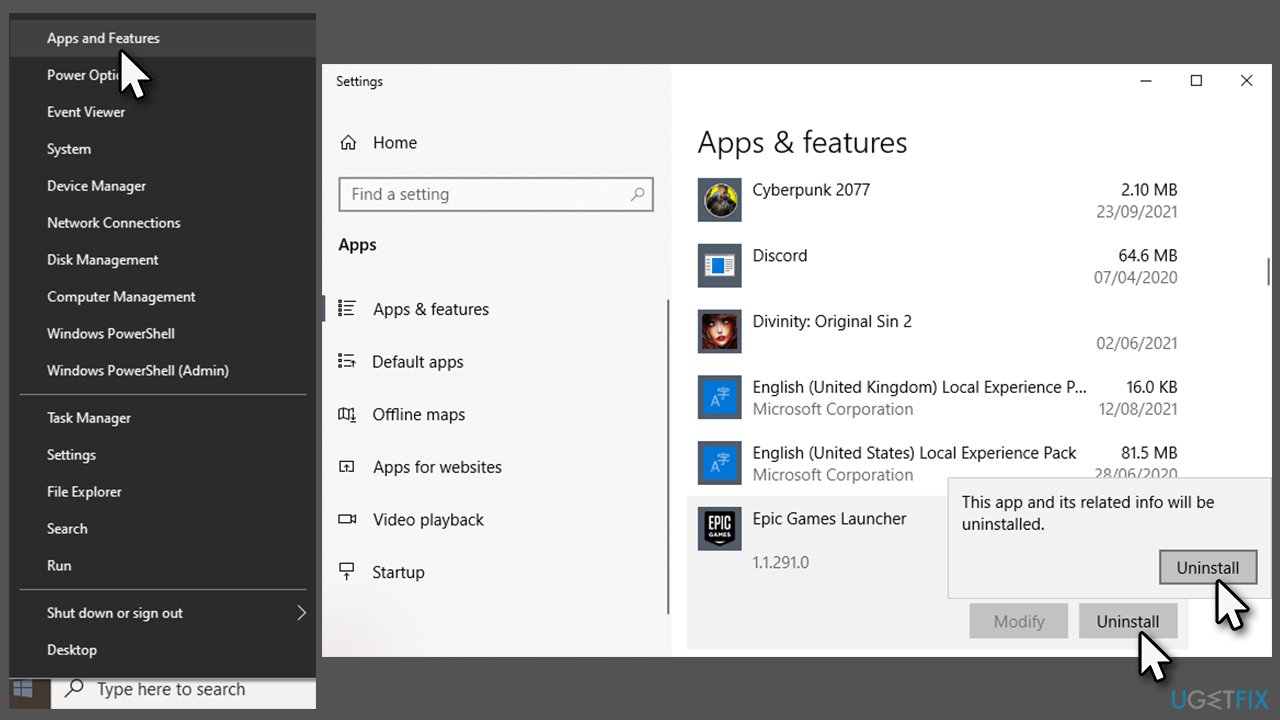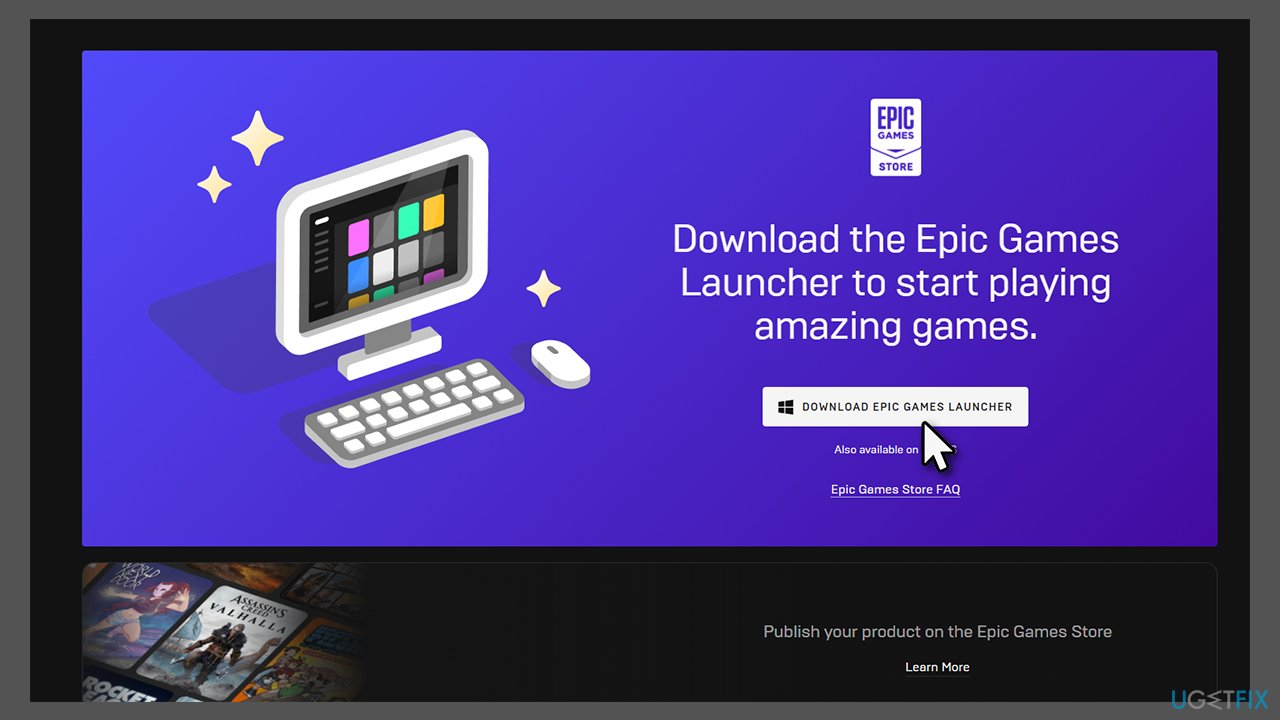Question
Issue: How to install Epic Online Services?
Hi, I need help with Epic Games Launcher. I heard that I need to install Epic Online Services in order to continue using the platform properly. I have no idea where to download it from and how to update it. Please advise.
Solved Answer
Epic Online Services were first introduced back in May 2020[1], primarily for game developers to have an easier to manage their games. With its cross-platform functionality, the Software Development Kit[2] was a great addition to game creators. With the release of the 13.0.0 update,[3] the game developer announced that Epic Online Services is now required to be installed locally for the Launcher to operate properly.
With this iteration, players will need to install the EOS component as a prerequisite on Windows systems, which later would prompt them to install the full installation of the service.
Upon opening the Launcher, users would receive the following message (although some people did not receive any notifications):
Epic Online Services installation is required – you will not receive any Launcher updates until Epic Online Services is installed. Please see the settings menu
From here, users can then click the “Click here for more information” button to access the Settings menu and install the needed component. This way, the Launcher will be capable of receiving further updates without problems.
However, some users reported that they couldn't install Epic Online Services because they were stuck in the black screen, which prevented them from accessing the Settings menu altogether. For this reason, they are unable to use the Launcher at all.
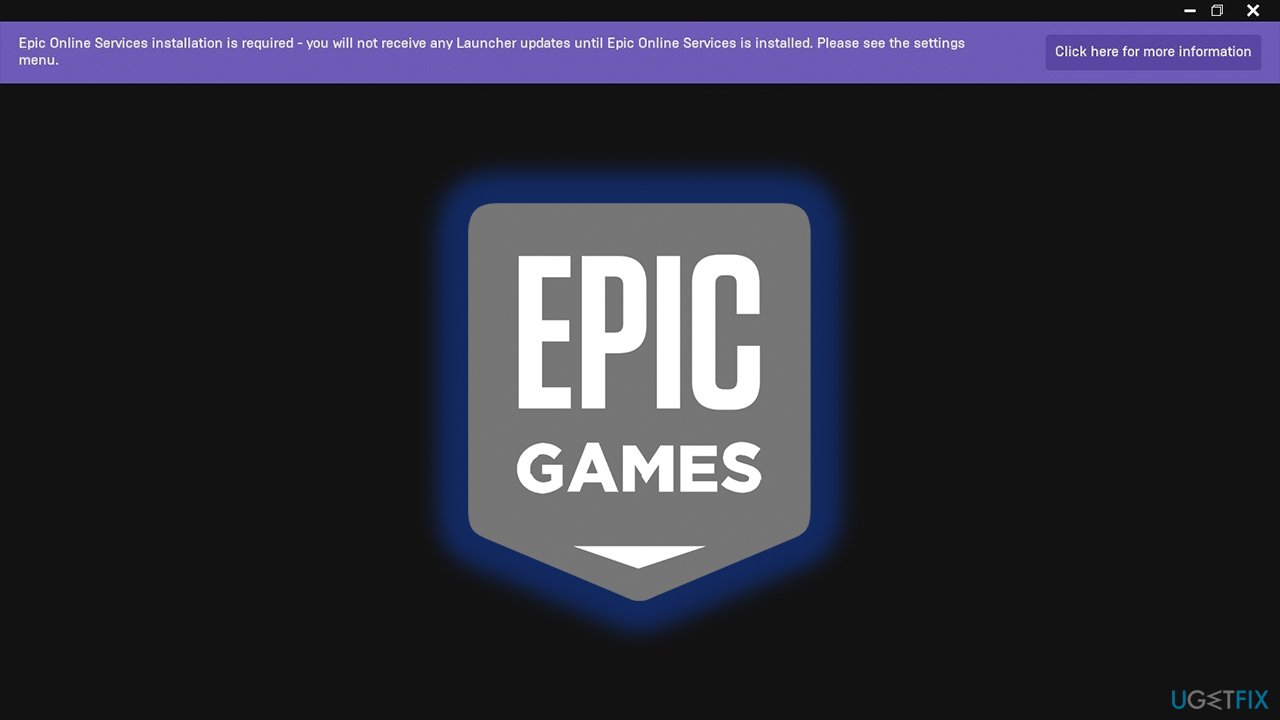
Note that people have already had issues with Epic Online Services since its release – some developers reported that they were unable to install the component due to the EOS-ERR-1603 error. This could usually be solved by reinstalling the Launcher on the main drive or by running the app as an administrator.
In this case, however, the fix lies within gaming the access to the settings menu – it is easily achievable by using a simple trick below. Before you proceed with the instructions below, we would like to recommend a PC repair and optimization tool FortectMac Washing Machine X9 – it could help you fix any underlying issues and improve performance for gaming.
1. Install the Epic Online Services
Typically, users set Epic Games Launcher to be launched automatically as soon as they boot their system. Alternatively, users commonly use a shortcut to launch the app. There is another way to access it when encountering Epic Online Services black screen – here's how:
- Open Epic Games Launcher by using a desktop shortcut or the main EXE file (type Epic Games Launcher in Windows search > right-click the result > select Open file location to see the main executable)

- In the taskbar, click the Show hidden icons arrow to open the system tray
- Right-click the Epic Games Launcher icon and select Store

- Select Settings

- In here, you should see the EPIC ONLINE SERVICES INSTALL AVAILABLE message
- Click Install now

- When User Account Control shows up, click Yes
- The whole process should last a mere few seconds
- You should get a small notification in the bottom-right corner of the screen about the Install being successful.
2. Reinstall the Launcher
If the above method still can't install Epic Online Services – whether due to inaccessible Settings menu or other issues – you can reinstall the application altogether. Many users said that this helped them to fix the issue quickly.
- Press Ctrl + Shift + Esc to open the Task Manager
- Select Epic Games Launcher and click End Task

- Right-click on Start and select Apps and Features
- Find Epic Games Launcher from the list
- Click Uninstall > Uninstall

- Follow on-screen instructions to remove the app
- Now visit the official website and download the app installer
- Follow on-screen instructions and install the Epic Online Services as required.

Optimize your system and make it work more efficiently
Optimize your system now! If you don't want to inspect your computer manually and struggle with trying to find issues that are slowing it down, you can use optimization software listed below. All these solutions have been tested by ugetfix.com team to be sure that they help improve the system. To optimize your computer with only one click, select one of these tools:
Prevent websites, ISP, and other parties from tracking you
To stay completely anonymous and prevent the ISP and the government from spying on you, you should employ Private Internet Access VPN. It will allow you to connect to the internet while being completely anonymous by encrypting all information, prevent trackers, ads, as well as malicious content. Most importantly, you will stop the illegal surveillance activities that NSA and other governmental institutions are performing behind your back.
Recover your lost files quickly
Unforeseen circumstances can happen at any time while using the computer: it can turn off due to a power cut, a Blue Screen of Death (BSoD) can occur, or random Windows updates can the machine when you went away for a few minutes. As a result, your schoolwork, important documents, and other data might be lost. To recover lost files, you can use Data Recovery Pro – it searches through copies of files that are still available on your hard drive and retrieves them quickly.
- ^ Charlie Hall. Epic Online Services launches, giving other games access to Fortnite-style cross-play and more. Polygon. Gaming website.
- ^ What is an SDK?. Red Hat. Open source technologies for enterprise.
- ^ Epic Online Services and Epic Games Launcher 13.0.0 Update. Epic Games. Official site.