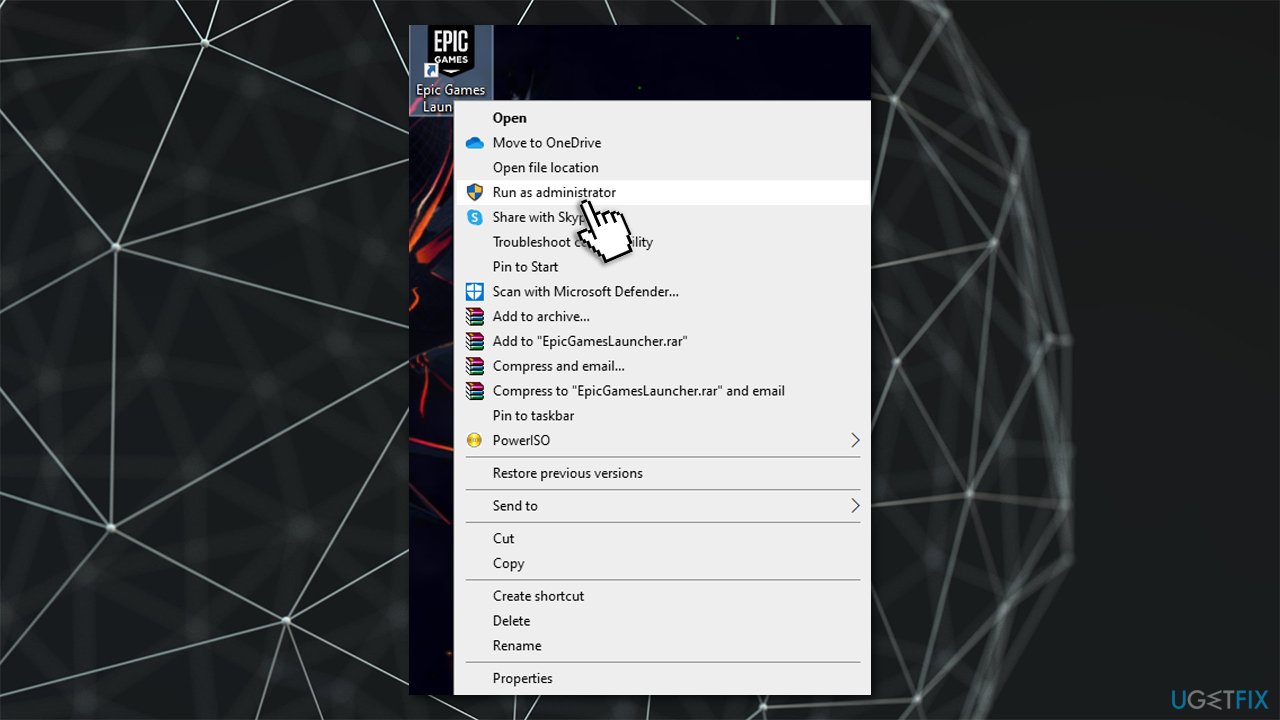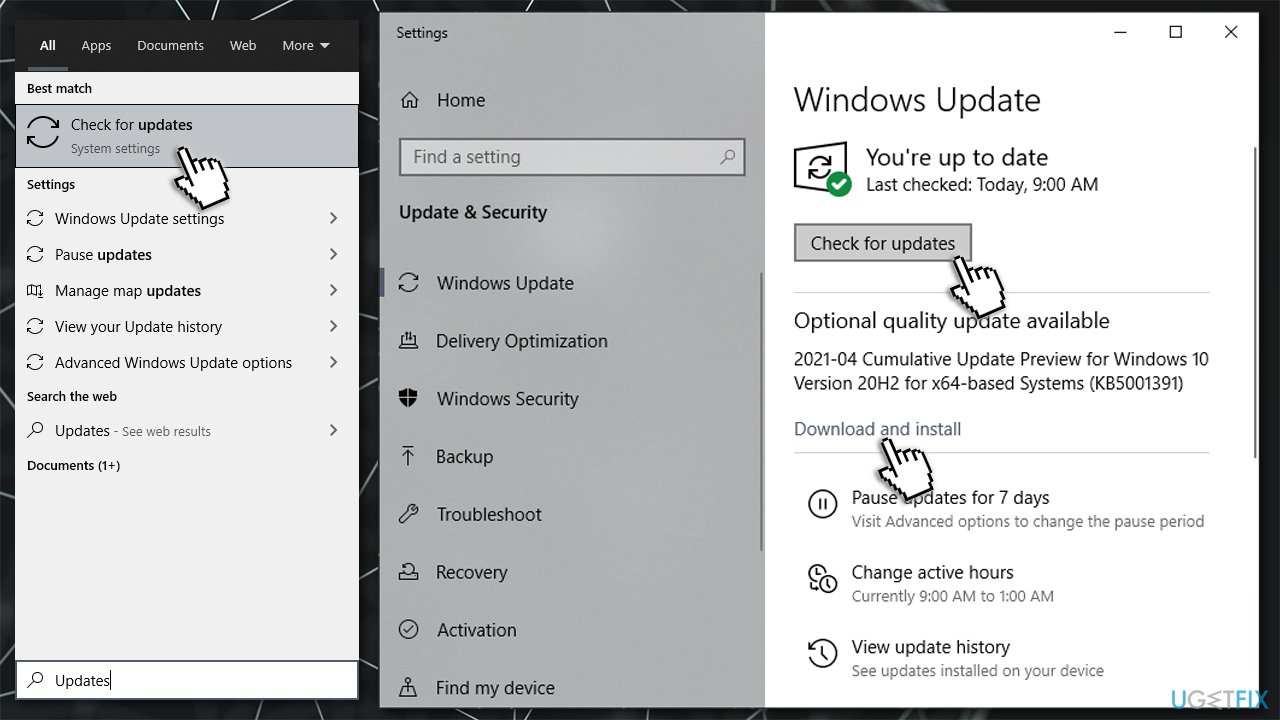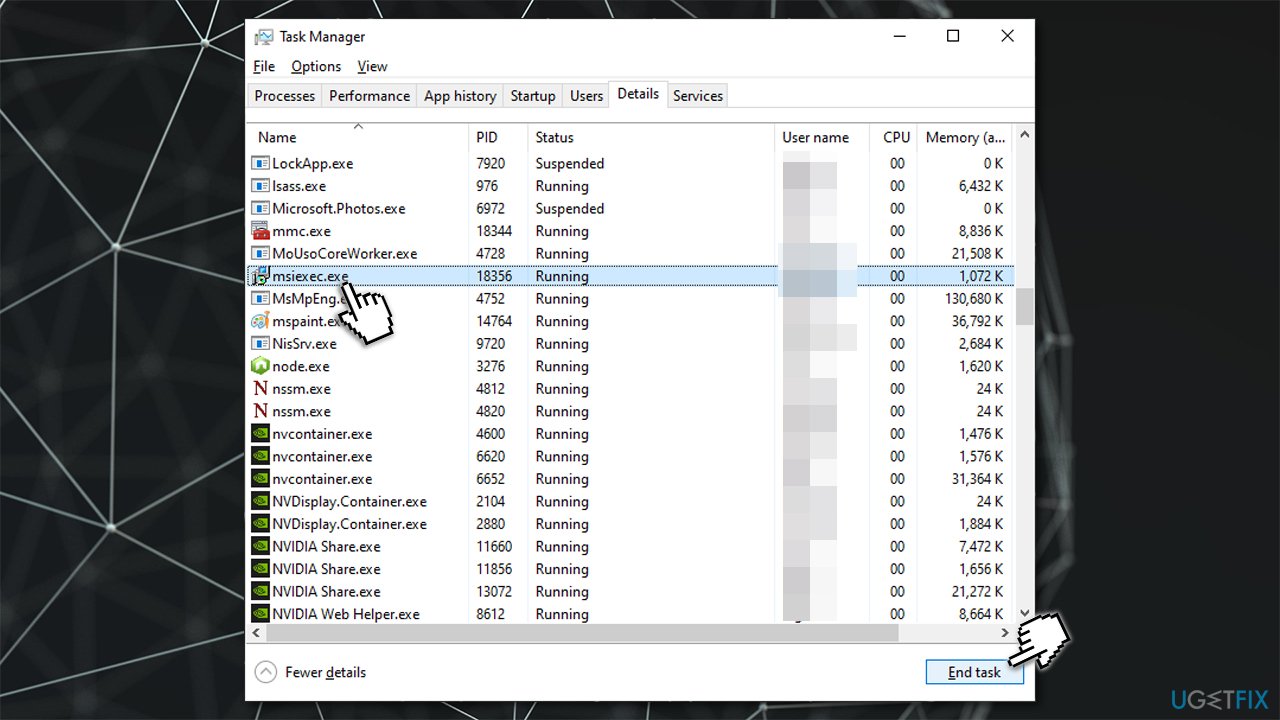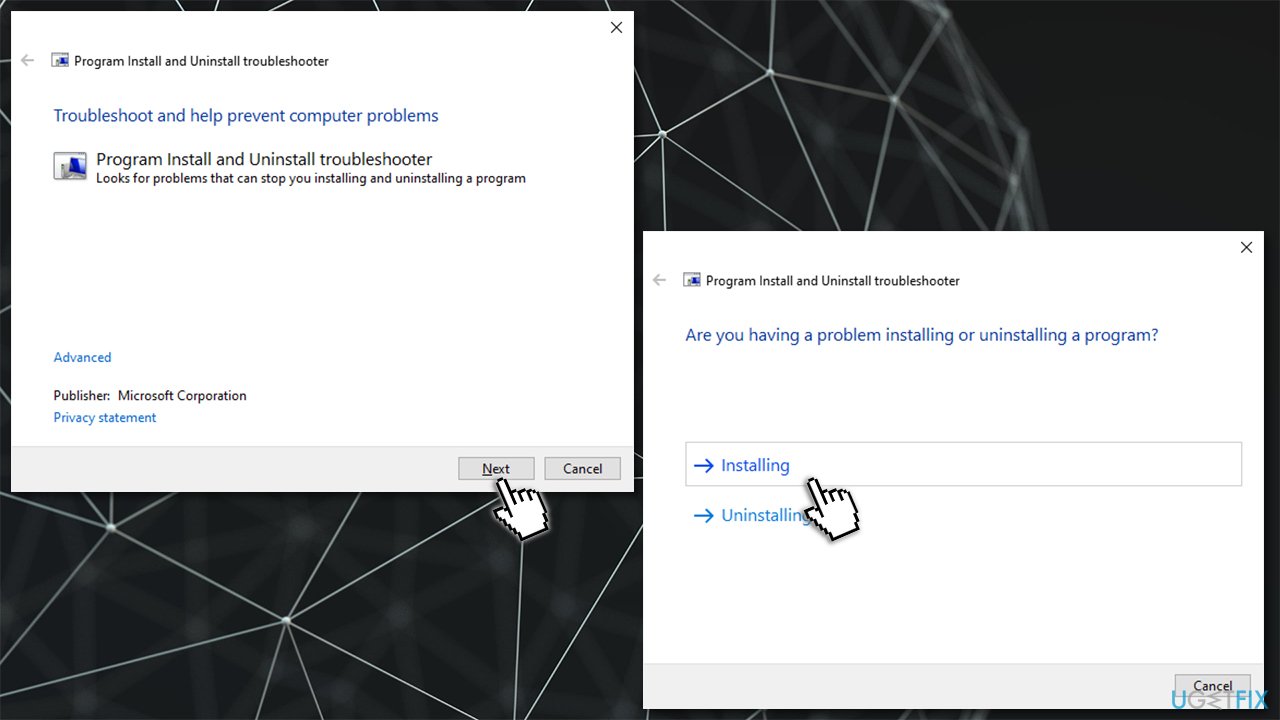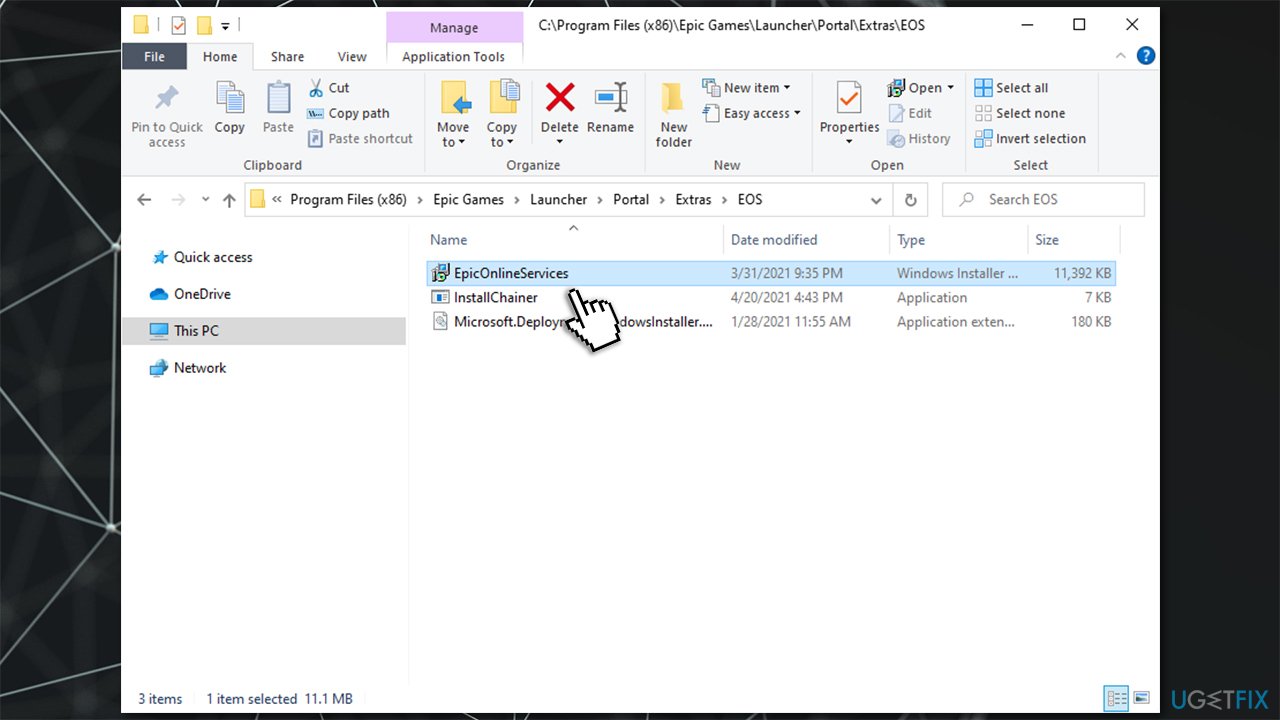Question
Issue: How to fix EOS ERR 1603 Epic Games failed to install error?
Hello. Every time I try to install Epic Games Online Services, I receive an error EOS ERR 1603. It prompted me to install NET Framework 3.5, although I do have it installed already. Any idea on what this can be about?
Solved Answer
Epic Games Online Services are a type of service provided by the company to allow game developers to successfully launch or operate their games. Developers can access these services across all other platforms, stores, or game engines,[1], making it a very convenient tool.
In other words, it is a part of the Software Development Kit (SDK)[2] that makes it easier for developers to create, manage, scale or operate their game creations. These services were introduced in May 2020, along with an announcement of Epic's Unreal Engine 5.[3]
While many developers were happy about such an iteration (it can be installed via the Epic Games Launcher), some did not have much luck when installing Online Services. These errors are usually marked with “EOS ERR” codes and can also include a number that points to the reason for the issue.
Epic Games EOS ERR 1603 is an error that occurs when trying to install the new features, an update, or Online Services themselves. As a result, game developers are unable to use the function of the services at all. Here's the full message:
Install failed
Epic online services has failed to install.
Error Code: EOS-ERR-1603
The reason for this error to occur lies within the Microsoft .NET Framework 3.5 – software development heavily relies on this component. In most cases, it is installed along with Windows updates and should work without any issues.
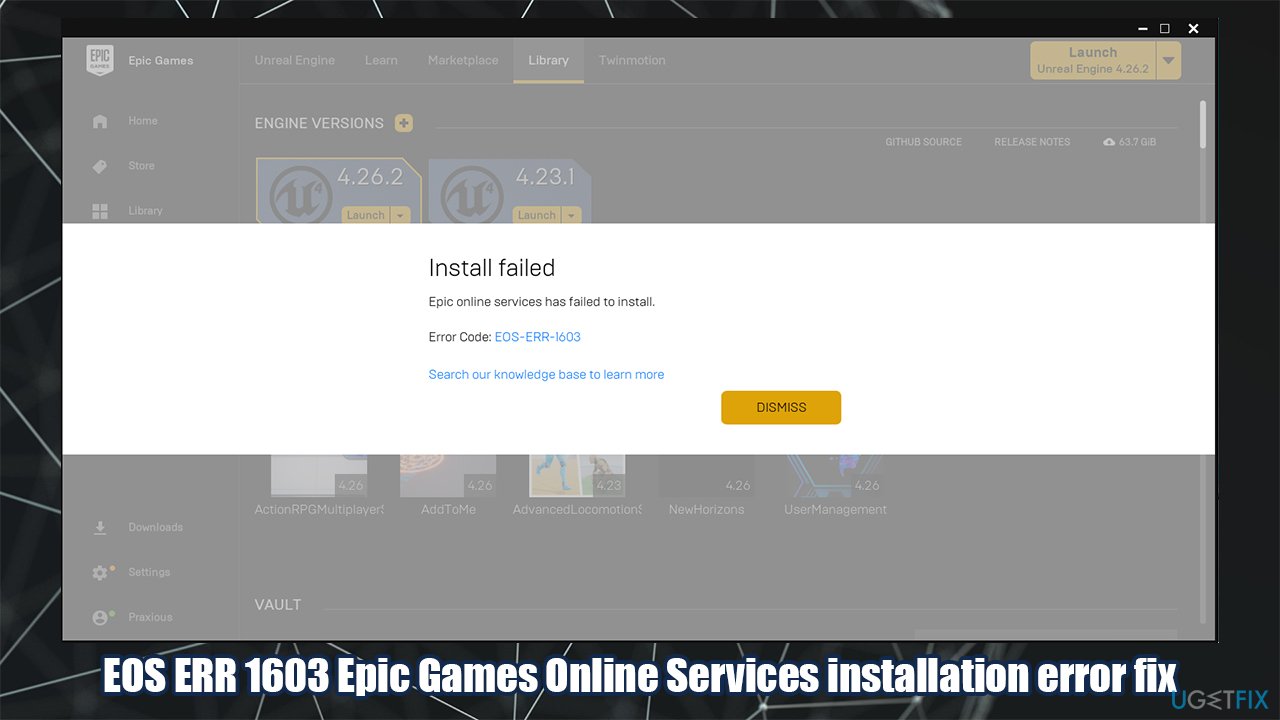
However, some programs might interfere with this component and replace particular files with third-party ones. This is one of the main reasons why missing DLL errors occur (for example, MSVCR71.dll, VCRUNTIME140.dll, or MSVCP100.dll) as well. If a missing DLL is causing this issue, we strongly recommend trying a PC repair tool FortectMac Washing Machine X9 to solve this problem for you.
The error suggests to download and install the Microsoft .NET Framework 3.5. However, most people claimed they they already had the component installed or that the installation did not succeed. Below you will find several methods that should help you fix error code EOS-ERR-1603 for good.
Fix 1. Run Epic Games Launcher as an administrator
- Right-click on Epic Games Launcher and select Run as administrator

- If UAC shows up, click Yes
- Try installing the required component again.
Fix 2. Run all Windows updates
Microsoft .NET Framework 3.5 is a part of Windows updates, so apply all the available updates to ensure you have the component installed.
- Type Updates in Windows search and press Enter
- In the new window, click Check for updates

- Install everything available (including optional updates)
- Reboot your system.
Fix 3. Grant write and read access to Epic Games Launcher
- Type Epic Games in Windows search
- Right-click and select Open file location
- Right-click on Epic Games Launcher and select Properties
- Go to Security tab
- Select your username from the list
- Click on Edit
- Select your username and make sure the permissions for Read and Write are set to Allow

- Click Apply and OK.
Fix 4. Shut down Windows Installer service
- Press Ctrl + Shift + Esc on your keyboard to open the Task Manager
- Go to the Details tab
- Scroll down until you find msiexec.exe
- Highlight msiexec.exe and select End Task.

Fix 5. Run Install and Uninstall troubleshooter from Microsoft
- Visit the official Microsoft Website for the troubleshooter
- Click Download troubleshooter
- Once downloaded, double-click the MicrosoftProgram_Install_and_Uninstall.meta.diagcap file
- When launched, pick the Installing option.

Fix 6. Reinstall Epic Games Launcher on your main drive
If Epic Games Launcher is not installed on the same drive as Windows, you should try installing it on your main drive. Many users said that they managed to fix EOS ERR 1603 error after reinstalling Epic Games Launcher on their main drive (by default, C:).
Alternatively, you can also run the Epic Games Online Services manually and install it in the correct installation path as explained below:
- Press Win + E to open File Explorer
- Create the following folder/path:
C:\\Program Files (x86)\\Epic Games
- Go to the following location:
[your install location]\\Epic Games\\Launcher\\Portal\\Extras\\EOS
- Double-click EpicOnlineServics.msi and install into the previously created location.

Repair your Errors automatically
ugetfix.com team is trying to do its best to help users find the best solutions for eliminating their errors. If you don't want to struggle with manual repair techniques, please use the automatic software. All recommended products have been tested and approved by our professionals. Tools that you can use to fix your error are listed bellow:
Prevent websites, ISP, and other parties from tracking you
To stay completely anonymous and prevent the ISP and the government from spying on you, you should employ Private Internet Access VPN. It will allow you to connect to the internet while being completely anonymous by encrypting all information, prevent trackers, ads, as well as malicious content. Most importantly, you will stop the illegal surveillance activities that NSA and other governmental institutions are performing behind your back.
Recover your lost files quickly
Unforeseen circumstances can happen at any time while using the computer: it can turn off due to a power cut, a Blue Screen of Death (BSoD) can occur, or random Windows updates can the machine when you went away for a few minutes. As a result, your schoolwork, important documents, and other data might be lost. To recover lost files, you can use Data Recovery Pro – it searches through copies of files that are still available on your hard drive and retrieves them quickly.
- ^ What is a Game Engine?. Gamescrye. Game Design Documentation and Collaboration.
- ^ What is an SDK? Everything You Need to Know. CleverTap. SaaS based customer lifecycle management and mobile marketing company.
- ^ A first look at Unreal Engine 5. Unreal Engine. Official website.