Question
Issue: How to Manage Your Privacy Settings on Facebook?
I am concerned that people I don’t know personally can see my posts and pictures of me on Facebook. How can I make this information visible only to my friends’ circle?
Solved Answer
Facebook plays a major role in our personal and professional lives. Finding the balance between these two aspects of the life might be difficult. What is more, criminals are constantly looking for particular information that users post about themselves in order to commit a cyber or real crime. Thus, social media literacy is crucial for protecting your personal life, reputation, building your image or career. Nevertheless, Facebook wants its users to be social and share every single detail of our lives to as many people as possible; it may lead to unpleasant consequences. In order to be in control of your account and hide your personal information from complete strangers, you should manage Facebook privacy settings. The most popular social network allows making the post not only public, but available to friends, accountancies, co-workers, school friends, and any other group of specific people. It also allows easily solving the most annoying problem that majority of users have been dealt at least once – tagged posts and pictures. Facebook allows users to enable “approve tag” function before the content is posted on your timeline.
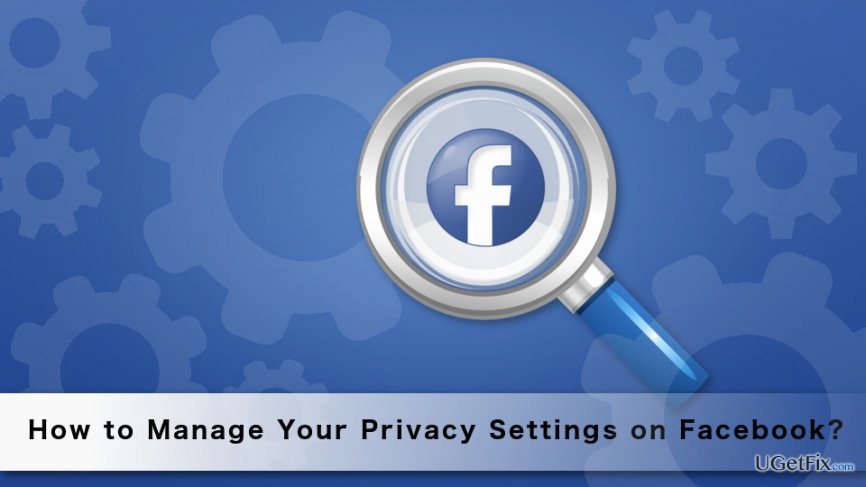
Managing privacy settings on Facebook
Our team has prepared five major tips how you can manage your privacy settings on Facebook. However, when browsing through settings, you will find many other options and features. Thus, you should not overlook them as well and choose what suits you the best.
1. Change how you connect on Facebook
You can decide who can find you on Facebook using your name, email or phone number:
1. Go to Facebook Settings -> Privacy Tab.
2. When in Privacy Settings and Tools section, find the “Who can look me up?” option.
3. Choose one of the offered options: “Everyone,” “Friends of Friends” and “Friends.”
Note. If you choose “Everyone,” every Facebook user who knows your phone number or email can find you on Facebook.
Here you can also decide whether you want that search engine links your profile. If you do not want that your Facebook account show up at the top of search results in Google, you should choose option “No.”
What is more, in Privacy Settings and Tools section you can also decide who can send you a friend request. Currently, Facebook allows choosing from two options: “Everyone” and “Friends of Friends.” If you want to avoid friend requests from complete strangers, you should choose the latter option.
Note. You should never add unknown people to your friendlist in order to protect yourself from crooks and criminals.
2. Change privacy of your posts
When creating a new status update, publishing pictures, videos, links or other content, you can decide what audience can see it:
1. Open Create a Post box.
2. Type your status update, attach a picture, video, etc.
3. At the right bottom corner, you will see a drop-down menu. Click on it and choose your audience. Facebook allows selecting “Public,” “Friends,” “Specific friends” or “Friends except…” and “Only me” options. Don’t forget that “Public” option allows all Facebook users who come up to your profile to see your post.
4. Once you choose the audience, click “Post” button.
Note. You can create Friend Lists and make posting easier and convenient.
3. Limit the audience for the past posts
Facebook allows making your public posts private or available to your friends only, even if it was posted five years ago. Thus, it’s a great option to make sure that your potential employee won’t see pictures of you in the wild party during your school years:
1. Go to Settings -> Privacy tab.
2. In the Privacy Settings and Tools tab, under “Who can see my stuff” option you will find “Limit the audience for posts you’ve shared with friends of friends or Public?” option.
3. Click “Limit Past Posts” option.
4. You will receive a warning message. Click “Limit Old Posts.”
5. In the appeared box you need to click “Confirm” button in order to proceed.
Note. You can change the privacy of each of your posts manually using “View Activity Log” button in your profile.
4. Check Timeline and Tagging settings
Finding yourself tagged in compromising picture or noticing someone’s post on your timeline might be an unpleasant surprise. However, you can avoid such situations by enabling/disabling few functions. Open Settings and go to Timeline and Tagging section. Here you will have three blocks of features where you can choose who can post on your timeline, who can see things on your timeline and manage tags.
Note. We recommend enabling review posts function. If this function is enabled, posts and pictures will show up on your timeline only if you approve them:
– Choose “Enabled” near the question “Review posts friends tag you in before they appear on your Timeline?”
– Choose “Enabled” near the question “Review tags people add to your own posts before the tags appear on Facebook?”
5. Enable/Disable the following function
Facebook allows having both – friends and followers. Followers are people who are not added in your friendlist, but can see your public posts in their news feed as soon as you publish them. If you are not interested in building your online audience, becoming an influencer or public figure, you should keep this function disabled to avoid strangers following your life details.
In order to enable/disable followers follow these steps:
1 Go to Settings -> Public posts.
2. Near the section “Who can follow me” click on a drop-down menu.
3. Choosing “Public” option allows all Facebook users become your followers and see your public posts. Choosing “Friends” keeps your posts available only to your friendlist.
Facebook is always updating its features and settings. Thus, once in a while, you should check if nothing has changed or new functions haven’t been added. Monitoring helps to avoid privacy-related issues and protects your online life from strangers. What is more, you can always find out how your timeline looks to other people by following these steps:
1. Go to Settings -> Timeline and Tagging.
2. Find “Review what other people see on your Timeline.” Click on “View as” link.
3. Click on “View as” link.
4. You will be redirected to you timeline where the pop-up message informs how your profile looks like to Public. You can also choose “View as Specific Person” option and make sure that they see only things you want them to see.
Optimize your system and make it work more efficiently
Optimize your system now! If you don't want to inspect your computer manually and struggle with trying to find issues that are slowing it down, you can use optimization software listed below. All these solutions have been tested by ugetfix.com team to be sure that they help improve the system. To optimize your computer with only one click, select one of these tools:
Protect your online privacy with a VPN client
A VPN is crucial when it comes to user privacy. Online trackers such as cookies can not only be used by social media platforms and other websites but also your Internet Service Provider and the government. Even if you apply the most secure settings via your web browser, you can still be tracked via apps that are connected to the internet. Besides, privacy-focused browsers like Tor is are not an optimal choice due to diminished connection speeds. The best solution for your ultimate privacy is Private Internet Access – be anonymous and secure online.
Data recovery tools can prevent permanent file loss
Data recovery software is one of the options that could help you recover your files. Once you delete a file, it does not vanish into thin air – it remains on your system as long as no new data is written on top of it. Data Recovery Pro is recovery software that searchers for working copies of deleted files within your hard drive. By using the tool, you can prevent loss of valuable documents, school work, personal pictures, and other crucial files.



