Question
Issue: How to merge folders and files in Windows?
Hello. Is it possible to merge folders or files in Windows? If yes, how can I do it?
Solved Answer
In Windows, merging files and folders means combining the contents of two or more folders or files into a single folder or file. This process is useful for organizing files, consolidating data from multiple sources, and transferring files from one computer to another.
Merging files and folders creates a centralized location for related files and data. This can help to reduce clutter and make finding files easier. When working with large amounts of data, merging files and folders can also be beneficial. Combining multiple files into a single file or folder can make data management and transfer easier.
Merging files and folders has the advantage of saving time and improving organization. For example, if you have a folder with multiple sub-folders containing similar content, merging them into a single folder can help you find specific files. Merging files and folders can also aid in the prevention of duplicate files, saving disk space and reducing confusion.
In Windows, there are several ways to merge files and folders, including using the built-in File Explorer, PowerShell, or third-party software. Each method has advantages and disadvantages, and the best method will depend on the user's specific needs and preferences. Continue reading our guide for step-by-step instructions.
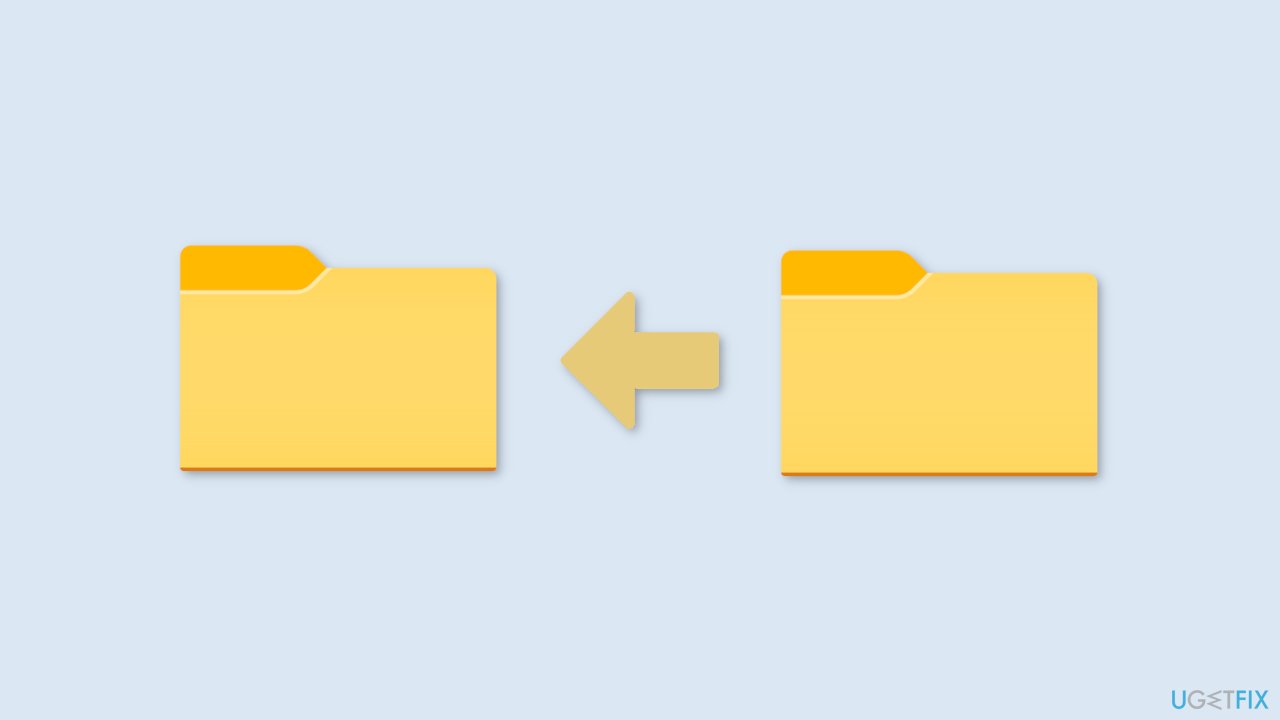
Method 1. Use File Explorer
When you attempt to move a folder with the same name as an existing folder at the same level, File Explorer will automatically detect this and prompt you to merge the two folders. To accomplish this:
- Rename the folder you want to move with the same name as the existing folder.
- When the Confirm Folder Replace prompt appears, select Yes to merge the folders and move their contents to the destination folder.
- If there are duplicate files, choose the Replace or Skip option as needed.
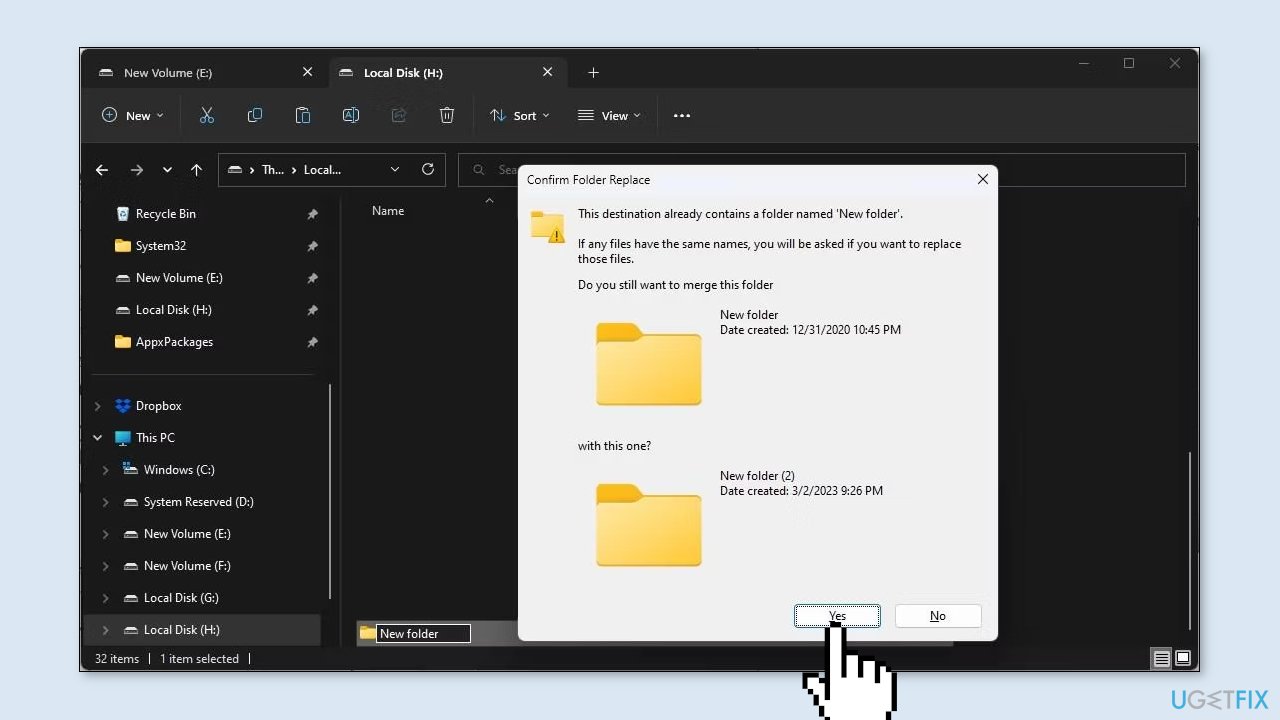
Alternatively, you can cut and paste the folder with the identical name and select the merge option. However, this method can be time-consuming when dealing with many folders. For a more efficient solution when working with a large number of folders, you can use a PowerShell script hack to merge folders on Windows.
Method 2. Use PowerShell
PowerShell is a versatile automation shell utility that can help you automate daily tasks by using essential PowerShell cmdlets to create scripts. Additionally, you can use a PowerShell script to merge multiple folders in Windows 10 and 11. This method is convenient and saves time compared to manually copying and pasting folders.
However, before using the script, you must enable running scripts in Windows PowerShell. Once enabled, you can directly copy and paste the script into the PowerShell window without having to run it as a .ps1 file. To change the execution policy in the Settings app and allow the local PowerShell script to run, follow these steps.
- Press the Windows key + I to open the Settings app.
- Open the Privacy & security tab in the left pane.
- Click on For developers under the Security section.
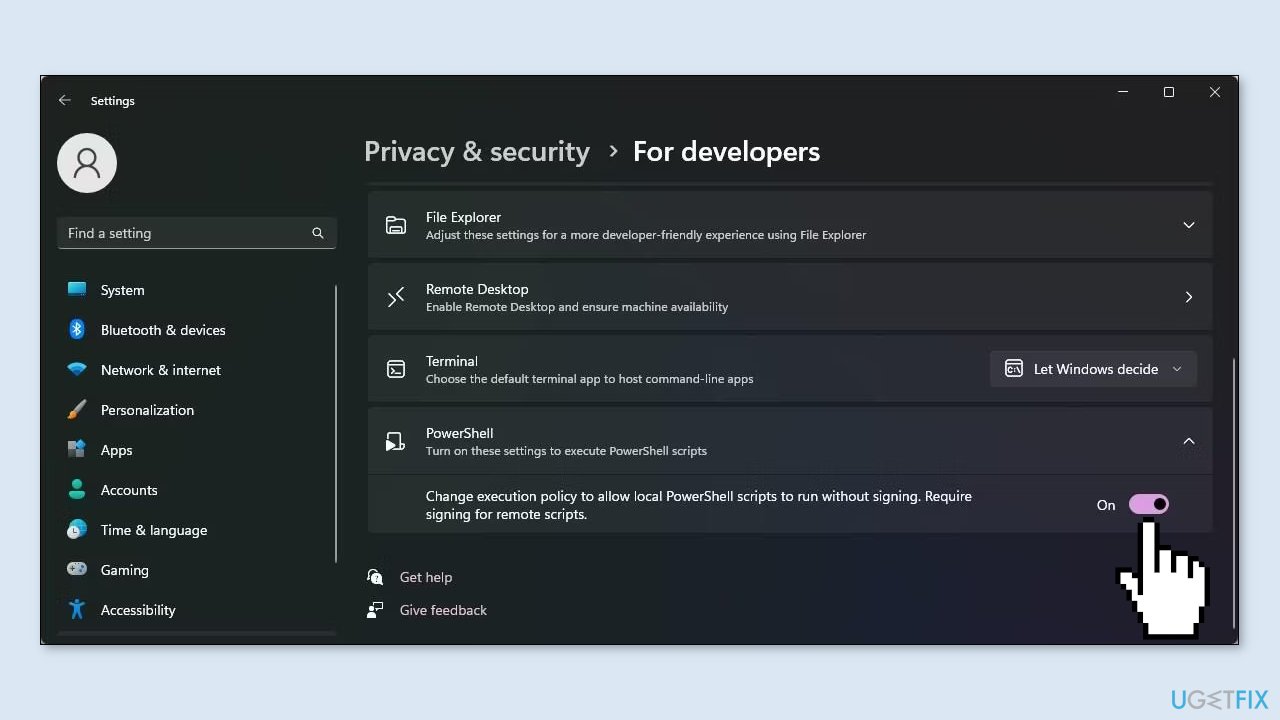
- Scroll down and click to expand the PowerShell section.
- Toggle the switch to turn on Change execution policy to allow local PowerShell scripts to run without signing. Require signing for remote scripts.
- Press the Windows key and type powershell.
- Click on Windows PowerShell from the search results and select Run as administrator.
- Copy and paste the following script into the PowerShell window:
$sourcePath = “F:\New folder”
$destinationPath = “E:\New folder”
$files = Get-ChildItem -Path $sourcePath -Recurse -Filter “*.*”
foreach($file in $files){
$sourcePathFile = $file.FullName
$destinationPathFile = $file.FullName.Replace($sourcePath, $destinationPath)
$exists = Test-Path $destinationPathFile
if(!$exists){
$dir = Split-Path -parent $destinationPathFile
if (!(Test-Path($dir))) { New-Item -ItemType directory -Path $dir }
Copy-Item -Path $sourcePathFile -Destination $destinationPathFile -Recurse -Force
}
else{
$isFile = Test-Path -Path $destinationPathFile -PathType Leaf
if(!$isFile){
Copy-Item -Path $sourcePathFile -Destination $destinationPathFile -Recurse -Force
}
}
}
- In the above command, replace E:\New folder and F:\New folder with the source and destination file paths, respectively.
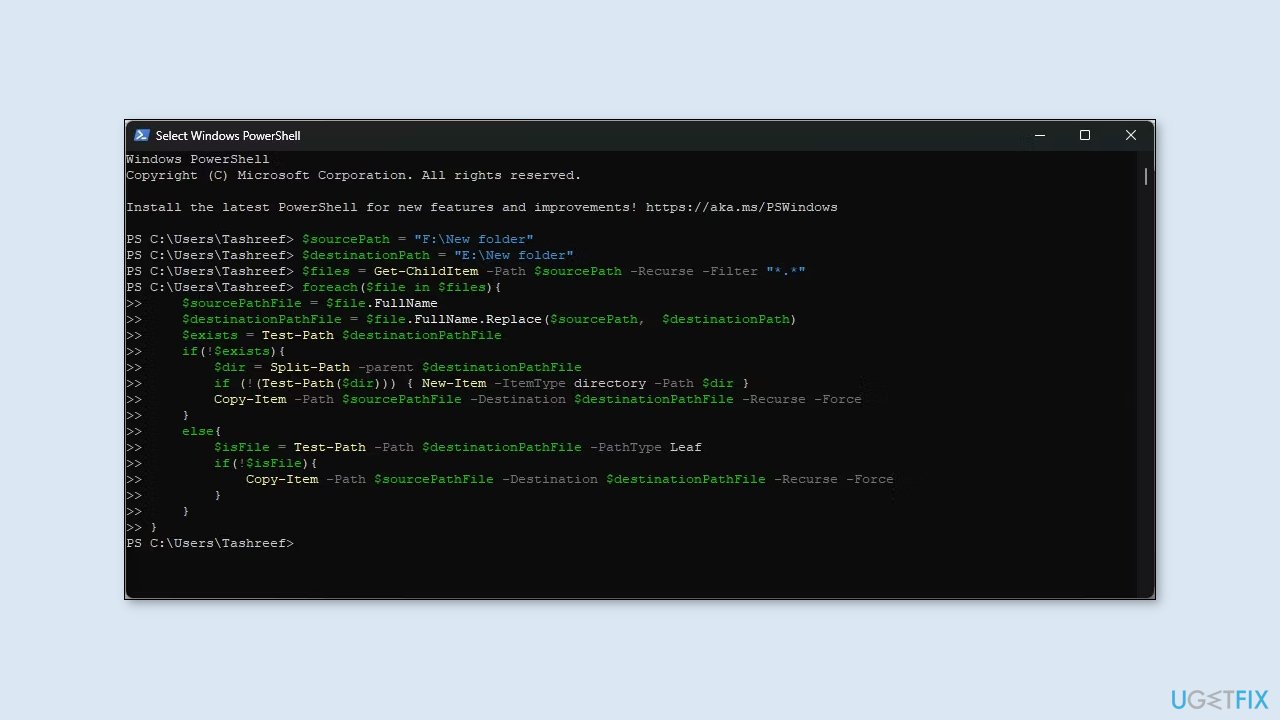
- To find the file path, right-click on the folder name you want to merge and select Copy as the path.
- The above command will merge the contents of the E:\New folder with the F:\New folder. It will skip any duplicate file conflict to leave the original files in the destination folder unaffected. You can repeat the script with different file paths to merge more folders.
- If you encounter any error, check if the file path for the destination and source is correct.
Optimize your system and make it work more efficiently
Optimize your system now! If you don't want to inspect your computer manually and struggle with trying to find issues that are slowing it down, you can use optimization software listed below. All these solutions have been tested by ugetfix.com team to be sure that they help improve the system. To optimize your computer with only one click, select one of these tools:
Prevent websites, ISP, and other parties from tracking you
To stay completely anonymous and prevent the ISP and the government from spying on you, you should employ Private Internet Access VPN. It will allow you to connect to the internet while being completely anonymous by encrypting all information, prevent trackers, ads, as well as malicious content. Most importantly, you will stop the illegal surveillance activities that NSA and other governmental institutions are performing behind your back.
Recover your lost files quickly
Unforeseen circumstances can happen at any time while using the computer: it can turn off due to a power cut, a Blue Screen of Death (BSoD) can occur, or random Windows updates can the machine when you went away for a few minutes. As a result, your schoolwork, important documents, and other data might be lost. To recover lost files, you can use Data Recovery Pro – it searches through copies of files that are still available on your hard drive and retrieves them quickly.



