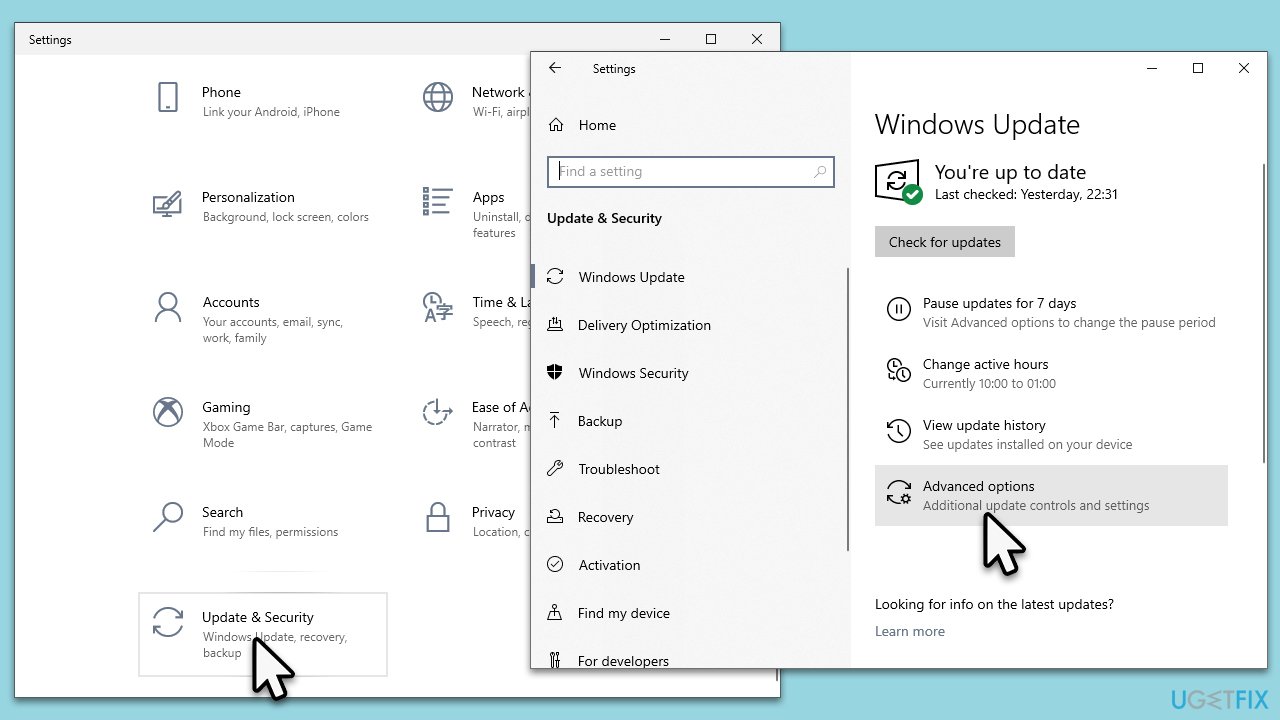Question
Issue: How to pause Windows updates?
Hello. I am going on vacation for an extended period of time, and I want my Windows updates to be paused so that my PC wouldn't randomly restart or shut down.
Solved Answer
Windows 10 updates are essential components of the operating system that are designed to improve its functionality, security, and performance. These updates are delivered by Microsoft regularly and can be installed automatically or manually. Updates typically fix bugs, patch security vulnerabilities, and provide new features and improvements.
Microsoft delivers updates in several ways, including through the Windows Update feature, the Windows Server Update Services, and the Microsoft Update Catalog. Windows Update is the most common way for users to receive updates automatically. By default, Windows is set to automatically install updates, but some users may want to pause or disable updates for various reasons.
Pausing updates can be beneficial for some users who want to avoid potential problems that may arise after installing an update. For instance, some users may prefer to wait for other users to install updates first and report any issues before updating their system. Other users may want to pause updates to avoid any potential compatibility issues with third-party software or hardware.
There are two ways to pause Windows updates. One way is to use the Settings app, which allows users to temporarily pause updates for up to 35 days. This option is useful for users who want to delay updates until they have more time to troubleshoot any potential issues that may arise.

Another way to pause updates is to disable them entirely, which is not recommended for most users. Disabling updates may leave a system vulnerable to security threats, and it may cause compatibility issues with other software or hardware components. We do provide detailed instructions on how to pause Windows updates in several ways below.
Method 1. Change Windows settings
One of the easiest ways to prevent Windows from installing updates is by tweaking settings. Here's what you need to do:
- Click on Start and pick Settings.
- Go to Updates & Security.
- On the right side of the window, you will see various Windows update settings.
- In Windows 11, check the More options section: you can select the number of weeks (up to 5) to pause the updates for from the drop-down menu.
- In Windows 10, click Advanced options and find the Pause updates section. From the drop-down menu, select the date you want Windows to pause updates. Note that you can pick the Pause updates for 7 days option in the main menu.
Updates will resume as soon as the date you've selected in these settings arrives. It is noteworthy that you won't be able to postpone the update installation any further at this point unless you install pending updates. Therefore, this method is not viable for everyone.
Method 2. Prevent PC restart
First of all, make sure you have the setting as follows:
- Go to Start > Update & Security > Windows update.
- Click Advanced options.
- Here, make sure that the option “Restart this device as soon as possible when a restart is required to install an update. Windows will display a notice before the restart, and the device must be on and plugged in” is toggled off.
- Note that you can also tweak various other settings here, such as showing Windows update notifications or downloading over metered connections, etc.
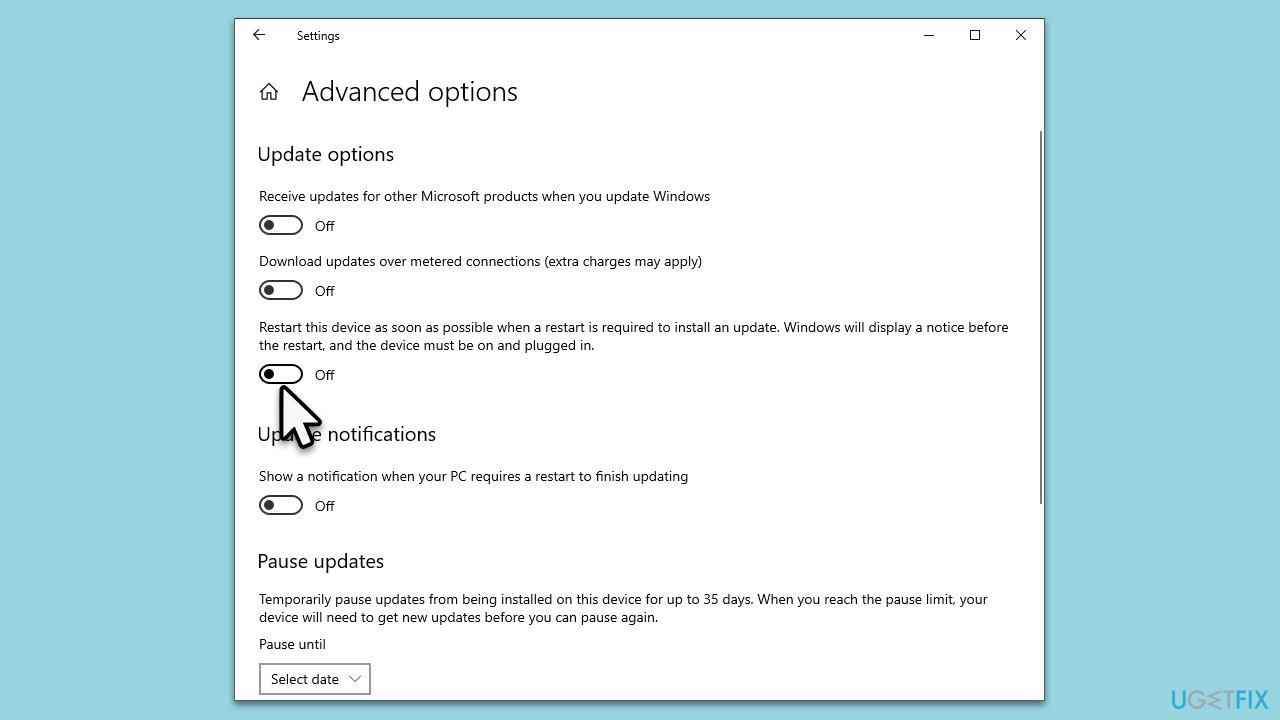
Select active hours
During active hours, Windows will not be restarted.
- Go to Windows update again.
- Click Change active hours.
- Toggle on the “Automatically adjust active hours for this device based on activity” option if you want Windows to automatically.
- Alternatively, you can toggle the option off and select Change to set active hours manually.
- Note that the end time can't exceed 18 hours from the start time.
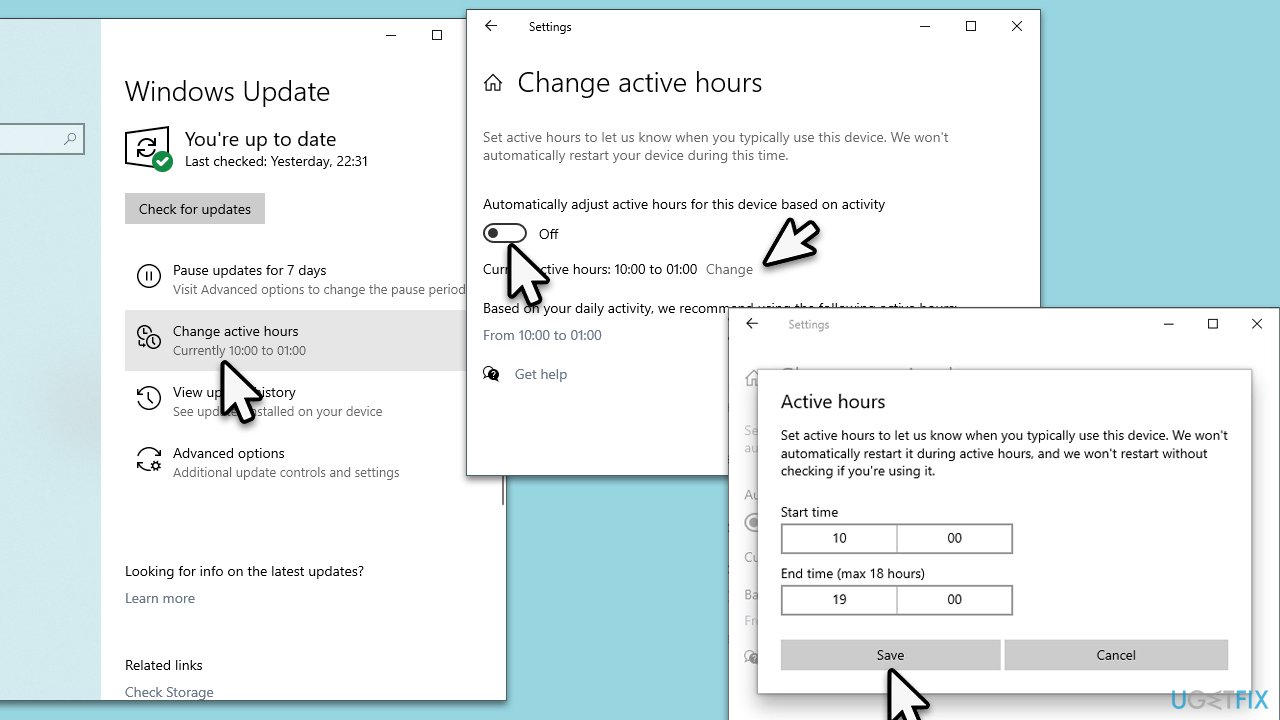
Use Local Policy Editor
- Type gpedit.msc in Windows search and press Enter.
- Go to Computer Configuration > Administrative Templates > Windows Components > Windows Update.
- Double-click the No auto-restart with automatic installations of scheduled updates option.
- Select Enabled and click OK.

Method 3. Disable Windows updates
While disabling Windows updates is not recommended, users should have the freedom to do so if they choose to. Disabling Windows updates is possible by adjusting Windows service settings.
- Type Services in Windows search and hit Enter.
- When the Services window pops up, scroll down to find the Windows Update service.
- Double-click the Windows Update service to open Properties.
- Under Startup type, click on the drop-down menu and select Disabled.
- Click Stop, Apply, and OK.
- Restart your system.
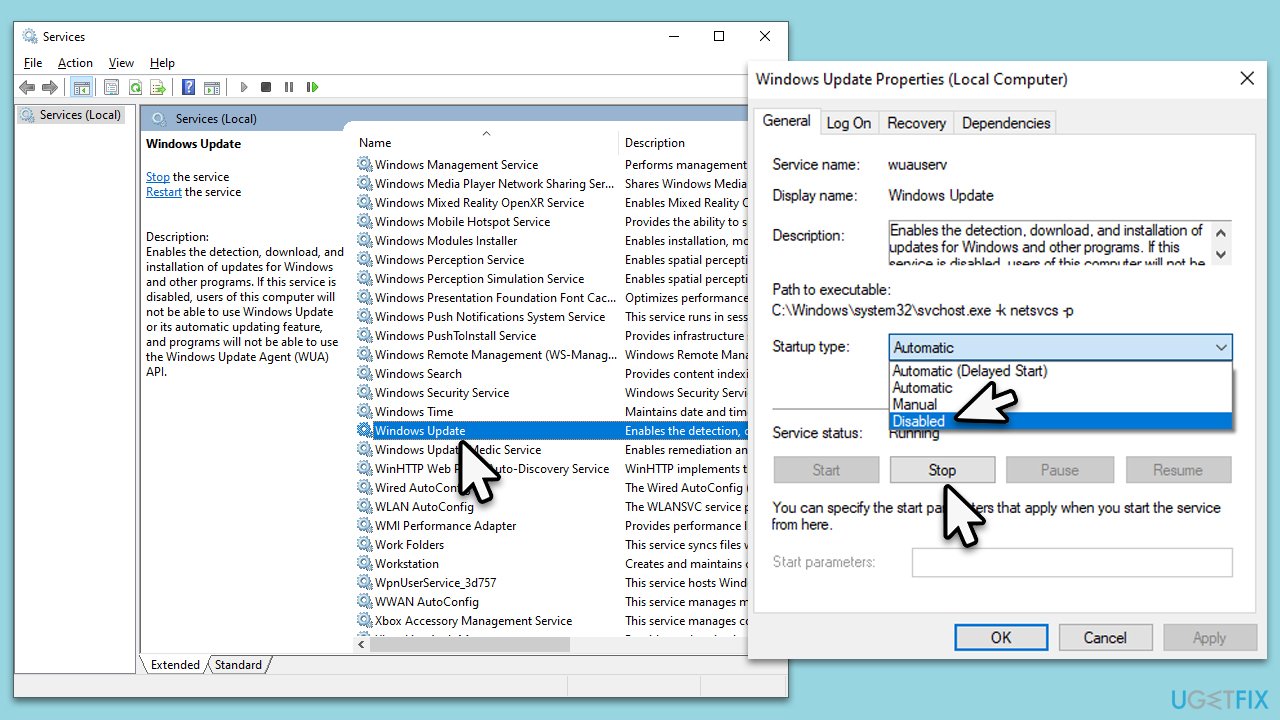
To resume Windows updates, you can set the startup type back to Automatic.
Optimize your system and make it work more efficiently
Optimize your system now! If you don't want to inspect your computer manually and struggle with trying to find issues that are slowing it down, you can use optimization software listed below. All these solutions have been tested by ugetfix.com team to be sure that they help improve the system. To optimize your computer with only one click, select one of these tools:
Access geo-restricted video content with a VPN
Private Internet Access is a VPN that can prevent your Internet Service Provider, the government, and third-parties from tracking your online and allow you to stay completely anonymous. The software provides dedicated servers for torrenting and streaming, ensuring optimal performance and not slowing you down. You can also bypass geo-restrictions and view such services as Netflix, BBC, Disney+, and other popular streaming services without limitations, regardless of where you are.
Don’t pay ransomware authors – use alternative data recovery options
Malware attacks, particularly ransomware, are by far the biggest danger to your pictures, videos, work, or school files. Since cybercriminals use a robust encryption algorithm to lock data, it can no longer be used until a ransom in bitcoin is paid. Instead of paying hackers, you should first try to use alternative recovery methods that could help you to retrieve at least some portion of the lost data. Otherwise, you could also lose your money, along with the files. One of the best tools that could restore at least some of the encrypted files – Data Recovery Pro.