Question
Issue: How to permanently disable Handsfree Telephony for a Bluetooth device in Windows?
I need to disable Handsfree Telephony on Windows to make my headphones work in Microsoft Teams. Unfortunately, it keeps enabling itself, and I need to disable it manually every time, which is really annoying. How do I permanently disable Handsfree Telephony for a Bluetooth device?
Solved Answer
Handsfree Telephony is a feature integrated into the Windows operating system, enabling users to manage phone calls on Bluetooth-connected devices directly from their computers. Essentially, this service provides seamless interoperability between your phone and computer.
For instance, if you have a Bluetooth headset connected to your PC, the Handsfree Telephony service allows you to both make and receive phone calls using that headset, essentially converting your computer into a call-management center.
However, a recurrent concern among Windows users is the self-reinitialization of the Handsfree Telephony feature. You may find that even after disabling this feature, it reactivates, typically following a device restart or Bluetooth reconnection. Why does this happen?
Windows, in its bid to deliver an intuitive user experience, might recognize a Bluetooth device capable of telephony and default to enabling the Handsfree feature. While this behavior aims at convenience, it can be counterproductive when you intend to keep the function disabled.
To permanently disable Handsfree Telephony for a Bluetooth device, there's a common fix that many have found effective. Adjusting specific parameters within the Windows sound settings often offers a lasting solution. By navigating to the sound settings and making alterations to the properties of your Bluetooth device, you can typically prevent Windows from automatically re-enabling the Handsfree Telephony service.
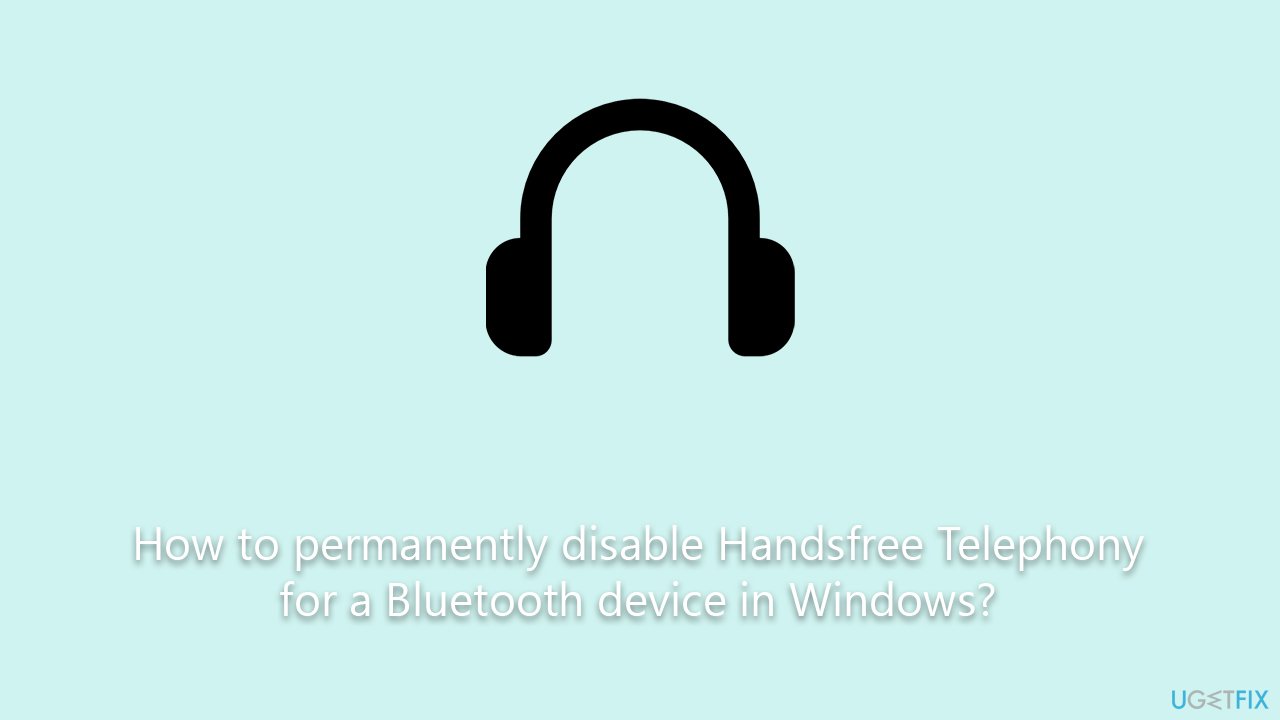
However, it's important to note that while this solution is widely applicable, it might not work for everyone or every device. Variations in device manufacturers, software versions, and individual settings can lead to different experiences. Therefore, while the sound settings adjustment is recommended as a primary solution, you may need to explore other potential fixes based on the specifics of your device and Windows version.
Should you find the manual approaches cumbersome or ineffective, automated solutions such as the FortectMac Washing Machine X9 PC repair tool exist. This software is designed to identify and rectify various Windows issues, potentially offering an even more effortless resolution to the persistent Handsfree Telephony being reenabled.
Fix 1. Disable Hands-Free device in Recording tab in Sound Settings
The Sound settings in Windows provide an interface to manage all connected audio devices. By accessing the recording tab, one can directly interact with and configure the devices used for recording audio. If the Hands-free Telephony feature is causing issues, disabling the associated device in this tab can offer relief.
- Right-click on the speaker icon in the system tray (usually located at the bottom-right of your screen).
- Select Sounds.
- Go to the Recording tab.
- Find the Bluetooth device labeled as Hands-free or similar.
- Right-click on it and choose Disable.
- Click OK to save changes.
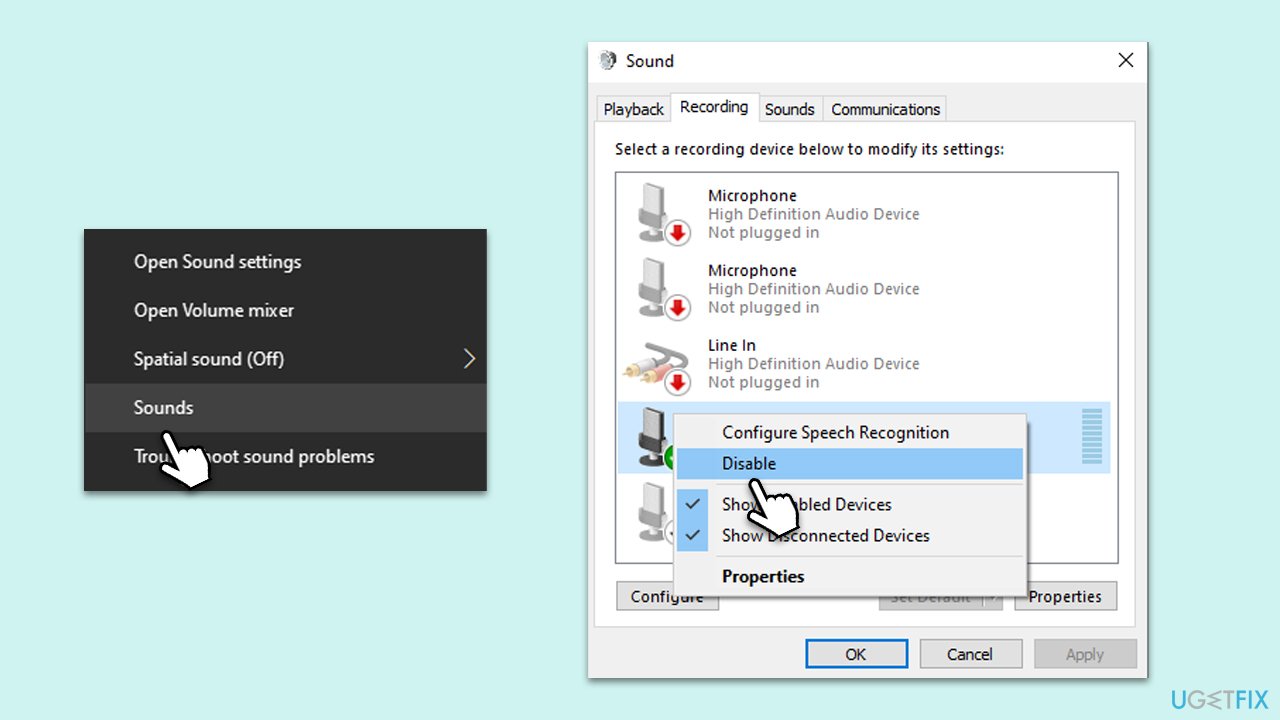
Fix 2. Disable Hands-Free Telephony in Control Panel
Control Panel provides a centralized location to manage device settings. Disabling the Hands-free Telephony service directly from the Control Panel ensures the feature is turned off for your Bluetooth device.
- Press Win + R, type Control Panel, and press Enter.
- Navigate to Hardware and Sound.
- Click on Devices and Printers.
- Right-click on your Bluetooth headphones.
- Select Properties.
- Go to the Services tab.
- Uncheck the box next to Hands-free Telephony.
- Click Apply, then OK.
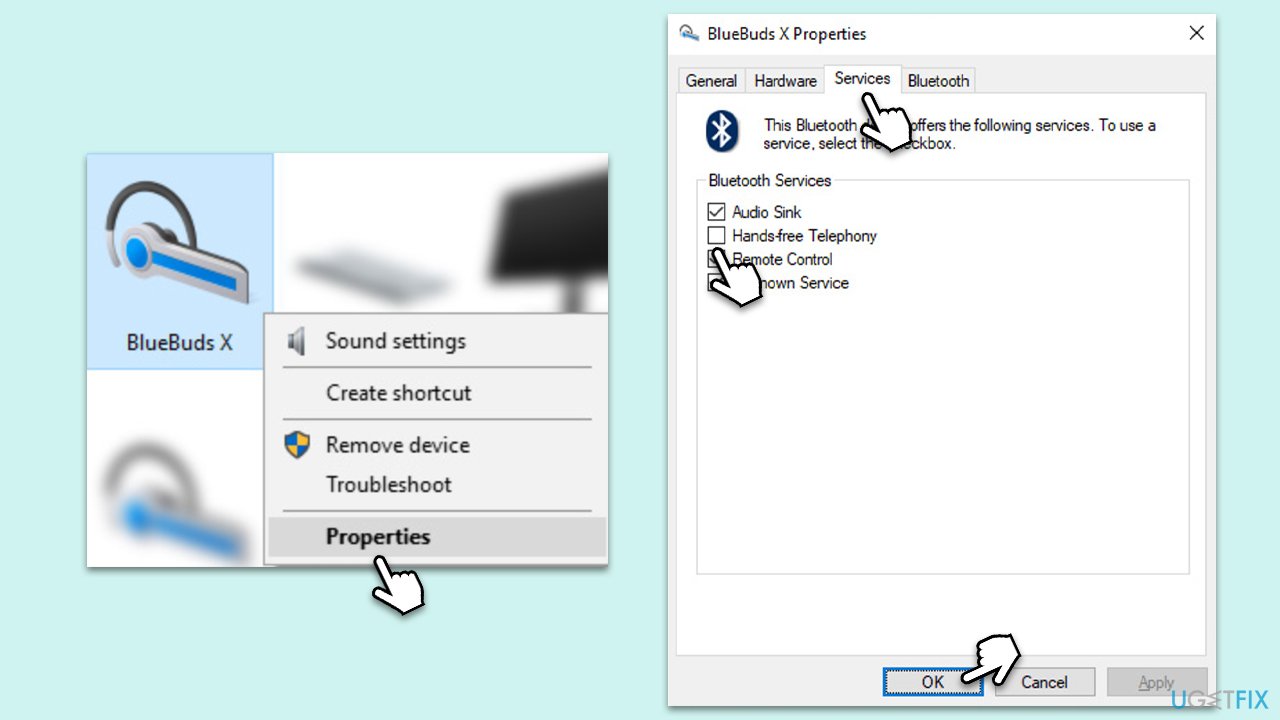
Fix 3. Disable hands-free system device in Bluetooth headphones properties
While the previous solution focuses on services, this method targets the hardware components associated with the Hands-free feature in the properties of the Bluetooth headphones.
- Press Win + R, type Control Panel, and press Enter.
- Navigate to Hardware and Sound.
- Click on Devices and Printers.
- Right-click on your Bluetooth headphones and select Properties.
- Navigate to the Hardware tab.
- Locate the device associated with Hands-Free functionality.
- Click on it and select Properties.
- Choose the option to Disable the device.
- Confirm any prompts and click OK.
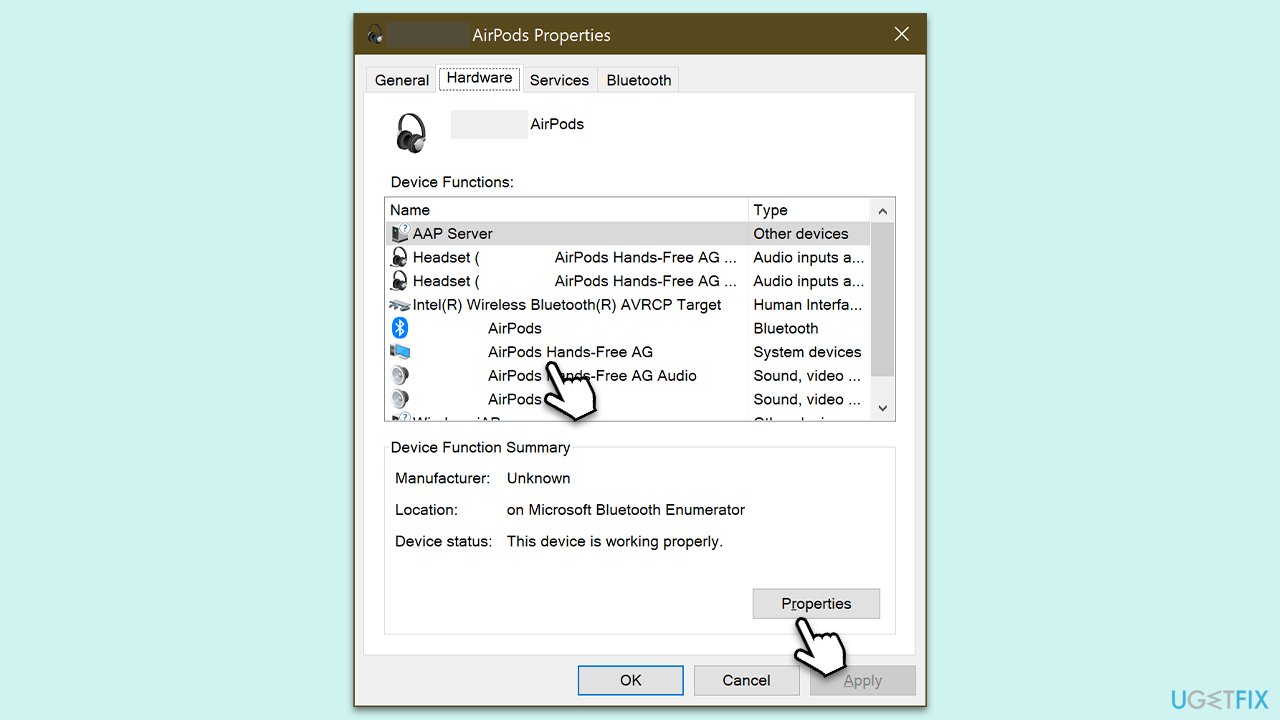
Fix 4. Disable the Audio Gateway Service
Audio Gateway Service is a core service facilitating the Hands-free Telephony feature. Disabling this service can prevent the feature from being activated.
- Press Win + R, type services.msc, and press Enter.
- Scroll down and find Audio Gateway Service.
- Right-click on it and select Properties.
- In the Startup type dropdown, select Disabled.
- Click on Stop to halt the service.
- Click Apply, then OK.
- Restart your computer.
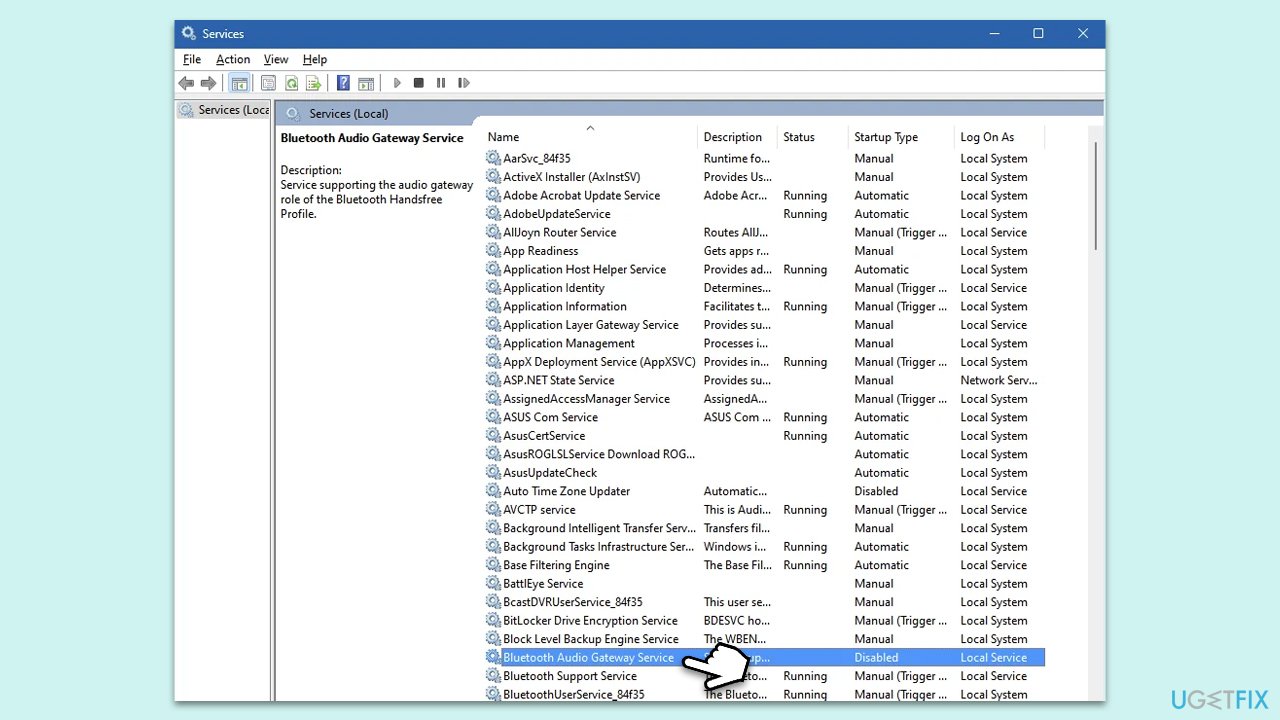
Optimize your system and make it work more efficiently
Optimize your system now! If you don't want to inspect your computer manually and struggle with trying to find issues that are slowing it down, you can use optimization software listed below. All these solutions have been tested by ugetfix.com team to be sure that they help improve the system. To optimize your computer with only one click, select one of these tools:
Protect your online privacy with a VPN client
A VPN is crucial when it comes to user privacy. Online trackers such as cookies can not only be used by social media platforms and other websites but also your Internet Service Provider and the government. Even if you apply the most secure settings via your web browser, you can still be tracked via apps that are connected to the internet. Besides, privacy-focused browsers like Tor is are not an optimal choice due to diminished connection speeds. The best solution for your ultimate privacy is Private Internet Access – be anonymous and secure online.
Data recovery tools can prevent permanent file loss
Data recovery software is one of the options that could help you recover your files. Once you delete a file, it does not vanish into thin air – it remains on your system as long as no new data is written on top of it. Data Recovery Pro is recovery software that searchers for working copies of deleted files within your hard drive. By using the tool, you can prevent loss of valuable documents, school work, personal pictures, and other crucial files.



