Question
Issue: How to Protect Your Privacy on Public WiFi Networks?
Hello. I have recently seen a movie about Snowden it really changed my view on online privacy. I am often visiting a cafe next to me and using WiFi provided there to do several tasks for work and random browsing as well. I also found out that hackers could break into my computer with the help of public WiFi. Can you give me any tips on how to better protect myself while using a public WiFi connection? Much appreciated.
Solved Answer
WiFi[1] network is definitely amazing, as it allows us to connect to the internet without the need of using any cables, which makes portable browsing effortless. The weird sounds of dial-ups and similar outdated technologies are the things of the past, and we are continually greeting new technology that helps us to browse faster and more comfortable.
We merely connect our mobile phone, personal computer, laptop, tablet, and similar devices to WiFi using a router[2] that is tied to a specific location. While private connections are used for home or office networks, public ones are dominant in cafes, restaurants, bars, train stations, hair salons, etc.
If we are using a secured WiFi in our homes, office or a friend’s apartment, we are prompted to enter the password, which immediately arises the feeling of safety. However, public WiFs also pose certain risks, mainly related to privacy.

While the no password policy allows everybody to connect to the WiFi quickly, it also enables attacks to illegally enter devices and perform malicious tasks, such as installing malware or stealing sensitive information like usernames, passwords, banking details, etc. Such data leak can result in severe consequences, namely identity[3] theft or stolen money from the bank account.
When you access the website, including online banking, social network or email, while connected to the public WiFi network, the login information goes through the router and can be, therefore, stolen. Obviously, nobody would like their personal data to be disclosed in such a way, so we created a guide that will help you protect your privacy on public WiFi networks.
Below you will find several tips that can help you with your online safety while using public WiFi. Alternatively, you can stop using public connections altogether, which is also not an optimal choice.
Tip 1. Use a secure sites only
It’s not advisable to perform important operations, such as money transactions or bank balance checking while connected to the public Wi-Fi. Hackers are eager to receive credit card details, so don’t give them a chance to scam you. To prevent this from happening, use a specialized secure web browser (Google Chrome, Mozilla Firefox, Opera) and make sure to visit a secure website (marked with a padlock icon at the left side of the URL address). Besides, make sure that the website’s name starts with the https:// because S stands for secure socket layer.
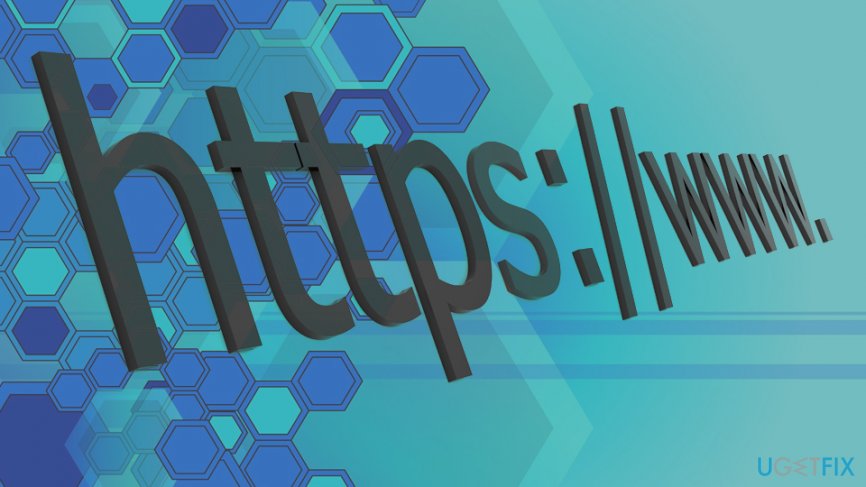
Tip 2. Turn Off Public Network sharing
Network sharing is a handy service as it allows resource sharing with the printer, public folders, etc. However, it’s advisable to use network sharing only when connected to work or home network. To turn off public network sharing, perform these steps:
- Type in Control Panel into the search box and hit Enter
- Go to Network and Internet > Network and Sharing center and click Change Advanced Sharing Settings
- Select Public profile and turn off File Sharing, Network Discovery, and Public Folder Sharing
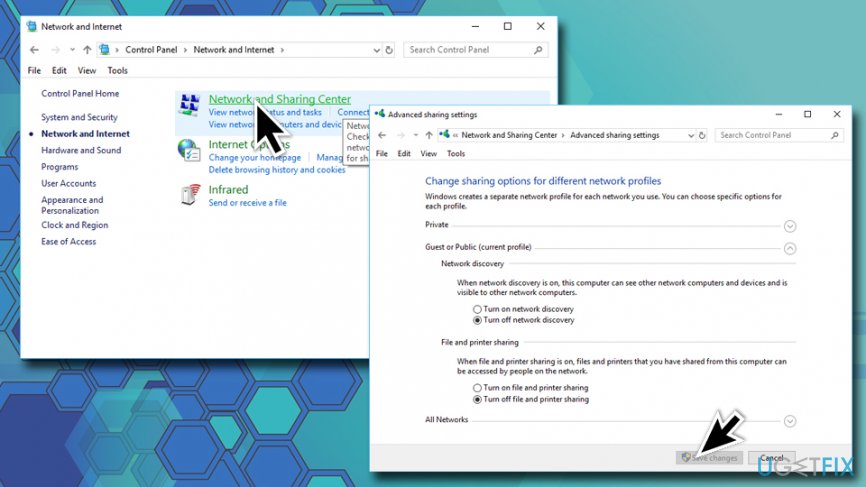
Tip 3. Enable Firewall
Before connecting to the public WiFi, make sure that the Windows Firewall is enabled.
- Type in Firewall into the search box and press Enter
- Click on the Turn Windows Firewall on or off
- If Windows Firewall is disabled, make sure to enable it
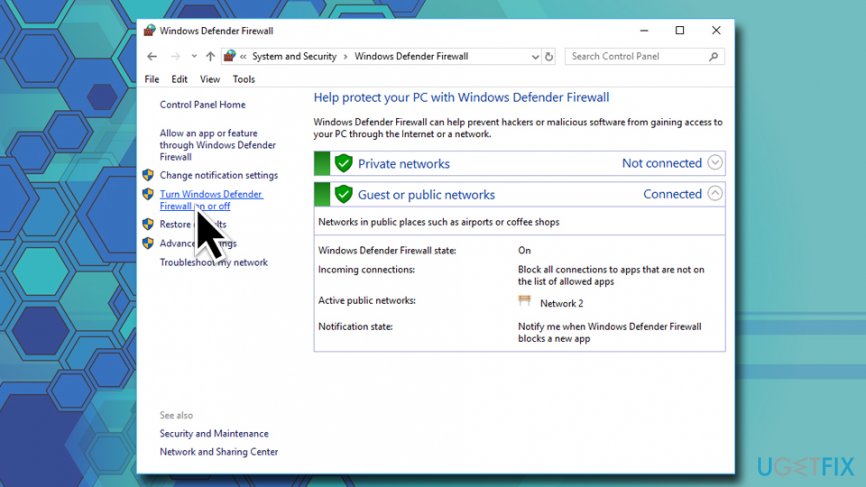
Tip 4. Use a Virtual Private Network
In other words, use a private browsing or a so-called incognito mode. Private browsing mode prevents the current browsing activity from being remembered in the browsing history. On top of that, it may hide the real-time browsing information from hackers. To protect your IP fully use a VPN[4] hiding software as an addition.
Tip 5. Make sure to use a professional anti-virus
Windows 10 OS has an inbuilt antivirus, Windows Defender. It features a high virus detection and prevention rate and is considered to be sufficient for protecting the system. If you are using another Windows version, select a reliable anti-virus, which is tested by security experts and has an updated virus database. In addition to the primary protection software, we would recommend using a second option anti-virus, for example, FortectMac Washing Machine X9.
Tip 6. Install all available Windows Updates
An outdated operating system is more vulnerable, especially if it lacks crucial security updates that Microsoft releases regularly. Therefore, if you presume that in the near future you will have to use a public Wi-Fi network, especially for some important activities to perform, make sure to install all available updates using Windows Update service:
- Type in Update into the search box
- Select Check for Updates and then click on Check for Updates
- Windows will download and install the new updates automatically
- Do not forget to restart your machine
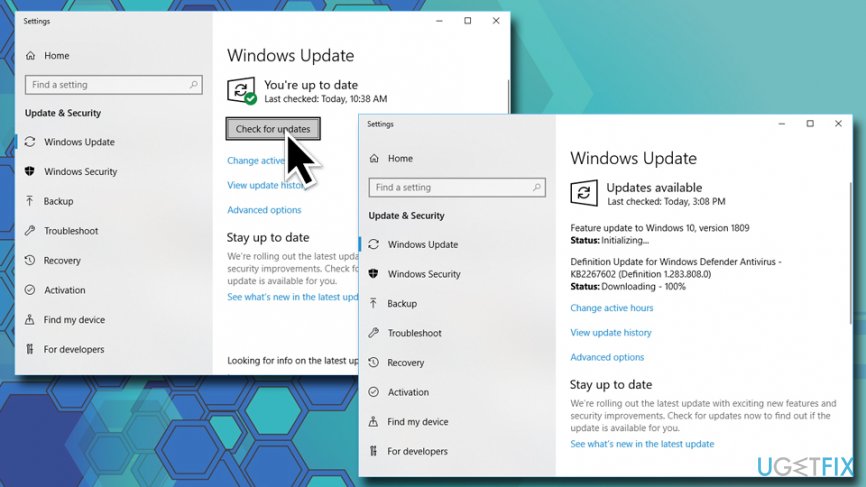
Tip 7. Do not get tricked by intriguing pop-ups
You must have heard about potentially dangerous or malicious pop-ups that may lead to malware infection or personal information leakage. Be careful with the following notifications:
- Prize giveaways;
- Online surveys;
- Fake error messages or BSOD;
- Offers to use a “secured” web browser or toolbar;
- Security warnings that contain a telephone number (tech-support-scam);
- Online virus scanners.
Tip 8. Create a strong password
If you are going to access the websites that require the login information (e.g., online banking, social network, email, etc.) make sure to set a password that would be difficult to guess. This way, you will minimize the risk to provide hackers easy access to your personal information.
We hope that using these tips, you will be able to protect your privacy on public WiFi networks much better.
Optimize your system and make it work more efficiently
Optimize your system now! If you don't want to inspect your computer manually and struggle with trying to find issues that are slowing it down, you can use optimization software listed below. All these solutions have been tested by ugetfix.com team to be sure that they help improve the system. To optimize your computer with only one click, select one of these tools:
Access geo-restricted video content with a VPN
Private Internet Access is a VPN that can prevent your Internet Service Provider, the government, and third-parties from tracking your online and allow you to stay completely anonymous. The software provides dedicated servers for torrenting and streaming, ensuring optimal performance and not slowing you down. You can also bypass geo-restrictions and view such services as Netflix, BBC, Disney+, and other popular streaming services without limitations, regardless of where you are.
Don’t pay ransomware authors – use alternative data recovery options
Malware attacks, particularly ransomware, are by far the biggest danger to your pictures, videos, work, or school files. Since cybercriminals use a robust encryption algorithm to lock data, it can no longer be used until a ransom in bitcoin is paid. Instead of paying hackers, you should first try to use alternative recovery methods that could help you to retrieve at least some portion of the lost data. Otherwise, you could also lose your money, along with the files. One of the best tools that could restore at least some of the encrypted files – Data Recovery Pro.
- ^ Vangie Beal. Wi-Fi (wireless networking). Webopedia. Online Tech Dictionary.
- ^ What is a WiFi Router?. LinkSys. Computer hardware.
- ^ dentity Theft. USA.gov. Government information and services.
- ^ The Best VPN Services for 2019. PCnag. Tech website.


