Question
Issue: How to put accents on letters in Windows?
Hello. Is there a way to type characters with accents on Windows? Any tips would be appreciated.
Solved Answer
The English alphabet is not the only alphabet in use in a world where languages and cultures are intertwined. Many foreign languages use the English alphabet but also use accented characters that are unique to the language. These accents, which include Grave, Acute, Circumflex, Tilde, and Umlaut, distinguish characters from their unaccented counterparts.[1]
Even when using an English keyboard, Windows users frequently need to type accented characters. Fortunately, Windows provides a variety of solutions to this problem across all versions of the operating system. Accented characters are important in many languages, adding nuances and changing pronunciation. The following are the five most common accents found in languages other than English:
- Grave Accent (`): This accent is used in languages such as French and Italian, altering the pronunciation of certain vowels.
- Acute Accent (´): Common in languages like Spanish and Portuguese, the acute accent indicates stress or alters the sound of specific vowels.
- Circumflex Accent (^): Languages such as French and Portuguese employ the circumflex accent to modify vowel pronunciation or indicate nasalization.
- Tilde Accent (~): The tilde accent is utilized in languages like Spanish and Portuguese to denote nasal sounds or as a diacritic on certain consonants.
- Umlaut (¨): This accent, seen in languages like German and Swedish, alters the sound of specific vowels.
Windows provides multiple options for typing accented characters, ensuring compatibility and ease of use. We will explore these methods:
- Keyboard shortcuts: Keyboard shortcuts involve pressing specific keys or combinations to generate accented characters. By utilizing key combinations involving the Ctrl key, Shift key, and accent-specific keys (`', ^, ~, :), users can produce accented characters on their keyboards.
- Alt codes: Alt codes offer a numeric-based approach to typing accented characters. By holding the Alt key and entering a specific numeric code on the numeric keypad (or numeric keys on laptops), users can generate the desired accented character.
- Language settings and keyboard layouts: Windows allows users to add additional language settings and keyboard layouts. By configuring language preferences, users can enable specific keyboard layouts that include accented characters. This method ensures a seamless typing experience tailored to the desired language.
Windows allows users to efficiently type accented characters regardless of keyboard layout. Users can unlock the full potential of multilingual communication by using keyboard shortcuts, Alt codes, or configuring language settings. Using these methods broadens horizons by allowing for the seamless integration of accents from different languages, fostering effective communication and cultural exchange in the digital realm.

This guide will walk you through 4 steps that should help you put accents on letters in Windows. Step-by-step instructions are provided below.
Method 1. Use the Windows Character Map
- Press the Windows key + R to open a Run dialog, type charmap into the Run dialog, and press Enter to launch the Character Map.
- Once the Character Map is displayed on your screen, locate the accented character you need.
- Use the search function within the Character Map to find the specific character you're looking for.
- Click on the desired accented character to zoom in for a closer look.
- Click on the Select button.
- The selected character will be appended to the Characters to copy: field in the Character Map.
- Click on the Copy button.
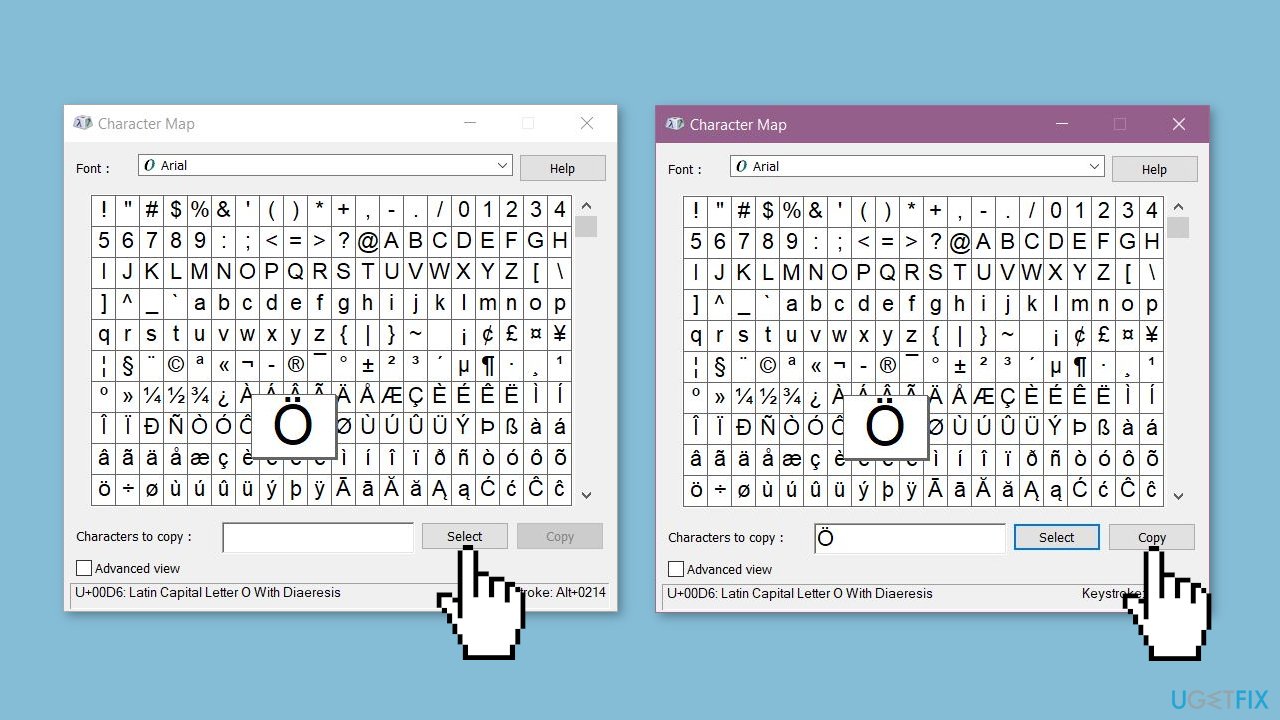
- The accented character you selected will be copied to your computer's clipboard.
- Paste the accented character wherever you need it.
- Simply go to the desired location and press Ctrl + V to paste the accented character.
Method 2. Use Alt Codes
- Position your mouse cursor where you want to type the accented character.
- Alt codes only work when typed on the number pad of your keyboard. On laptops without a number pad, you can use the numbers located above the alphabet keys instead.
- Press and hold the Alt key on your keyboard.
- While still holding the Alt key, enter the Alt code for the accented character you want.
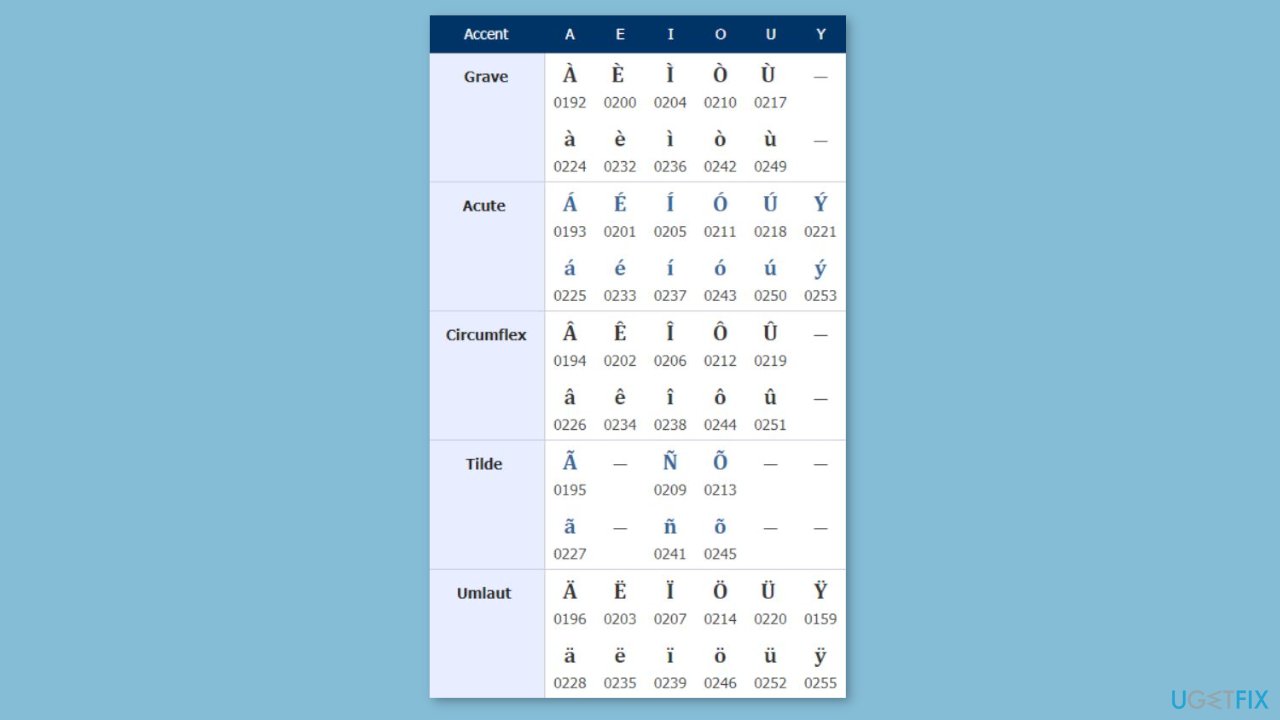
- You can find Alt codes for various accented characters in the Windows Character Map. Simply locate and click on the desired character in the Character Map, and its Alt code will be displayed in the bottom-right corner of the Character Map window.
- Once you release the Alt key, the desired accented character will appear on your screen at the cursor's location.
Method 3. Use Keyboard Shortcuts
- Press and hold the Ctrl key on your keyboard.
- Choose the appropriate key based on the type of accent you want to apply:
For a grave accent, press and hold the ` key.
For an acute accent, press and hold the ' key.
For a circumflex accent, press and hold the Shift and ^ keys.
For a tilde accent, press and hold the Shift and ~ keys.
For an umlaut accent, press and hold the Shift and : keys.
- Type the corresponding English alphabet letter for the accented character you want to type:
- If you want a capitalized accented character, press and hold the Shift key before typing the letter.
Method 4. Switch to another Keyboard Layout
- Open the Start Menu.
- Search for change keyboards or other input methods.
- Click on the search result titled Change keyboards or other input methods.
- Navigate to the Keyboards and Languages tab.
- Click on Change keyboards… button.
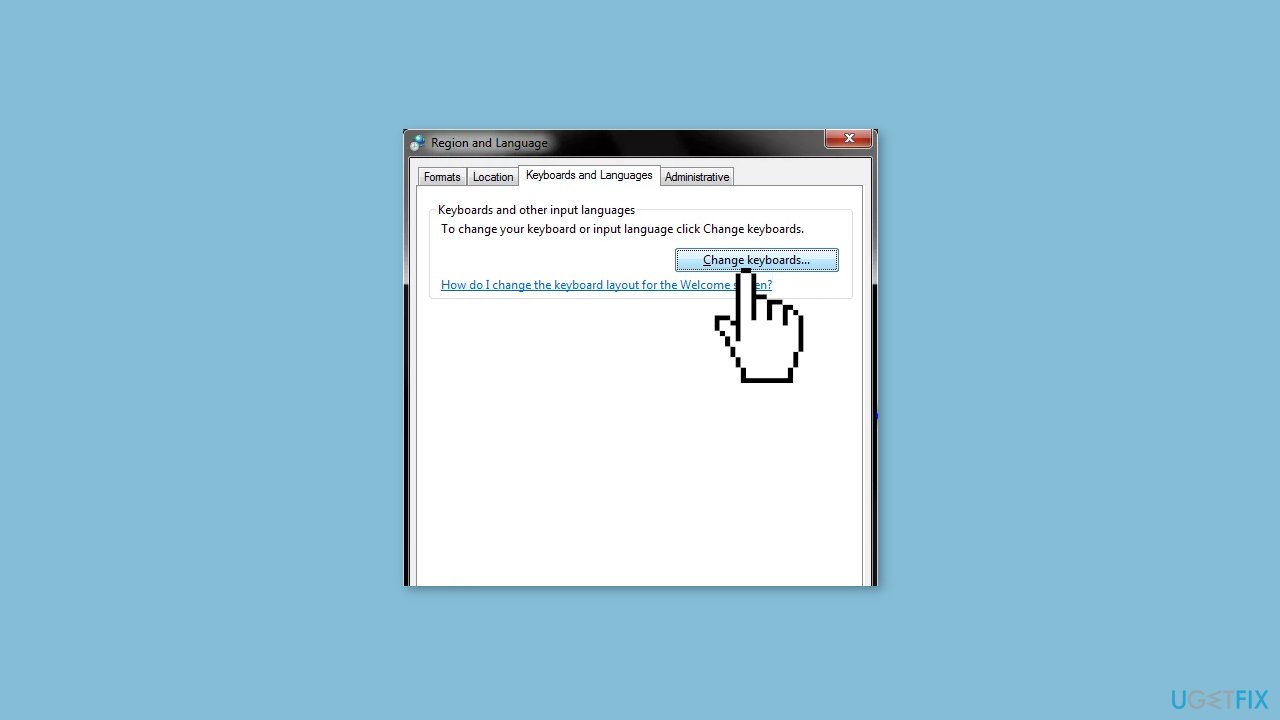
- Click on the Add… button.
- Locate a language that includes the accented characters you require (e.g., Spanish (Mexico)), and click on the + next to it to expand the options.
- Click on the + next to Keyboard to expand it.
- Check the checkbox next to the option that best fits your requirements by clicking on it.
- Click on OK.
- Click on Apply and then on OK to save the changes.
Optimize your system and make it work more efficiently
Optimize your system now! If you don't want to inspect your computer manually and struggle with trying to find issues that are slowing it down, you can use optimization software listed below. All these solutions have been tested by ugetfix.com team to be sure that they help improve the system. To optimize your computer with only one click, select one of these tools:
Protect your online privacy with a VPN client
A VPN is crucial when it comes to user privacy. Online trackers such as cookies can not only be used by social media platforms and other websites but also your Internet Service Provider and the government. Even if you apply the most secure settings via your web browser, you can still be tracked via apps that are connected to the internet. Besides, privacy-focused browsers like Tor is are not an optimal choice due to diminished connection speeds. The best solution for your ultimate privacy is Private Internet Access – be anonymous and secure online.
Data recovery tools can prevent permanent file loss
Data recovery software is one of the options that could help you recover your files. Once you delete a file, it does not vanish into thin air – it remains on your system as long as no new data is written on top of it. Data Recovery Pro is recovery software that searchers for working copies of deleted files within your hard drive. By using the tool, you can prevent loss of valuable documents, school work, personal pictures, and other crucial files.



