Question
Issue: How to Remove „Edit with Paint 3D“ Option from the Context Menu?
I‘m not going to use Paint 3D. I want to remove the „Edit with Paint 3D“ because it confuses it with other options and accidentally open files with 3D Paint. Is it possible to disable it?
Solved Answer
Paint is one of the default Windows applications. Throughout the long year of its existence, people got used to it and grasped each function that the classic Paint offers. However, the Creators Update released this spring brought some significant changes, which touched the classic Paint as well. Microsoft has introduced the 3D Paint. The new app comes into Windows 10 system by default with the Creators Update and above versions and excludes the classic Paint from the apps list. Consequently, when the PC owner looks for Paint via search, he/she finds 3D Paint instead. Besides instead of Open with Paint option, right-click on the selected picture (JPEG, BMP, PNG, GIF, TIF, and TIFF image file types) displays „Edit with Paint 3D for image file formats.“
The new 3D Paint allows people to manipulate shapes and colors in a new (3D) dimension, customize, edit, and share the created pictures within Paint community, attach customized stickers, and much more. However, many Windows 10 users opt for using the classic Paint due to its simplicity. If you want to enable the classic Paint on your Windows 10, follow the instructions provided on this post. If you are using a classic Paint app or a third-party paint tool to edit pictures, you can disable the „Edit with Paint 3D“ option from the context menu.
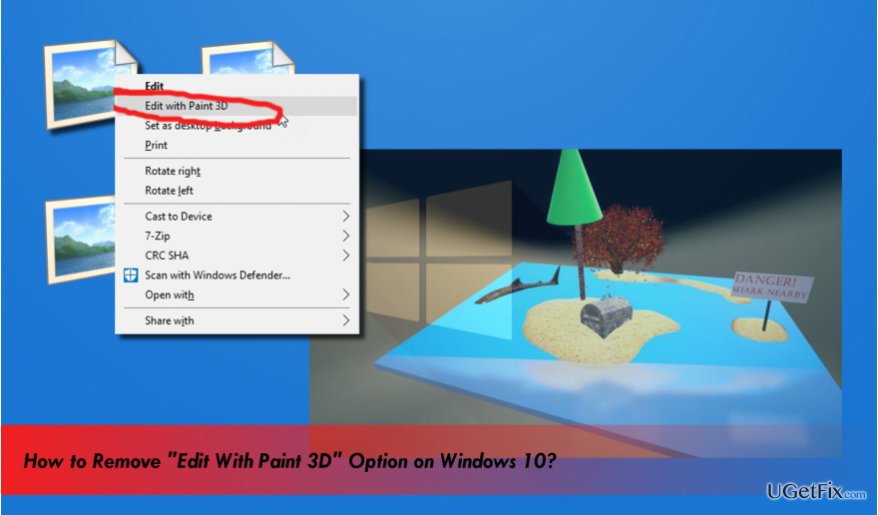
Removing the „Edit with Paint 3D“ option from context menu
IMPORTANT: Before performing the steps given below, we would strongly recommend you to create a System Restore Point or backup Windows Registry. This way, you will prevent the system from damage if you would delete or modify the wrong key.
- Press Windows key + R, type regedit, and press Enter.
- Press Yes on the UAC to open the Registry Editor.
- Use the left pane to navigate to the HKEY_LOCAL_MACHINE\SOFTWARE\Classes\ SystemFileAssociations\.bmp\Shell key.
- Under the Shell key, find the 3D Edit key. Right-click it and select Delete. This way, you will remove the “Edit with Paint 3D” option from the BMP image files.
- To disable the Edit with Paint 3D option from all image file types, you will have to perform the steps listed above with all below-given registry keys:
HKEY_LOCAL_MACHINE\SOFTWARE\Classes\ SystemFileAssociations\.jpeg\Shell
HKEY_LOCAL_MACHINE\SOFTWARE\Classes\ SystemFileAssociations\.jpe\Shell
HKEY_LOCAL_MACHINE\SOFTWARE\Classes\ SystemFileAssociations\.jpg\Shell
HKEY_LOCAL_MACHINE\SOFTWARE\Classes\ SystemFileAssociations\.jpg\Shell
HKEY_LOCAL_MACHINE\SOFTWARE\Classes\ SystemFileAssociations\.png\Shell
HKEY_LOCAL_MACHINE\SOFTWARE\Classes\ SystemFileAssociations\.gif\Shell
HKEY_LOCAL_MACHINE\SOFTWARE\Classes\ SystemFileAssociations\.tif\Shell
HKEY_LOCAL_MACHINE\SOFTWARE\Classes\ SystemFileAssociations\.tiff\Shell - Finally, close Registry Editor and reboot your PC.
TIP: when you remove the „Edit with Paint 3D“ option, we would strongly recommend running a scan with FortectMac Washing Machine X9 to optimize the system. Otherwise, the system may get clogged with outdated registries, app leftovers, malware leftovers, duplicate files and other useless content.
Optimize your system and make it work more efficiently
Optimize your system now! If you don't want to inspect your computer manually and struggle with trying to find issues that are slowing it down, you can use optimization software listed below. All these solutions have been tested by ugetfix.com team to be sure that they help improve the system. To optimize your computer with only one click, select one of these tools:
Prevent websites, ISP, and other parties from tracking you
To stay completely anonymous and prevent the ISP and the government from spying on you, you should employ Private Internet Access VPN. It will allow you to connect to the internet while being completely anonymous by encrypting all information, prevent trackers, ads, as well as malicious content. Most importantly, you will stop the illegal surveillance activities that NSA and other governmental institutions are performing behind your back.
Recover your lost files quickly
Unforeseen circumstances can happen at any time while using the computer: it can turn off due to a power cut, a Blue Screen of Death (BSoD) can occur, or random Windows updates can the machine when you went away for a few minutes. As a result, your schoolwork, important documents, and other data might be lost. To recover lost files, you can use Data Recovery Pro – it searches through copies of files that are still available on your hard drive and retrieves them quickly.



