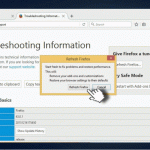Question
Issue: How to remove “Firefox requires a manual update” pop-up?
Hi, all. Could you please tell me how to disable forced Mozilla Firefox update prompts? I keep getting a message that says “Firefox requires a manual update.” I have updated it once, but the pop-up did not stop from being generated. Thanks!
Solved Answer
“Firefox requires a manual update” is NOT a genuine update request generated by Mozilla Firefox[1] web browser. This alert is a rogue or scam, which aims at tricking less experienced PC users into revealing their login details and installing shady third-party programs.
Naturally, the “Firefox requires a manual update” alert shows up on Mozilla Firefox web browser exceptionally, but you may get similar pop-ups with modified textual information on Chrome, IE or Edge. This scam pretends to be an official request generated by Mozilla Firefox support team. It says “Firefox requires a manual update” and has an Install Now[2] button. To convince people that the update is a must, such persuasive claims are provided:
Protect yourself immediately on the internet
Internet pages are automatically examined and possibly blocked
Increased protection against malware and viruses
If the user clicks on the Install Now button, the “Firefox requires a manual update” pop-up throws an Authentication Request, which asks for User Name and Password. Please, DO NOT enter your credentials as they may be transmitted to cyber criminals and used for fraudulent activities.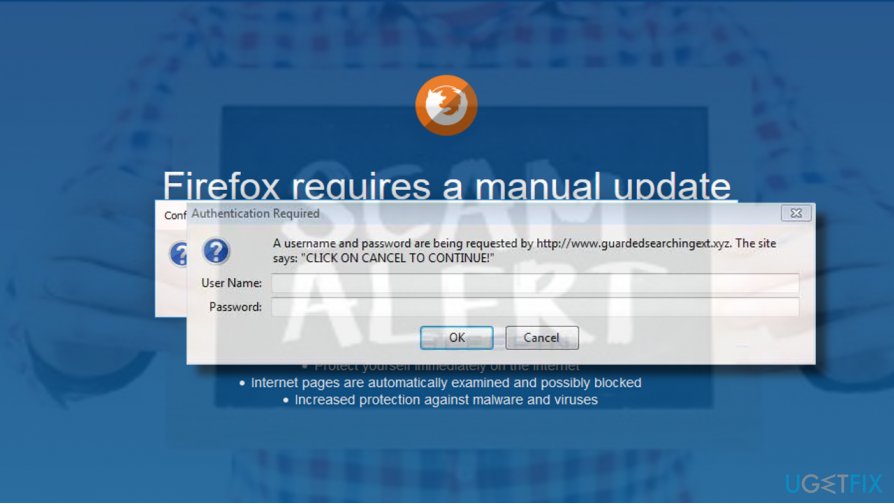
Usually, Firefox starts generating this rogue update request pop-up when the user installs an adware[3] program to the PC. Adware can’t get to the system without PC user’s approval, but usually they are installed as “invisible” freeware attachments. Additionally, the user may come across the “Firefox requires a manual update” pop-up after being redirected to infected web domains.
Disabling “Firefox requires a manual update” pop-up
If “Firefox requires a manual update” pop-up is one-time case, then you should simply close the domain that you are currently seeing and prevent from visiting it again. If Mozilla Firefox got frozen, then you should press Ctrl + Alt + Del, open Processes tab on Task Manager. Then find Mozilla Firefox, click on its entry, and select End Task.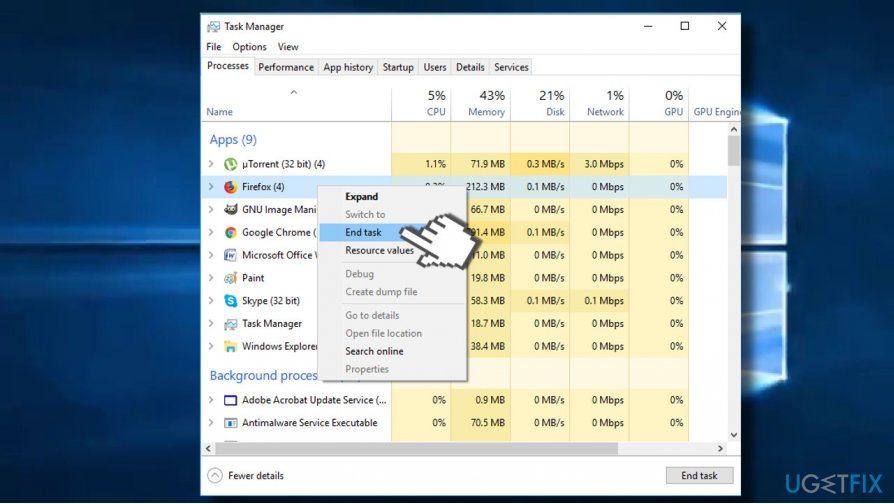
If you keep receiving “Firefox requires a manual update” and similar scam alerts, then you should immediately check the system for malware. Most probably an adware got installed on the system and injected a potentially unwanted browser add-on.
To uninstall “Firefox requires a manual update” adware, you can either install FortectMac Washing Machine X9 and run a scan with it or perform the following steps:
- First of all, open Task Manager and disable suspicious processes, including Mozilla Firefox if it's still stuck with the “Firefox requires a manual update” pop-up.
- Then press Windows key + I to open Settings.
- Open Apps section.
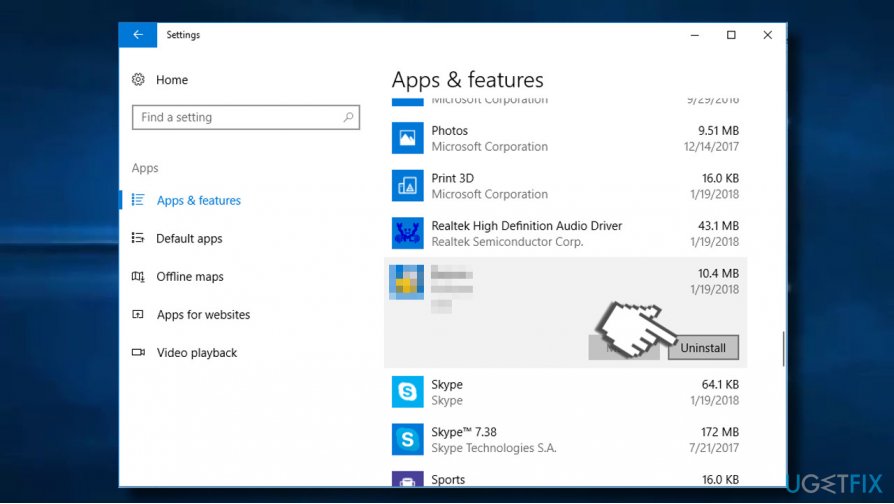
- Check the whole list of installed apps. You should look for the apps that you are not familiar with, for instance various Shopping assistants, download managers, converters, boosters, and so on. The date of such apps should coincide with the emergence of the “Firefox requires a manual update” scam. Click on such entries and select Uninstall.
- Alternatively you can access Control Panel -> Programs & Features. Select unwanted app, right-click on it and click Uninstall.
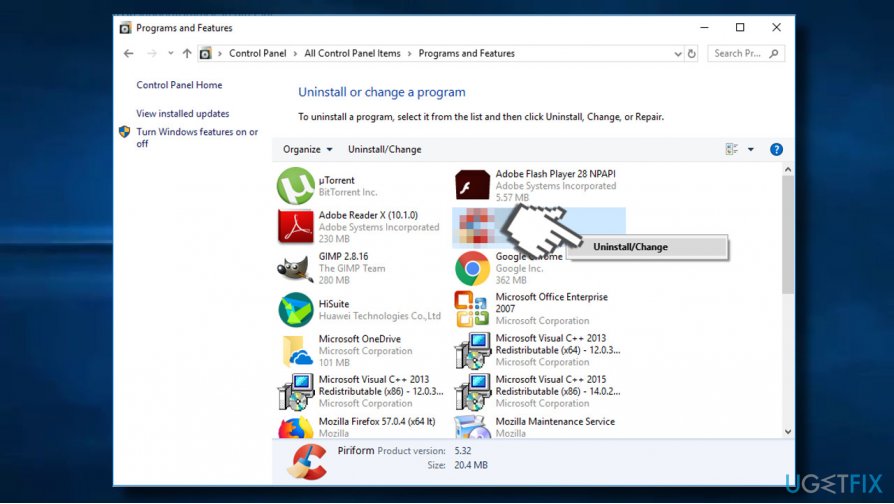
- Then press Windows key + R, type regedit, and hit Enter.
- Press Edit -> Find Next and enter the name of the program that you've removed before.
- If Registry Editor returns some entries, remove them all.
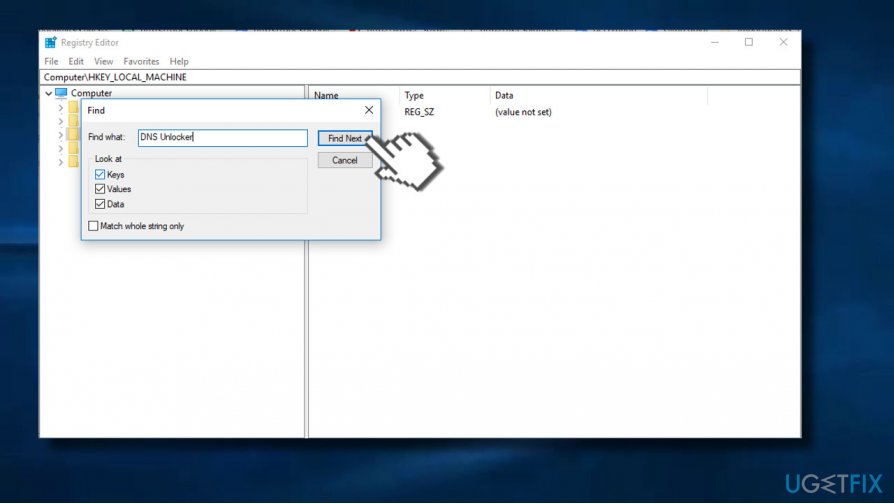
By performing these steps you'll eliminate an adware that triggers “Firefox requires a manual update” prompt. However, Mozilla Firefox most probably contains an add-on, which, unless removed, will keep showing a rogue alert, causing redirects, and displaying suspicious ads. To eliminate all components of the adware, we would strongly recommend resetting Mozilla Firefox:
- Open Mozilla Firefox and click on menu icon (three horizontal lines at the top right corner of the window).
- Type about:support in the address bar and press Enter to open Troubleshooting information page.
- Now click Refresh Firefox button and Refresh Firefox again on the confirmation window.
- Click Finish and restart the browser.
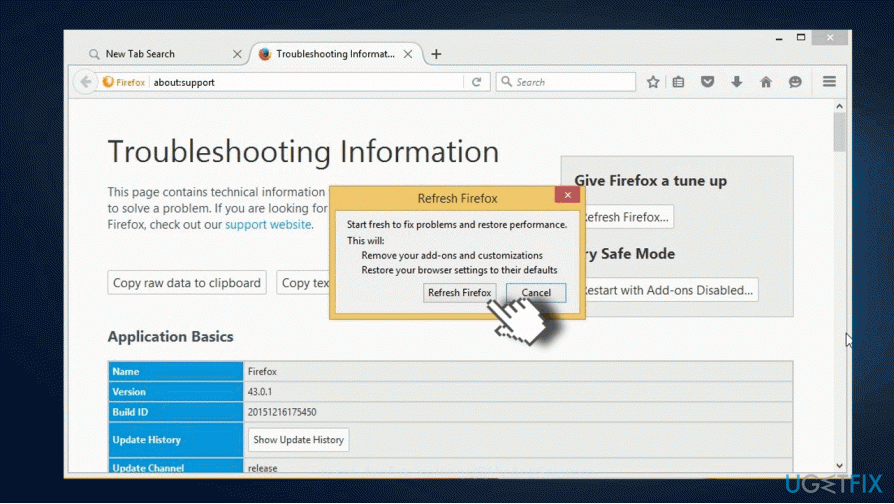
- Finally, reboot your PC.
Get rid of programs with only one click
You can uninstall this program with the help of the step-by-step guide presented to you by ugetfix.com experts. To save your time, we have also selected tools that will help you carry out this task automatically. If you are in a hurry or if you feel that you are not experienced enough to uninstall the program by your own, feel free to use these solutions:
Prevent websites, ISP, and other parties from tracking you
To stay completely anonymous and prevent the ISP and the government from spying on you, you should employ Private Internet Access VPN. It will allow you to connect to the internet while being completely anonymous by encrypting all information, prevent trackers, ads, as well as malicious content. Most importantly, you will stop the illegal surveillance activities that NSA and other governmental institutions are performing behind your back.
Recover your lost files quickly
Unforeseen circumstances can happen at any time while using the computer: it can turn off due to a power cut, a Blue Screen of Death (BSoD) can occur, or random Windows updates can the machine when you went away for a few minutes. As a result, your schoolwork, important documents, and other data might be lost. To recover lost files, you can use Data Recovery Pro – it searches through copies of files that are still available on your hard drive and retrieves them quickly.
- ^ Matthew Raynolds. Firefox thinks Quantum can beat Chrome with ethics… and speed. Wired. Online magazine.
- ^ Jonathan Crowe. Alert: Fake DocuSign Phishing Emails Are Spreading Malware. Barkly blog. Security news.
- ^ Ugnius Kiguolis. DNS Unlocker adware. How to remove?. 2Spyware. The highest-quality information about malware and general security.