Question
Issue: How to Remove “Internet Security Alert! Code: 055BCCAC9FEC” Pop-Up?
When I browse on the Internet with Firefox, I get a BSOD, which freezes the browser. It says “Internet Security Alert! Code: 055BCCAC9FEC.” Then the pop-up with a technical support telephone number.
By the way, it says that my PC may be infected with a serious virus, so I’m a bit worried because a couple of days ago I installed several apps from third-party download source. I haven’t called tech support yet because I doubt whether the pop-up is genuine.
It’s weird why my antivirus did not detect any virus. Could you please tell me what I should do. Thanks!
Solved Answer
“Internet Security Alert! Code: 055BCCAC9FEC” is not a genuine Windows support alert. This pop-up has been developed and is currently managed by shady third parties whose purpose is to promote doubtful services.
The “Internet Security Alert” is a Tech-Support-Scam,[1] which roots from the same family as RDN/TROJAN.WORM!055BCCAC9FEC and RDN/YahLover.worm!055BCCAC9FEC scams. All rogue alerts share the same hexadecimal code,[2] but the design, content, and names differ.
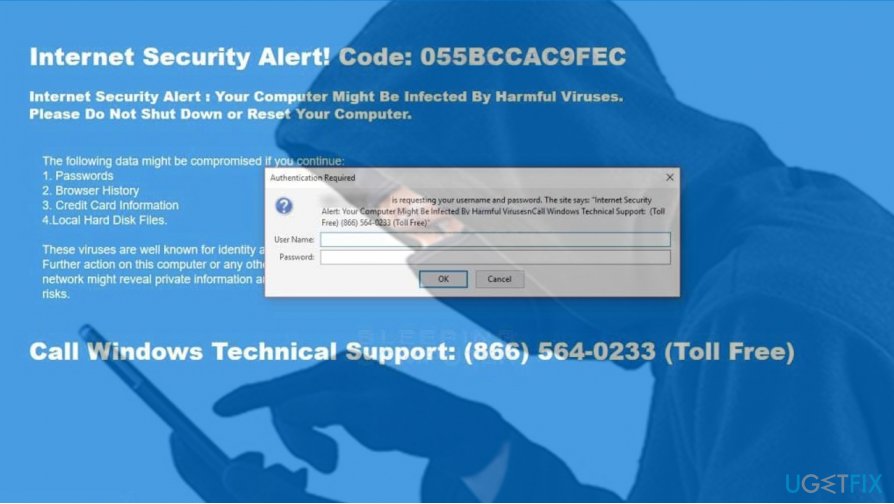
If you stumbled upon this UgetFix post, you must have encountered the “Internet Security Alert” or you are interested in cyber security news. Anyway, you should be aware of its operation strategy. First of all, the pop-up blocks the current website and freezes the web browser, be it Google Chrome, Mozilla Firefox or Edge, completely.
That’s a measured move of scammers. When the browser freezes, the PC’s owner is forced to read all information provided on the “Internet Security Alert! Code: 055BCCAC9FEC” pop-up and, therefore, trick he or she into believing that the system may be infected and needs professional maintenance.
Less experienced PC users may fall for this trick. Therefore, we want to warn the community to be aware of this fake pop-up and restrain from calling the pretend-to-be Microsoft certified technicians.[3] The latter may try to swindle you by foist you useless services or even worse – to connect to your PC remotely and inject malicious programs into it.
The “Internet Security Alert! Code: 055BCCAC9FEC” scam distribution techniques
The emergence of the fake pop-up and frozen web browser is just a peak of an iceberg. Although all information provided on the message is fake, the fact is that your PC is infected by potentially unwanted program (PUP), namely adware.
Vigilant PC users noticed that the occurrence of the “Internet Security Alert” technical support scam coincides with the installation of other free programs. That’s because the scam spreads as an attachment of freewares disguised under quick or basic installation options.
All in all, the only way to stop “Internet Security Alert! Code: 055BCCAC9FEC” scam from showing up on your screen is to remove the potentially unwanted program from the system and then reset web browser’s default settings.
“Internet Security Alert! Code: 055BCCAC9FEC” removal guide
We would strongly recommend removing “Internet Security Alert! Code: 055BCCAC9FEC” adware automatically. In other words, use a professional anti-malware utility. We would recommend FortectMac Washing Machine X9. First of all, boot your PC into Safe Mode and then run a full system scan. This program should uninstall all potentially unwanted programs along with their registry entries, as well as fix current system's errors.
IMPORTANT: automatic “Internet Security Alert! Code: 055BCCAC9FEC” removal using anti-malware tool will not reset the web browser. Therefore, you'll have to do so manually. The guide is given at the end of this post.
Manual “Internet Security Alert! Code: 055BCCAC9FEC” pop-up removal
1. Sometimes “Updates Recommended” scam freezes the web browser. In this case, press Ctrl + Alt + Del and open Task Manager.
2. Open Processes tab and locate the process of your web browser.
3. Click it and select End Task.
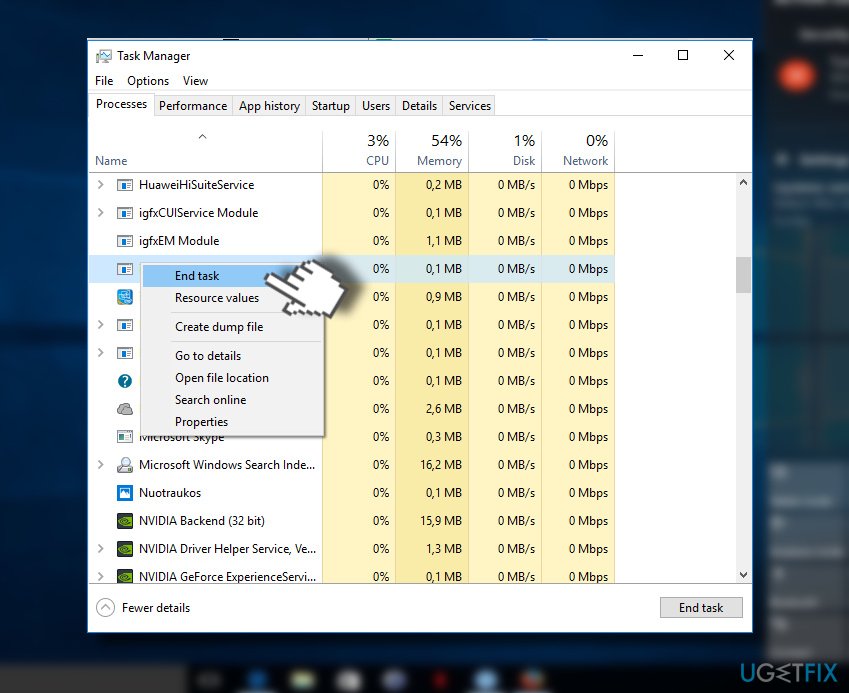
4. Now press Windows key + S and type Control Panel.
5. Open it and select Programs & Features.
6. Find all suspicious programs, click on them and select Uninstall.

7. After that, reset Google Chrome. Open it, but don’t restore the last browsing session.
8. Click on the menu icon (three vertical dots) at the top-right corner of the screen.
9. Open Settings and select Show Advanced Settings.
10. Find Reset Settings option and click it.
11. To confirm the option, click Reset.
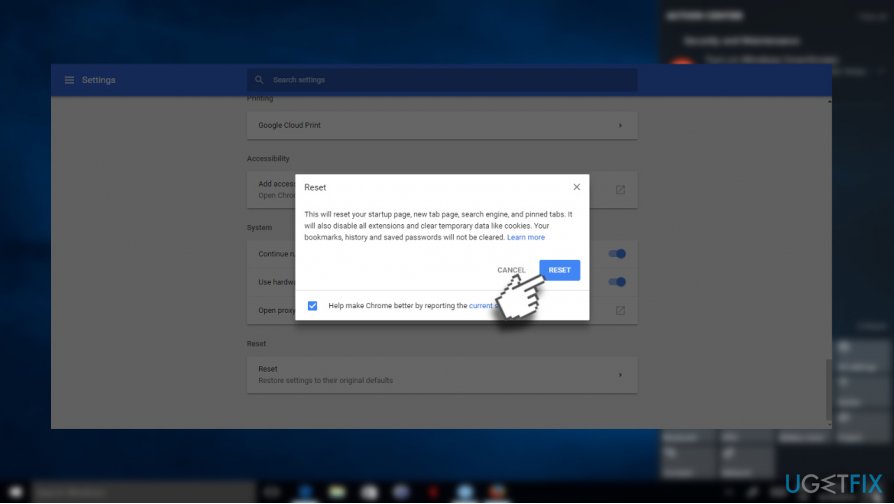
Get rid of programs with only one click
You can uninstall this program with the help of the step-by-step guide presented to you by ugetfix.com experts. To save your time, we have also selected tools that will help you carry out this task automatically. If you are in a hurry or if you feel that you are not experienced enough to uninstall the program by your own, feel free to use these solutions:
Protect your online privacy with a VPN client
A VPN is crucial when it comes to user privacy. Online trackers such as cookies can not only be used by social media platforms and other websites but also your Internet Service Provider and the government. Even if you apply the most secure settings via your web browser, you can still be tracked via apps that are connected to the internet. Besides, privacy-focused browsers like Tor is are not an optimal choice due to diminished connection speeds. The best solution for your ultimate privacy is Private Internet Access – be anonymous and secure online.
Data recovery tools can prevent permanent file loss
Data recovery software is one of the options that could help you recover your files. Once you delete a file, it does not vanish into thin air – it remains on your system as long as no new data is written on top of it. Data Recovery Pro is recovery software that searchers for working copies of deleted files within your hard drive. By using the tool, you can prevent loss of valuable documents, school work, personal pictures, and other crucial files.
- ^ Julie Splinters . 5 scam types you should beware of in 2017. 2SPYWARE. Cyber security news, removal tutorials, and software reviews.
- ^ Tim Fisher. What Is Hexadecimal? . Lifewire. Practical advice to help people live better with technology.
- ^ Jonathan San Jose, Alden Pornasdoro, Francis Tan Seng. Tech support scams persist with increasingly crafty techniques. Microsoft. TechNet.



