Question
Issue: How to Remove $SysReset Folder on Windows 10?
I recently entered C: partition and noticed $SysReset folder, which I have never noticed before. For the past week, my PC got sluggish, so I wonder if that folder is not related to a virus? Full scan did not find virus on the system. Could you please tell me what the $SysReset folder is and should I keep it?
Solved Answer
The $SysReset folder in the root drive (usually C:) is a storage of logs, which contain .etl files. This folder is not associated with malware. It’s created by Microsoft Windows OS when the system fails to perform System Reset. Normally, Windows creates SysReset folder where all information that may be useful for investigators regarding log files and migration of XML documents is kept. If, for some reason, the Reset/Refresh process fails, the system automatically creates the $SysReset folder. It contains .etl files of a different name (sysreset_exe_BootUX.etl) inside C:\\recovery\\Logs. The purpose of this folder is to help users isolate the culprit of the System Reset failure.
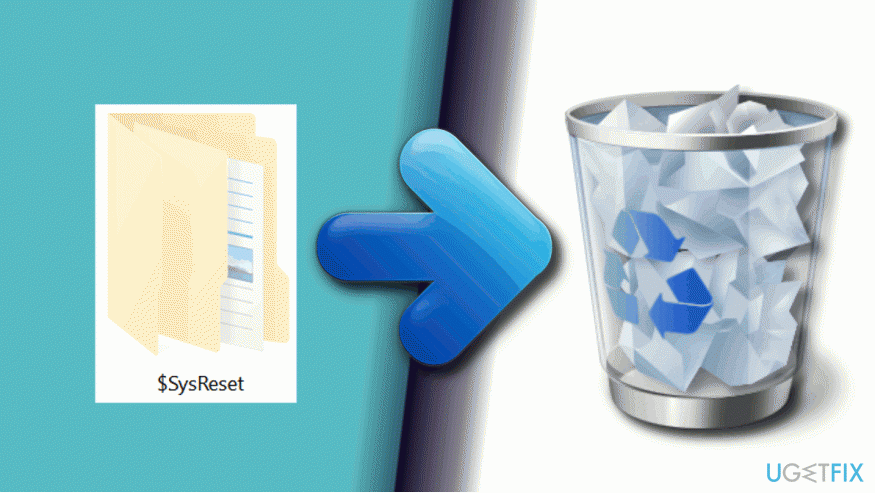
Since the $SysReset folder is not a default folder that could be seen on the root drive, people often get tricked into thinking that it may be related to virus, which is not the case. To save free space on the system, you may want to remove the $SysReset folder completely. Unfortunately, PC optimization tools will not remove it automatically, so the only option you have is to perform the removal manually.
A Guide on How to Uninstall $SysReset Folder from Windows Root Drive
By default, $SysReset is hidden, meaning that you won’t see it in the File Explorer. Therefore, to get the ability to remove it, you’ll have to configure the File Explorer to display protected operating system files and hidden files and folders. For this purpose you should:
1. Open the C: drive (Windows 10) known as root of the Windows 10 installation drive.
2. Click File and select Change folder and search options.
3. When Folder Options window opens, expand View tab.
4. Select Show hidden files, folders, and drives.
5. Uncheck the Hide protected operating system files option and click Apply to save the changes.
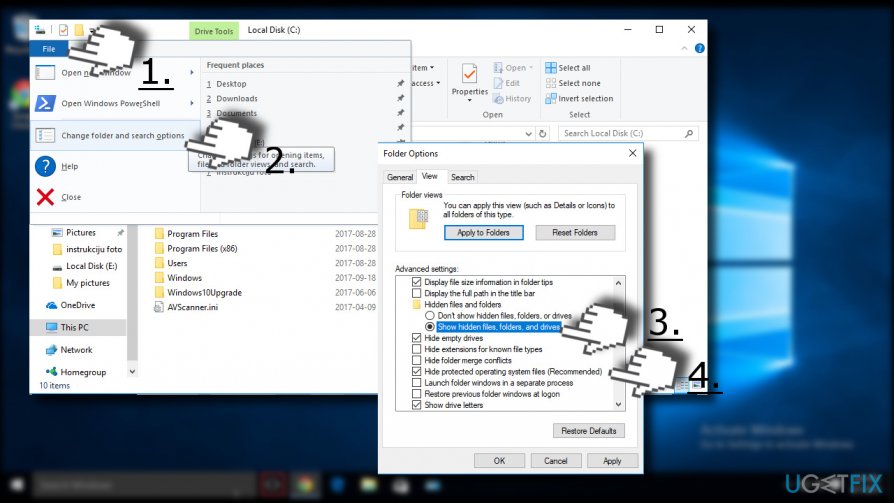
NOTE: removal of $SysReset folder is completely safe. You won’t lose any personal files or damage system’s integrity as the folder contains the log files of the failed System Reset operation. To delete the folder, you have to:
1. Right-click on the $SysReset folder and click Delete. After that, you’ have to empty the Recycle Bin.
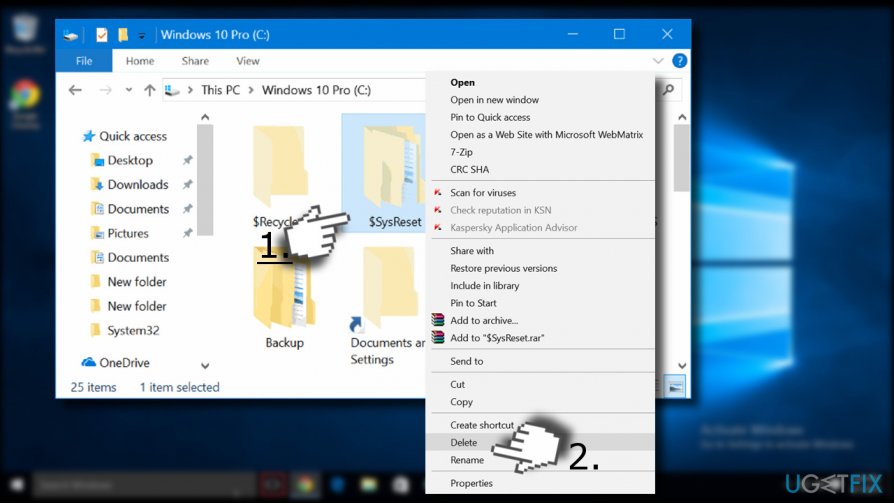
2. To remove the folder completely, click on it, press and hold Shift key and then click Delete key.
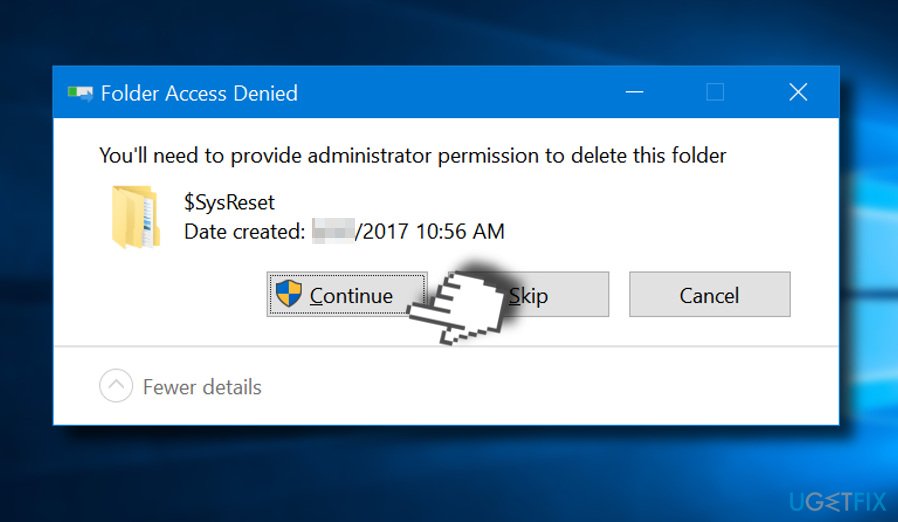
You may be asked for administrator password to delete $SysReset folder. Thus, if you encountered a warning saying “You’ll need to provide administrator permission to delete this folder,” click Continue. Then enter you admin account password and the folder will be removed.
Get rid of programs with only one click
You can uninstall this program with the help of the step-by-step guide presented to you by ugetfix.com experts. To save your time, we have also selected tools that will help you carry out this task automatically. If you are in a hurry or if you feel that you are not experienced enough to uninstall the program by your own, feel free to use these solutions:
Access geo-restricted video content with a VPN
Private Internet Access is a VPN that can prevent your Internet Service Provider, the government, and third-parties from tracking your online and allow you to stay completely anonymous. The software provides dedicated servers for torrenting and streaming, ensuring optimal performance and not slowing you down. You can also bypass geo-restrictions and view such services as Netflix, BBC, Disney+, and other popular streaming services without limitations, regardless of where you are.
Don’t pay ransomware authors – use alternative data recovery options
Malware attacks, particularly ransomware, are by far the biggest danger to your pictures, videos, work, or school files. Since cybercriminals use a robust encryption algorithm to lock data, it can no longer be used until a ransom in bitcoin is paid. Instead of paying hackers, you should first try to use alternative recovery methods that could help you to retrieve at least some portion of the lost data. Otherwise, you could also lose your money, along with the files. One of the best tools that could restore at least some of the encrypted files – Data Recovery Pro.



