Question
Issue: How to Restore Windows 10 using a System Image Backup?
I remember that I have created a Windows 10 backup using the System Image. The problem is that I don’t know how to enable it. I have some problems with my PC, so I desperately need to launch the System Image backup. Help.
Solved Answer
System Image is an integrated Windows backup option, which is a perfect alternative for those who don’t want to create backups of separate files or folders. The advantage of the System Backup is that it can be used for creating the backup of the whole computer’s system, including OS, settings, files, apps, and personal data. People who use this option fully protect their personal data and settings from permanent loss after the system’s crash or ransomware infection. The protection from the latter menace is extremely important these days because the number of ransomware attacks and their danger is increasing. Currently, FileLocker, Odin, Onion, Jokers House, and tens of the others viruses that encrypt personal information are actively spreading via spam email attachments and other illegal means. Therefore, be careful and make sure to install and keep a professional anti-malware up-to-date. Our recommendation is FortectMac Washing Machine X9, but you can use an alternative application freely.
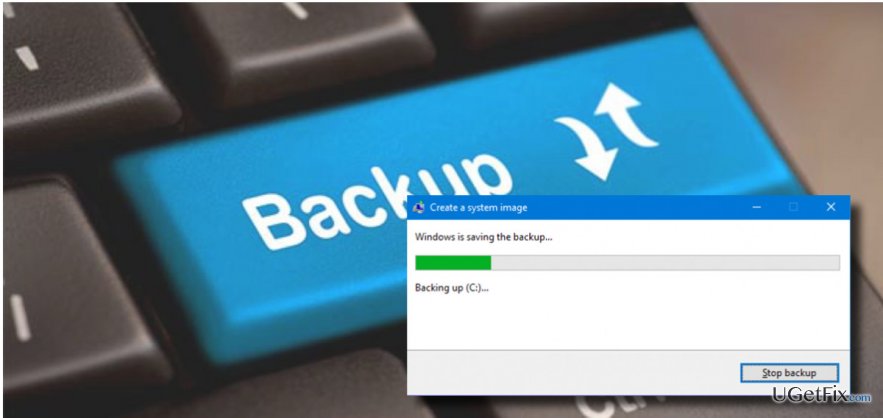
However, anti-virus programs may fail to detect the latest ransomware virus. Besides, you can never be sure that your PC won’t encounter some fatal errors and crash unexpectedly. To protect yourself from data loss, you should create a System Image Backup and then restore the system using System Image at any time. For this purpose, you will need a USB driver with a sufficient storage. Besides, the creation of System Backup image may last up to hours, so you should keep your PC idle. In order to create the backup, you should:
- Right-click on the “Windows key” and select “Control Panel.”
- Open “File History” and find “System Image Backup.”
- Plug in a USB drive or an external drive and then click on the “System Image Backup.”
- Select the device to which the backup should be stored and press “Next.”
- Once you are ready, press the “Start backup process” and wait until the backup is created.
How to Restore Windows 10 using a System Image Backup?
- Plug-in the system recovery disk or Windows 10 installation media.
- Press any key to boot the system from the plugged disk.
- Click “Next” in Windows Setup screen and click “Repair your computer.”
- Select “Troubleshoot” and wait for the “Advanced System Recovery Options” screen to open.
- Select “System Image Recovery” option and select the operating system that you want to restore. (NOTE: that’s important if you are using a system with multiple OS installed).
- Select the latest “System Image” created either manually or automatically. You can also select a “System Image” stored on the hard drive, cloud or USB.
- Press “Next” to proceed.
- Select if you want to install drivers and restart the system after the restoration. Then press “Next.”
- Click “Finish” to confirm your choices and click “Yes” to start restoring the System Image backup.
Recover files and other system components automatically
To recover your files and other system components, you can use free guides by ugetfix.com experts. However, if you feel that you are not experienced enough to implement the whole recovery process yourself, we recommend using recovery solutions listed below. We have tested each of these programs and their effectiveness for you, so all you need to do is to let these tools do all the work.
Protect your online privacy with a VPN client
A VPN is crucial when it comes to user privacy. Online trackers such as cookies can not only be used by social media platforms and other websites but also your Internet Service Provider and the government. Even if you apply the most secure settings via your web browser, you can still be tracked via apps that are connected to the internet. Besides, privacy-focused browsers like Tor is are not an optimal choice due to diminished connection speeds. The best solution for your ultimate privacy is Private Internet Access – be anonymous and secure online.
Data recovery tools can prevent permanent file loss
Data recovery software is one of the options that could help you recover your files. Once you delete a file, it does not vanish into thin air – it remains on your system as long as no new data is written on top of it. Data Recovery Pro is recovery software that searchers for working copies of deleted files within your hard drive. By using the tool, you can prevent loss of valuable documents, school work, personal pictures, and other crucial files.



