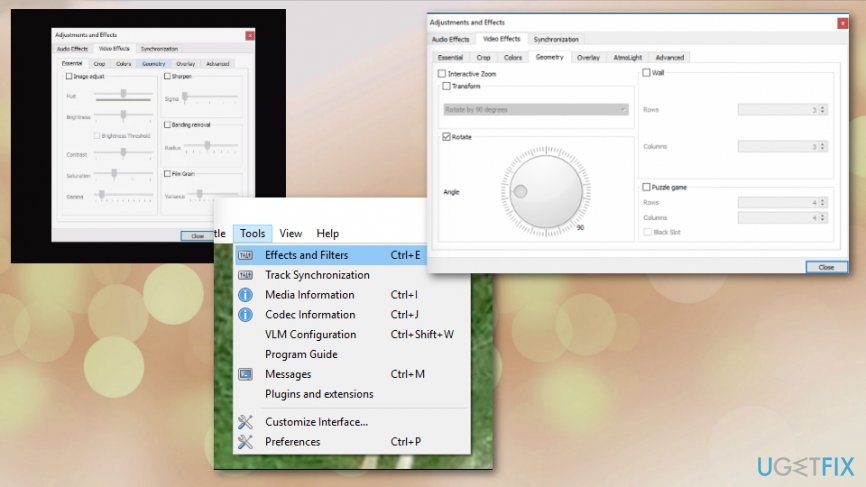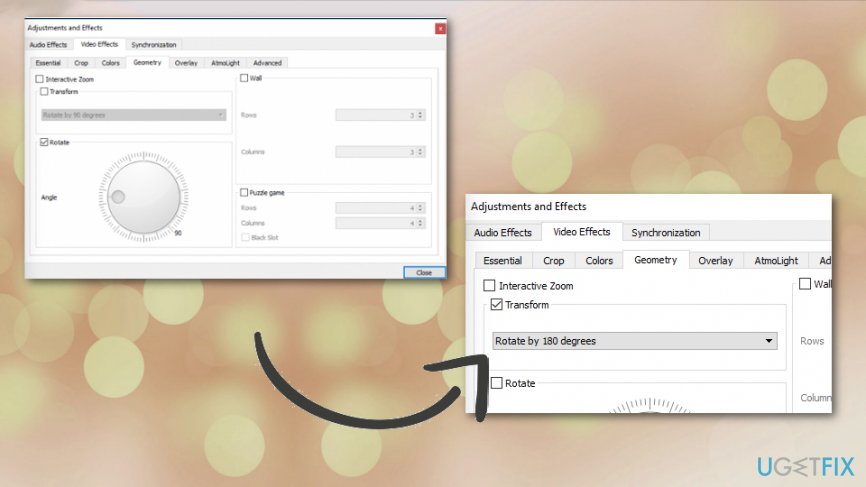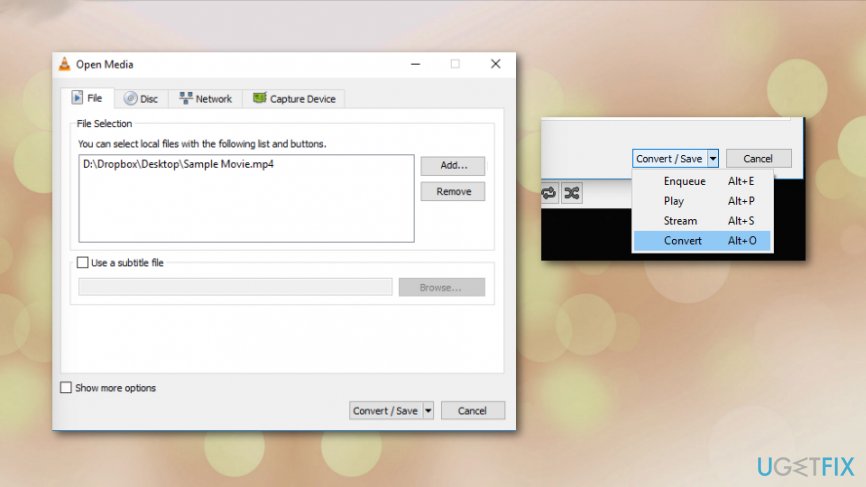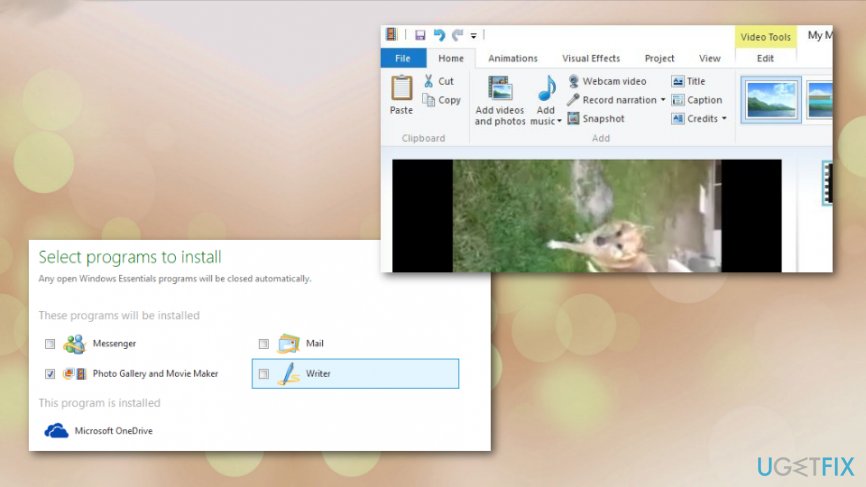Question
Issue: How to rotate a video in Windows?
Hello. I recorded a video on my phone, but it appears that I was holding my phone wrong the whole time once I loaded the footage on the computer. I need to have the normal format of the video to be able to make the movie I was filming for. The problem is that I don't know how to do that. Can you help me somehow?
Solved Answer
Rotating videos taken on mobile devices is a pretty common request because nowadays, bulky cameras are replaced by smartphones. You might rotate the device to choose different angles and framings for the photo or video. Unfortunately, that is not always good for the playback later on, or the finished product of you try to make a movie out of the videos you took.
Users online[1] have been concerned because many people have iPhones and Windows devices, so compatibility becomes an issue too.[2] However, in most cases, it should be easy to rotate the footage by 90 degrees or on any other side you need. File formats shouldn't create any issues with the playback, especially with the format or shape of the video footage.
There is also no relation between cyber infections[3] and such issues with the rotation of the video. If you wonder how to rotate a video in Windows, we have a few methods for you, and they involve different media players that you may already have and use. Most of them have built-in video tilting function. 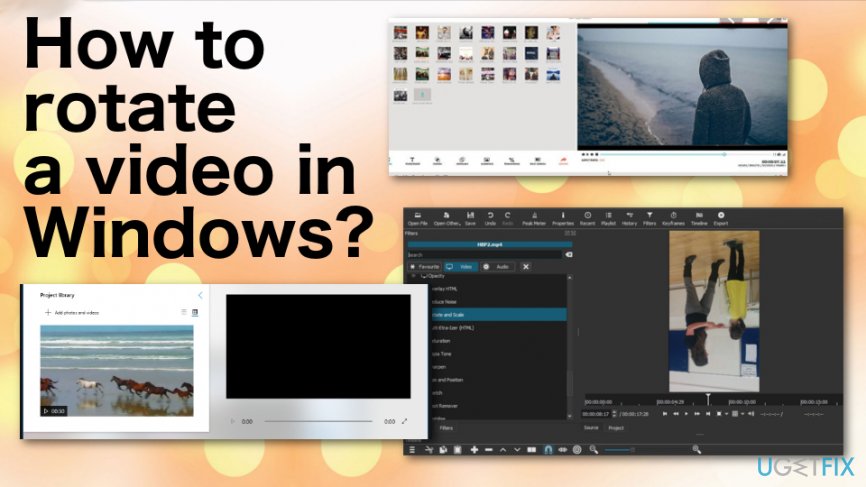
How to rotate a video in Windows
The issue is common for years, and rotating the video is not that difficult, but Windows Media Player is not offering the way to rotate a video in Windows, so people continue to complain. It is an odd issue, but there are a few ways to correctly rotate footage yourself that include open-source software and other techniques. You can also find online sites that offer such service, but that may affect the quality and generally be dangerous to do since the internet can be an unsafe place.
Go through steps below to find the best option for you, or try a few methods to achieve the needed format of your video. Even though this is not an issue of PUP or cyber infection, you may need to repair some system files to have a properly optimized device. You can do that with FortectMac Washing Machine X9 that may indicate issues with system settings or files ad fix them.
Rotate a video with VLC media player
- Open the video in VLC.
- Then choose Tools menu to find Effects and Filters or use the Ctrl+E shortcut.
- When the windows open, choose the Video Effects tab and click Geometrotry.

- Select the checkbox by the Transform.
- Choose the needed rotation from the drop-down menu.

After this, the video is okay to watch. To change it permanently:
- Save the video by opening Tools, then Preferences and choose the All settings at the bottom.
- Then go to Stout stream and click on Transcode.

- Select a Video transformation filter and click Save.
- Open the Media menu and choose Convert/Save.

- Click the Add button and select the file you just converted.
- Save the file in the wanted location.
Use the Windows Movie Maker to rotate a video in Windows
- There is a Windows Essential 2012 tool that can be installed and used for getting the Movie Maker.
- Select Photo Gallery and Movie Maker when you install the pack.

- When you open the video in concern, you can choose the Home menu and in the section Editing and find buttons allowing to rotate the video.
- Save the movie and select Recommended for this project.
Optimize your system and make it work more efficiently
Optimize your system now! If you don't want to inspect your computer manually and struggle with trying to find issues that are slowing it down, you can use optimization software listed below. All these solutions have been tested by ugetfix.com team to be sure that they help improve the system. To optimize your computer with only one click, select one of these tools:
Access geo-restricted video content with a VPN
Private Internet Access is a VPN that can prevent your Internet Service Provider, the government, and third-parties from tracking your online and allow you to stay completely anonymous. The software provides dedicated servers for torrenting and streaming, ensuring optimal performance and not slowing you down. You can also bypass geo-restrictions and view such services as Netflix, BBC, Disney+, and other popular streaming services without limitations, regardless of where you are.
Don’t pay ransomware authors – use alternative data recovery options
Malware attacks, particularly ransomware, are by far the biggest danger to your pictures, videos, work, or school files. Since cybercriminals use a robust encryption algorithm to lock data, it can no longer be used until a ransom in bitcoin is paid. Instead of paying hackers, you should first try to use alternative recovery methods that could help you to retrieve at least some portion of the lost data. Otherwise, you could also lose your money, along with the files. One of the best tools that could restore at least some of the encrypted files – Data Recovery Pro.
- ^ How Do I rotate a video in media player like i rotate a picture. Answers. Microsoft community forum.
- ^ Gordon Kelly. Apple Reveals Serious Reminders Sync Problem In iOS 13. Forbes. Media company.
- ^ Malware. Wikipedia. The free encyclopedia.