Question
Issue: How to Set Up Two-Factor Authentication For Apple ID?
Hi, guys. Could you please tell me how to set up the two-factor authentication for my Apple ID? Thanks a lot!
Solved Answer
Although devices that run Mac OS X are less frequently attacked by scammers, hackers and other cyber frauds than Windows, the statistics conducted during the period of 2014 and 2017 revealed the substantial increase in vulnerabilities.[1] Impeled by such statistics and massive data breaches[2] conducted through the past couple of years, Apple, the most valuable company in the world, pays extra importance for the security of Apple IDs or iCloud accounts and users’ personal data.
The fact that Mac OS X is not immune or, at least, no longer immune is not a secret. Apple team is not waiting for the cyber frauds to hack millions of Apple ID accounts and introduced a Two-Factor Authentication (2FA) feature, which offers an utmost protection to the Apple ID.
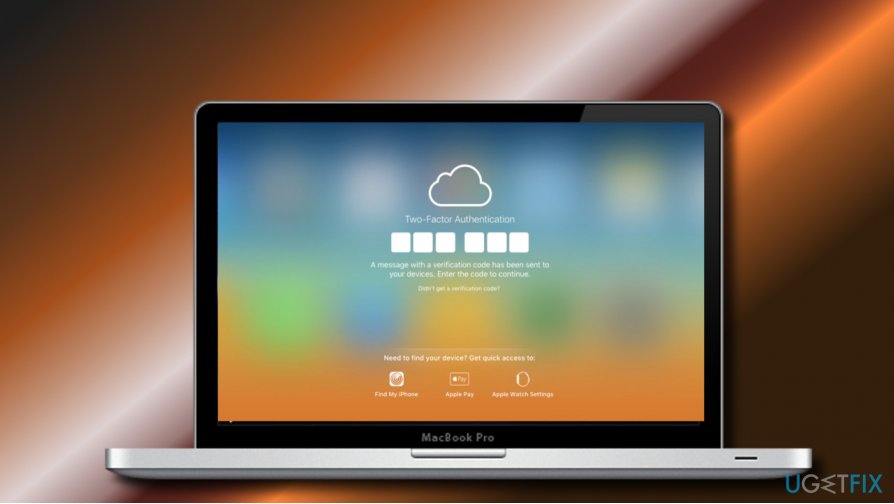
The idea of the Two-Factor Authentication is to add an extra layer of security for people’s Apple IDs or iCloud account even if someone finds out its password. Once enabled, the feature allows accessing the account from the trusted device only.
Trusted device is an iPhone, iPod touch or iPhone that runs the iOS 9 and later, or Mac running OS X El Capitan. It’s the one that the user signs in to using the Two-Factor authentication.
When the 2FA is enabled, the Apple ID owner will get a notification about an attempt to sign into a new device with the same Apple ID for the first time. To approve the sign-in to a new device, the user will be asked to enter the password and the authentication number (six-digit verification code), which is sent to the trusted device.
The Two-Factor authentication is available to iCloud users with at least one device running iOS 9 or OS X El Capitan or later (iPhone, iPad, iPod, Mac with OS X El Capitan, Apple Watch with watchOS 2 and later, and Apple TV (4th generation) with tvOS).
Those who are using older versions of Mac can set up Two-Step Verification,[3] which is an older security method that is available to users whose devices do not support two-factor authentication.
IMPORTANT: recently, iCloud account users reported an issue when hackers locked Mac devices remotely by signing into iCloud account and enabling the “Lost Mode.” It’s important to stress the fact that the “Lost Mode” render two-factor authentication useless. To prevent this from happening, change the password of iCloud account and DO NOT use for multiple accounts.
Set Up Two-Factor Authentication For Your Apple ID on iPhone, iPad, or iPod touch:
- Go to Settings -> [your name] -> Password & Security.
- iOS 10.2 or earlier users should open Settings -> iCloud -> Password & Security.
- Tap Turn On Two-Factor Authentication option and Continue.
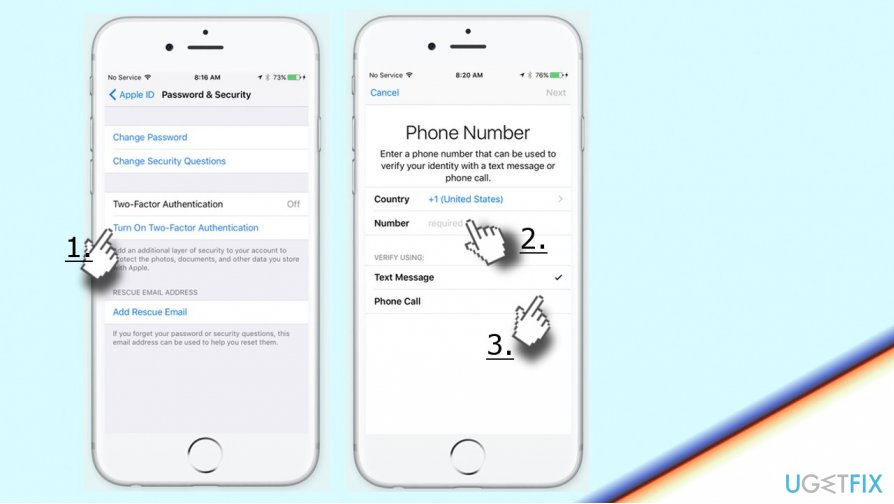
- If required, answer the Apple ID security questions and indicate the trusted phone number.
- Select whether you want to receive the code by phone call or text message and tap Next.
- Once done, you should get a verification code to your trusted phone number. Enter the code to approve that the phone number is correct.
Set Up Two-Factor Authentication For Your Apple ID on Mac with OS X El Capitan or later:
- Go to Apple menu -> System Preferences.
- Select iCloud -> Account Details -> Security.
- Click on Turn On Two-Factor Authentication option.
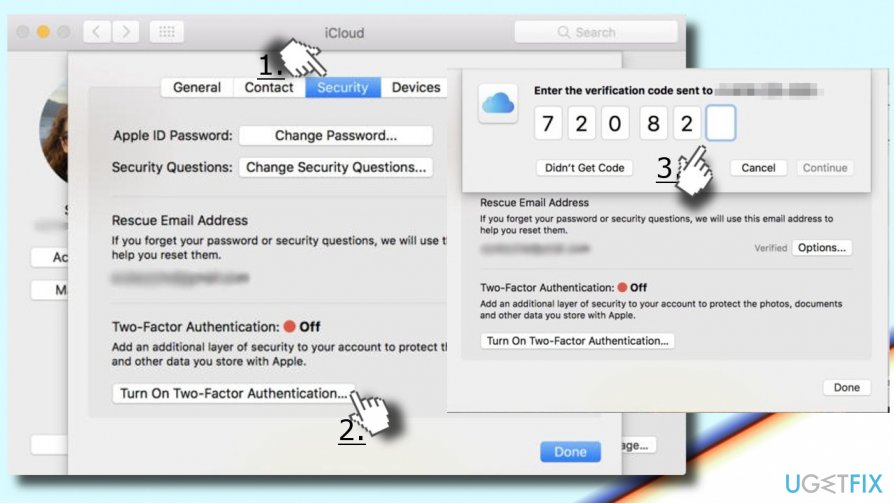
IMPORTANT: Don’t forget your Apple ID password and make sure that you are using a strong one. It’s advisable to use a device passcode on all Mac devices.
Forgot Apple ID password
If you forgot your Apple ID password, you can reset it or change from your trusted device only. For this purpose, follow these steps:
iPhone, iPad, or iPod touch
- Open Settings -> [your name].
- iOS 10.2 or earlier users should go to Settings -> iCloud -> Apple ID.
- Tap on Password & Security and select Change Password.
- Enter a new password.
Mac with OS X El Capitan or later
- Open Apple menu -> System Preferences and select iCloud.
- Open Account Details.
- Click Forgot Apple ID on the Enter your Apple ID window.
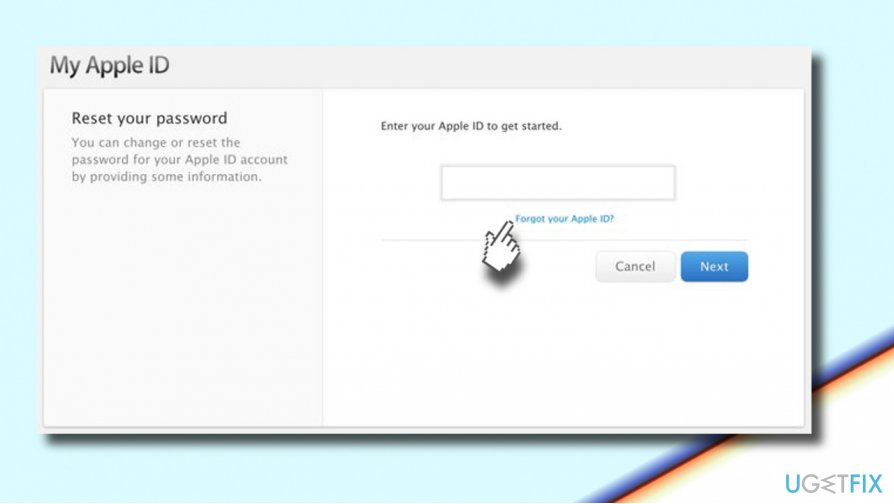
- Follow the on-screen instructions until you reach Security option.
- Click Reset Password.
- Enter the password that you used to unlock your Mac and enter the new Apple ID password.
Optimize your system and make it work more efficiently
Optimize your system now! If you don't want to inspect your computer manually and struggle with trying to find issues that are slowing it down, you can use optimization software listed below. All these solutions have been tested by ugetfix.com team to be sure that they help improve the system. To optimize your computer with only one click, select one of these tools:
Happiness
Guarantee
Protect your online privacy with a VPN client
A VPN is crucial when it comes to user privacy. Online trackers such as cookies can not only be used by social media platforms and other websites but also your Internet Service Provider and the government. Even if you apply the most secure settings via your web browser, you can still be tracked via apps that are connected to the internet. Besides, privacy-focused browsers like Tor is are not an optimal choice due to diminished connection speeds. The best solution for your ultimate privacy is Private Internet Access – be anonymous and secure online.
Data recovery tools can prevent permanent file loss
Data recovery software is one of the options that could help you recover your files. Once you delete a file, it does not vanish into thin air – it remains on your system as long as no new data is written on top of it. Data Recovery Pro is recovery software that searchers for working copies of deleted files within your hard drive. By using the tool, you can prevent loss of valuable documents, school work, personal pictures, and other crucial files.
- ^ Robert Sheldon. Mac OS X security flaws IT should know about. TechTarget. The online intersection of serious technology buyers.
- ^ Zack Whittaker. These were the biggest hacks, leaks and data breaches of 2016. ZDNet. 24/7 news coverage and analysis on the trends, technologies and opportunities.
- ^ Two-step verification for Apple ID. Apple.



