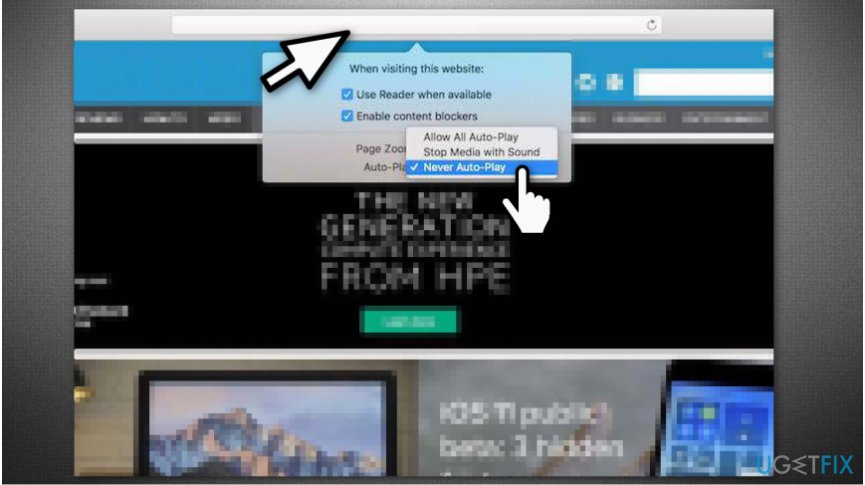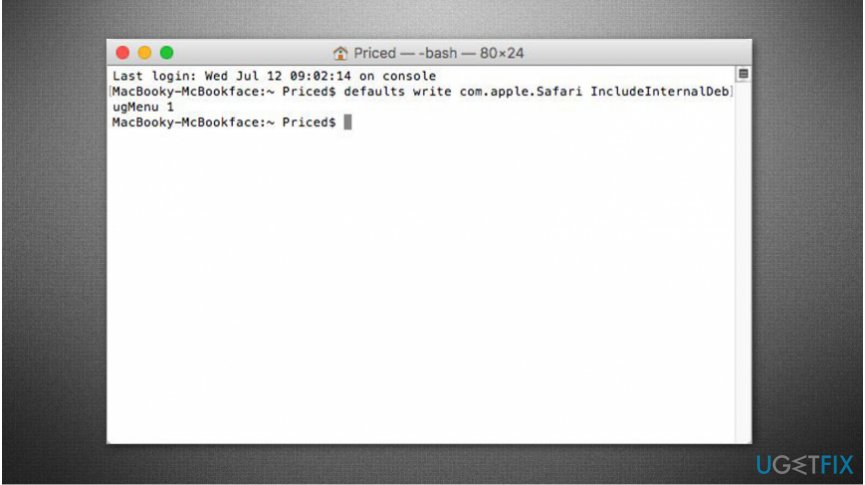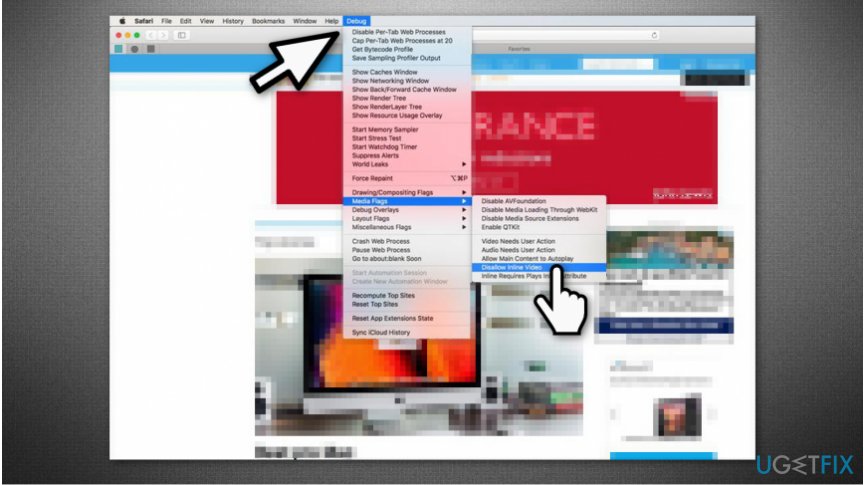Question
Issue: How to Stop Autoplay Video in Safari
Hi. I'm frustrated from annoying video advertisements which are set to play automatically. Maybe there is a way I could stop autoplay on Safari?
Solved Answer

Autoplay is an annoying feature which might significantly deteriorate your browsing experience while displaying loud video advertisements on your frequently visited pages[1]. The most frustrating part is that every time you open the website, ads will start playing without your consent.
We advise you to stop autoplay function not only to enhance your browsing routine but also to protect your computer from possible infections of potentially unwanted programs (PUP) or even malware[2]. While those ads might look attractive, you can be lured to click on them and end up on highly suspicious pages[3].
Note that while browsers such Google Chrome do not have the in-built possibility to stop autoplay, Safari requires only a few clicks to finish the procedure and forget about the annoying video ads for good.
How to Stop Autoplay in Safari
Instructions below will present you multiple methods to help you stop autoplay on Safari. We advise you to try all the techniques since some advertisements might be misrecognized and you need to take every possible measure to keep it out of your sight.
Method 1. Block Autoplay Videos Using Website Settings
- Open the website that keeps playing annoying video advertisements.

- Right-click on the URL box or Safari on the top menu bar;
- Select Settings for This Website;
- Click on Auto-Play and pick Never Auto-Play.
NOTE: This methods allows the website to display video ads. However, they will not be played automatically and you will have the possibility to click the play button once you feel like watching it.
Method 2. Use Debug Menu to Stop Autoplay
- Quit Safari;
- Open Terminal app.

- Submit the following command defaults write com.apple.Safari IncludeInternalDebugMenu 1 and press return;
- Open Safari navigate to the top bar menu and click Debug.

- Select Media Flags and pick Disallow Inline Video.
NOTE: To reset Safari to the previous state and remove Debug menu you have to open Terminal App once again and enter defaults write com.apple.Safari IncludeInternalDebugMenu 0 command.
Repair your Errors automatically
ugetfix.com team is trying to do its best to help users find the best solutions for eliminating their errors. If you don't want to struggle with manual repair techniques, please use the automatic software. All recommended products have been tested and approved by our professionals. Tools that you can use to fix your error are listed bellow:
Happiness
Guarantee
Access geo-restricted video content with a VPN
Private Internet Access is a VPN that can prevent your Internet Service Provider, the government, and third-parties from tracking your online and allow you to stay completely anonymous. The software provides dedicated servers for torrenting and streaming, ensuring optimal performance and not slowing you down. You can also bypass geo-restrictions and view such services as Netflix, BBC, Disney+, and other popular streaming services without limitations, regardless of where you are.
Don’t pay ransomware authors – use alternative data recovery options
Malware attacks, particularly ransomware, are by far the biggest danger to your pictures, videos, work, or school files. Since cybercriminals use a robust encryption algorithm to lock data, it can no longer be used until a ransom in bitcoin is paid. Instead of paying hackers, you should first try to use alternative recovery methods that could help you to retrieve at least some portion of the lost data. Otherwise, you could also lose your money, along with the files. One of the best tools that could restore at least some of the encrypted files – Data Recovery Pro.
- ^ Owen Williams. Autoplay video is a plague that can’t be stopped. TNW. Original and proudly opinionated perspectives on remarkable stories.
- ^ Margaret Rouse. PUP (potentially unwanted program). TechTarget. Computer Glossary, Computer Terms.
- ^ Hidden Dangers in Online Ads. Bottom Line Inc. Our experts, your bottom line.