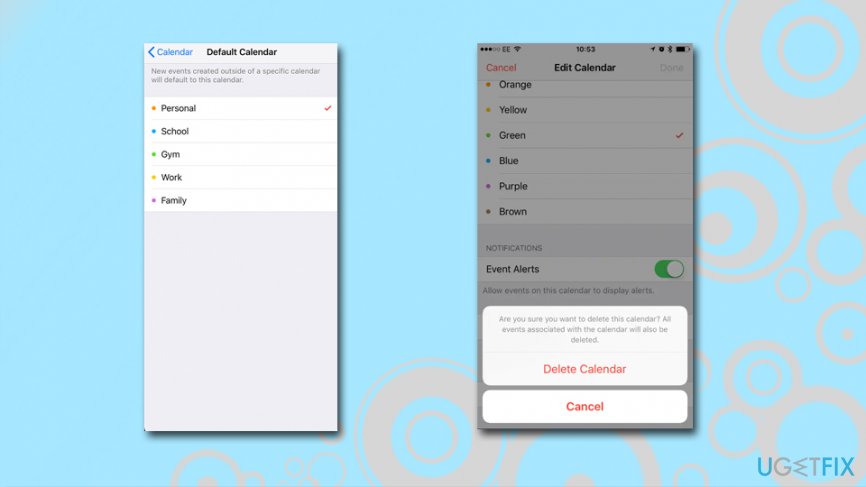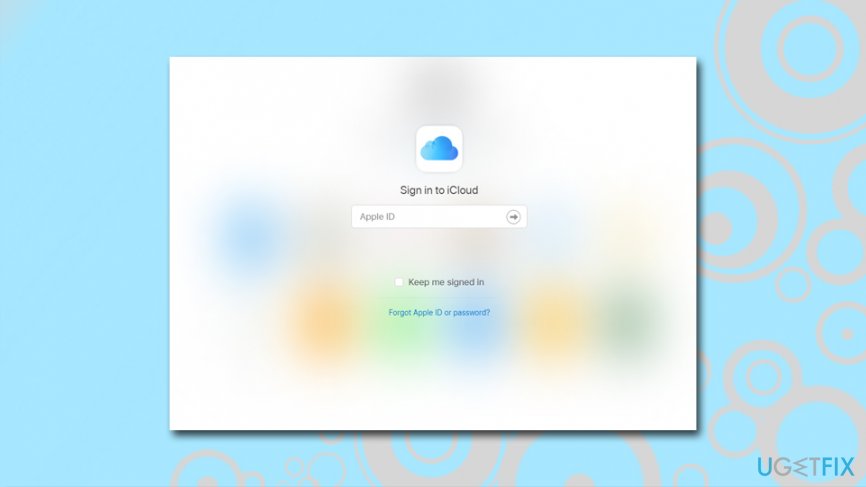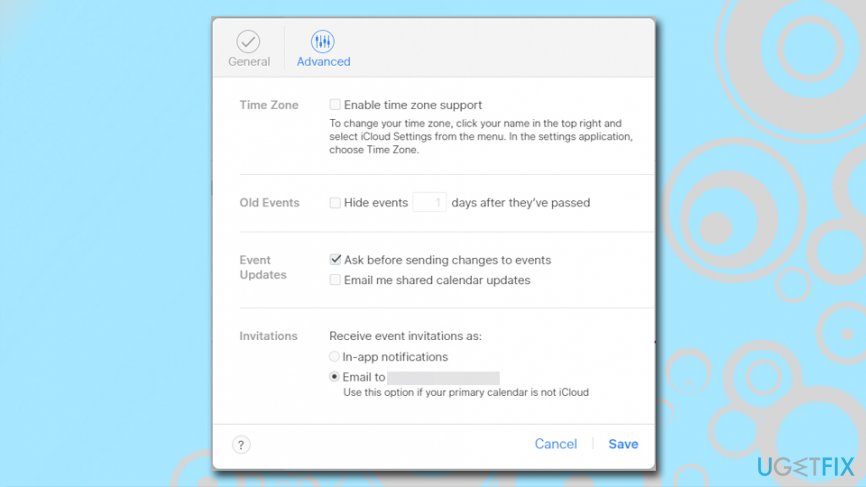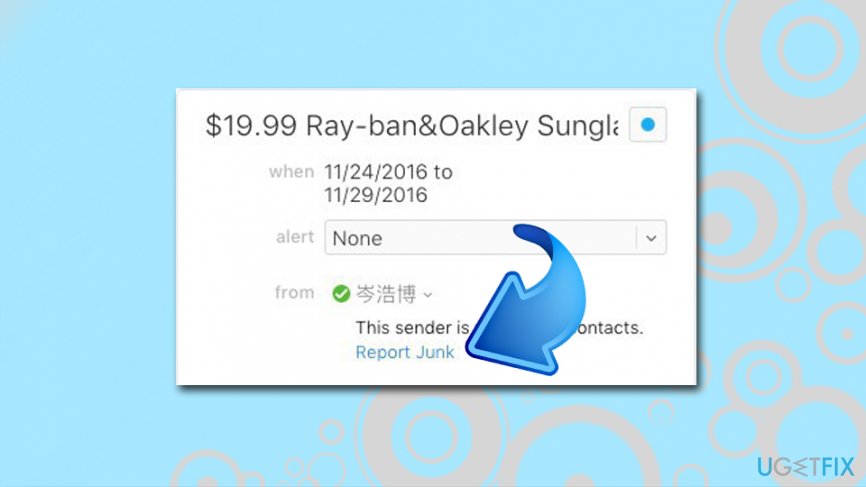Question
Issue: How to Stop iCloud Calendar Spam?
I frequently receive strange invitations and shopping offers on iCloud Calendar. I found them useless and annoying. How can I block them?
Solved Answer
Possibly the most irritating issue that users come across while using their devices connected to the internet is spam – those pesky messages that continually bother users via emails,[1] while browsing the sites or when dealing with browser redirect issues. However, crooks are now using iCloud Calendar to proliferate spam messages directly on Mac, iPhone, and iPad users' screens – all the devices connected to the iCloud account.
The first sightings of iCloud Calendar Spam were seen before the Black Friday in November 2016. They were informing about fraudulent offers about special prices for Ray-Ban,[2] Oakley, Louis Vuitton, and other well-known products. In most of the cases, the Calendar Spam events are fake, and users are mostly led to survey scam sites where they are asked to enter their sensitive information.
Without a doubt, getting tricked by scammers is something nobody wants, although many still fall for the trick simply because they get notification directly from they iCloud Calendar, thinking that messages are legitimate. This is because scam originators insert the Calendar invites into a spam email that is sent to random users (nevertheless, the chances are that your email was leaked somewhere due to data breaches[3] or placed in on an insecure site – you are highly recommended changing your password just a precautionary measure).
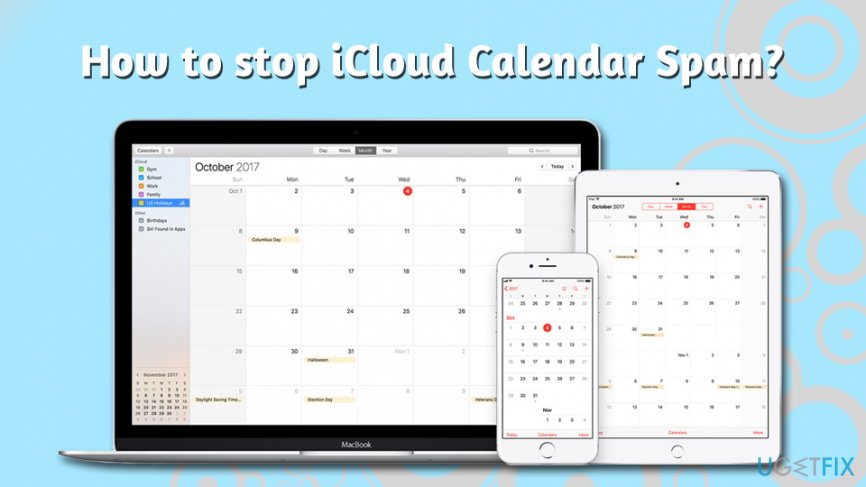
Just like normal event invitations, these also have three active buttons that you are supposed to click and inform the sender about your attendance or interest. However, clicking “Decline,” “Maybe,” or “Accept” button only tells spam sender that your email is active. Unfortunately, but selecting any of these options will not stop iCloud Calendar spam invitations either – in fact, it will only show that the account is active, and you will receive more annoying pop-ups on your Apple devices. Thus, no matter what you do, do not hit “Decline” or any other options available!
So, how to stop iCloud Calendar spam? While there is no official solution for the issue, there are few workarounds that can help you deal with the spam issue and keep your sanity intact. Now, let's get rid of those pesky spam notifications as per the guide below!
Note: if you already clicked on the link bit.ly or similar link provided in the notification, you should scan your device for malware[4] with security software. If it finds something, remove the payload and then use FortectMac Washing Machine X9 to recover from the infection.
How to Stop iCloud Calendar Spam?
Unfortunately, there’s no simple way to block iCloud Calendar Spam. However, there are other ways to prevent these notifications from popping up and flooding your calendar. You may not be able to stop them entirely, but you can be sure that you will minimize the amount of them. As we already mentioned, declining invitations are not an option because you might be attacked with even more messages.
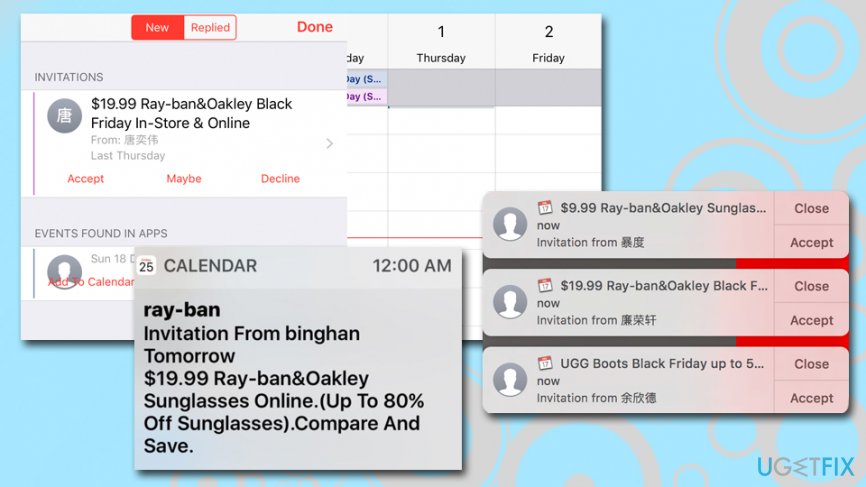
Solution 1. Create a new calendar called “Spam”
This method is useful if you are not receiving the persistent iCloud Calendar Spam messages, and you do not want to indicate to the culprit that your email is active. In order to trick the recipient, you should create a new calendar, transfer the invitation there, and then delete the newly-created calendar. Here's how to do it on macOS:
- Open Calendar application on the device.
- Create a new iCloud calendar and name it Spam, SpamCalendar or similarly.
- Move these spam event invitations to a new calendar.
- Delete the SpamCalendar.
- You will receive a pop-up where you have to choose Delete and Don’t Notify option. This option is important because you do not want to inform spam sender that you are using this email.
iOS devices can also be used for this function:
- Select Calendars that us located at the bottom of your screen.
- Pick Add Calendar and name it whatever you like.
- Tap Done.
- On the newly created calendar, press on i button.
- Scroll down and tap Delete Calendar.

However, this method allows only terminating current invitations. Thus, you may need to follow these steps whenever new iCloud Calendar Spam invitations show up.
Solution 2. Redirect spam from Notifications into an email
One of the ways to stop iCloud Calendar Spam is to convert your Calendar invites into emails. Instead of getting persistent pop-up notifications on your screen, you will receive them into your inbox, where you can safely delete them. By using this solution, you are likely to minimize the amount of spam you receive in the first place, as many email providers use adequate spam filters that prevent these unwanted emails from reaching your inbox in the first place.
- Go to iCloud.com and log in.

- Click Calendar.
- Click the gear icon and choose Preferences.
- When in Preferences click on Advanced.
- In the Advanced tab scroll down until you see Invitations section. Here you will see two options how you want to receive event invitations. Instead of In-app notifications choose Email to.

- Click Save to confirm changes.
While this option allows you to stop the iCloud calendar notifications, your email might be flooded with spam. Additionally, another downside to this solution is that you will not be able to view legitimate calendar invites either, as they will be sent to your inbox instead. Thus, this is not a perfect solution for those who receive frequent genuine invites on their Calendars.
Solution 3. Disable iCloud calendar
Disabling Apple Calendar might sound like a drastic way to stop iCloud Calendar Spam. However, if you do not use this app, it’s the easiest solution. Follow the steps below to disable these apps and forget about unwanted invitations:
On iPhone, iPad or iPod touch:
- Go to Settings.
- If you are using iOS 10.3 or later from Settings go to [Your Name].
- If you are using iOS 10.2 or earlier from Settings go to iCloud.
- Scroll down to the bottom of the window.
- Choose Sign Out.
On Mac:
- Go to Apple menu and choose System Preferences.
- Click iCloud.
- Choose Sign Out.

On Windows computer:
- Open iCloud for Windows.
- Click Sign out.
Solution 4. Report the spam as junk to Apple
Apple made adequate steps in order to provide solutions for this iCloud Calendar spam campaign. Now you can report the received messages as junk, and the calendar will not notify the attacker about your choice. This is possibly the most optimal solution – although it only works for an online version of the Calendar.
- Login to your iCloud account on your Mac.
- Open Calendar application.
- Locate the spam event invite, and double click it.
- Under From, click on Report Junk.

- This will delete the Calendar invite and not send the notification to crooks.
Repair your Errors automatically
ugetfix.com team is trying to do its best to help users find the best solutions for eliminating their errors. If you don't want to struggle with manual repair techniques, please use the automatic software. All recommended products have been tested and approved by our professionals. Tools that you can use to fix your error are listed bellow:
Happiness
Guarantee
Access geo-restricted video content with a VPN
Private Internet Access is a VPN that can prevent your Internet Service Provider, the government, and third-parties from tracking your online and allow you to stay completely anonymous. The software provides dedicated servers for torrenting and streaming, ensuring optimal performance and not slowing you down. You can also bypass geo-restrictions and view such services as Netflix, BBC, Disney+, and other popular streaming services without limitations, regardless of where you are.
Don’t pay ransomware authors – use alternative data recovery options
Malware attacks, particularly ransomware, are by far the biggest danger to your pictures, videos, work, or school files. Since cybercriminals use a robust encryption algorithm to lock data, it can no longer be used until a ransom in bitcoin is paid. Instead of paying hackers, you should first try to use alternative recovery methods that could help you to retrieve at least some portion of the lost data. Otherwise, you could also lose your money, along with the files. One of the best tools that could restore at least some of the encrypted files – Data Recovery Pro.
- ^ Email spam. Avira. Effective security solutions.
- ^ Beware Instagram ‘90% off Ray Ban sunglasses’ posts that let hackers steal your account – how to avoid it. The Sun. News website.
- ^ The most significant data breaches. Computerworld. IT news, careers, business technology, reviews.
- ^ What is malware?. Red hat.American multinational software company.