Question
Issue: How to stop Microsoft Edge from installing automatically in Windows?
Hello. I uninstalled Microsoft Edge from my Windows PC but it keeps reinstalling automatically by itself. Is there any way to fix this?
Solved Answer
The issue of Microsoft Edge automatically reinstalling on Windows PCs has been a topic of concern for some users. The Microsoft Edge web browser is pre-installed on Windows operating systems. It was created by Microsoft. It offers a number of features and enhancements in terms of speed, security, and compatibility with current web standards. It is intended to replace the earlier version of Internet Explorer.
While some users have reported successfully uninstalling Microsoft Edge from their Windows PC, they have encountered a persistent problem where the browser reinstalls itself automatically. Users who favor using different web browsers or who have specific reasons for not having Microsoft Edge on their systems may find this problem to be inconvenient.
There are several potential reasons for this automatic reinstallation. One possibility is that Microsoft bundles Edge updates with Windows updates, and these updates might reinstall the browser even if it has already been uninstalled. Additionally, Microsoft Edge may need to be reinstalled since certain Windows functions and programs depend on certain Microsoft Edge components.
Users may be impacted by this issue in different ways. For individuals who have already made the conscious decision to use a different web browser and do not want Microsoft Edge taking up space on their PC, it can first and foremost be a hassle. Additionally, it may deplete important system resources and impair overall system performance.
Making modifications to the Windows Registry or utilizing third-party applications to block the installation are two possible ways to stop Microsoft Edge from automatically reinstalling. The Windows Registry can be risky to alter, and doing so could have unanticipated repercussions. As a result, users should approach cautiously.
In this guide, you will find 2 methods that should help you fix Microsoft Edge installing automatically in Windows. If you have any other OS issues, you can use a maintenance tool like FortectMac Washing Machine X9 that can fix most system errors, BSODs,[1] corrupted files, and registry[2] issues. Otherwise, follow the step-by-step instructions below.
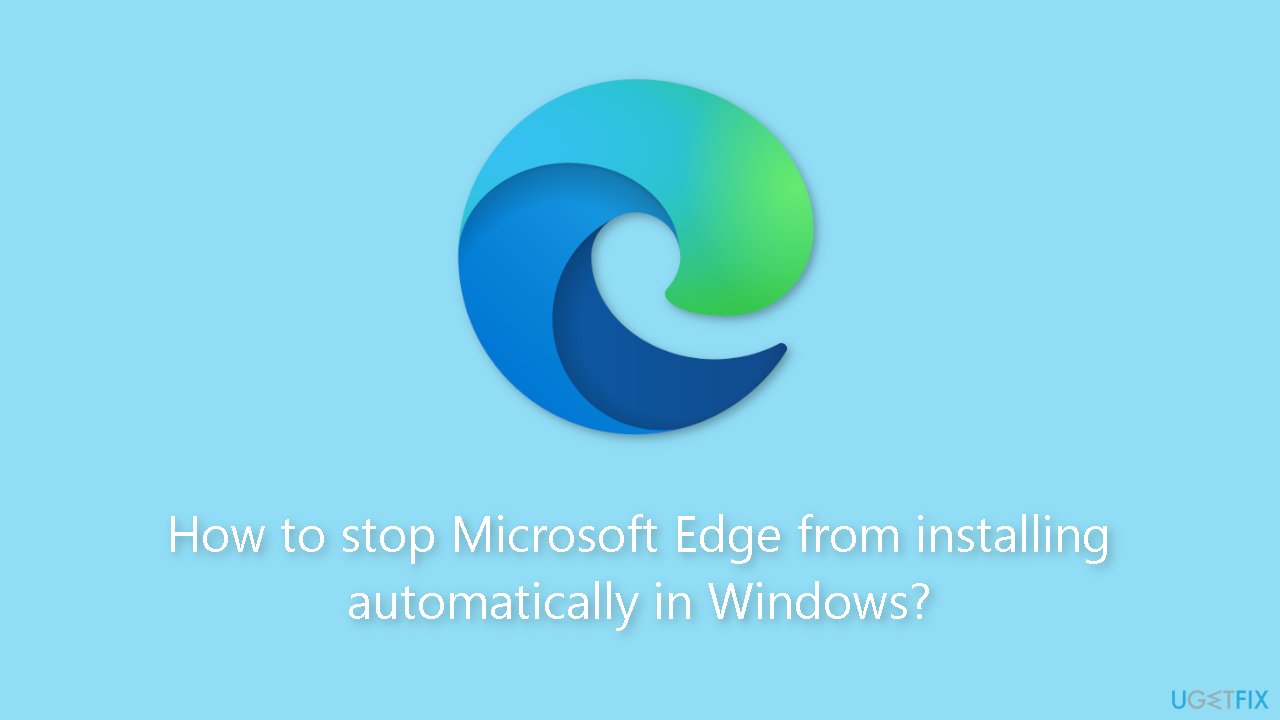
Method 1. Use Command Prompt to Block Microsoft Edge
- Open the Start menu.
- Search for Command Prompt.
- Right-click the top result.
- Select the Run as administrator option.
- Type the following command to navigate to the extracted folder and press Enter:
cd c:\PATH\TO\EXTRACTED\FILE
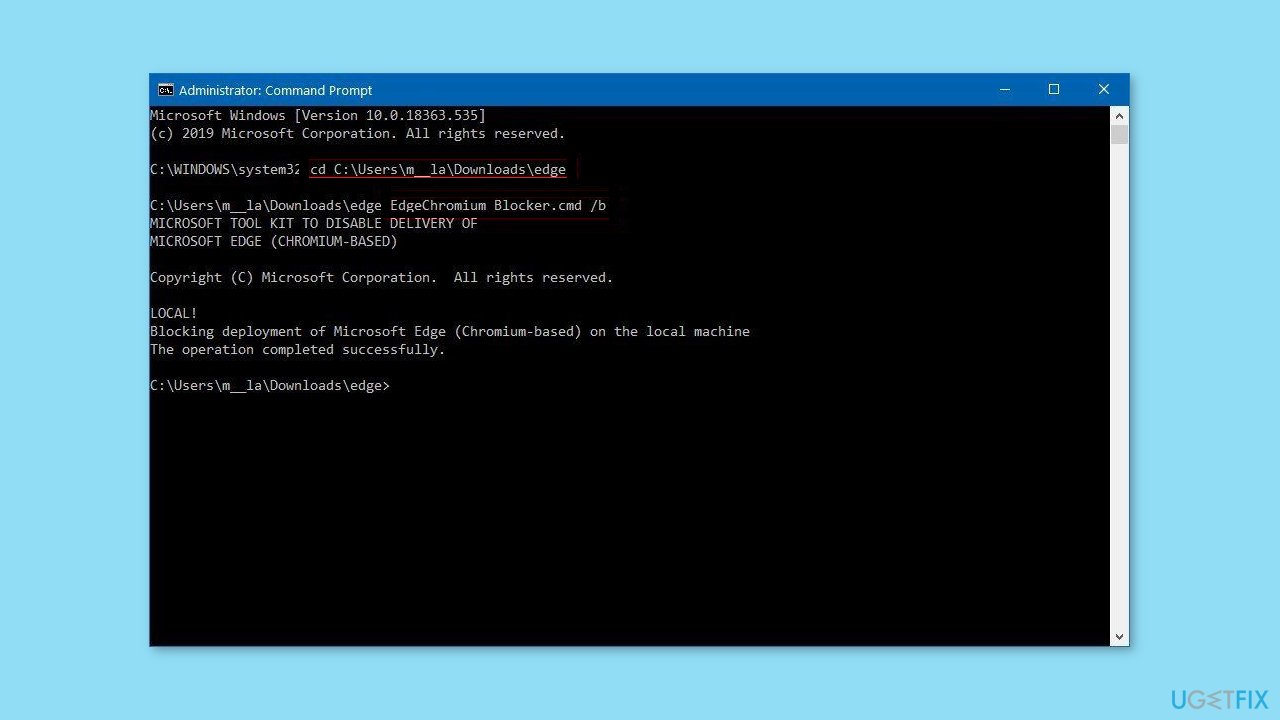
- Example: cd C:\Users\m_la\Downloads\edge.
- Type the following command to stop Windows Update from installing Microsoft Edge and press Enter:
EdgeChromium_Blocker.cmd /b
- Once you complete the steps, Windows Update won't download and install the new version of Microsoft Edge based on the Chromium engine automatically on Windows.
Method 2. Modify the Windows Registry
- Open Start.
- Search for regedit and click the top result to open the Windows Registry Editor.
- Browse the following path:
HKEY_LOCAL_MACHINE\SOFTWARE\Microsoft
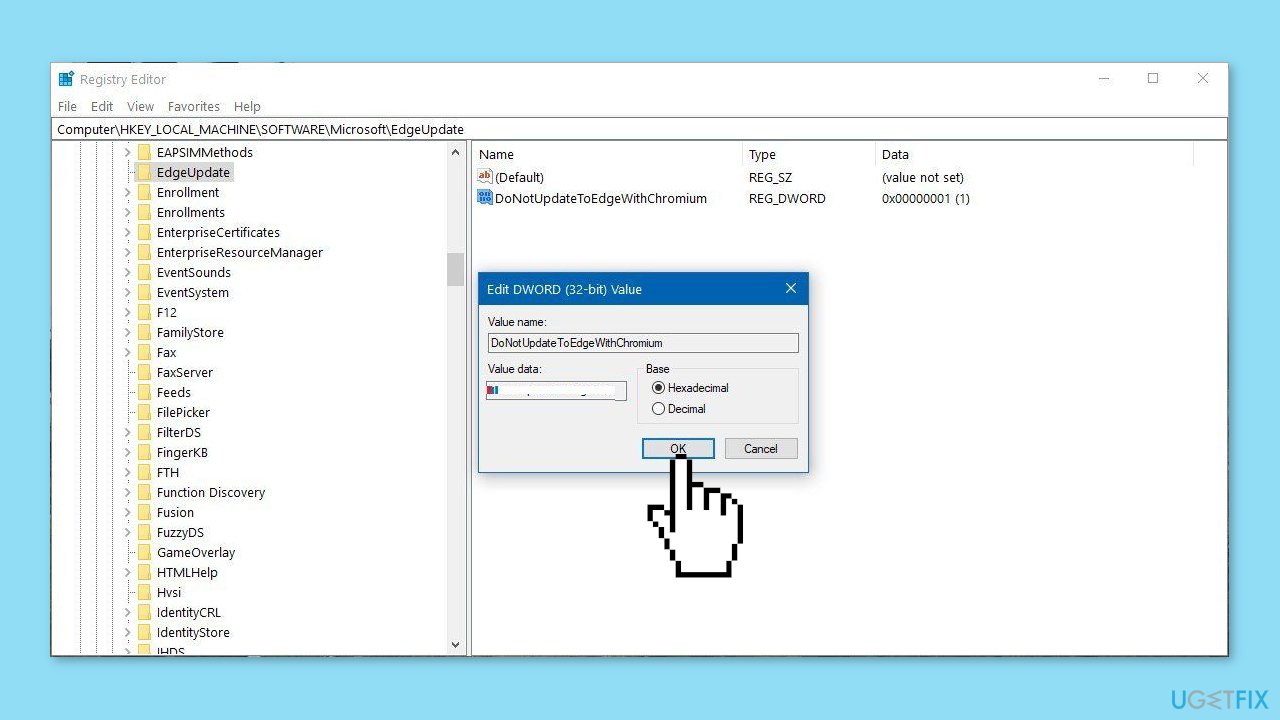
- You can copy and paste the path in the Registry's address bar to quickly jump to the key destination.
- Right-click the Microsoft (folder) key, select New, and click on Key.
- Name the key EdgeUpdate and press Enter.
- Right-click the newly created key, select New, and click on DWORD (32-bit) Value.
- Name the key DoNotUpdateToEdgeWithChromium and press Enter.
- Double-click the newly created DWORD and set the value from 0 to 1.
- Click the OK button.
Optimize your system and make it work more efficiently
Optimize your system now! If you don't want to inspect your computer manually and struggle with trying to find issues that are slowing it down, you can use optimization software listed below. All these solutions have been tested by ugetfix.com team to be sure that they help improve the system. To optimize your computer with only one click, select one of these tools:
Access geo-restricted video content with a VPN
Private Internet Access is a VPN that can prevent your Internet Service Provider, the government, and third-parties from tracking your online and allow you to stay completely anonymous. The software provides dedicated servers for torrenting and streaming, ensuring optimal performance and not slowing you down. You can also bypass geo-restrictions and view such services as Netflix, BBC, Disney+, and other popular streaming services without limitations, regardless of where you are.
Don’t pay ransomware authors – use alternative data recovery options
Malware attacks, particularly ransomware, are by far the biggest danger to your pictures, videos, work, or school files. Since cybercriminals use a robust encryption algorithm to lock data, it can no longer be used until a ransom in bitcoin is paid. Instead of paying hackers, you should first try to use alternative recovery methods that could help you to retrieve at least some portion of the lost data. Otherwise, you could also lose your money, along with the files. One of the best tools that could restore at least some of the encrypted files – Data Recovery Pro.
- ^ Chris Hoffman. Everything You Need To Know About the Blue Screen of Death. Howtogeek. Technology Magazine.
- ^ Tim Fisher. What Is the Windows Registry?. Lifewire. Software and Apps.



