Question
Issue: How to stop Spotify from launching automatically in Windows?
Hello. How do I stop Spotify from opening automatically every time I turn on my Windows computer?
Solved Answer
Spotify[1] is a well-known music streaming service that lets customers listen to their preferred songs and albums on multiple gadgets, including Windows-based laptops. You may access a variety of music from different artists and genres with a Spotify account, make your own playlists, and even find new music depending on your interests.
Spotify's convenient and user-friendly interface,[2] which makes it simple to browse and play music, is one of its benefits. Additionally, it provides a number of subscription alternatives, including a free edition with advertisements and a premium version with extra features like offline listening and better audio.
However, Spotify has its own set of drawbacks, just like any other program. When installed on a Windows machine, it automatically establishes itself as a startup app,[3] which is a common problem that some users may experience. This results in the software opening automatically each time you switch on your computer, which some users may find bothersome.
If they use Spotify frequently, it might not be a problem for some people to have it open at startup. Others, though, could find it annoying, especially if they only occasionally use the program and don't want to see it every time they turn on their computer. Disabling Spotify as a Windows startup software in such circumstances can be helpful.
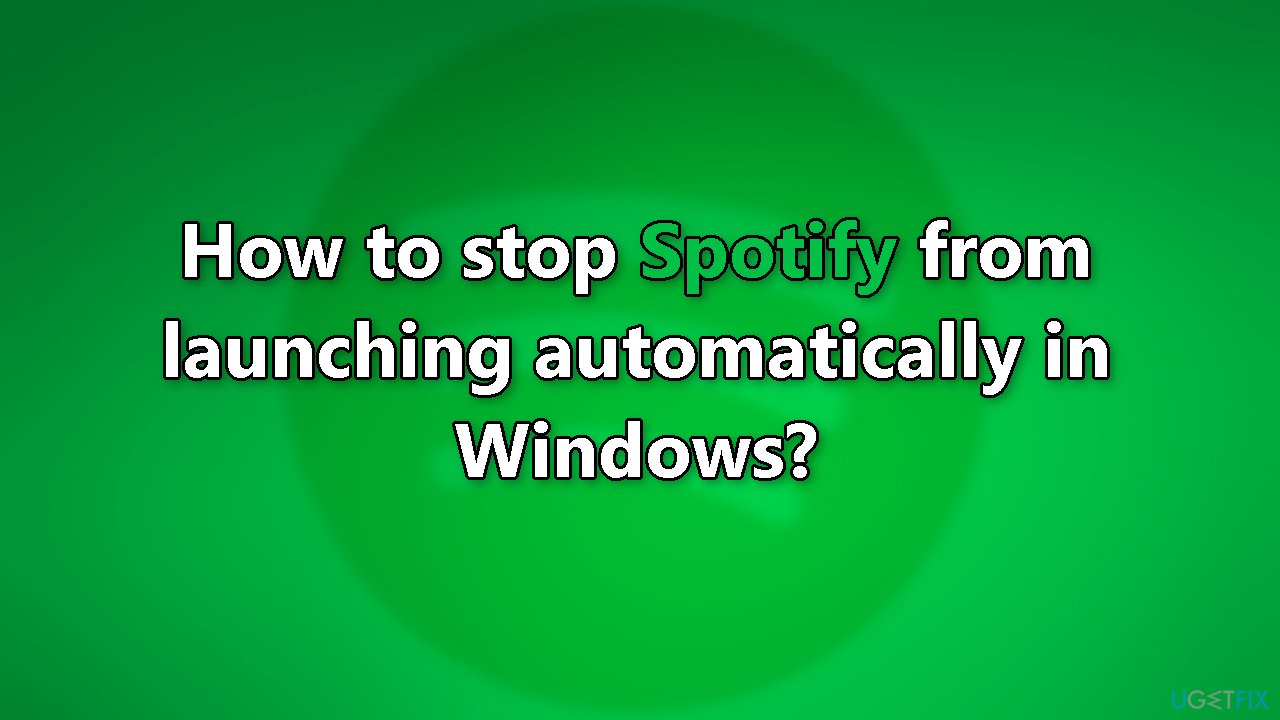
Fortunately, it's simple to remove Spotify from the list of startup apps on Windows.
Method 1. Change Startup and Window Behavior
On Windows, you can customize Spotify's startup behavior by modifying the “Startup and window behavior” setting in the app's settings menu. This allows you to prevent Spotify from opening automatically on boot.
- Press the Windows key + S to open the search menu
- Type Spotify in the search box and select the first result
- In the Spotify app, click the three-dot menu icon in the top left corner and select Edit > Preferences
- Scroll down to the Startup and window behavior section
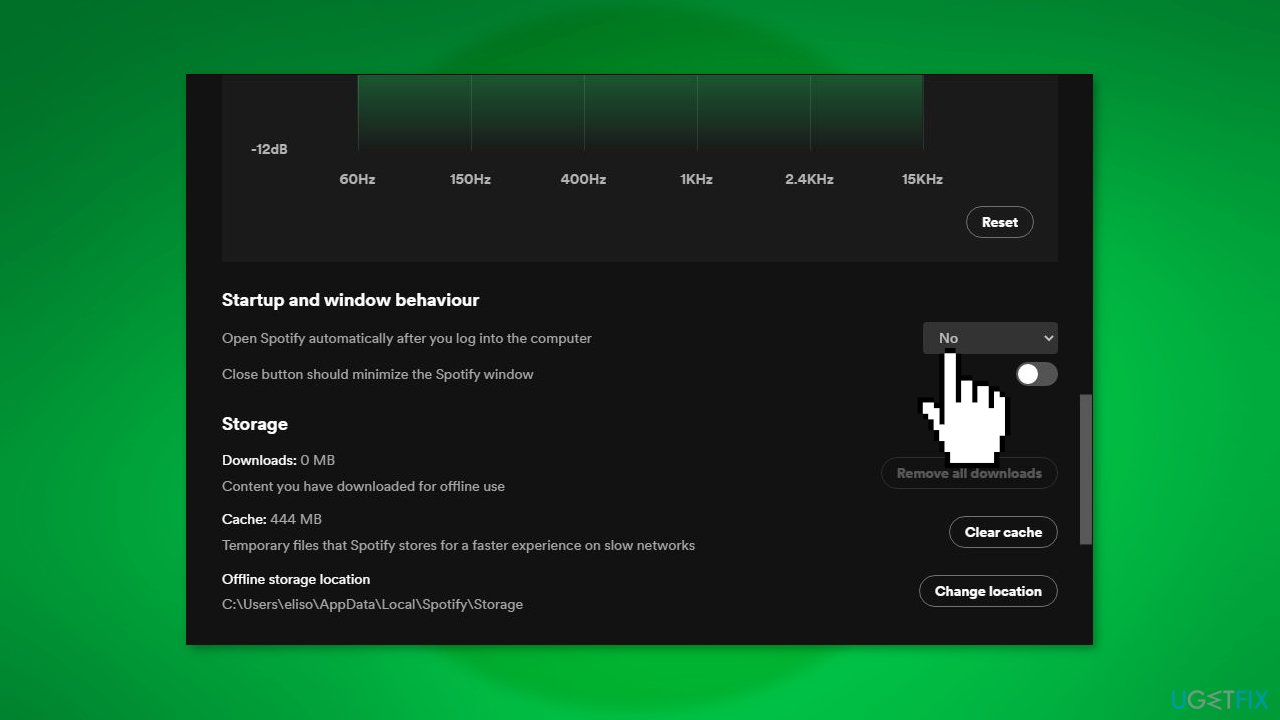
- Click the drop-down menu next to Open Spotify automatically after you log into the computer and select No
- To run Spotify during startup but not launch it full screen, select Minimized instead
Method 2. Use Task Manager
- Use the Ctrl + Shift + Esc keyboard shortcut to open Task Manager
- Switch to the Startup apps tab in the left pane
- Locate and select Spotify from the list, then click the Disable button at the top
- Spotify's status should change to Disabled. It will no longer open during startup.
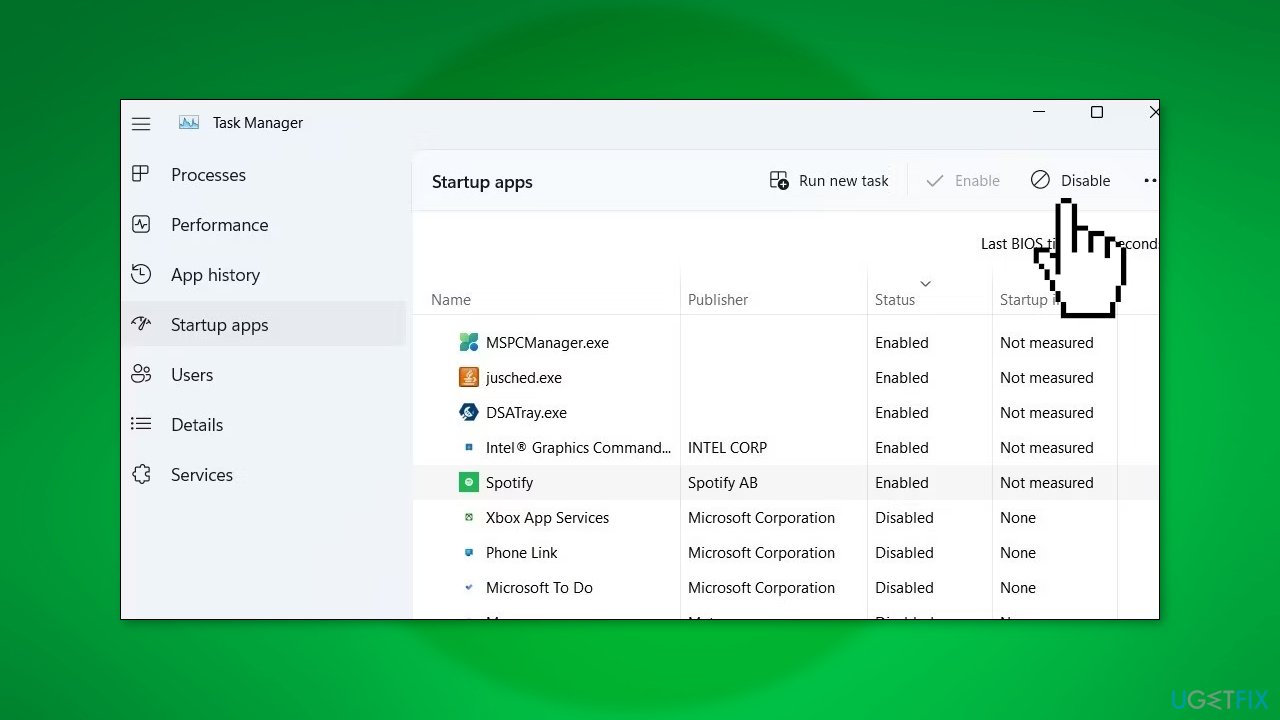
Note: to re-enable Spotify as a startup app later, change its status back to Enabled in Task Manager.
Method 3. Disable Startup via Settings
- Open the Start menu and click the gear icon to launch the Settings app
- Navigate to the Apps tab
- In the right pane, select Startup
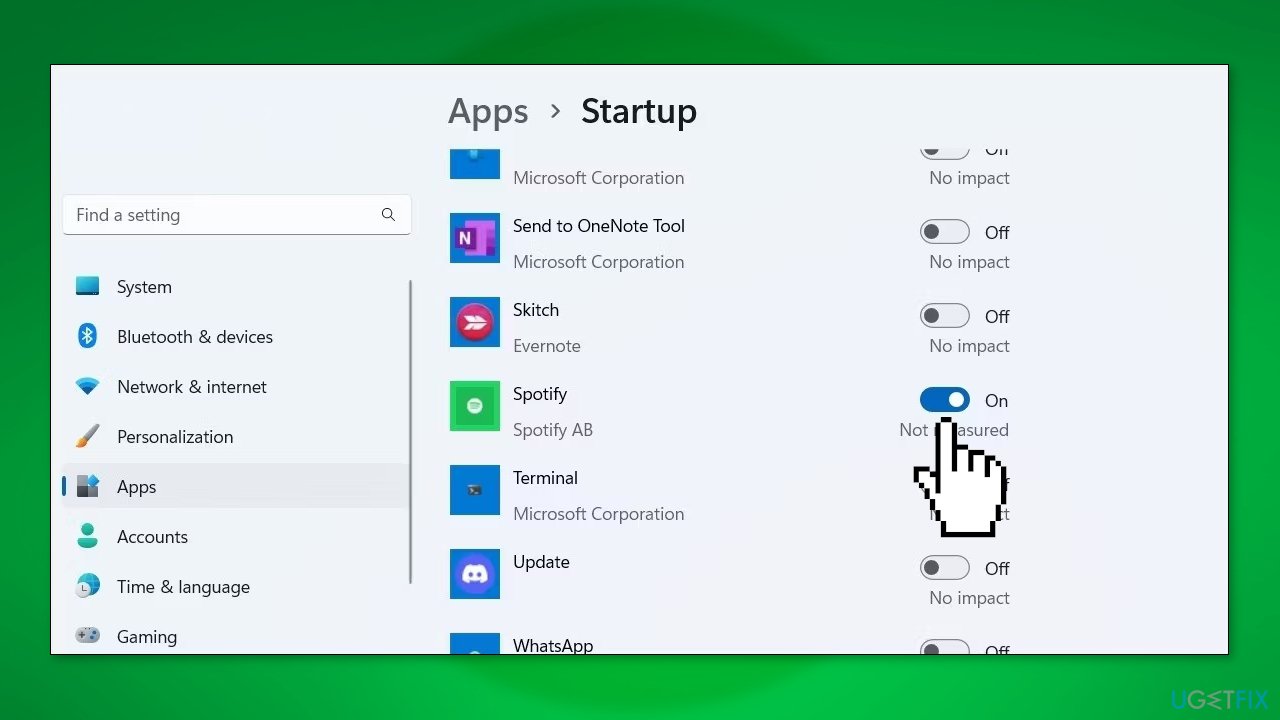
- Scroll down to locate Spotify on the list and disable the toggle next to it
Note: To re-enable Spotify as a startup app later, simply toggle the switch back on. This method can be useful for managing the startup behavior of multiple apps on Windows.
Optimize your system and make it work more efficiently
Optimize your system now! If you don't want to inspect your computer manually and struggle with trying to find issues that are slowing it down, you can use optimization software listed below. All these solutions have been tested by ugetfix.com team to be sure that they help improve the system. To optimize your computer with only one click, select one of these tools:
Protect your online privacy with a VPN client
A VPN is crucial when it comes to user privacy. Online trackers such as cookies can not only be used by social media platforms and other websites but also your Internet Service Provider and the government. Even if you apply the most secure settings via your web browser, you can still be tracked via apps that are connected to the internet. Besides, privacy-focused browsers like Tor is are not an optimal choice due to diminished connection speeds. The best solution for your ultimate privacy is Private Internet Access – be anonymous and secure online.
Data recovery tools can prevent permanent file loss
Data recovery software is one of the options that could help you recover your files. Once you delete a file, it does not vanish into thin air – it remains on your system as long as no new data is written on top of it. Data Recovery Pro is recovery software that searchers for working copies of deleted files within your hard drive. By using the tool, you can prevent loss of valuable documents, school work, personal pictures, and other crucial files.
- ^ Spotify. Wikipedia, the free encyclopedia.
- ^ Pierson Hibbs. Spotify: A Love Letter to Great User Experience. Weirdmarketingtales. Marketing Agency.
- ^ Startup Program. Techopedia. Dictionary.



