Question
Issue: How to Stop Websites From Asking Your Location?
Some websites ask my location as soon as I visit them. I always disable this function. However, is there a way to stop these notifications entirely?
Solved Answer
When browsing the web with the most popular browsers, such as Google Chrome, Mozilla Firefox, Internet Explorer, Microsoft Edge, and Safari, you might receive a prompt asking to know you your physical location. Internet sites usually are interested in your location, zip code, region, and area. The main reasons why they ask for this information is to provide content that is relevant to your area. It may be advertisements for particular shops, services or products. Revealing the location is supposed to make browsing the web smarter and more convenient for the users. However, some of them are concerned about privacy and never disclose their physical location to any websites. What is more these push notifications become more that annoying because they pop up every time user visits a particular site. If you have no intentions of revealing details about your region and are, you can disable websites from asking your location in each of the web browsers.
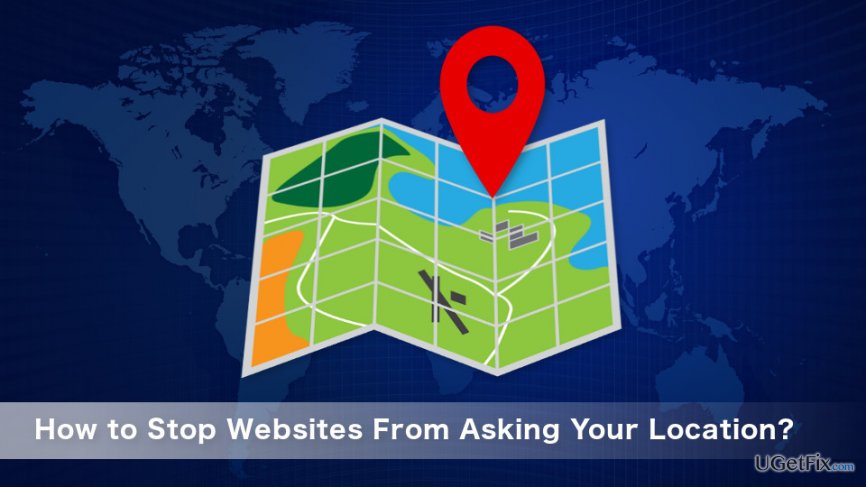
Preventing websites from asking your location on Chrome, Firefox, IE, Edge, and Safari
If you do not want the browser to reveal information about your location to websites, you need to modify browser’s settings. Once you do that, a request to share your location will no longer bother you.
Google Chrome
1. Open the browser and click on the menu (three vertical dots on the top-right corner).
2. Choose Settings.
3. Once the Settings tab is opened, scroll down till the end util you see “Show advanced settings” link. Click on it.
4. Look up for Privacy section and go to Content settings.
5. In the appeared pop-up window look up for Location section.
6. Select “Do not allow any site to track your physical location” option.
7. Click Done.
Mozilla Firefox
1. In the address bar type about:config and click Enter key.
2. In the appeared “This might void your warranty!” alert click “I accept the risk.”
3. In the search box enter geo.enabled and click Enter key.
4. The Geo Enabled option should appear, and you have to double-click it. Under the heading Value, you should see “false.”
Internet Explorer
The instructions are prepared for IE 11 users. Thus, if you are using an older version of the browser, the names might slightly differ. However, the main principles stay the same.
1. Open Internet Explorer and click on the settings icon which is on the right-top corner of the browser’s window.
2. Choose Internet Options.
3. Once the pop-up window appears, go to the Privacy tab.
4. Under the Location section, check the box saying “Never allow websites to request your physical location.”
5. Click Apply and then OK.
Microsoft Edge
Edge is a built-in browser on Windows 10. In order to stop websites from asking your location when using this browser, you need to change the settings through the Settings app because Edge does not have this feature itself.
1. Open the Settings app and choose Privacy option.
2. Go to Location section.
3. Scroll down till the end of the window until you see “Choose apps that can use your precise location.”
4. Near Microsoft Edge option, set the slider to Off.
Safari
1. Open Apple menu (Apple icon on the top-left corner of the screen) and choose System Preferences.
2. In the appeared window select Security & Privacy option.
3. Open the Privacy tab.
4. At the bottom of the appeared tab click the lock and enter your password.
5. Choose Location Services.
6. Untick “Enable Location Services” checkbox, and in the appeared confirmation window select Turn off. Also, you can scroll through the list and look up for Safari and disable this function only for the browser.
Optimize your system and make it work more efficiently
Optimize your system now! If you don't want to inspect your computer manually and struggle with trying to find issues that are slowing it down, you can use optimization software listed below. All these solutions have been tested by ugetfix.com team to be sure that they help improve the system. To optimize your computer with only one click, select one of these tools:
Protect your online privacy with a VPN client
A VPN is crucial when it comes to user privacy. Online trackers such as cookies can not only be used by social media platforms and other websites but also your Internet Service Provider and the government. Even if you apply the most secure settings via your web browser, you can still be tracked via apps that are connected to the internet. Besides, privacy-focused browsers like Tor is are not an optimal choice due to diminished connection speeds. The best solution for your ultimate privacy is Private Internet Access – be anonymous and secure online.
Data recovery tools can prevent permanent file loss
Data recovery software is one of the options that could help you recover your files. Once you delete a file, it does not vanish into thin air – it remains on your system as long as no new data is written on top of it. Data Recovery Pro is recovery software that searchers for working copies of deleted files within your hard drive. By using the tool, you can prevent loss of valuable documents, school work, personal pictures, and other crucial files.


