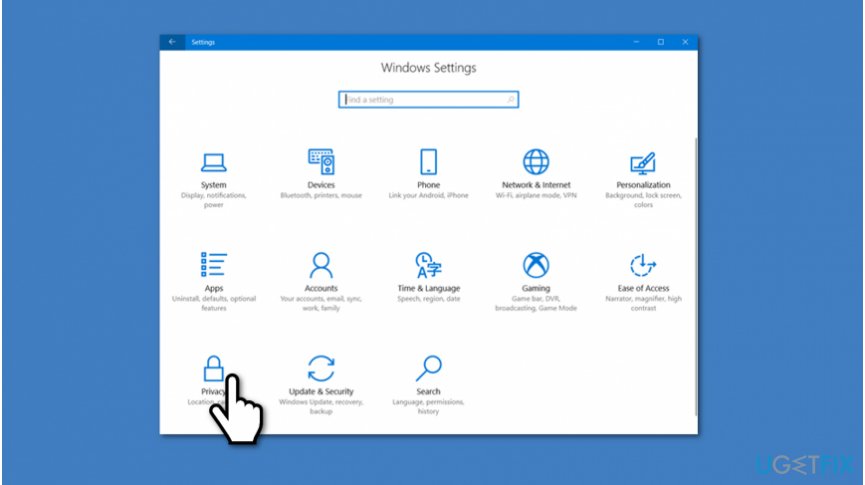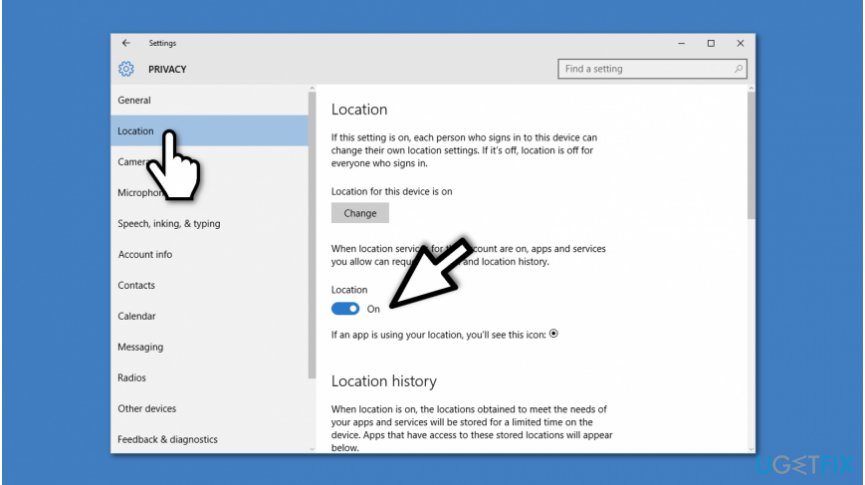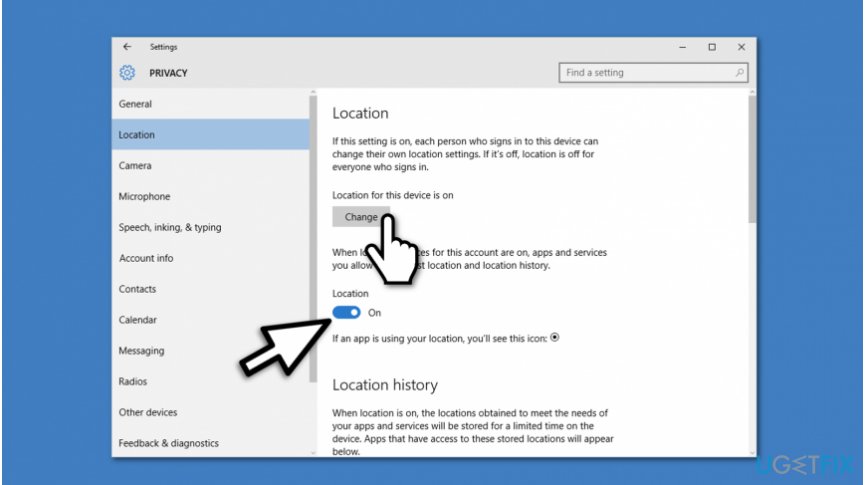Question
Issue: How to turn off location services on Windows 10?
Hi, I have recently noticed that many Windows apps are tracking my location. Even though I am aware that I was the one who granted these permissions, there are some apps that I wouldn't like to use location services. Can you help me to turn off location services on Windows 10?
Solved Answer
Windows 10 built-in location services is a feature which allows some or all applications to track your location. On the contrary to smartphones, some computers don't have GPS[1] capability. Although, they can identify your location by Internet Protocol (IP)[2] address or Wi-fi positioning.
Location services in Windows 10 are required for users to enjoy their digital experience when using such features as Maps, Weather or while receiving search query results that would be more accurate for the user. Note that your location is stored on Windows database and is provided to the apps which request it.
Even though the user's location is considered to be non-personally identifiable information, you should take appropriate care of it. Be aware that if your computer is infected with a potentially unwanted program (PUP)[3], it might access such details and misuse them for advertising or other purposes.
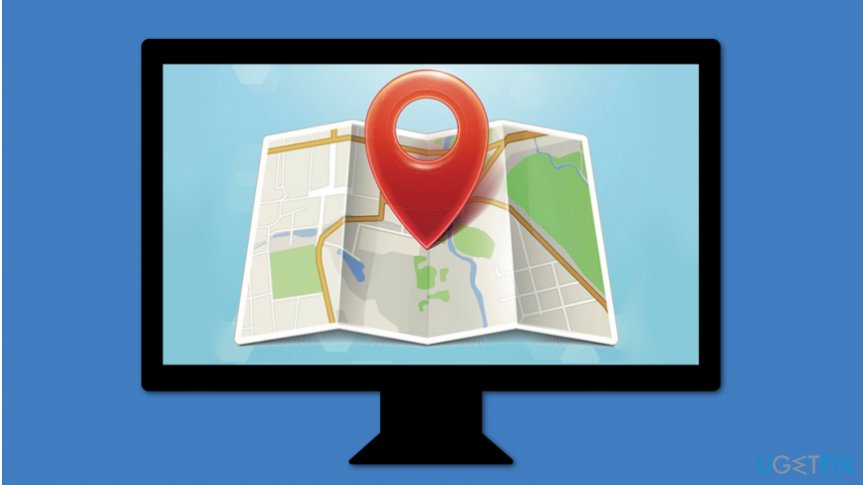
Luckily, Windows location services can be turned off quickly. There are two options to turn off location services on Windows 10 — you can either disable location tracking for a specific account on your computer or all of them. For that, check the instructions appended below and learn how to turn off location services on Windows 10.
Ways to disable location services on Windows 10 computers
Before you proceed with the instructions showing how to turn off Windows location services, you should be aware that once you do so, you will no longer be able to use Cortana and see your location in Maps application. If you change your mind and believe that you need location services, you can check your PC with FortectMac Washing Machine X9 for PUPs that might be misusing this information.
Method 1. Disable location services for one Windows account
- Press on the Start Menu and select Settings;

- Go to Privacy;

- Select Location on the left panel;
- Click on the switch to turn off location tracking.
Method 2. Turn off location tracking for all Windows accounts
- Click on the Start Menu and hit Settings;
- Press on Privacy and click on Location;

- Press the Change button and turn the switch off to disable location tracking.
Optimize your system and make it work more efficiently
Optimize your system now! If you don't want to inspect your computer manually and struggle with trying to find issues that are slowing it down, you can use optimization software listed below. All these solutions have been tested by ugetfix.com team to be sure that they help improve the system. To optimize your computer with only one click, select one of these tools:
Access geo-restricted video content with a VPN
Private Internet Access is a VPN that can prevent your Internet Service Provider, the government, and third-parties from tracking your online and allow you to stay completely anonymous. The software provides dedicated servers for torrenting and streaming, ensuring optimal performance and not slowing you down. You can also bypass geo-restrictions and view such services as Netflix, BBC, Disney+, and other popular streaming services without limitations, regardless of where you are.
Don’t pay ransomware authors – use alternative data recovery options
Malware attacks, particularly ransomware, are by far the biggest danger to your pictures, videos, work, or school files. Since cybercriminals use a robust encryption algorithm to lock data, it can no longer be used until a ransom in bitcoin is paid. Instead of paying hackers, you should first try to use alternative recovery methods that could help you to retrieve at least some portion of the lost data. Otherwise, you could also lose your money, along with the files. One of the best tools that could restore at least some of the encrypted files – Data Recovery Pro.
- ^ What is GPS?. Civil Simplified. Civil Engineering Workshops and Projects.
- ^ What is an IP Address? What Does it Do?. What Is My IP Address. Everything You Need to Know.
- ^ Margaret Rouse. PUP (potentially unwanted program). SearchSecurity. TechTarget.