Question
Issue: How to Uninstall AdBlocker for YouTube?
Keep receiving pop-up alerts from AdBlocker for YouTube. They report about blocked ads, but I would dare to say that those AdBlock ads are even more irritating. However, what is most important is the fact that I did not install this tool by myself, so I believe its malware. Could you please guys tell me how to remove it?
Solved Answer
AdBlocker for YouTube (also known as YouTube AdBlocker or Clean YouTube) is web browser’s add-on, which supports Mozilla Firefox, Google Chrome, and Opera. Its developers (MyBrowserAddon Group) represent it as a tool capable of removing all kinds of ads from YouTube videos, as well as accelerating video loading speed. However, AdBlocker for YouTube should not be confused with AdBlock Plus or AdBlock for YouTube. While the two programs are legitimate and deemed as the best ad-blocking tools currently available on the Internet, AdBlocker for YouTube’s trustworthiness is highly questionable due to the following reasons:
- It’s distributed bundled with third-party software;
- Its installation does not require user’s approval explicitly;
- It modifies web browser’s settings and may use cookies;
- AdBlocker for YouTube modifies Windows Defender’s database by attaching itself to the exclusion list. This way, Windows Defender bypasses this tool without checking its files.
- It establishes a remote connection to unknown servers in Russia.
Due to these facts, PC security experts classify AdBlocker for YouTube as a potentially unwanted program (PUP) and recommend uninstalling it. Therefore, if you haven’t installed this tool purposely and have no reasonable grounds for keeping it, we would strongly recommend performing a complete AdBlocker for YouTube removal. The uninstall guide below will help you to do so easily.
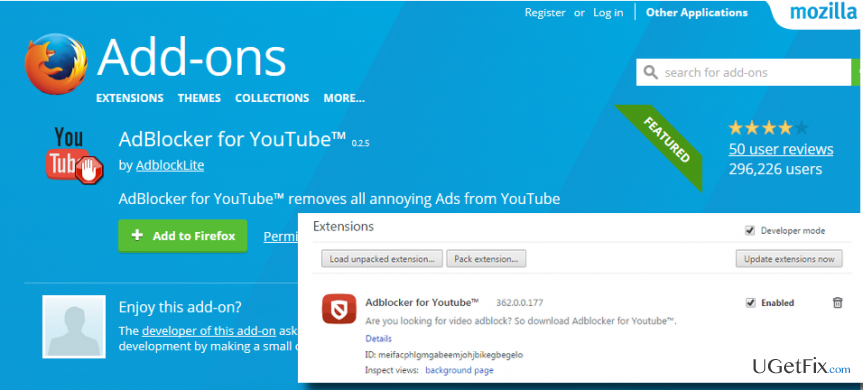
Method 1. Uninstall AdBlocker for YouTube using a professional anti-malware
If you are relying on Windows Defender solely, the culprit of unrecognized AdBlocker for YouTube installation is clear. As pointed out earlier, it inserts itself into Windows Defender’s app exclusion list, which is why all files related to this ad-blocker are omitted during the scan process. Therefore, to uninstall this PUP, we would recommend using an alternative security tool, for example, FortectMac Washing Machine X9. Before downloading it, boot your device with Administrator privileges. Then download Reimage and launch its setup file. Follow the on-screen instructions to install it and run the full system scan. After a scan, you should disable AdBlocker for YouTube extension from your web browser (the instrcutions given below).
Method 2. Eliminate AdBlocker for YouTube manually
Step 1. Uninstall it from Control Panel
- Click Start – Select Settings – Click System – Apps & Features.
- Find Browse for the Cause, click on it and select Uninstall. (Windows 8)
- Right-Click on the Windows key and select Control Panel.
- Select Programs and then Uninstall a Program under Programs.
- Find AdBlocker for YouTube, right-click on it and select Uninstall. (Windows 10)
Step 2. Remove AdBlocker for YouTube from the registries
- Click Windows key (or Start), type regedit, and press Enter.
- Check the following folders for the AdBlocker for YouTube files and delete all of them:
- HKEY_CURRENT_USER\Software\AdBlocker for YouTube (may also find as YtbeAdBlock, AdBlockIE, Youtube AdBlockU and similar names)
- HKEY_LOCAL_MACHINE\Software\AdBlocker for YouTube (may also find as YtbeAdBlock, AdBlockIE, Youtube AdBlockU and similar names)
- HKEY_LOCAL_MACHINE\Software\Microsoft\Windows\CurrentVersion\Run\eg ui
- The type AdBlocker for YouTube and its altered names in the search bar to make sure that there are no leftovers.
- Once done, check the following system folders and delete their content:
- C:\Program Files\AdBlocker for YouTube (or similar)
- C:\Document and Settings\All Users\Application Data\AdBlocker for YouTube
- C:\Documents and Settings\%USER%\Application Data\AdBlocker for YouTube
Step 3. Disable AdBlocker for YouTube add-on on web browser
Google Chrome:
- Open Google Chrome and click More.
- Select More Tools and then go to Extensions.
- Find AdBlocker for YouTube add-on and click Remove.
- Finally, it’s advisable to reset and restart Chrome to save all the changes.
Mozilla Firefox:
- Open Menu (three horizontal lines at the top-right corner).
- Select Add-Ons and then click on Extensions or Appearance panel.
- Select AdBlocker for YouTube and click Disable.
- It’s advisable to reset and restart Mozilla Firefox to save the changes.
Opera:
- Open Menu and select Tools.
- Open Extensions and select Manage Extensions.
- Find AdBlocker for YouTube and click Uninstall.
- It’s advisable to reset and restart Opera to save the changes.
Get rid of programs with only one click
You can uninstall this program with the help of the step-by-step guide presented to you by ugetfix.com experts. To save your time, we have also selected tools that will help you carry out this task automatically. If you are in a hurry or if you feel that you are not experienced enough to uninstall the program by your own, feel free to use these solutions:
Protect your online privacy with a VPN client
A VPN is crucial when it comes to user privacy. Online trackers such as cookies can not only be used by social media platforms and other websites but also your Internet Service Provider and the government. Even if you apply the most secure settings via your web browser, you can still be tracked via apps that are connected to the internet. Besides, privacy-focused browsers like Tor is are not an optimal choice due to diminished connection speeds. The best solution for your ultimate privacy is Private Internet Access – be anonymous and secure online.
Data recovery tools can prevent permanent file loss
Data recovery software is one of the options that could help you recover your files. Once you delete a file, it does not vanish into thin air – it remains on your system as long as no new data is written on top of it. Data Recovery Pro is recovery software that searchers for working copies of deleted files within your hard drive. By using the tool, you can prevent loss of valuable documents, school work, personal pictures, and other crucial files.



