Question
Issue: How to Uninstall Advanced SystemCare 8 Free?
Hello. I am using Windows OS. I have tried to remove Advanced SystemCare 8 Free from the system but apparently did not succeeded in doing so because it is still running on Windows startup. Could you please explain what’s the matter?
Solved Answer
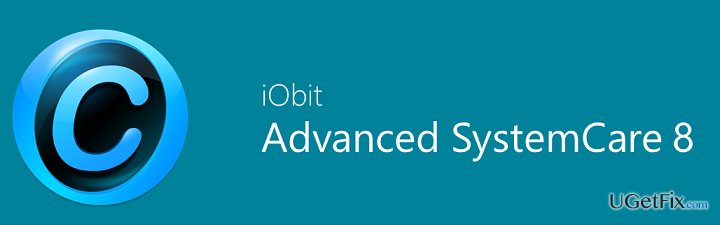
Unfortunately, even though it’s easy to install Advanced SystemCare 8 Free, we cannot say the same about its removal. The problem is that it is spread bundled with two default components – IObit Uninstaller and Surfing Protection. Therefore, even if you perform the removal of Advanced SystemCare 8 Free executable, it may keep operating on your PC via related components. Therefore, in order to uninstall Advanced SystemCare 8 Free once and for all, you have to remove all the components that it consists of. This can be done manually or with the help of Perfect Uninstaller.
How to Uninstall Advanced SystemCare 8 Free?
As we have already mentioned, there are two solution when dealing with the full Advanced SystemCare 8 Free removal. First of all, you can rely on yourself and initiate all needed steps manually. However, we want to warn you in advance that this process is not that easy as you may think at first because it requires checking Windows registries and removing all related system files. There are several methods that may be used for Advanced SystemCare 8 Free uninstalling. These are:
Method 1:
- Open ‘Start Menu’ → ‘Control Panel’ → ‘Uninstall a Program’ (Windows 7).
- Open ‘Start’ → ‘Programs and Feature’ (Windows 8.1)
- Open ‘Start Menu’ → ‘Control Panel’ → ‘Add/Remove Programs’ (Windows XP)
- Find Advanced SystemCare 8 Free and select ‘Change/Remove’.
- Click ‘Yes’ to perform the removal and then wait until the process is over.
Method 2:
- Open ‘Start Menu’ → ‘All Programs’.
- Locate Advanced SystemCare 8 Free folder, open it and find ‘Uninstaller’.
- Double-click it and follow the process.
Once you initiate Method 1 or Method 2, your second task is to find all files that are relevant to Advanced SystemCare 8 Free. They may be stored on various diverse folders. However, the vast majority of components should be kept on Windows Registries. In order to find and remove them, you should:
- Check the folder that belongs to Advanced SystemCare 8 Free and remove all files that are still sitting there.
- After that, open ‘Start Menu’, type “regedit” in the search bar and click ‘Enter’ to open Registry Editor.
- Here you should find and remove all registry entries that belong to Advanced SystemCare 8 Free. Look for the files located in folders:
- HKEY_CURRENT_USER> Software>AVG and HKEY_CURRENT_USER> Software.
- Find and delete all program files in system folders C:\Program Files\, C:\Document and Settings\All Users\Application Data\ and C:\Documents and Settings\%USER%\Application Data\.
NOTE: be extremely careful and do not remove any of the registries without checking whether you have selected the right ones. Otherwise, you may remove the wrong file and damage important system files. In order to make Advanced SystemCare 8 Free uninstalling the easiest task possible, our recommendation would be to use Perfect Uninstaller or an alternative application.
Get rid of programs with only one click
You can uninstall this program with the help of the step-by-step guide presented to you by ugetfix.com experts. To save your time, we have also selected tools that will help you carry out this task automatically. If you are in a hurry or if you feel that you are not experienced enough to uninstall the program by your own, feel free to use these solutions:
Protect your online privacy with a VPN client
A VPN is crucial when it comes to user privacy. Online trackers such as cookies can not only be used by social media platforms and other websites but also your Internet Service Provider and the government. Even if you apply the most secure settings via your web browser, you can still be tracked via apps that are connected to the internet. Besides, privacy-focused browsers like Tor is are not an optimal choice due to diminished connection speeds. The best solution for your ultimate privacy is Private Internet Access – be anonymous and secure online.
Data recovery tools can prevent permanent file loss
Data recovery software is one of the options that could help you recover your files. Once you delete a file, it does not vanish into thin air – it remains on your system as long as no new data is written on top of it. Data Recovery Pro is recovery software that searchers for working copies of deleted files within your hard drive. By using the tool, you can prevent loss of valuable documents, school work, personal pictures, and other crucial files.



