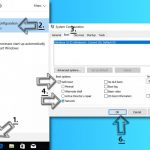Question
Issue: How to Uninstall CCleaner?
Help me to uninstall CCleaner virus from my computer! I have just noticed that I have CCleaner 5.33 on my computer and it is the version that was compromised by hackers. What should I do to remove the backdoor this malicious version of the software setup on my computer?
Solved Answer
CCleaner is a legitimate system optimization software that is trusted by millions of users worldwide. However, the company that offers this computer maintenance program recently became a victim of a cyber attack. As a consequence, the legitimate CCleaner servers started serving a malicious version of computer optimization software, resulting in 2.27 million infected machines. The malicious version was available between August 15 and September 15, 2017.
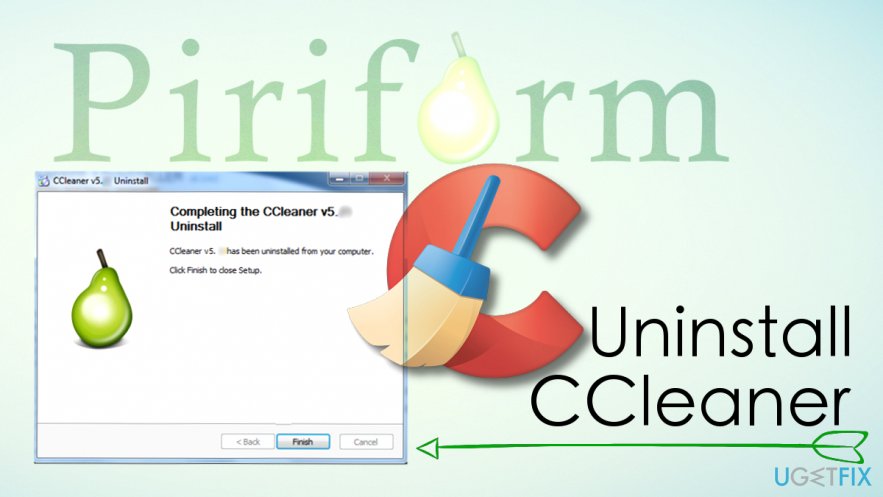
According to Piriform (the developer of CCleaner), hackers managed to modify CCleaner 5.33 version before it was released to the public as well as CCleaner Cloud 1.07.3191. The company also says that all users of 32-bit Windows system are at risk. Security researchers dubbed the malware injected into the legitimate software as Floxif trojan. It appears that this virus is capable of transmitting certain data from victim’s computer and also drops the second payload to target giant tech companies.
The guide provided below explains how to uninstall the regular version of CCleaner and also how to cleanse your computer system in case you installed CCleaner 5.33 virus.
Uninstall CCleaner from your computer
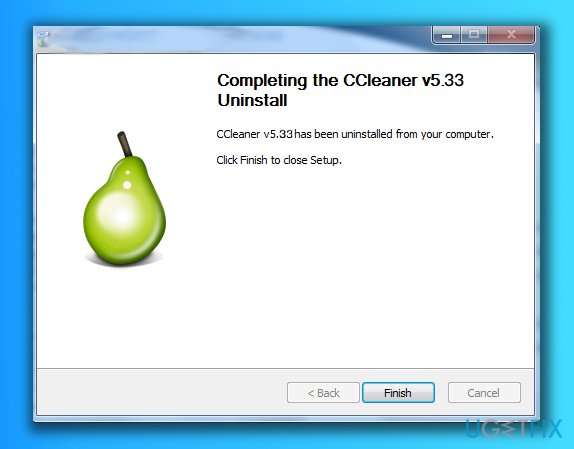
- First of all, open Start menu and search for Control Panel. Open it.
- Now, go to Programs and Features or Add/Remove Programs (whichever is available).
- Here, find CCleaner, right-click on it and select Uninstall. Follow the directions provided by the uninstaller and patiently wait until it finishes the removal process.
- Now, press down Windows key + R and type regedit into the Run prompt that opens. Hit Enter to open Windows Registry.
- Here, go to Edit > Find and type CCleaner into the search box. Click Find Next once to find related registry keys.

- Right-click on the key related to CCleaner by Piriform and select Delete. Repeatedly click on Find Next and keep deleting keys related to a program until there are no associated keys left.
Remove CCleaner 5.33 virus and protect your computer
Method 1. Remove the malware automatically
- Use the guide provided above to uninstall CCleaner virus or just update the version you have to 5.34. Please download the update from official Piriform’s website.
- Now, scan your computer with a professional anti-malware software such as FortectMac Washing Machine X9. Do not forget to run your computer in a Safe Mode with Networking first. To do this, you should search your computer for msconfig. If asked, enter Administrator’s password. Then go to Boot and select Safe Boot with Networking option. Click Apply and OK.


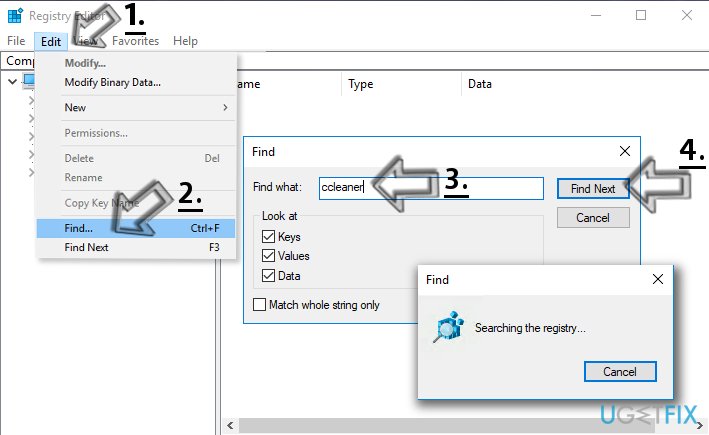
- Once in Safe Mode, perform the system scan. Let the program remove all suspicious entries from your PC.
Method 2. Restore your computer to date before August 15, 2017
If you have created a system restore point before installing the malicious CCleaner 5.33 version, you should restore Windows to that state immediately. Here is what you need to do:
Windows 7/XP/Vista users:
- First, click on Start > Shutdown > Restart > OK.
- As soon as your computer starts to load, repeatedly press F8 button. You will see Advanced Boot Options window.
- Here, use arrow keys to select Safe Mode with Command Prompt.
Windows 10/ Windows 8 users:
- Open Windows start menu and press the Power button. At the same time, press and hold the Shift key on your keyboard. Then click Restart > Troubleshoot > Advanced Options > Startup Settings and click Restart again.
- Choose Enable Safe Mode with Command Prompt in the Startup Settings window.
- Now that you have booted your computer into the right mode use the command prompt to restore Windows using system restore point. In the command prompt, type the following commands and press Enter after each of them:
- Cd restore;
- Rstrui.exe.
- Once System Restore window appears, click Next and select the restore point that you want to use. Click Next again.
- Finally, click Yes to begin restoring the system.
Final tip: Protect your data
Since CCleaner malware (Floxif Trojan) is capable of sending certain information about victim’s device to criminals, we strongly recommend you to use a clean device such as another computer or your phone to change all login data for your accounts (bank, email, social media accounts).
Get rid of programs with only one click
You can uninstall this program with the help of the step-by-step guide presented to you by ugetfix.com experts. To save your time, we have also selected tools that will help you carry out this task automatically. If you are in a hurry or if you feel that you are not experienced enough to uninstall the program by your own, feel free to use these solutions:
Protect your online privacy with a VPN client
A VPN is crucial when it comes to user privacy. Online trackers such as cookies can not only be used by social media platforms and other websites but also your Internet Service Provider and the government. Even if you apply the most secure settings via your web browser, you can still be tracked via apps that are connected to the internet. Besides, privacy-focused browsers like Tor is are not an optimal choice due to diminished connection speeds. The best solution for your ultimate privacy is Private Internet Access – be anonymous and secure online.
Data recovery tools can prevent permanent file loss
Data recovery software is one of the options that could help you recover your files. Once you delete a file, it does not vanish into thin air – it remains on your system as long as no new data is written on top of it. Data Recovery Pro is recovery software that searchers for working copies of deleted files within your hard drive. By using the tool, you can prevent loss of valuable documents, school work, personal pictures, and other crucial files.