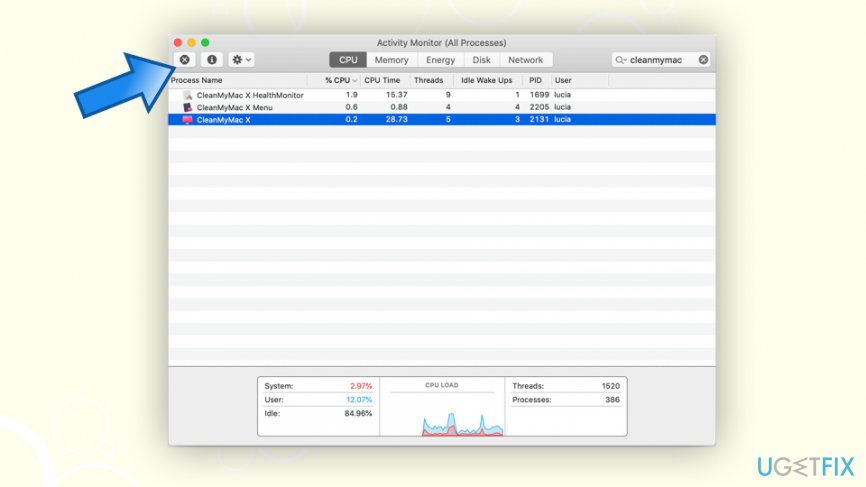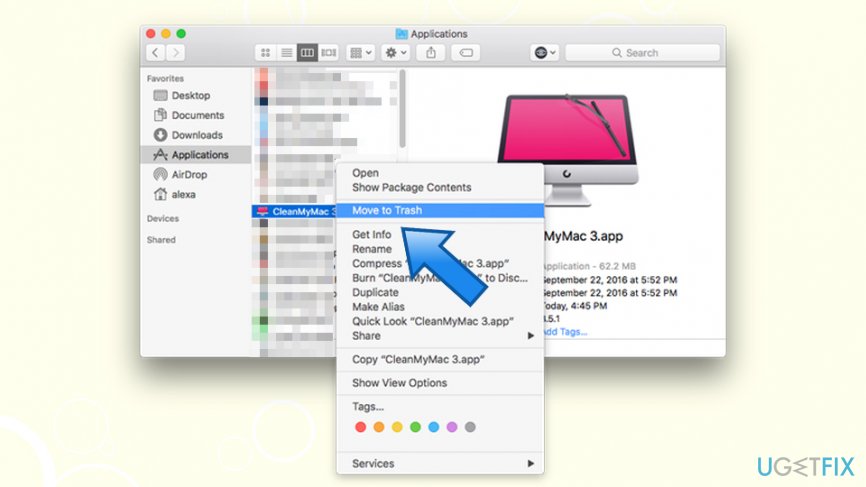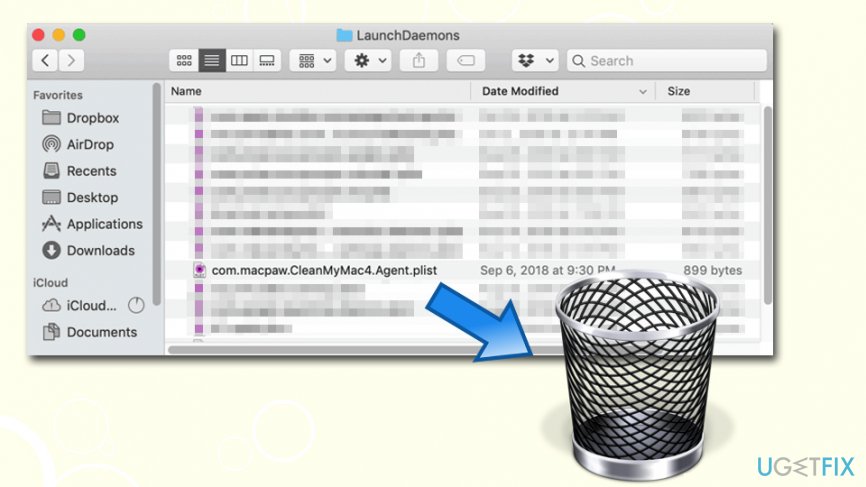Question
Issue: How to uninstall CleanMyMac?
Hello, I am a Mac user. I have recently been surprised by an unexpected scan performed on my computer by a program called CleanMyMac. I don't remember installing it. Is it legitimate, and should I uninstall or keep it? Thanks for the advice.
Solved Answer
Uninstalling CleanMyMac can be important and difficult. People want to get rid of the program when they realize that the tool is not serving as it is supposed to. This tool should provide performance improving functions, but not every user gets satisfied. Especially when it causes issues for users.[1] You can easily uninstall the program from your Mac, although if you are not sure where it came from, you should rely on security tools instead.
CleanMyMac might have been installed with other applications, and if you picked Recommended or Quick install settings, you might have missed it. While the practice is quite deceptive and often used by potentially unwanted program authors, not all bundled apps are useless or even malicious. On the contrary, CleanMyMac might be useful for some users.
Here are the main features of CleanMyMac:
- Locates cache files and deletes them;
- Detects and removes adware, worms, spyware, etc.;
- Helps to delete browser data and history;
- Removes insecure WiFi networks from the list so you wouldn't connect automatically;
- Allows to flush DNS, repair disk permissions, rebuild Spotlight index, etc.;
- Uninstall potentially unwanted programs and deletes all the leftovers.
Generally speaking, this app firmly reminds of bloatware and hoax[2] applications that show false positives for users to buy its licensed version.[3] There are many reasons why people want to uninstall CleanMyMac. One of many Mac malware examples similar to this rogue tool is Advanced Mac Cleaner – the notorious PUP[4] that was used in malware campaigns like OSX/Shlayer.
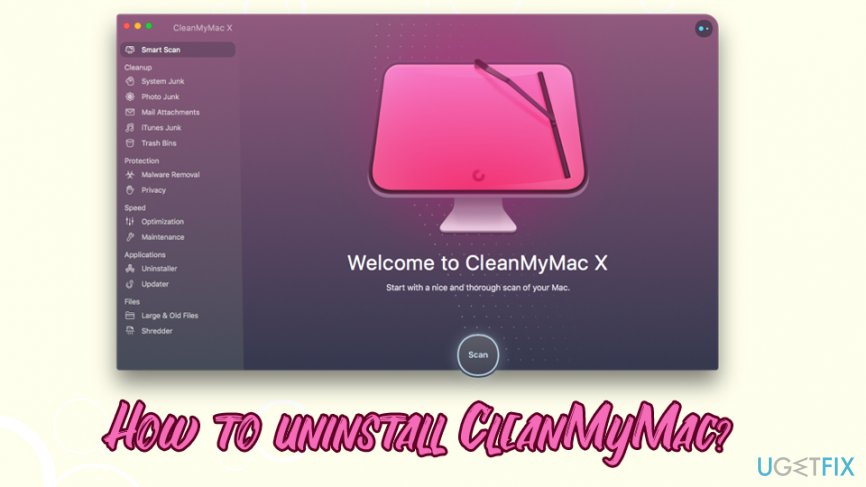
However, the app was developed by MacPaw – an indie company that has a good reputation. Therefore, CleanMyMac can be trusted, as it does not engage in any shady practices when it comes to scans and its results.
While CleanMyMac can be a great tool for cleaning the computer and removing junk files, it is not perfect, and it does not meet all the claims and promises. First of all, the app does not protect your device from malware in real-time, meaning that it will not stop malicious software from entering it.
Another feature that might be a little bit controversial is the file cleaning functionality. While CleanMyMac does an excellent job of protecting vital system files from being removed, users need to pay great attention when dealing with the feature, as it is not a one-click solution. Ignoring the fine print might cause the removal of files that were actually needed.[5]
Finally, most users running SSD-powered Mac computers that they purchased not so long ago might rarely find the app useful, as the newest machines should be running fine without any third-party tools. On the other hand, those who have a variety of unwanted programs installed might use the app uninstall feature.
This potentially unwanted application is not very useful since macOS is a machine that does not need system optimizers at all. Therefore, to answer the question of whether you need to uninstall CleanMyMac depends on your experience with the Mac computers (you can perform all the features manually), as well as the macOS machine you are using.
If you decided that the application is, in fact not useful to you, you could uninstall CleanMyMac by checking the guide below.
How to uninstall CleanMyMac
While the CleanMyMac application is available as a trial version for 30 days, users have to pay for a full price of the software – $39.95 for a single yearly license. However, options for multiple devices are available too (it would cost less to buy licenses for 3 or 5 computers rather than getting them individually, so it is an ideal option for large families). If you installed the program yourself, you can properly get rid of it by following the uninstall method that developers should provide.
Since the installation of the PUA might occur out of nowhere, uninstalling CleanMyMac might require additional help. In regards to the shady installation methods, you can run the anti-malware tool and get rid of this or any other suspicious applications. Mac devices do not need optimizers or system programs, in general, but antivirus tools are needed for the more in-depth cleaning processes. Rely on official sites, app stores, and developers' sites.
Shut down CleanMyMac via the Activity Monitor
While this step might not be mandatory, we suggest you do it – only because it will ensure easy CleanMyMac removal. To shut its process down, you will have to go to the Activity Monitor. Here's how to do it:
- Go to /Applications/Utilities/ folder and double-click on Activity Monitor
- From there, click on any entries that are connected to CleanMyMac and press Force Quit

Move the install to Trash to uninstall CleanMyMac
This step is straightforward and must be familiar to most Mac users. Drag the CleanMyMac icon from the application list directly to the Trash:
- Go to the Application folder
- Locate CleanMyMac entry
- Right-click on it and select Move to Trash or drag it instead

Check for additional locations for CleanMyMac traces
Just like other applications, CleanMyMac can leave traces inside different parts of the system. For example, some of the .plist files are used to launch automatic updates later so that the pup-ups might come back at any time. To prevent it, please follow these steps:
- Click on Finder and pick Go
- Select Go to Folder…
- In the new window, type in /Library/LaunchAgents and click on Go
- Check for any entries that are related to the CleanMyMac application and move them to trash.
- Go back to Go to Folder… and check the /Library/Application Support, /Library/LaunchDaemons, /Library/Preferences/, /Library/Caches/ folders for CleanMyMac traces. Delete them.

Get rid of programs with only one click
You can uninstall this program with the help of the step-by-step guide presented to you by ugetfix.com experts. To save your time, we have also selected tools that will help you carry out this task automatically. If you are in a hurry or if you feel that you are not experienced enough to uninstall the program by your own, feel free to use these solutions:
Happiness
Guarantee
Protect your online privacy with a VPN client
A VPN is crucial when it comes to user privacy. Online trackers such as cookies can not only be used by social media platforms and other websites but also your Internet Service Provider and the government. Even if you apply the most secure settings via your web browser, you can still be tracked via apps that are connected to the internet. Besides, privacy-focused browsers like Tor is are not an optimal choice due to diminished connection speeds. The best solution for your ultimate privacy is Private Internet Access – be anonymous and secure online.
Data recovery tools can prevent permanent file loss
Data recovery software is one of the options that could help you recover your files. Once you delete a file, it does not vanish into thin air – it remains on your system as long as no new data is written on top of it. Data Recovery Pro is recovery software that searchers for working copies of deleted files within your hard drive. By using the tool, you can prevent loss of valuable documents, school work, personal pictures, and other crucial files.
- ^ cleanmymac causing issues.... Apple. Discussion community.
- ^ Artemy Ovchinnikov. What is a hoax, where do hoaxes come from, and why are they dangerous?. Kaspersky daily. Cybersecurity blog.
- ^ Chris Hoffman. PC Cleaning Apps are a Scam: Here’s Why (and How to Speed Up Your PC). How-to Geek. Site that explains technology.
- ^ Potentially Unwanted Program (PUP). Techopedia. Where IT and Business Meet.
- ^ Jim Tanous. CleanMyMac 3 Review - It All Comes Down to Convenience. TechJunkie. Your personal geek.