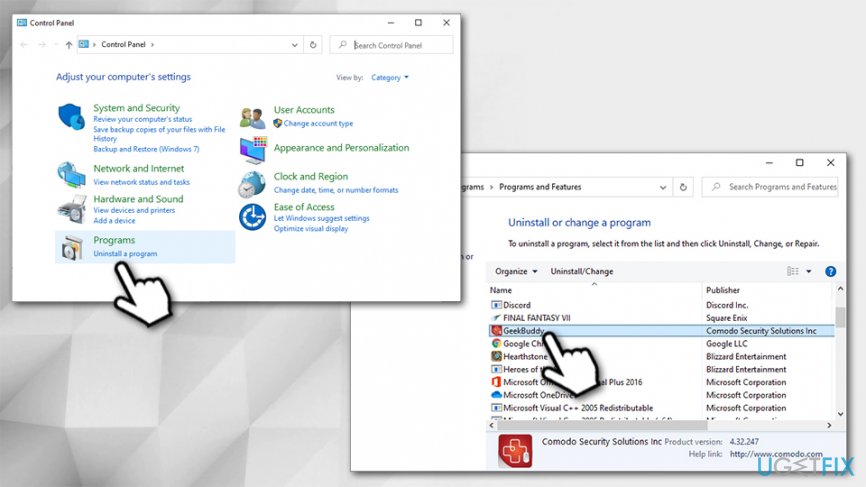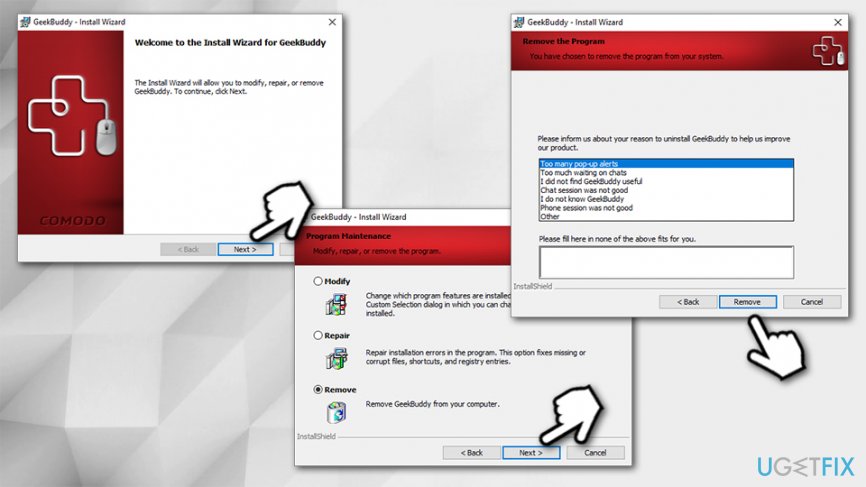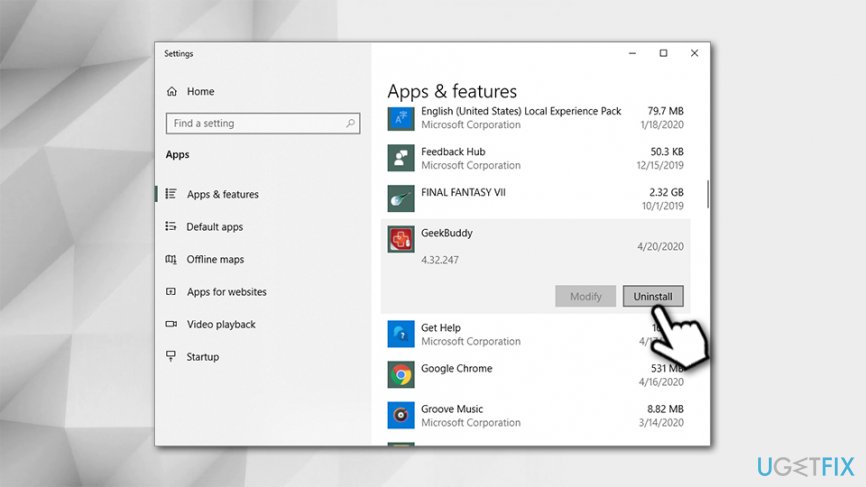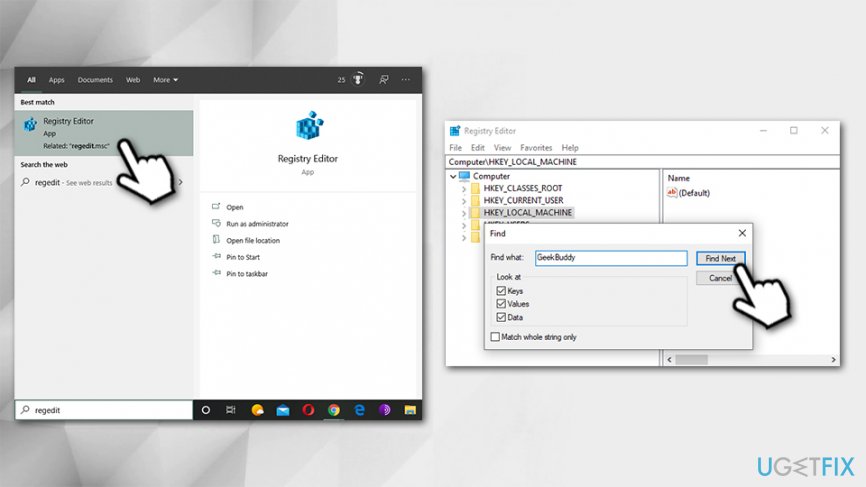Question
Issue: How to uninstall Comodo Geekbuddy?
Hello, I have installed Comodo antivirus, and as far as I understand, GeekBuddy was installed with it. Since then, I see pop-ups and other annoying stuff everywhere. Don’t get me wrong, I like Comodo, but this GeekBuddy thing is really unnecessary for me. Maybe there’s a way I can use the antivirus without this additional service constantly running on the PC?
Solved Answer
GeekBuddy is an online computer support and repair service that is developed and distributed by a well-known antivirus maker COMODO. According to the developer, the app is a great solution to many who are willing to tune up, optimize, and speed up their PCs, as it provides access to 24/7 tech support service provided by GeekBuddy technicians.
Comodo Group is a respected software developer, trusted by millions of users around the world. It offers numerous products, including email security solutions, malware detection, and prevention tools for PC and mobile, device management software, and much more. Nevertheless, even the best-rated software has its downfalls, and Comodo GeekBuddy is one of them.
GeekBuddy provides support services which include:
- PC Tuneup
- Computer troubleshooting
- PC setup
- Security settings activation
- Printer setup
- Malware removal
- Email setup, etc.
With prices ranging up to $200 yearly, some might find the application useful. However, many users want to uninstall GeekBuddy as soon as they see it on their computers. So what is GeekBuddy and why some users would like it to go away from their Windows machines?
In most cases, users install the Geek Buddy app unintentionally, however, either via software bundle packages[1] from third-parties or when establishing Comodo Internet Security or other software from the company. As a result, they are not fully aware of where the application comes from, although it starts nagging users with pop-ups and other intrusive activity. There is no doubt that many would ask, “Is GeekBddy safe?.”
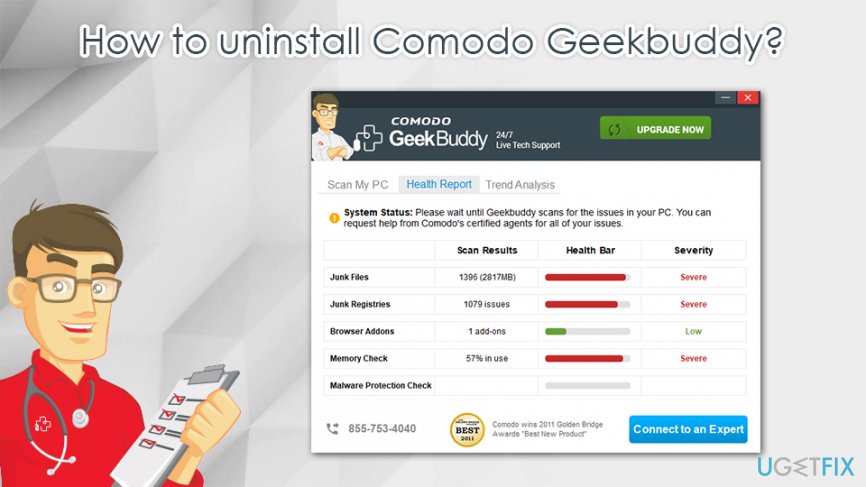
GeekBuddy is developed by a reputable anti-malware software maker Comodo, so, technically, the app should be worthwhile. However, many users complained about its mysterious appearance on the system and the annoying pop-up messages that nag them about their system health. Others also mentioned that the support service was less than effective, and some users said that their computers returned BSODs[2] after GeekBuddy technician accessed the machine remotely:[3]
I did the restart, a compaq red screen came up as my starting logo, then the screen went black, then dimmed, then after that it came up with a BSOD! After that, my windows software had recovered from a critical error, thankfully. So if my advice, is if you want to use Geekbuddy for help out with your pc issues.
In fact, many of the tech support services offered by GeekBuddy can be performed within a few searches of Google. On the other hand, it might serve useful for those who are less IT savvy. Despite that the software is developed by COMODO, it is far from perfect, so there is no wonder why many are looking for ways how to uninstall GeekBuddy from their Windows machines.
One of the prominent features of this software is that it installs Windows Service, which allows it to automatically launch at PC boot-up and continue running in the background of the system. Typically, you will see the “COMODO livePCsupport Service” service running in your Windows Task Manager as CLPS.exe.
Terminating these processes manually may temporarily put the service on hold, but it will not remove GeekBuddy from your computer. The pop-ups offering live support will continue to show up after the PC is rebooted. To remove unwanted service properly, you will have to uninstall the program, as shown in the guidelines below.
Note: if you need a comprehensive Windows repair solution, we highly advise using FortectMac Washing Machine X9 – it offers automatic repairs and malware damage removal without running a background service and nagging users with pop-ups.
Step 1. Shut down GeekBuddy-related processes
To ensure a smooth Geek Buddy removal, you should terminate all its related processes:
- Press Ctrl + Shift + Esc on your keyboard to open Task Manager
- Click on More details at the bottom to expand the full window
- Locate the following components and press End Task at the bottom-right corner:
livePCsupport Component (all instances)
GeekBuddy Remote Screen Protocol Server
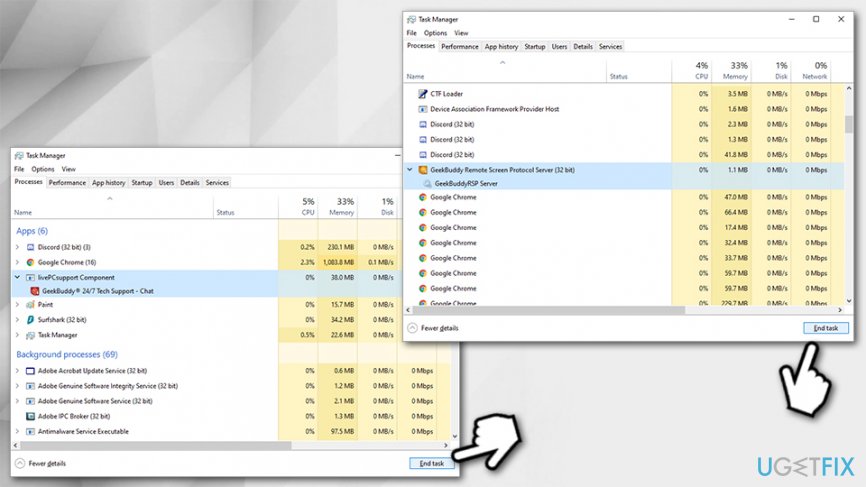
Step 2. Uninstall GeekBuddy via Control Panel
- Type in Control Panel into Windows search and press Enter
- Go to Programs > Uninstall a Program
- Locate GeekBuddy on the list and double-click the entry

- When the Install Wizard opens, select Next
- In the next window, pick Remove and then hit Next
- Pick the reason you want to uninstall the app and click Remove

An alternative way to uninstall GeekBuddy is described below:
- Right-click on Start and select Apps & Features
- Scroll down to locate GeekBuddy
- Click Uninstall

- Proceed with on-screen instructions as explained above
Step 3. Remove Geek Buddy-related registries (optional)
This option is not mandatory, as regular users should not meddle with the Registry editor carelessly. Nevertheless, if you are savvy enough and want to completely remove GeekBuddy, follow these steps:
- Open Windows search and type Regedit
- Hit Enter
- When in the Windows Registry Editor, select Edit > Find Next

- Type in GeekBuddy into the search bar and run the scan
- Delete all entries related to GeekBuddy and reboot your PC
Get rid of programs with only one click
You can uninstall this program with the help of the step-by-step guide presented to you by ugetfix.com experts. To save your time, we have also selected tools that will help you carry out this task automatically. If you are in a hurry or if you feel that you are not experienced enough to uninstall the program by your own, feel free to use these solutions:
Access geo-restricted video content with a VPN
Private Internet Access is a VPN that can prevent your Internet Service Provider, the government, and third-parties from tracking your online and allow you to stay completely anonymous. The software provides dedicated servers for torrenting and streaming, ensuring optimal performance and not slowing you down. You can also bypass geo-restrictions and view such services as Netflix, BBC, Disney+, and other popular streaming services without limitations, regardless of where you are.
Don’t pay ransomware authors – use alternative data recovery options
Malware attacks, particularly ransomware, are by far the biggest danger to your pictures, videos, work, or school files. Since cybercriminals use a robust encryption algorithm to lock data, it can no longer be used until a ransom in bitcoin is paid. Instead of paying hackers, you should first try to use alternative recovery methods that could help you to retrieve at least some portion of the lost data. Otherwise, you could also lose your money, along with the files. One of the best tools that could restore at least some of the encrypted files – Data Recovery Pro.
- ^ Product bundling. Wikipedia. The free encyclopedia.
- ^ Chris Hoffman. Everything You Need To Know About the Blue Screen of Death. Hwo-To Geek. Site that explains technology.
- ^ GeekBuddy. Sitejabber. Check Ratings of Businesses, Read Reviews & Buy.