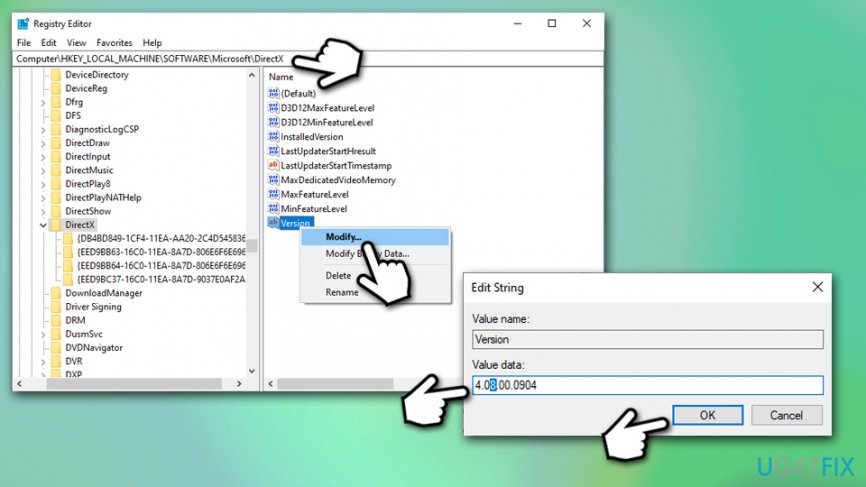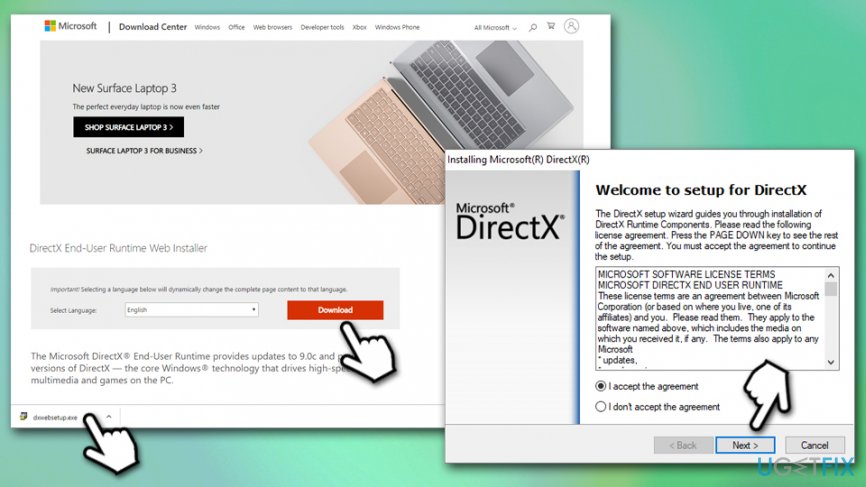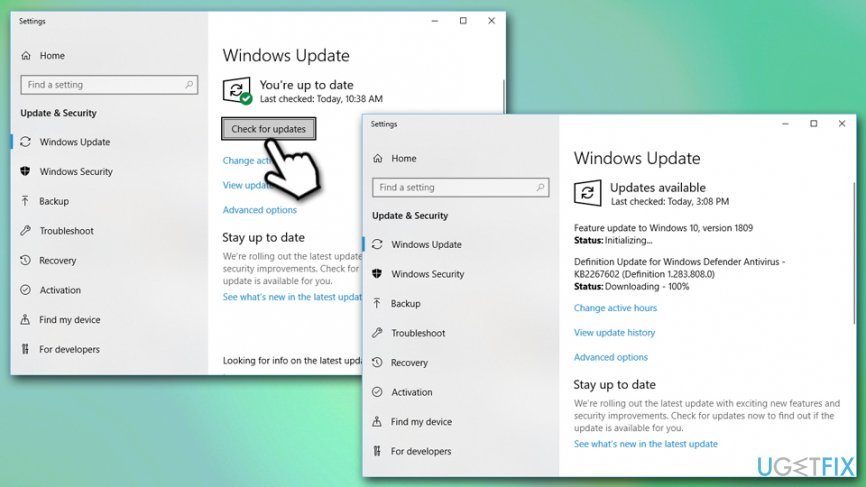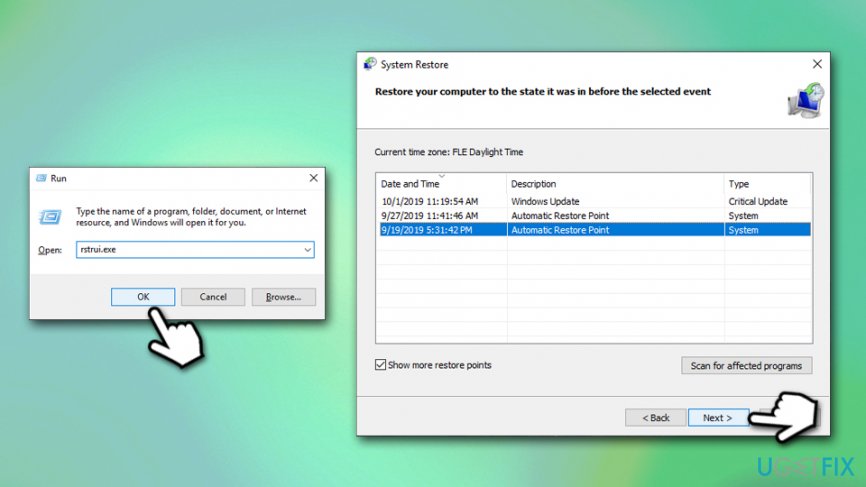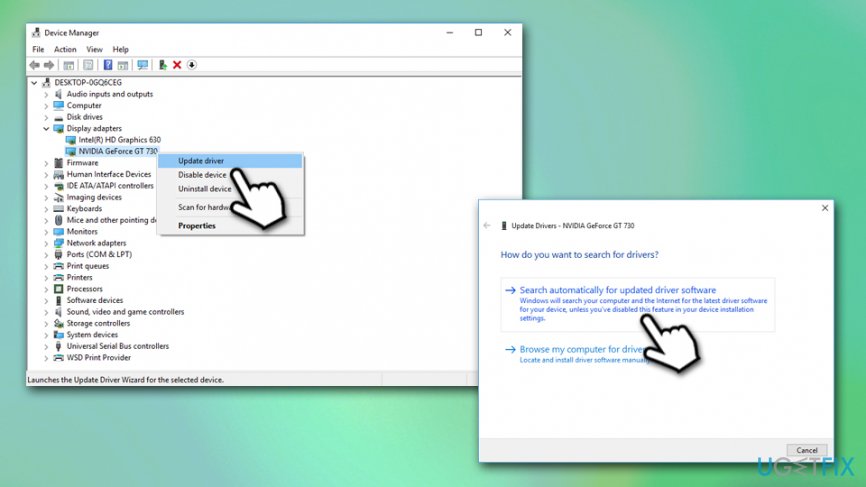Question
Issue: How to uninstall DirectX?
I have recently upgraded to Windows 10 from Windows 8. Most of the games I used to play on older Windows version stopped working and failing with a DirectX error. I wonder if it’s possible to uninstall DirectX?
Solved Answer
Windows DirectX is a complication of application programming interfaces (APIs)[1] that was developed by Microsoft. The set of apps is designed to support video game programming, as well as other multimedia tasks. Currently, the software is a part of Windows OS, and cannot be found within the Add/Remove program section on the system, so users cannot uninstall DirectX as they do with regular applications.
While it is possible to uninstall DirectX from Windows 10 by using a simple registry[2] hack,[3] doing so is not recommended. By removing one of the main components responsible for graphics-intensive tasks, users could cause several issues later or even severe Windows malfunctions.
This happens because DirectX is a part of other applications that are pre-installed on Windows, so DirectX removal is generally not recommended. Nevertheless, some users might want to uninstall DirectX due to completely different reasons; for example, some games might not launch due to one of the APIs malfunction, such as Direct3D.

Reasons why not to uninstall DirectX
DirectX is a set of APIs developed by Microsoft in 1996 with an attempt to turn Windows OS into a leading platform for gaming. This application programming interface is employed by multimedia and video apps and enabled access to the capabilities of the display and audio cards. It functions as a realistic three-dimensional (3-D) graphics and immersive music, and audio effects provide, which is why DirectX is a crucial part of the system if its owner opts to play games.
The other reason why DirectX removal is not recommended is the fact that it’s one of the pre-installed Windows applications. In other words, it’s a constituent part of Windows 10 OS, and its files have to be present to maintain PC’s stability. Experts warn that the following errors may strike your PC after DirectX removal:
- “This application has filed to start because DSOUND.dll was not found. Re-installing the application may fix this problem”
- “Fatal Direct X error Code:3 0x887A0002: DXGI_ERROR_NOT_FOUND”
- “An internal system error occurred. Please refer to DXError.log and DirectX.log in your Windows folder to determine the problem”
- Outlook app may start flashing
- Games that employ DirectX won’t work
These are just a few examples because there are many DirectX related errors. If you are currently encountering a DirectX error, which is the culprit why you have decided to uninstall the app completely, a much better solution would be to re-install it. Note: in some cases, you might be able to fix DirectX errors automatically with FortectMac Washing Machine X9 repair software.
Step 1. Backup your registry
Modifying the Windows registry can be dangerous, as incorrect changes may damage Windows OS beyond repair. This is why Microsoft discourages the use of registry cleaners that claim to boost the speed of Windows systems.[4] Therefore, to ensure that nothing goes wrong, you should back up the registry as follows:
- Type in regedit into Windows search
- Right-click the Registry Editor search result and pick Run as administrator
- When User Avaunt Control window shows up, select Yes
- Click File > Export
- Select the location where you would like to store the backup of you Registry
- Make sure Export range is set to All and then click Save

Step 2. Edit DirectX registry value data
- Now when you have a backup of your Registry, navigate to the HKEY_LOCAL_MACHINE\\SOFTWARE\\Microsoft\\DirectX directory
- Find a value called Version
- Right-click on this key and change its value from 4.09.00.0904 to 4.08.00.0904 and click OK

- Close Registry Editor
- Now navigate to the official Microsoft website and download DirectX installer
- Run the installer and follow the on-screen instructions to reinstall DirectX completely

Step 3. Apply the latest Windows updates
Updates for DirectX on Windows 10 are provided via Windows updates, so make sure the latest patch is applied.
- Right-click on Start and pick Settings
- Go to Update & Security
- Select Check for updates

- Wait till Windows downloads and installs the newest updates
- Reboot your machine
Perform a System Restore
Some users said that the registry hack did not help them uninstall DirectX. In such a case, you might opt for performing System Restore, which would revert the installed version of DirectX.
- Press Win + R
- Type in rstrui.exe and press OK
- Pick Show more restore points and choose from the list
- Select date and time of your restoration point
- Click Next and proceed with on-screen instructions to finish the process

Update your graphics drivers
DirectX is closely related to graphics drivers. Therefore, updating them might be able to help you fix various errors related to DirectX:
- Right-click on the Start button and select Device Manager
- Expand the on Display adapters section
- Right-click on the installed driver and select Update driver
- Pick Search automatically for updated driver software

- Reboot your PC
Get rid of programs with only one click
You can uninstall this program with the help of the step-by-step guide presented to you by ugetfix.com experts. To save your time, we have also selected tools that will help you carry out this task automatically. If you are in a hurry or if you feel that you are not experienced enough to uninstall the program by your own, feel free to use these solutions:
Protect your online privacy with a VPN client
A VPN is crucial when it comes to user privacy. Online trackers such as cookies can not only be used by social media platforms and other websites but also your Internet Service Provider and the government. Even if you apply the most secure settings via your web browser, you can still be tracked via apps that are connected to the internet. Besides, privacy-focused browsers like Tor is are not an optimal choice due to diminished connection speeds. The best solution for your ultimate privacy is Private Internet Access – be anonymous and secure online.
Data recovery tools can prevent permanent file loss
Data recovery software is one of the options that could help you recover your files. Once you delete a file, it does not vanish into thin air – it remains on your system as long as no new data is written on top of it. Data Recovery Pro is recovery software that searchers for working copies of deleted files within your hard drive. By using the tool, you can prevent loss of valuable documents, school work, personal pictures, and other crucial files.
- ^ Chris Hoffman. What Is an API?. How-to Geek. Site that explains technology.
- ^ Registry. Computer Hope. Free computer help since 1998.
- ^ What is hacking?. Malwarebytes. Blog post.
- ^ Microsoft support policy for the use of registry cleaning utilities. Microsoft. Windows support.