Question
Issue: How to Uninstall ESET Smart Security?
Hi. I can’t remove ESET Smart Security because it keeps running in the background and I can’t disable its process. Consequently, if I try to activate its uninstaller, I receive an alert that the program is in use and can’t, therefore, be removed. What should I do?
Solved Answer
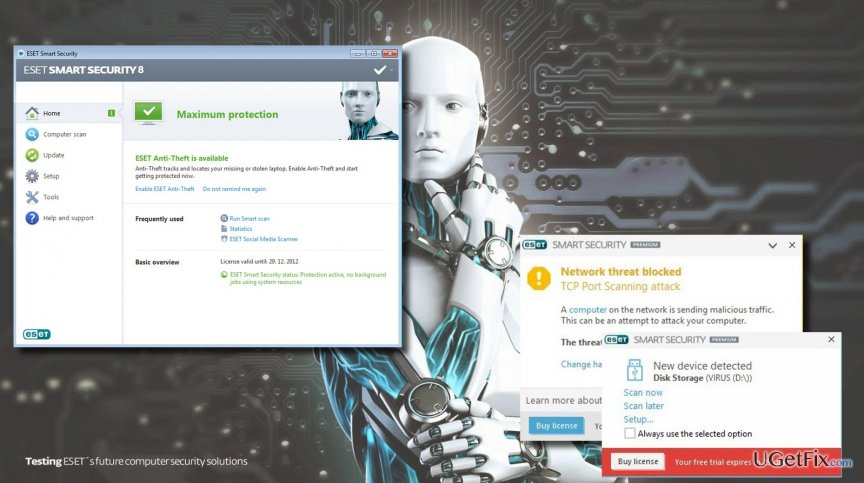
ESET Smart Security is an anti-virus protection suit developed and owned by ESET. The company has been established two decades ago and has a long way to developing and improving award-winning software utilities. ESET Smart Security is capable of protecting computers from viruses, Trojans, malware, spyware, rootkits, and so on. Additionally, it offers real-time protection, meaning that the tool scans the Internet, including websites, email, and other web content. Using ESET Smart Security people don’t have to worry about the infected external drives because it is set to scan them before establishing the connection. According to the AV-Test conducted in March and April 2016, ESET Smart Security Suite malware detection and block rate are on average. However, it has shown great results in the usability tests because it was found that the program does not block legitimate content mistakenly or does that on very rare occasions.
Regardless of many advantages, the program does not suit for all anti-malware users for various reasons. However, when people decide to uninstall ESET Smart Security, lots of them encounter difficulties, for example, they cannot disable background process, the program cannot be found on Programs & Features applet, unknown errors occur during removal, leftovers restore the tool after removal, and so on. Whenever the reason is, you must be very annoyed by the fact that you cannot uninstall ESET Smart Security from Windows because as long as you won’t do that, you cannot use another anti-virus program. Therefore, we will try to explain how to uninstall this stubborn software utility.
How to Uninstall ESET Smart Security?
If you are facing problems like unstoppable ESET background process or no program on the Programs & Features, we would strongly recommend you to download and run Perfect Uninstaller. Follow the on-screen instructions to install it and then set to uninstall ESET completely. The program should detect this anti-malware and remove its executable file along with all the leftovers. If, however, you opt for manual removal, try the following methods:
Method 1: Remove the anti-virus using a built-in uninstaller
- Enter the File Explorer. Click the Folder icon on the taskbar or find it by typing “Folder Options” after clicking Start.
- Open the local disk that you installed the ESET program in.
- open Program Files (x86) > ESET Smart Security.
- In the emerged folder, double-click the Unins000.exe (or similarly named) file.
- When uninstaller is activated and the removal finished, press Windows key, type regedit, and press Enter to open Registry Editor.
- Find these folders:
HKEY_CURRENT_USER\Software\ESET Smart Security\
HKEY_LOCAL_MACHINE\SOFTWARE\ESET Smart Security. - Remove the above-mentioned entries and reboot the PC.
Solution 2: Uninstall ESET Smart Security via the Programs and Features.
- Press Windows key and type Apps/Programs and Features.
- Find ESET Smart Security app and select Uninstall.
- Repeat the same steps by entering Registry Editor and deleting HKEY_CURRENT_USER\Software\ESET Smart Security\ and HKEY_LOCAL_MACHINE\SOFTWARE\ESET Smart Security\
- Reboot the computer
Finally, we would strongly recommend running a scan with FortectMac Washing Machine X9 to delete file leftovers or damaged system files. This tool will additionally check for malware and increase your PC’s performance.
Get rid of programs with only one click
You can uninstall this program with the help of the step-by-step guide presented to you by ugetfix.com experts. To save your time, we have also selected tools that will help you carry out this task automatically. If you are in a hurry or if you feel that you are not experienced enough to uninstall the program by your own, feel free to use these solutions:
Access geo-restricted video content with a VPN
Private Internet Access is a VPN that can prevent your Internet Service Provider, the government, and third-parties from tracking your online and allow you to stay completely anonymous. The software provides dedicated servers for torrenting and streaming, ensuring optimal performance and not slowing you down. You can also bypass geo-restrictions and view such services as Netflix, BBC, Disney+, and other popular streaming services without limitations, regardless of where you are.
Don’t pay ransomware authors – use alternative data recovery options
Malware attacks, particularly ransomware, are by far the biggest danger to your pictures, videos, work, or school files. Since cybercriminals use a robust encryption algorithm to lock data, it can no longer be used until a ransom in bitcoin is paid. Instead of paying hackers, you should first try to use alternative recovery methods that could help you to retrieve at least some portion of the lost data. Otherwise, you could also lose your money, along with the files. One of the best tools that could restore at least some of the encrypted files – Data Recovery Pro.



