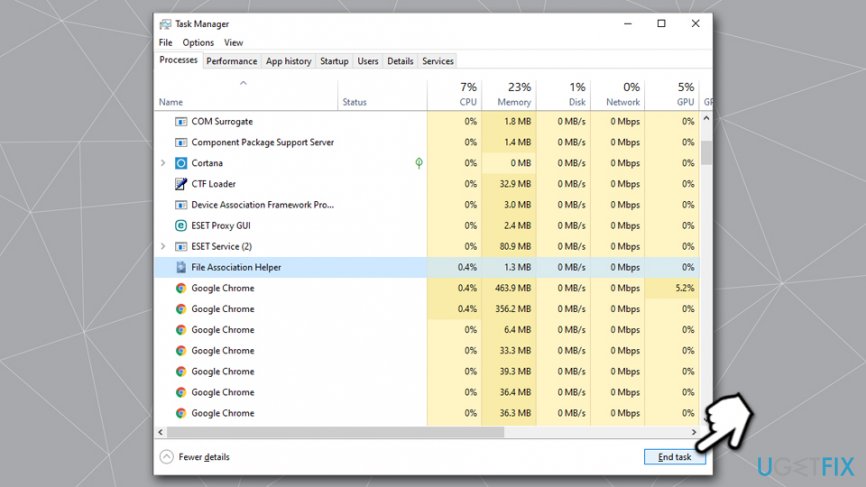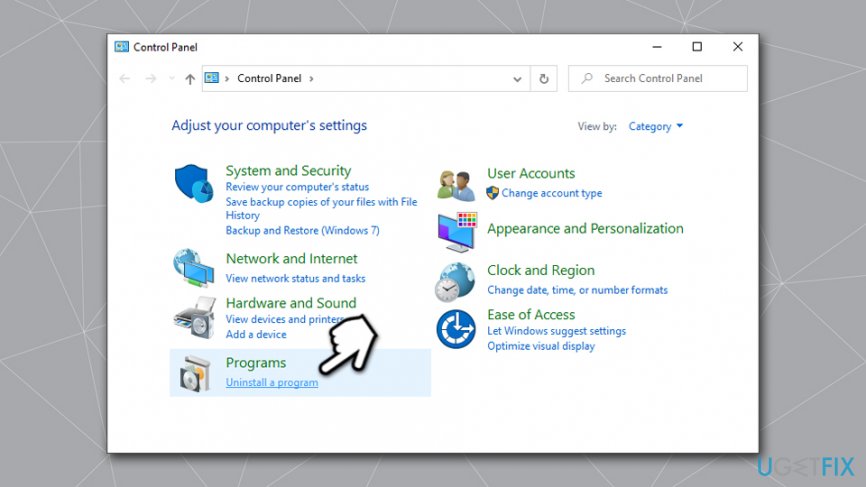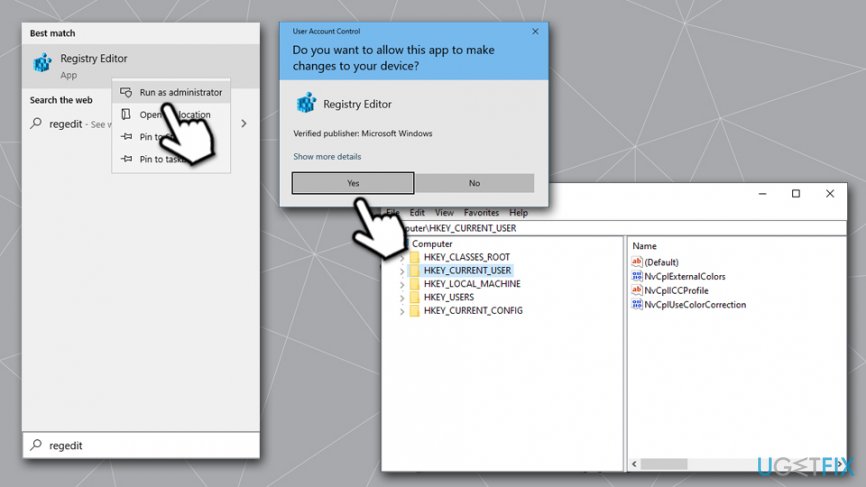Question
Issue: How to uninstall File Association Helper on Windows OS?
I need to remove File Association Helper but cannot find its uninstaller. I have no idea how to get rid of it in a proper way, so could you please help me with this?
Solved Answer
File Association Helper is an optional application that is typically installed along with WinZip application used to compress and decompress various files – also known as a file archiver.[1] While the former was released by the same publisher (WinZip Computing), some questionable operation traits spark suspicion about its credibility and prompt users to question whether they should uninstall File Association Helper altogether.
Most users fail to notice how the application appeared on their machines, and it sometimes remains unnoticed for a while, although a background process FAHWindows.exe can also be seen running in the Task Manager. As a general rule, File Association Helper is a freeware[2] app that is is not necessary neither for the operation of Windows or WinZip software.
According to the statistics, more than 185 million copies of File Association Helper have been downloaded from download.com and Cnet, so it seems that the app is quite popular among Internet users. If you want to get familiar with the technical side of this tool, you should know that it has primarily been designed for Windows XP and only later adapted to other Windows versions.
Typically, it's package consists of 5 files, including Fahwindow.exe, fah.exe, fahconsole.exe, and fahwindow.exe. Installation folder can be found as C:\\Program Files\\file association helper, while uninstaller is indicated as MsiExec.exe /X{936B9029-265A-45CB-88DA-B00EAB4DD14C}.
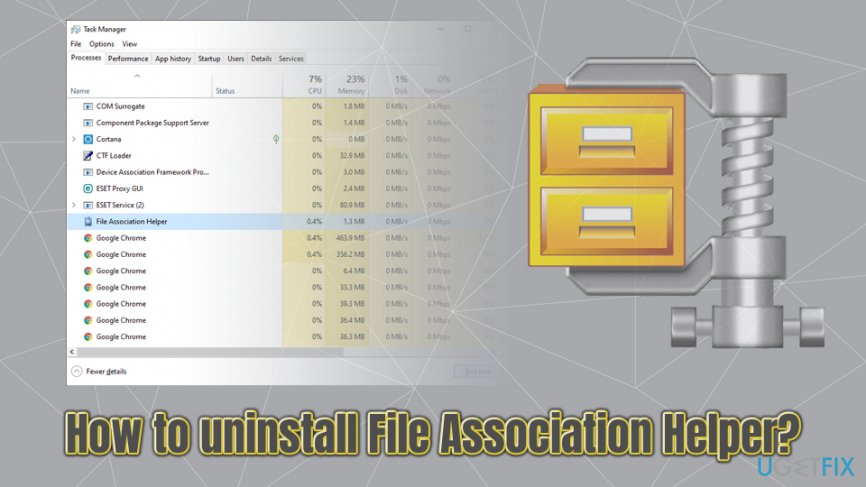
Additionally, upon installation, File Association Helper ads an entry at Windows startup and also creates a scheduled task FAHConsole_Reg_HKLMRun, consequently making software run with every Windows boot-up. As a consequence, this can cause unwanted lag[3] and system slowdowns to many users, especially those who rely on older machines and operating systems.
Another thing that is really important is related to the errors that may arise from File Association Helper. According to the users, the app may start showing messages like:
- Windows installer is corrupt and infected with [program name] virus.
- The installer you are trying to use is corrupted or incomplete. This could be the result of a damaged disk, a failed download or a virus.
- Windows File Association Helper cannot be found and must be removed to access the Internet.
- Windows installer cannot proceed the upgrade. Please re-install this program to fix this problem.
- Your homepage has been redirected to certain malicious website, etc.
If you want to find out how to uninstall File Association Helper from Windows OS completely, then you should prepare yourself for a quite tedious and slightly risky process of getting rid of the unwanted app. In order to accomplish it, you will have to remove the main installer of File Association Helper app.
Besides, you will have to access Windows Registry Editor in order to find all leftover, which, first of all, requires a lot of time, and, secondly, pose a risk to damage important programs if you would remove the wrong files.
All this can be done with the help of the software removal tools. If, however, you are determined to remove File Association Helper manually, then you should perform the steps that are given below.
Step 1. Shut down background processes
In some cases, uninstalling applications might not be possible unless all the related background tasks are shut down. For that, you need to access Task Manager and perform the following steps:
- Press Ctrl + Shift + Del to open Task Manager
- Find File Association Helper entry which can also be the FAHWindows.exe
- Right-click, and pick End task or click once and select End task at the bottom right

Step 2. Uninstall File Association Helper via Control Panel
When you install the program, it is usually presented to you as a single file. Therefore, if you want to uninstall File Association Helper completely, you will have to find all its components because if you leave any of them, the uninstalling process will fail. Thus, start from cleaning Control Panel first and then switch to Windows Registry Editor to finish the process. To start with:
- Type in Control Panel into Windows search bar
- Here you should find and click on Programs and then select Uninstall a program

- As soon as the list of installed programs unfolds, find File Association Helper
- According to the type of Windows you are using, you should double-click on the icon and click either Uninstall or Remove or Change/Remove button.
- Right after that, a pop-up window will show up asking whether you are sure to remove the program. If you are, then click the OK
Step 3. Delete File Association Helper registry entries
After you completed the removal via the panel, now delete its associated registry files.
- Type regedit into Windows search
- Right-click on Registry Editor, and select Run as administrator
- If User Account Control shows up, click Yes
- Click on File > Export, select the location where you want to save your backup

- Once your backup is prepared, find the following registry entries
HKEY_CURRENT_USER\\Software\\File Association Helper
HKEY_LOCAL_MACHINE\\Software\\File Association Helper
HKEY_LOCAL_MACHINE\\Software\\Microsoft\\Windows\\CurrentVersion\\Run\\eg ui - Delete each of them by right-clicking on them and pressing a Delete button
Note that FortectMac Washing Machine X9 can fix your registry automatically – it makes it much safer, as tampering with Registry Editor might be dangerous in some cases (removing important entries might cause Windows to malfunction, sometimes beyond repair).
Step 4. Delete hidden files
There are several other files that might be left on the system after File Association Helper removal – get rid of them as follows:
- Open File explorer by pressing Win + E
- At the top, click on View tab
- Tick the Hidden items box

- Locate the following:
C:\\Program Files\\File Association Helper
C:\\Document and Settings\\All Users\\AppData\\File Association Helper
C:\\Documents and Settings\\%USER%\\AppData\\File Association Helper - If you find any of them, eliminate by clicking on them and pressing the Delete button.
- Close all programs and Restart your computer.
Get rid of programs with only one click
You can uninstall this program with the help of the step-by-step guide presented to you by ugetfix.com experts. To save your time, we have also selected tools that will help you carry out this task automatically. If you are in a hurry or if you feel that you are not experienced enough to uninstall the program by your own, feel free to use these solutions:
Access geo-restricted video content with a VPN
Private Internet Access is a VPN that can prevent your Internet Service Provider, the government, and third-parties from tracking your online and allow you to stay completely anonymous. The software provides dedicated servers for torrenting and streaming, ensuring optimal performance and not slowing you down. You can also bypass geo-restrictions and view such services as Netflix, BBC, Disney+, and other popular streaming services without limitations, regardless of where you are.
Don’t pay ransomware authors – use alternative data recovery options
Malware attacks, particularly ransomware, are by far the biggest danger to your pictures, videos, work, or school files. Since cybercriminals use a robust encryption algorithm to lock data, it can no longer be used until a ransom in bitcoin is paid. Instead of paying hackers, you should first try to use alternative recovery methods that could help you to retrieve at least some portion of the lost data. Otherwise, you could also lose your money, along with the files. One of the best tools that could restore at least some of the encrypted files – Data Recovery Pro.
- ^ Ben Stegner. How Does File Compression Work?. make Use Of. Technology, Simplified.
- ^ Tim Fisher. What Is Freeware?. Lifewire. Tech Untangled.
- ^ Lag. Techopedia. Where IT and Business Meet.