Question
Issue: How to Uninstall FileZilla?
I‘m doing system‘s cleanup. Already deleted a bunch of useless apps, but some of them reappear and cannot be deleted in a regular way. Could you please explain how to uninstall FileZilla? This utility is unknown for me and I hope that it‘s not malware, but I can‘t uninstall it anyway.
Solved Answer
FileZilla is definitely not malware. It‘s an open source FTP utility, which enanles file transferring from a local to remote PC. It provides both client and server versions, each of which offer site management, directory comparison, file and folder view, queue trasfer, and more. It‘s compatible with Windows, MacOS X, and Linux operating system. Besides, it supports FTP, SFTP, and FTPS protocols. If you did not understood these features and protocols that we‘ve listed, most probably that FileZilla is not an app that you need.
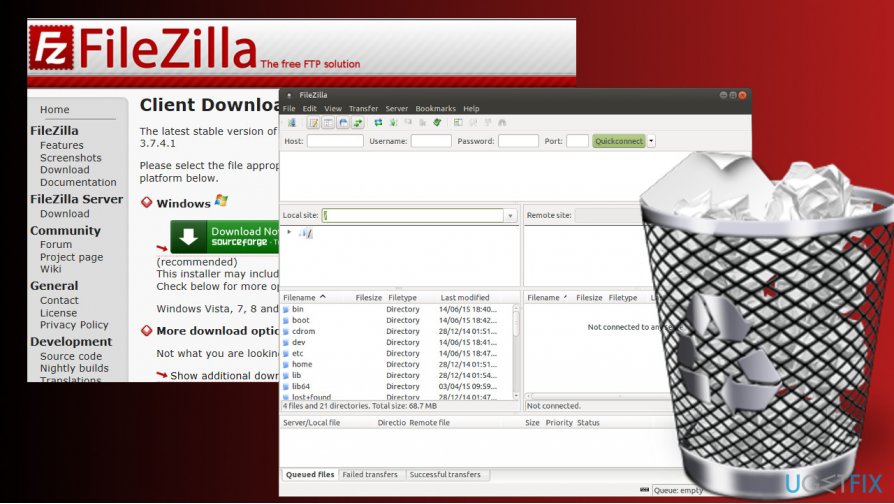
Sometimes it may be difficult to uninstall FileZilla. For example, it‘s uninstaller returns an error saying that removal cannot be completed or the app is reinstalled after rebooting the system. In Windows OS, the culprit of FileZilla removal failure may be registry entries or other file leftovers. Therefore, we are going to explain how to uninstall the app completely.
Uninstalling FileZilla from Windows
Options 1. Uninstall FileZilla automatically
If you encounter issues with FileZilla removal, most probably you fail to uninstall all its components, which is why it keeps reinstalling or running in the background of the system. In this kind of situation, we would recommend using Perfect Uninstaller. Download this tool and run its setup file. Follow the on-screen instructions to install it and then run a scan to uninstall FileZilla completely. You can uninstall all unwanted apps using this utility. This way, you will not only save your precious time, but will also ensure the right removal of software.
Option 2. Remove FileZilla Manually
Step1. Disable FileZilla process
- Press Ctrl + Alt + Del and open Task Manager.
- Open Services tab and disable filezilla.exe process.
- The press Windows key + R, type services.msc, and press Enter.
- Locate FileZilla service, click it, and select Stop.
Step2. Uninstall the main executable
- Right-click Windows key and select Control Panel.
- Open Programs and Features and double-click the FileZilla entry.
- Select Uninstall and click Uninstall on the confirmation window.
Step3. Remove leftovers
- Press Windows key + R, type regedit, and press Enter.
- First of all, create the backup of Windows Registry. For this purpose, click File -> Export.
- Type the name of the backup and save it.
- Then remove the following folders:
HKEY_CURRENT_USER\\Software\\FileZilla Client
HKEY_LOCAL_MACHINE\\SOFTWARE\\FileZilla 3 - Finally, click Edit -> Find and enter FileZilla to the search bar.
- Remove all results if found.
Get rid of programs with only one click
You can uninstall this program with the help of the step-by-step guide presented to you by ugetfix.com experts. To save your time, we have also selected tools that will help you carry out this task automatically. If you are in a hurry or if you feel that you are not experienced enough to uninstall the program by your own, feel free to use these solutions:
Access geo-restricted video content with a VPN
Private Internet Access is a VPN that can prevent your Internet Service Provider, the government, and third-parties from tracking your online and allow you to stay completely anonymous. The software provides dedicated servers for torrenting and streaming, ensuring optimal performance and not slowing you down. You can also bypass geo-restrictions and view such services as Netflix, BBC, Disney+, and other popular streaming services without limitations, regardless of where you are.
Don’t pay ransomware authors – use alternative data recovery options
Malware attacks, particularly ransomware, are by far the biggest danger to your pictures, videos, work, or school files. Since cybercriminals use a robust encryption algorithm to lock data, it can no longer be used until a ransom in bitcoin is paid. Instead of paying hackers, you should first try to use alternative recovery methods that could help you to retrieve at least some portion of the lost data. Otherwise, you could also lose your money, along with the files. One of the best tools that could restore at least some of the encrypted files – Data Recovery Pro.



