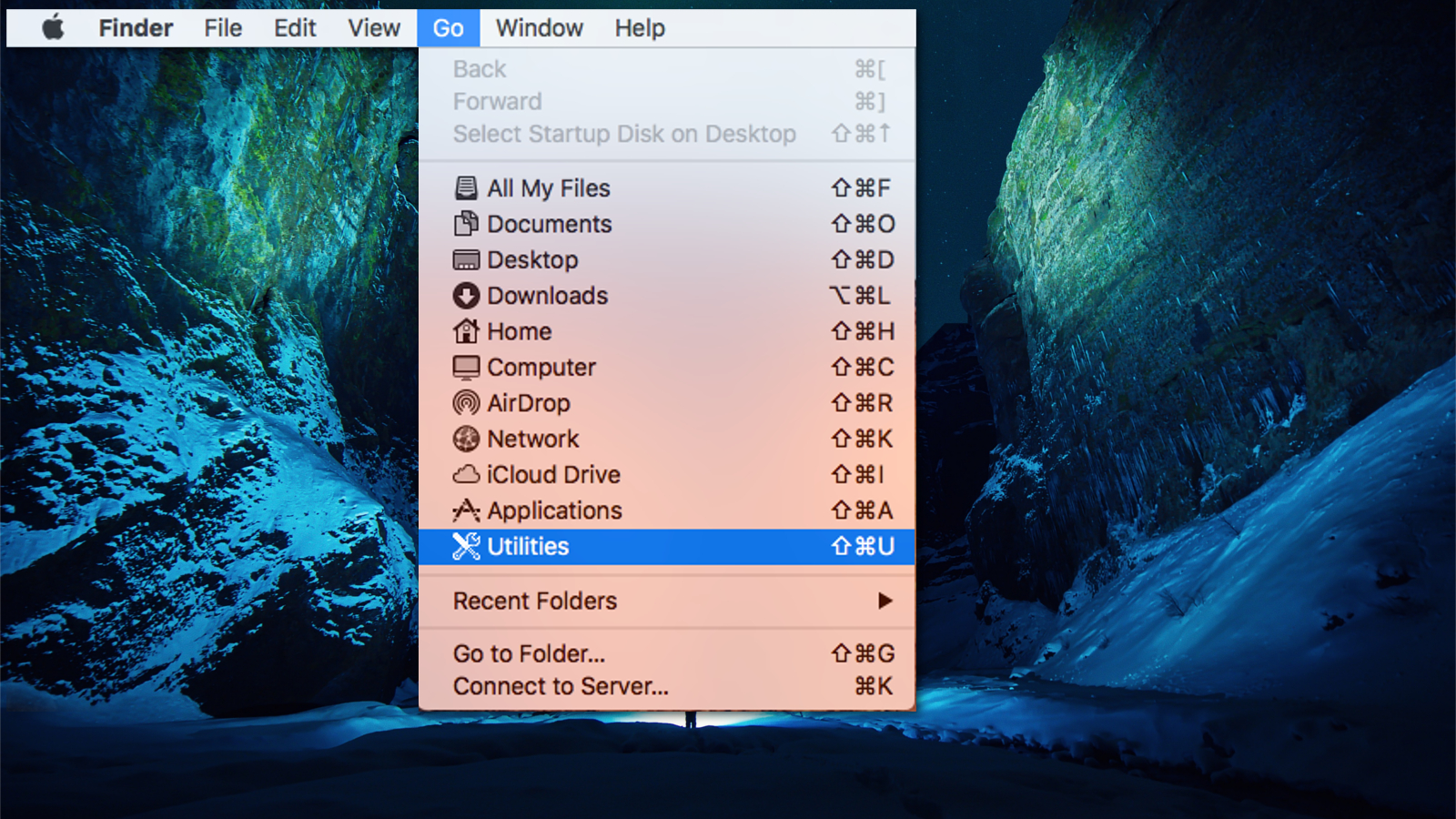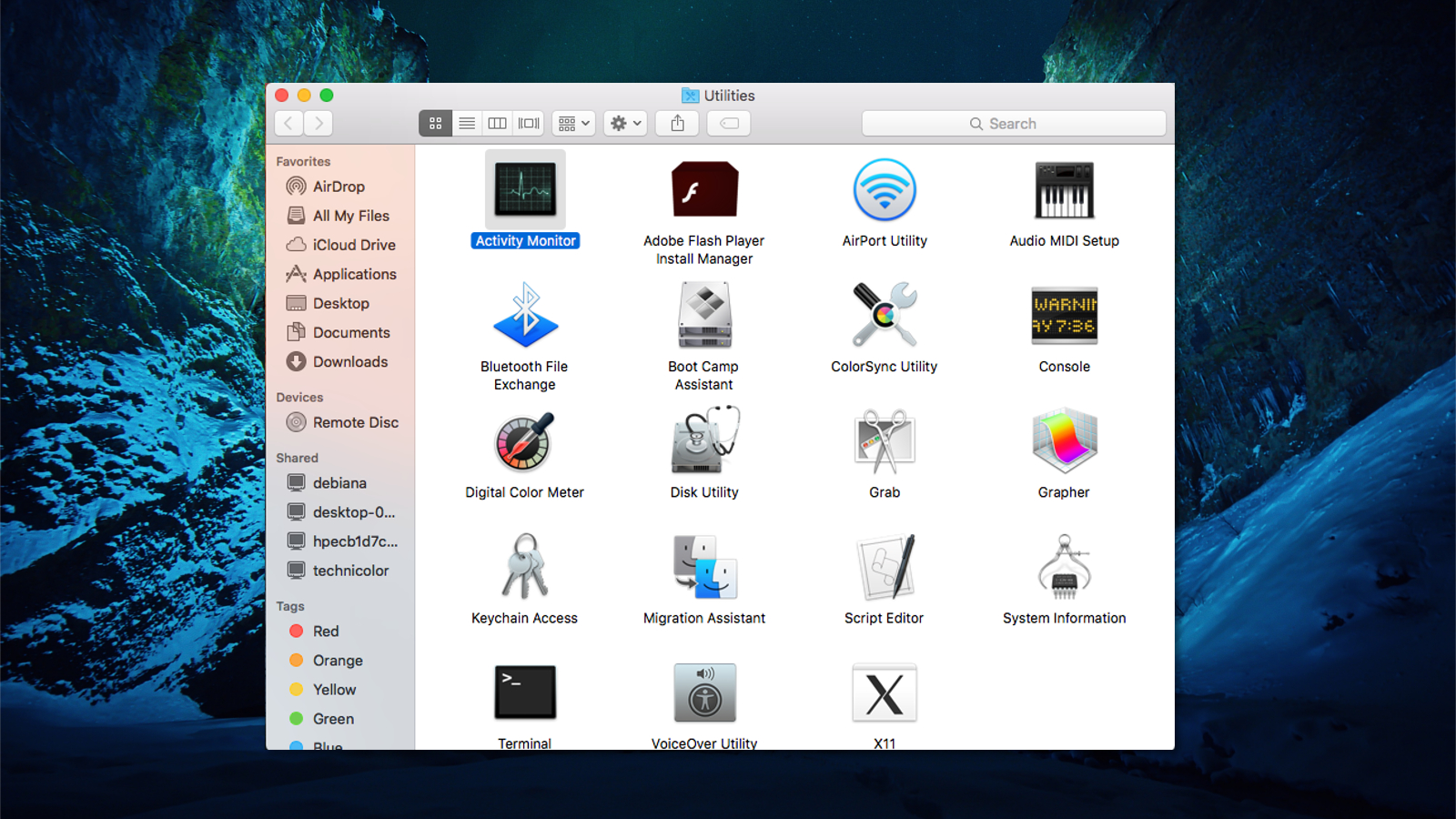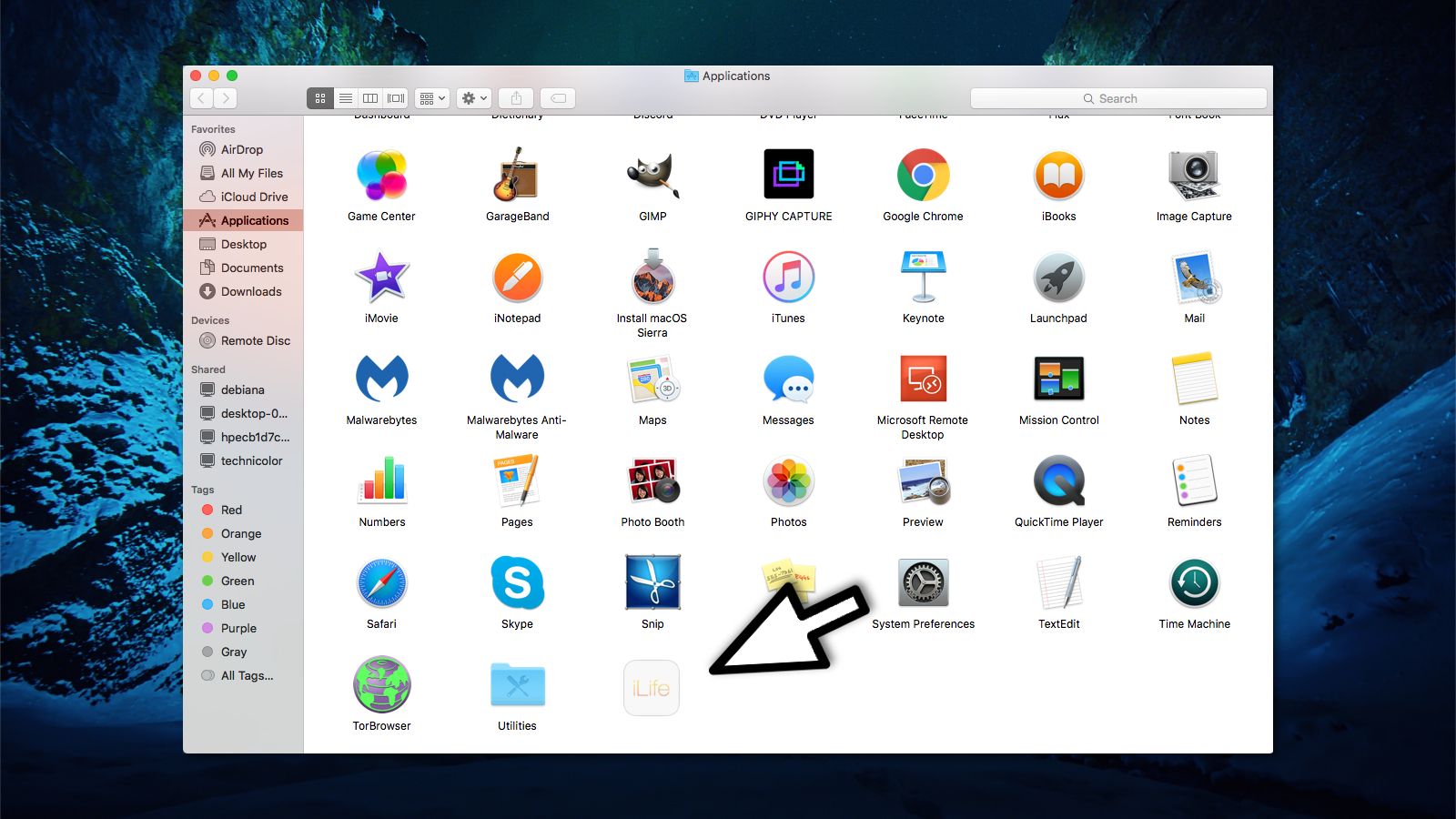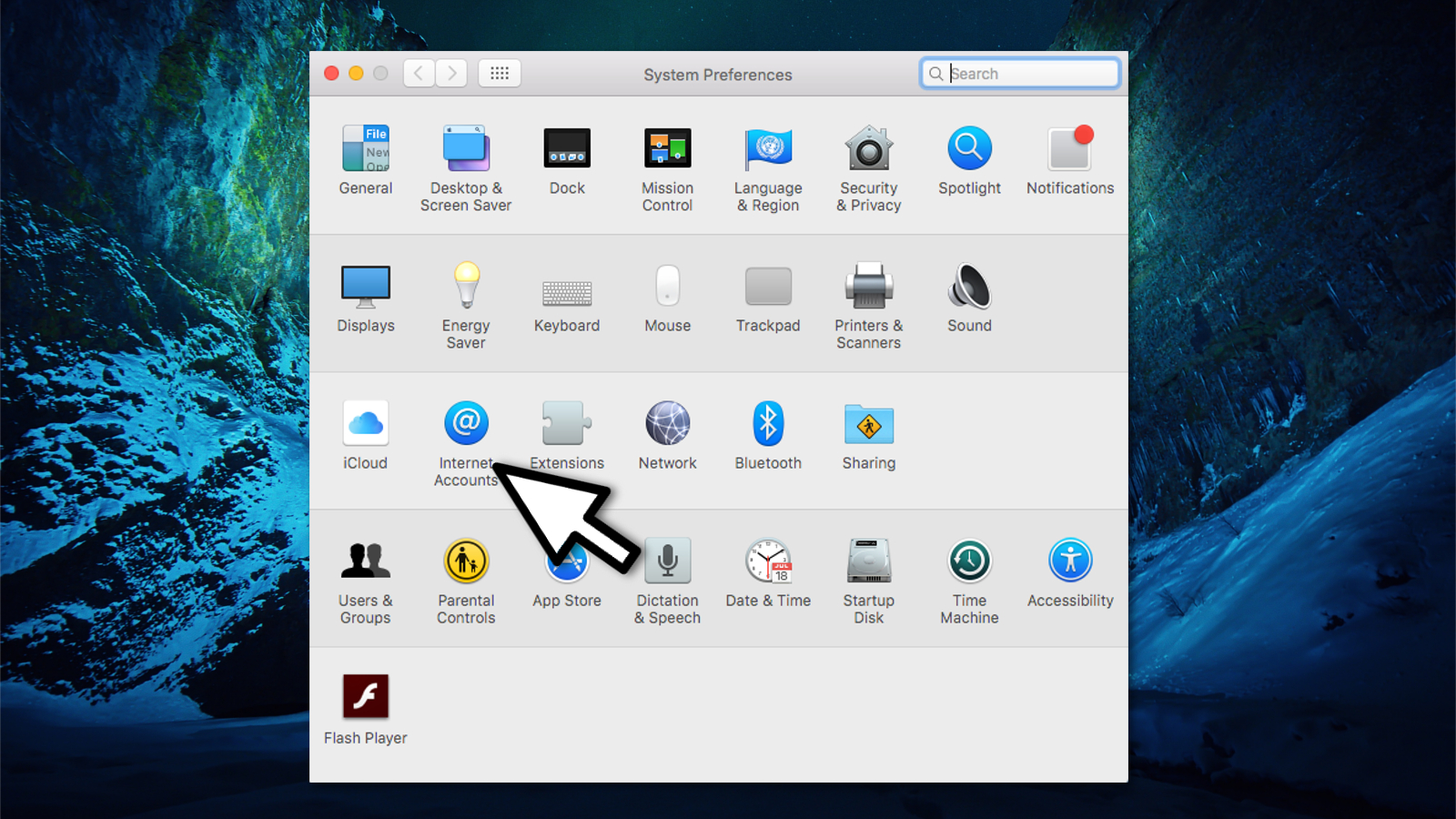Question
Issue: How to uninstall iLife Media Browser?
I was using iLife Media Browser, and recently my Mac offered an update to iLife Media Browser version 2.0. I guess the upgrade didn't go as expected as now I started receiving numerous errors and notifications. Since I don't use this browser very often and it has begun to irritate me, I would like to know how to uninstall iLife Media Browser. Can you help?
Solved Answer
iLife Media Browser is a component of GarageBand which belongs to the iLife suite[1] for MacOS. This application is designed to help users find and import audio and video content into GarageBand projects. Usually, the software is only useful for those who excessively use this workstation to create podcasts and music on MacOS and other iOS[2] devices.
Note that iLife Media Browser is not a pre-installed MacOS application. Thus users have options to perform iLife Media Browser download or not. If people do not lack space on their systems, iLife Browser should not cause any troubles and operate in the background silently.
However, others who have a limited amount of space on their computers might find this application resource-heavy. In this case, it is advisable to uninstall iLife Media Browser as it might make your computer slower, increase latency and cause system crashes.

Additionally, users report about troubles after an update to iLife Media Browser Mac version 2.0. If the update was intervened or corrupted in other ways, people might start receiving error notifications. Even though such activity is harmless, it might begin disrupting browsing experience and become annoying.
Luckily, you can learn how to uninstall iLife Media Browser from MacOS easily. Our experts have prepared detailed instructions which should guide you through the process. You will find them at the end of this article. Although, please, be attentive and follow them strictly to avoid any potential damage to your system.
Guidelines to uninstall iLife Media Browser from MacOS
Finally, our experts want to warn you that even though iLife Media Browser is not malicious, cybercriminals might create applications which use this app name as a disguise. Therefore, it is essential to check your system for malware before trying to uninstall iLife Media Browser.
The easiest way to find all cyber threats and potentially unwanted programs (PUPs)[3] is to scan an entire system with a professional system optimization software. Our top choice is FortectMac Washing Machine X9 which is designed to help novice computer users clean their MacOS.
Step 1. Terminate iLife Media Browser on Activity Monitor
- Click Go on the top panel on the screen;

- Select Utilities;

- Open Activity Monitor;
- Find iLife Media Browser;
- Double-click on it and hit Quit;
- Once the pop-up window appears, select Force Quit.
Step 2. Uninstall iLife Media Browser from Applications
- Navigate to the Go button on the top panel of the screen;
- Select Applications;

- Locate iLife Media Browser;
- Right-click on it and choose Move to Trash;
- You might be required to enter Admin password.
Step 3. Delete iLife Media Browser from Login Items
- Click on the Apple icon (Apple Menu) on the top panel of the screen;
- Select System Preferences;

- Go to Internet Accounts;
- Find iLife Media Browser and select it;
- Hit the minus (-) button.
Get rid of programs with only one click
You can uninstall this program with the help of the step-by-step guide presented to you by ugetfix.com experts. To save your time, we have also selected tools that will help you carry out this task automatically. If you are in a hurry or if you feel that you are not experienced enough to uninstall the program by your own, feel free to use these solutions:
Happiness
Guarantee
Access geo-restricted video content with a VPN
Private Internet Access is a VPN that can prevent your Internet Service Provider, the government, and third-parties from tracking your online and allow you to stay completely anonymous. The software provides dedicated servers for torrenting and streaming, ensuring optimal performance and not slowing you down. You can also bypass geo-restrictions and view such services as Netflix, BBC, Disney+, and other popular streaming services without limitations, regardless of where you are.
Don’t pay ransomware authors – use alternative data recovery options
Malware attacks, particularly ransomware, are by far the biggest danger to your pictures, videos, work, or school files. Since cybercriminals use a robust encryption algorithm to lock data, it can no longer be used until a ransom in bitcoin is paid. Instead of paying hackers, you should first try to use alternative recovery methods that could help you to retrieve at least some portion of the lost data. Otherwise, you could also lose your money, along with the files. One of the best tools that could restore at least some of the encrypted files – Data Recovery Pro.
- ^ iLife. Wikipedia. The Free Encyclopedia.
- ^ Daniel Nations. What Is the iPhone OS (iOS)?. LifeWire. Tech How-To Guides & Tutorials.
- ^ Classifying potentially unwanted and unwanted applications. F-Secure. Cyber Security Solutions for your Home and Business.