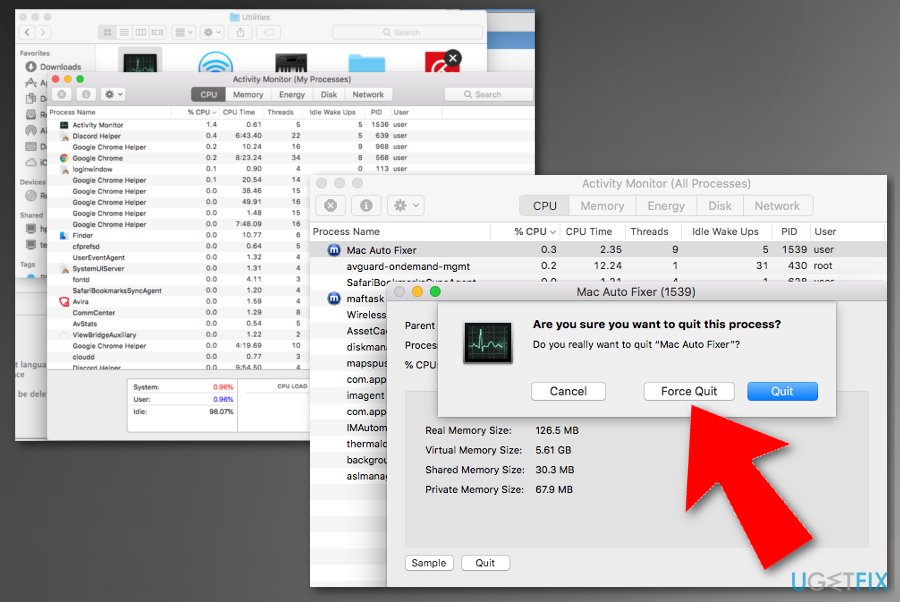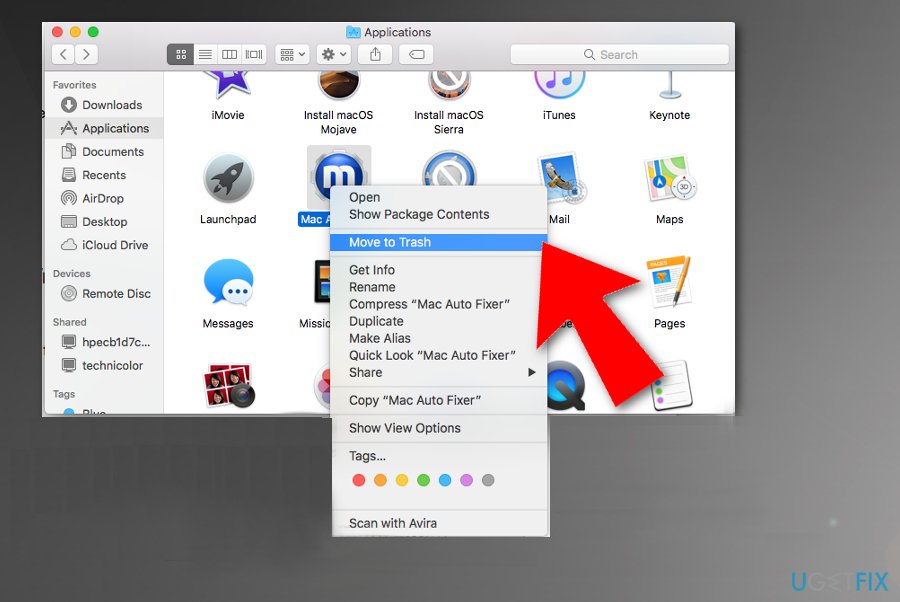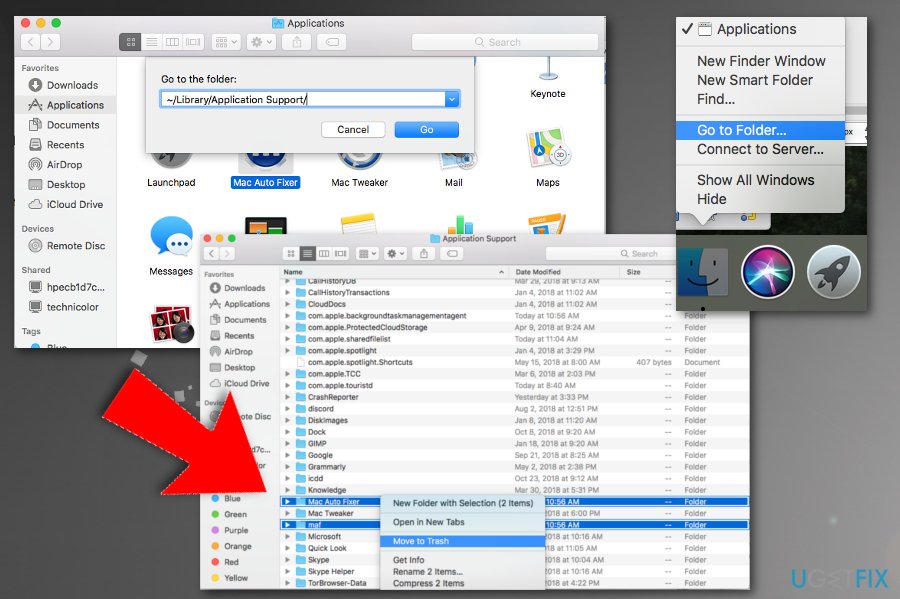Question
Issue: How to uninstall Mac Auto Fixer?
Hello. I recently ran into a program called Mac Auto Fixer on my Mac. I noticed it performing scans on my computer, and finding hundreds of problems. I have no clue where this application came from, as I do not remember installing it. Also, should I trust this app? Please give me some advice! Thanks.
Solved Answer
Mac Auto Fixer is a rogue macOS optimization software that can be classified as scareware.[1] The application usually enters machines without users' knowledge as an optional component included together with shareware or freeware (this technique is often referred to as software bundling)[2]. For that reason, users often find the app running while having no realization of ever installing it.
Potentially unwanted programs,[3] in general, are not malicious. However, there are always risks involving the operation of such software, as it not only tries to shove fake scan results to users but also operates as an application which benefits from advertisements, which often disturb daily browsing sessions. Additionally, PUPs could potentially result in malware infection, if the user is not careful enough.
As we already mentioned, Mac Auto Fixer is a scareware program, which means that it relies on bogus scan results in order to make users buy a licensed version of the application. Never trust these results, as they are utterly fake! Software like Mac Auto Fixer is designed to flag harmless files and processes in the scan report and make it look like they are malicious.
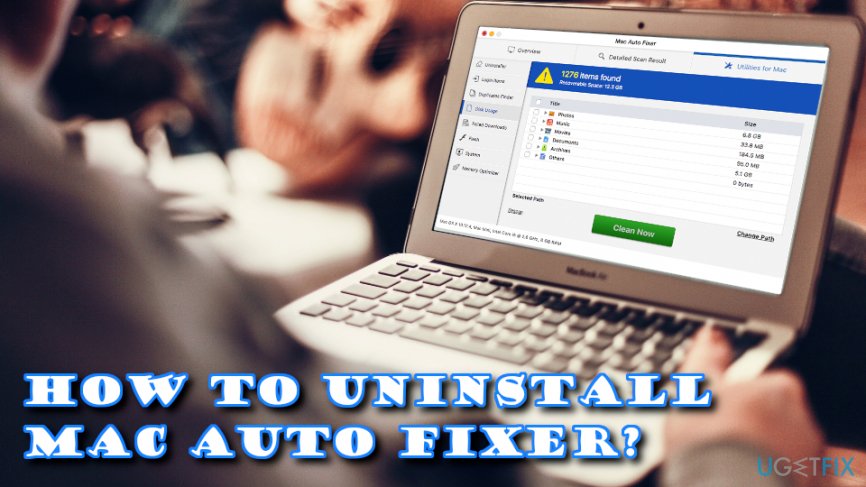
Additionally, the rogue program might indicate malware infection, which most likely will be fake as well. Therefore, do not hesitate whether or not you need to uninstall Mac Auto Fixer, and check our guide below.
Those who proceed and purchase a full version of Mac Auto Fixer might be tempted to “fix” their Mac. Do not opt for that, as the computer might start malfunctioning. Additionally, by providing credit card details on an unknown website, you risk of its disclosure to unsafe sources, such as cybercriminals.
While most applications can be removed by dragging them to Trash, some are not that easy to get rid of. To uninstall Mac Auto Fixer, users might have to undertake several additional steps. Please examine the steps below carefully and perform them in the correct order.
Protip: remember that PUPs can multiply fast, and, if you clicked on questionable links, there is a chance that your machine might get infested with parasites. To make sure that your macOS is clear of malware, scan it with FortectMac Washing Machine X9, or any other reputable security software. Additionally, it might help you uninstall Mac Auto Fixer, as well. If the scan did not help you get rid of the bogus software, follow the steps below.
Step 1. Use force Quit option to disable Mac Auto Fixer
Various background processes might be running when Mac Auto Fixer is active. Therefore, closing it down might require to shut it down forcefully. Please follow these steps that will help you uninstall Mac Auto Fixer:
- Click on Finder and go to Applications
- Select Utilities folder and enter it
- Locate Activity Monitor and double-click it

- Find on the list and select Mac Auto Fixer, click i .
- Then press Quit Process.
- When prompted, confirm by pressing Force Quit
Step 2. Drop Mac Auto Fixer into the Trash
This process should be familiar to most. In case you are not sure how to perform it, follow these instructions:
- Go to Finder and Select Applications
- Locate Mac Auto Fixer folder

- Click on it and drag it to the Trash icon on your dock
Step 3. Uninstall Mac Auto Fixer by removing it from Application Support directory
The final step is to get rid of additional entries made by Mac Auto Fixer. To finalize the uninstallation, follow steps below:
- Right-click on Finder icon and select Go to Folder
- Type in ~/Library/Application Support/ and click Go
- Locate Mac Auto Fixer and maf folders and relocate them to Trash

- Finally, right-click on your Trash icon and select Empty Trash
Get rid of programs with only one click
You can uninstall this program with the help of the step-by-step guide presented to you by ugetfix.com experts. To save your time, we have also selected tools that will help you carry out this task automatically. If you are in a hurry or if you feel that you are not experienced enough to uninstall the program by your own, feel free to use these solutions:
Happiness
Guarantee
Protect your online privacy with a VPN client
A VPN is crucial when it comes to user privacy. Online trackers such as cookies can not only be used by social media platforms and other websites but also your Internet Service Provider and the government. Even if you apply the most secure settings via your web browser, you can still be tracked via apps that are connected to the internet. Besides, privacy-focused browsers like Tor is are not an optimal choice due to diminished connection speeds. The best solution for your ultimate privacy is Private Internet Access – be anonymous and secure online.
Data recovery tools can prevent permanent file loss
Data recovery software is one of the options that could help you recover your files. Once you delete a file, it does not vanish into thin air – it remains on your system as long as no new data is written on top of it. Data Recovery Pro is recovery software that searchers for working copies of deleted files within your hard drive. By using the tool, you can prevent loss of valuable documents, school work, personal pictures, and other crucial files.
- ^ Margaret Rouse . Scareware. WhatIS. Self-education tool about information technology.
- ^ Bundled software. Webopedia. Online Tech Dictionary .
- ^ Chris Hoffman. PUPs Explained: What is a “Potentially Unwanted Program”?. How-to Geek. Site that explains technology.