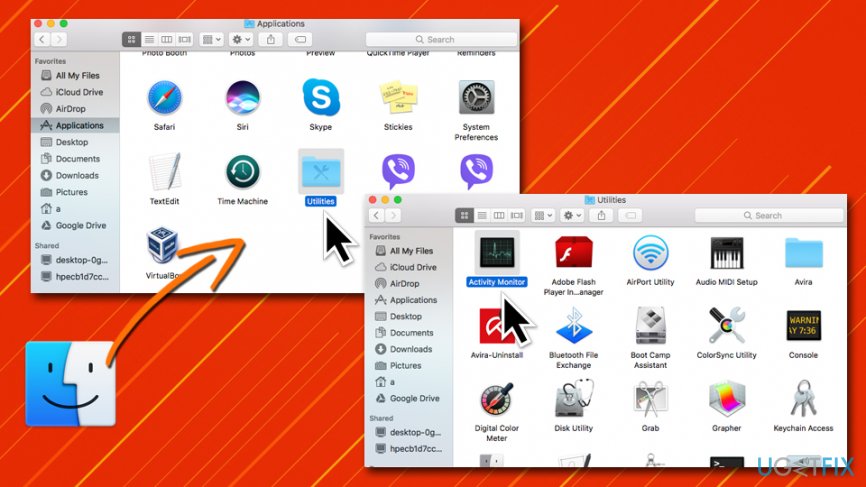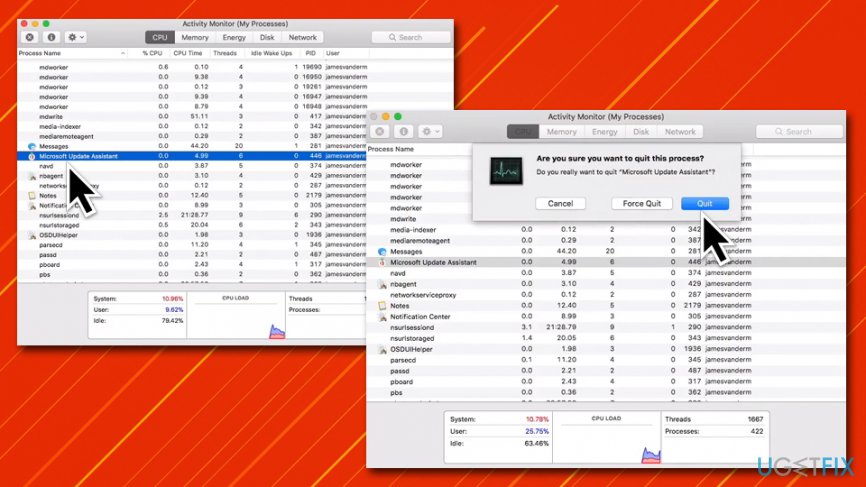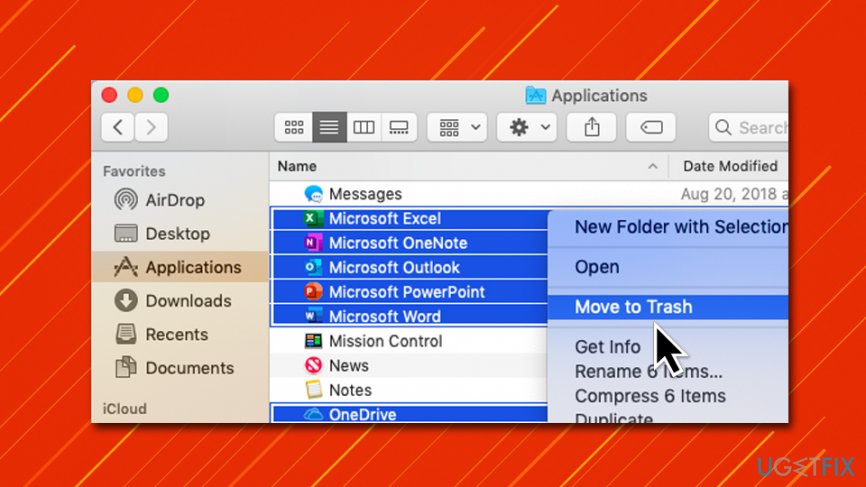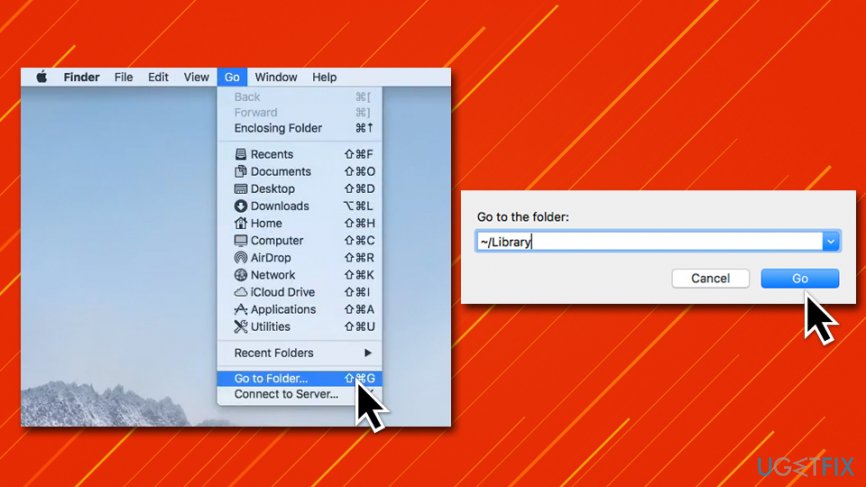Question
Issue: How to uninstall Microsoft AutoUpdate?
Hello. I recently got a pop-up message on my Mac from something called Microsoft AutoUpdate. It claims that it will collect some of the diagnostic data about me. If I do not click “OK,” the prompt returns and it is really annoying to me. What is Microsoft AutoUpdate, and why is it on my computer? I never installed it myself.
Solved Answer
Microsoft AutoUpdate is a legitimate application component designed for Mac operating systems and is used to support and update MS Office and other Windows programs that run on Macs. In some cases, however, users claim that they do not have any type of Windows app installed on their computers and still see prompts from Microsoft AutoUpdate. So, what is going on? Is Microsoft AutoUpdate a virus? Let's try to find it out in this post.
MS Office productivity suite consists of Excel, Word, PowerPoint, Outlook, and other useful programs that are used mainly for work. Fortunately, Mac users can also enjoy this set of apps on Apple products. Note that executable (.exe)[1] files are only usable for Windows systems, so users need to download a particular version for Mac systems.
Just like any other software, Windows apps for Macs need to be updated for better security and features. For that, Microsoft released a specific component that comes pre-installed with MS Office and other applications – Microsoft AutoUpdate. However, multiple users claimed that they never installed MS Office on their Macs, yet the application appeared seemingly out of nowhere – and this is where the term “Microsoft AutoUpdate virus” comes from.
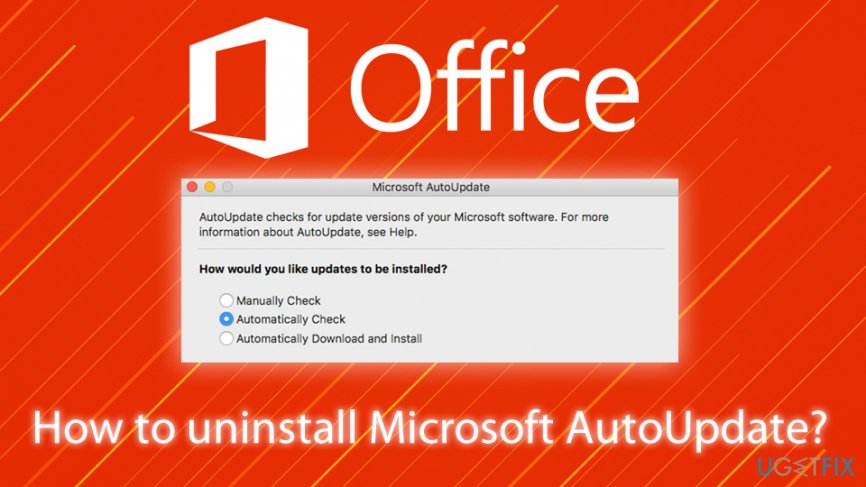
Users are simply unaware that other Microsoft-related applications, such as OneDrive, Visual Studio, would also install Microsoft AutoUpdate component for the smooth updating process of these apps. Note that the video game engine “Unity,” despite being released by Apple, might also be related to the app installed, and users will not find any Microsoft-related apps in the installed app folder.[2]
Thus, forget the “Microsoft AutoUpdate virus” term, as the app is completely legitimate and all the sources that claim it is malware or Trojan[3] are wrong. It is true, however, that most do not know how to eliminate the app, as it sometimes annoys users with the frequent prompts about data collection.
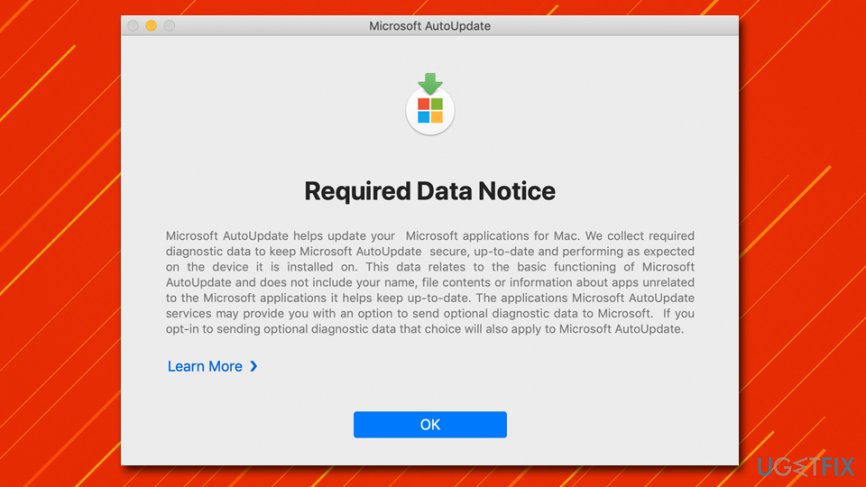
Additionally, just like any update prompt (Flash,[4] for example), users might encounter fake pop-ups on various websites. To avoid downloading fake versions of Microsoft AutoUpdate, make sure it is not coming from Safari, Google Chrome, or another browser – the dialog window should come from the macOS system instead. If you have any doubts about malware, we suggest you scan your machine with or or another reputable anti-malware software.
Nevertheless, if you want to uninstall Microsoft AutoUpdate from your computer, you should follow the provided guide below – we explain each step in detail.
Step 1. Stop the process via the Activity Monitor
If you want to uninstall and remove Microsoft AutoUpdate without interruptions, you should first shut down the process related to it. For that, you need to go to the Activity Monitor:
- Click on Finder icon located in your Dock
- Go to Applications > Utilities
- Double-click on Activity Monitor

- Once opened, scroll down to locate Microsoft Update Assistant entry
- Click on the Cross (X) located at the left corner of the window
- Confirm with Quit

Step 2. Uninstall Microsoft-related applications
- Open Finder and go to Applications folder once again
- Locate all the apps related to Microsoft
- Right-click on each of them (or press and hold Command key, then click on the apps to select them all at once) and select Move to Trash

Step 3. Delete the MAU2.0 and other leftover components from your Library
The final step for you to remove Microsoft Update Assistant is getting rid of all the Library entries from your Mac.
- Select Go from the menu bar at the top
- Click on Go to Folder…

- Type in ~/Library into the new window and click Go
- From there, find and delete the following entries to complete MS Office removal:
com.microsoft.errorreporting
com.microsoft.Excel
com.microsoft.netlib.shipassertprocess
com.microsoft.Office365ServiceV2
com.microsoft.Outlook
com.microsoft.Powerpoint
com.microsoft.RMS-XPCService
com.microsoft.Word
com.microsoft.onenote.mac - Now delete entries related to Microsoft Update Assistant go to the following locations as explained above and delete these files:
~/Library/Application Support/Microsoft/MAU2.0/Microsoft AutoUpdate.app
~/Library/Preferences/com.microsoft.autoupdate2.plist
~/Library/Preferences/com.microsoft.autoupdate.fba.plist
~/Library/Application Support/Microsoft AU Daemon
~/Library/Saved Application State/com.microsoft.autoupdate2.savedState
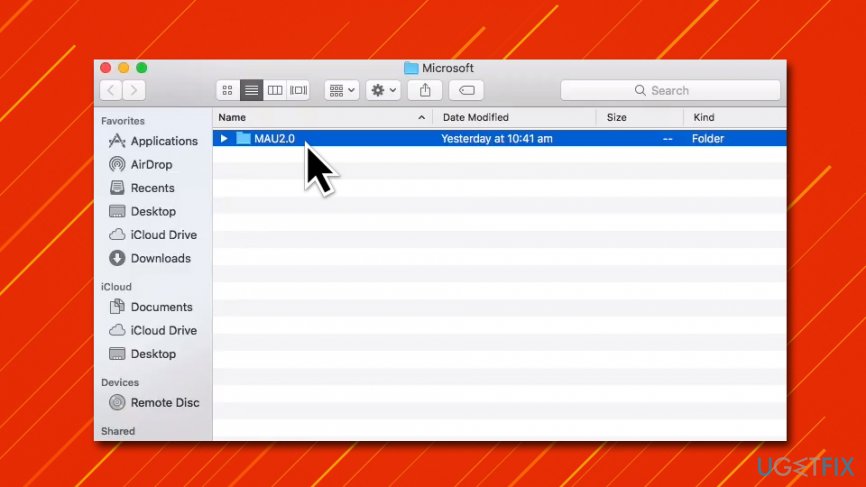
After you remove these entries, you should right-click on each of the uninstalled apps' icons on the Dock and select Options > Remove from Dock.
This should conclude the Microsoft AutoUpdate full removal – you should no longer receive the prompts about the seemingly necessary update.
Step 4. Reinstall the Microsoft AutoUpdate to enable new interface
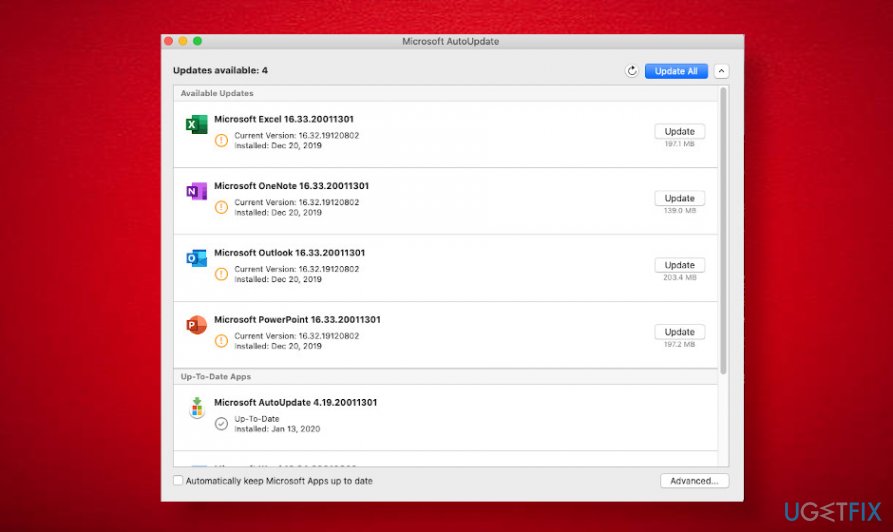
Several people expressed their concern on Microsoft forum[5] why the Microsoft AutoUpdater (the same version) features different user interfaces. For example, version 19 on one Catalina OS displays a renewed AutoUpdater screen, which shows all Microsoft applications that are or have been installed on the machine. At the same time, the other Mac device that runs exactly the same Microsoft AutoUpdater on Catalina does not provide any details except a claim that “Microsoft software is up-to-date.”
I have three computers all running Microsoft AutoUpdater 19 on Catalina.
On my computer I get a totally new screen with list of previously installed Office 365 programs… nicer.
However the other two computers (one identical to mine) gets the old, traditional gray screen that just says “All updated.”
Any idea what is going on?
In this case, you should uninstall Microsoft AutoUpdater as explained above and then download its latest variant from the official Microsoft MAU page.
Get rid of programs with only one click
You can uninstall this program with the help of the step-by-step guide presented to you by ugetfix.com experts. To save your time, we have also selected tools that will help you carry out this task automatically. If you are in a hurry or if you feel that you are not experienced enough to uninstall the program by your own, feel free to use these solutions:
Happiness
Guarantee
Prevent websites, ISP, and other parties from tracking you
To stay completely anonymous and prevent the ISP and the government from spying on you, you should employ Private Internet Access VPN. It will allow you to connect to the internet while being completely anonymous by encrypting all information, prevent trackers, ads, as well as malicious content. Most importantly, you will stop the illegal surveillance activities that NSA and other governmental institutions are performing behind your back.
Recover your lost files quickly
Unforeseen circumstances can happen at any time while using the computer: it can turn off due to a power cut, a Blue Screen of Death (BSoD) can occur, or random Windows updates can the machine when you went away for a few minutes. As a result, your schoolwork, important documents, and other data might be lost. To recover lost files, you can use Data Recovery Pro – it searches through copies of files that are still available on your hard drive and retrieves them quickly.
- ^ Margaret Rouse. Executable file (exe file). WhatIs. Definitions about software applications and development.
- ^ Anyone else got Microsoft AutoUpdate installed for no reason and without their consent?. Reddit. Social network platform.
- ^ Linas Kiguolis. How to remove a Trojan horse. 2-spyware. Cybersecurity news and articles.
- ^ Graham Cluley. Mac Users Attacked Again by Fake Adobe Flash Update. Intego. Security blog.
- ^ AutoUpdate new screen?. Microsoft. The official website of the software developer.