Question
Issue: How to Uninstall Moom On Mac OS X?
I’ve removed Moom program from the Applications folder. However, it seems that it runs background processes, what in my understanding means that I haven’t uninstalled it in a proper manner. The how should I remove it completely?
Solved Answer
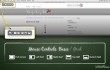
In this particular case, we are dealing with the peculiarities when uninstalling Moom on Mac OS X. Even though Moom is an appreciated application “allowing you to manage windows into predefined locations, sizes or full-screen mode,” it’s better to uninstall it once and for all if you are not using it any longer. By default, programs on Mac OS X are located in the Applications folder. Therefore, in order to remove Moom on Mac, first of all, you have to:
- First of all, open the Applications folder;
- Click Moom icon and hold it;
- Drag the icon to the Trash;
- Select Empty Trash.
However, if the program has some background files, the removal of the icon will not be the end of Moom removal. If you wish to find and remove all supporting components with one click, our recommendation would be to use uninstallers, for example, MacKeeper or CleanMyMac. Another method is to uninstall Moom on Mac OS X manually and we will explain how to do that in the next section.
How to Uninstall Moom On Mac OS X?
In order to find out whether you are dealing with a program that is installed as a single unit or with a program that has supporting components, open ‘Finder’ and enter Moon name in the search box. If you receive a name moom.app extension, it means that it’s single. Otherwise, it has additional components that have to be removed as well. We believe that when trying to uninstall Moom you have to check the system further.
Basically, Mac OS has two locations where software stores preferences and supporting files. These are:
- /Library/Application Support/;
- /Library/ Preferences/.
Therefore, you have to check these locations carefully and try to find out all supporting components. Here you may find and single files and folders filled with lots of items. Nevertheless, in order to uninstall Moon on Mac OS X once and for all, make clean associated files from aforementioned folders without a delay. Other possible locations may be: /Library/LaunchAgents, /Library/PreferencePanes, /Library/StartupItems. In order to initiate this task automatically, you may use a one of the following uninstallers: MacKeeper or CleanMyMac.
Get rid of programs with only one click
You can uninstall this program with the help of the step-by-step guide presented to you by ugetfix.com experts. To save your time, we have also selected tools that will help you carry out this task automatically. If you are in a hurry or if you feel that you are not experienced enough to uninstall the program by your own, feel free to use these solutions:
Protect your online privacy with a VPN client
A VPN is crucial when it comes to user privacy. Online trackers such as cookies can not only be used by social media platforms and other websites but also your Internet Service Provider and the government. Even if you apply the most secure settings via your web browser, you can still be tracked via apps that are connected to the internet. Besides, privacy-focused browsers like Tor is are not an optimal choice due to diminished connection speeds. The best solution for your ultimate privacy is Private Internet Access – be anonymous and secure online.
Data recovery tools can prevent permanent file loss
Data recovery software is one of the options that could help you recover your files. Once you delete a file, it does not vanish into thin air – it remains on your system as long as no new data is written on top of it. Data Recovery Pro is recovery software that searchers for working copies of deleted files within your hard drive. By using the tool, you can prevent loss of valuable documents, school work, personal pictures, and other crucial files.



