Question
Issue: How to uninstall Omnibox 1.1.0 on Windows?
Hello. I have a question – it seems that I just cannot remove Omnibox 1.1.0. It is stuck on my computer no matter what I do. Can you explain how to properly uninstall this software?
Solved Answer
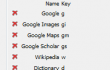
Many computer users complain that they cannot completely uninstall Omnibox 1.1.0 from their computers. This software provides a side gadget that allows to search any search engine by assigning keywords. Unfortunately, it might be related with the infamous Omniboxes.com search engine. It is a must to remove Omnibox 1.1.0 in a right way because partial removal of it can result in various computer issues later on. The easiest way to remove this program from your system is to use a professional software removal program, for example, Perfect Uninstaller. However, if you prefer to do everything with your own hands, we will help you out. On this post, we are going to explain how you can properly uninstall Omnibox 1.1.0 and all of its components. We have prepared an informative manual Omnibox 1.1.0 removal guide. Follow the steps below:
How to uninstall Omnibox 1.1.0 on Windows?
Method 1: Uninstall the program via Omnibox 1.1.0 uninstaller.
- Open ‘Start Menu’ → ‘All Programs’.
- Find Omnibox 1.1.0 folder, open it and find ‘Uninstaller.’ Commonly, it is named as uninstall.exe or unins000.exe.
- Double-click it and follow the process.
Method 2: Uninstall Omnibox 1.1.0 via the Add/Remove Programs list:
- Open ‘Start Menu‘ → ‘Control Panel‘ → ‘Programs‘ → ‘Programs and Features’ (Windows 7).
- Right click on ‘Start‘ → ‘Programs and Features‘ (Windows Vista/Windows 8.1)
- Click ‘Start’ → ‘Settings’ → ‘System’ → ‘Apps & features’ (Windows 10)
- Launch ‘Start Menu‘ → ‘Control Panel‘ → ‘Add/Remove Programs‘ (Windows XP)
- Detect Omnibox 1.1.0 and click ‘Change/Remove‘ or ‘Uninstall.’
- Click ‘Yes‘ to perform the removal and then wait as far as the process is over.
Choose whichever method you prefer and uninstall Omnibox 1.1.0. However, that is just the first part of the Omnibox 1.1.0 removal process. After completing these steps, you have to clean the Windows Registry from Omnibox 1.1.0 leftovers as well. Carefully follow the steps below:
- Click on ‘Start Menu‘, type “regedit” in the search box and hit ‘Enter‘ to open Registry Editor.
- Here you should find and remove all registry entries that belong to Omnibox 1.1.0. Search for the files located in folders:
- HKEY_CURRENT_USER\Software\Omnibox 1.1.0,
- HKEY_LOCAL_MACHINE\Software\Omnibox 1.1.0,
- (HKEY_LOCAL_MACHINE\Software\Microsoft\Windows\CurrentVersion\Run\eg ui).
Next step: locate and delete all files in these system folders:
- C:\Program Files\Omnibox 1.1.0,
- C:\Document and Settings\All Users\Application Data\Omnibox 1.1.0,
- C:\Documents and Settings\%USER%\Application Data\Omnibox 1.1.0.
That is all you need to do in order to entirely uninstall Omnibox 1.1.0 program. At first, these instructions might seem confusing, but if you investigate them carefully, you should remove the discussed program quite easily. If you have no luck removing this program manually, you can use Perfect Uninstaller to uninstall Omnibox 1.1.0 automatically.
Get rid of programs with only one click
You can uninstall this program with the help of the step-by-step guide presented to you by ugetfix.com experts. To save your time, we have also selected tools that will help you carry out this task automatically. If you are in a hurry or if you feel that you are not experienced enough to uninstall the program by your own, feel free to use these solutions:
Protect your online privacy with a VPN client
A VPN is crucial when it comes to user privacy. Online trackers such as cookies can not only be used by social media platforms and other websites but also your Internet Service Provider and the government. Even if you apply the most secure settings via your web browser, you can still be tracked via apps that are connected to the internet. Besides, privacy-focused browsers like Tor is are not an optimal choice due to diminished connection speeds. The best solution for your ultimate privacy is Private Internet Access – be anonymous and secure online.
Data recovery tools can prevent permanent file loss
Data recovery software is one of the options that could help you recover your files. Once you delete a file, it does not vanish into thin air – it remains on your system as long as no new data is written on top of it. Data Recovery Pro is recovery software that searchers for working copies of deleted files within your hard drive. By using the tool, you can prevent loss of valuable documents, school work, personal pictures, and other crucial files.



