Question
Issue: How to Uninstall PC Optimizer?
I have installed PC Optimizer from SingleClickOptimizer[.]com, but I have to admit that this product did not meet my expectations. Although it promised to boost my Windows computer speed and performance, I haven’t noticed any changes so far. The program asks me to buy its license key to apply changes, and I am not willing to spend $59.95 on a simple PC optimizer. Can you explain how I can uninstall PC Optimizer now that I decided not to use it?
Solved Answer
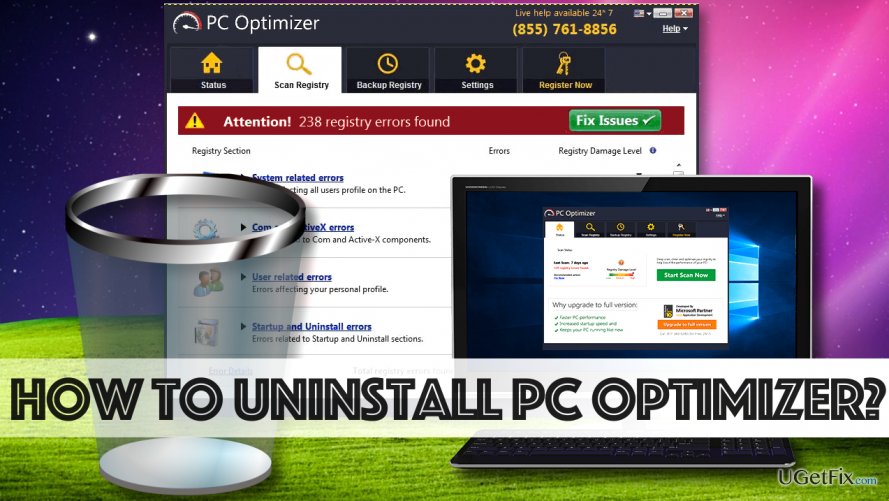
PC Optimizer is a questionable software that promises to enhance computer’s performance by cleaning cluttered registry and fixing errors. Although it promises to provide series of useful services to the user, such as advanced system scan, registry backup, and scheduled registry scans, it is actually a program that can hardly improve your computer’s performance. So far there are no proofs that registry “cleaning” helps to improve computer’s functionality, and even Microsoft claims that Windows Registry is not designed to be accessed or edited since the operating system continuously references it. Using such “optimizer” can cause serious issues if it modifies the wrong Registry keys. In such cases, the user might even need to reinstall the operating system to roll things back to normal. If you want to avoid such issues, we highly recommend removing PC Optimizer. If you have never tried to uninstall similar software from your PC, this PC Optimizer uninstall guide that will help you to delete the suspicious program manually. To speed up the process, use a decent anti-malware tool like FortectMac Washing Machine X9 to delete this program. It turns out that PCOptimizer can be detected using major anti-malware or anti-spyware programs, which instantly shows that there is something suspicious about this program.
Uninstalling PC Optimizer from your Computer System
Uninstall guide designed for Windows 10/8.1/8 users:
- Press down Windows Key and R at the same time. This will open Run window with a single “Open” line on it. In the field provided next to it, you must type in control and click OK. This will open Control Panel.
- Go to Programs and Features. Here, find PC Optimizer, right-click on it and select Uninstall.
- Follow instructions provided by its uninstaller and finish the removal procedure.
Uninstall guide designed for Windows 7/Vista users:
- Click on Start menu and go to Control Panel. Find Programs section and click Uninstall a program button under it.
- This way, you will access the list of programs installed on your computer. Find PC Optimizer, click on it, and then click Uninstall option.
- Follow instructions that appear on your screen and confirm that you want to uninstall the indicated program.
Uninstall guide for Windows XP users:
- Click the Start button and find a button that leads to Control Panel. Click it;
- Then go to Add/Remove Programs panel.
- Once the aforementioned panel opens, find PC Optimizer in it, select it and then hit the Remove button.
- Confirm your choice if needed, and wait until the program uninstalls from your system.
Clean PC Optimizer’s remains from Windows Registry
This part requires exquisite precision. Press down Windows Key and R key at the same time, and in the Run window type in: regedit. Click OK. Now, go to Edit > Find. In the Find window, type in PC Optimizer and hit Find Next. Right-click on associated elements and click Remove/Delete. Eliminate one entry at a time.
After uninstalling the software, we recommend running a system scan with programs like FortectMac Washing Machine X9 to check if the program did not leave any suspicious elements on the system. You can also use the recommended software for uninstallation of spyware and malware.
Get rid of programs with only one click
You can uninstall this program with the help of the step-by-step guide presented to you by ugetfix.com experts. To save your time, we have also selected tools that will help you carry out this task automatically. If you are in a hurry or if you feel that you are not experienced enough to uninstall the program by your own, feel free to use these solutions:
Protect your online privacy with a VPN client
A VPN is crucial when it comes to user privacy. Online trackers such as cookies can not only be used by social media platforms and other websites but also your Internet Service Provider and the government. Even if you apply the most secure settings via your web browser, you can still be tracked via apps that are connected to the internet. Besides, privacy-focused browsers like Tor is are not an optimal choice due to diminished connection speeds. The best solution for your ultimate privacy is Private Internet Access – be anonymous and secure online.
Data recovery tools can prevent permanent file loss
Data recovery software is one of the options that could help you recover your files. Once you delete a file, it does not vanish into thin air – it remains on your system as long as no new data is written on top of it. Data Recovery Pro is recovery software that searchers for working copies of deleted files within your hard drive. By using the tool, you can prevent loss of valuable documents, school work, personal pictures, and other crucial files.



