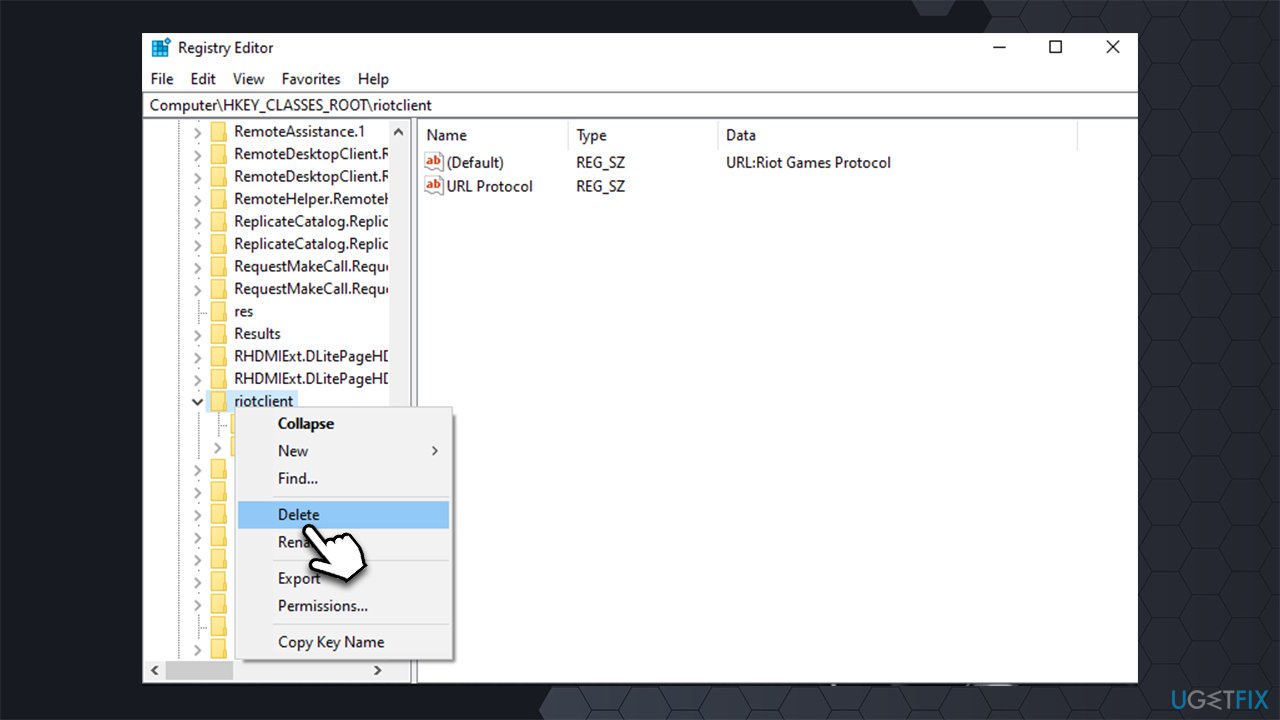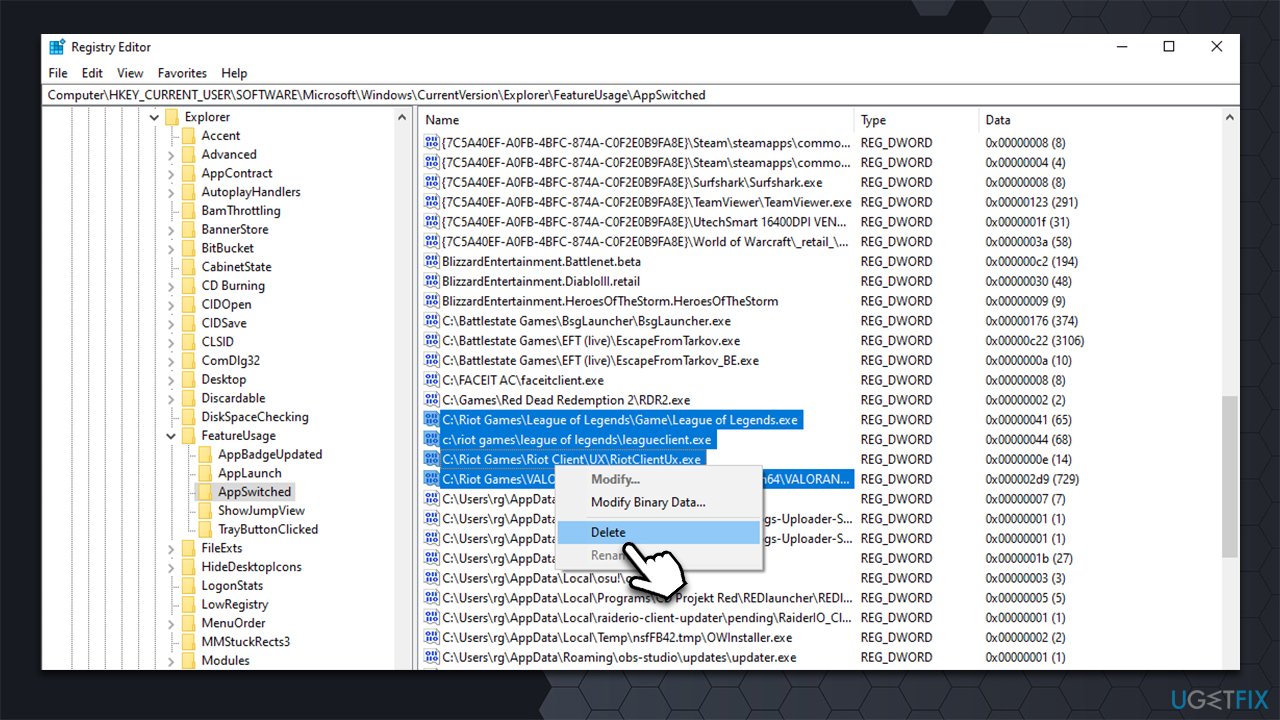Question
Issue: How to uninstall Riot Games client in Windows?
Hi, I have recently decided to uninstall Riot client because I'm quitting League of Legends but I've noticed that it's not completely gone from my system. Any tips on how to get rid of it properly? Help is appreciated.
Solved Answer
Riot Games is an American video game developer and esports tournament organizer based in West Los Angeles, California. Founded in 2006 by Marc Merrill and Brandon Beck, the company develops popular online games such as League of Legends, Valorant, and Teamfight Tactics. Most recently, it delved into animation with Arcane – a League of Legends-based animated series that won the award for Best Adaptation in 2022.
To play Riot games, users need to install the Riot client. These apps are dedicated platforms that big gaming companies employ for users to use, despite the fact that not everyone like them. Players say they need to create numerous accounts and have, in some cases, dozens of apps installed on their system to be able to play all the games they want, which can be quite exhausting. However, this is just one of the downfalls of gaming apps.
That being said, there are plenty of reasons why users would want to uninstall Riot client from their devices, although the most common one is that they don't play games on it anymore, so they would like to get rid of software they no longer use.
Some users reported that they can't uninstall Riot client from their systems, as the regular Windows uninstaller is missing. As a result, it does not show up in Program Files or elsewhere – they are simply stuck with the app, which can be frustrating. Whenever people type in the name of the app in the search, it does not come up at all.
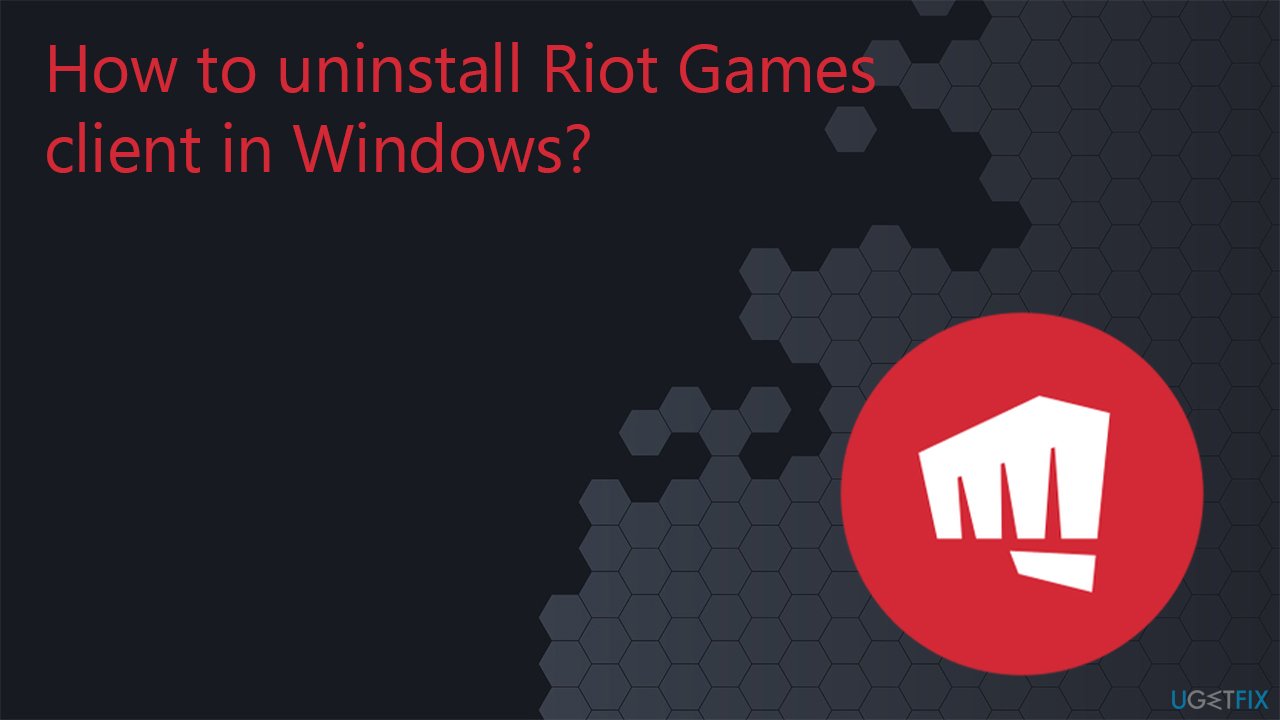
Even if you can't uninstall Riot client in a normal way, you can do that by deleting related files manually or using elevated Command Prompt and Registry Editor. Note that, before proceeding, we recommend you check your system with FortectMac Washing Machine X9 to ensure that your system is running smoothly.
Solution 1. Delete related files
Riot Client can't be uninstalled in a normal way because it is a self-executable application, and it works differently – it gets installed automatically with any of the Riot games. To remove it, you should access its files and delete them manually:
- Press Win + E to open File Explorer
- Navigate to the following location:
C:\Users\USERNAME\AppData\Local - Find Riot Games folder
- Press Shift + Delete on your keyboard or right-click and select Delete and then empty your Recycle bin.

Solution 2. Use elevated Command Prompt and Registry Editor
While using Command Prompt or/and Registry Editor might seem intimidating, it is not that difficult, as long as you follow the instructions correctly.
- Type cmd in Windows search
- Right-click on Command Prompt and select Run as administrator
- When User Account Control shows up, click Yes
- In the new window, copy and paste the following commands, pressing Enter after each line:
dir C:\riot*.* /s /b /a:d > %tmp%\list.txt
for /F “tokens=* delims=” %x in (%tmp%\list.txt) do rd %x /s /q
dir C:\riot*.* /s /b > %tmp%\list.txt
for /F “tokens=* delims=” %x in (list.txt) do del “%x” /s /q - Once executed, close down Command Prompt.
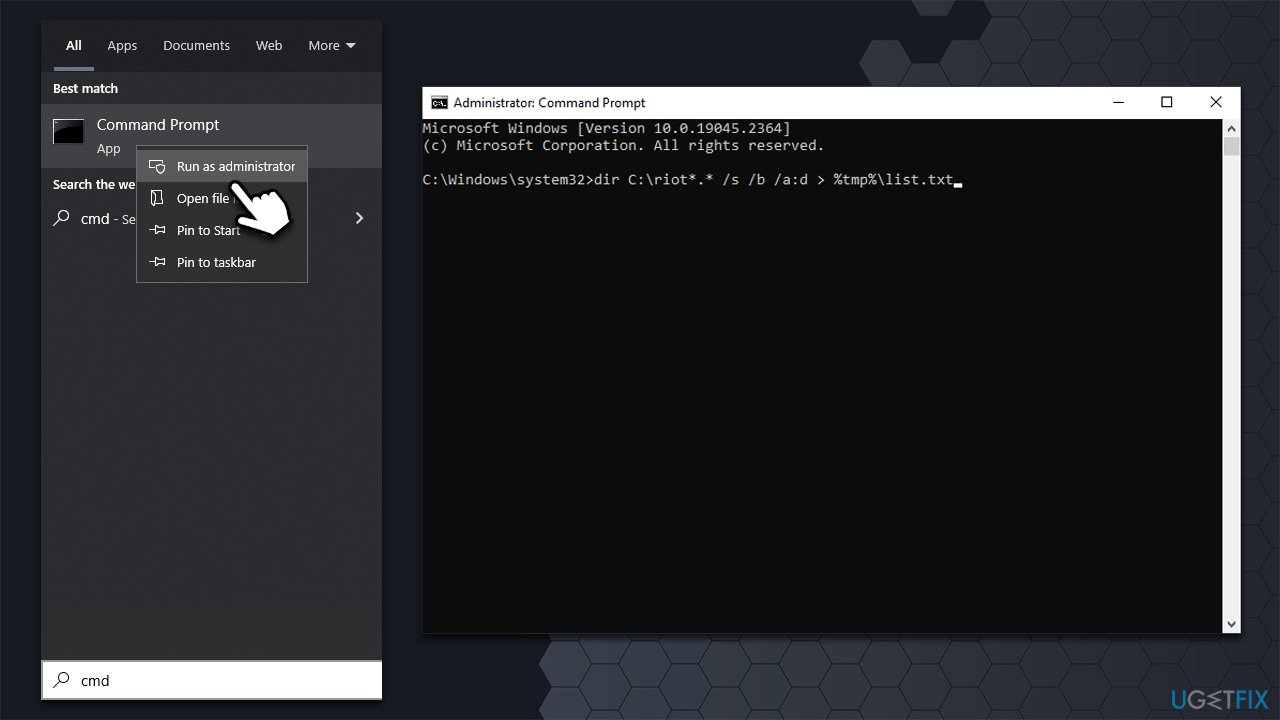
Before proceeding with editing your registry, we recommend you make a backup of it, as incorrect removal of vital keys may result in system instability or malfunctions. Also, if you can't find some keys, do not worry and move onto the next ones instead.
- Type regedit in Windows search and hit Enter
- Here, navigate to the following locations and remove them:
Computer\HKEY_CLASSES_ROOT\riotclient
Computer\HKEY_CURRENT_USER\Software\Microsoft\Windows\CurrentVersion\ApplicationAssociationToasts\riotclient_riotclient - With the next path, delete only Riot-related keys:
Computer\HKEY_CURRENT_USER\Software\Microsoft\Windows\CurrentVersion\Explorer\FeatureUsage\AppSwitched\
- Close down Registry Editor.
Get rid of programs with only one click
You can uninstall this program with the help of the step-by-step guide presented to you by ugetfix.com experts. To save your time, we have also selected tools that will help you carry out this task automatically. If you are in a hurry or if you feel that you are not experienced enough to uninstall the program by your own, feel free to use these solutions:
Prevent websites, ISP, and other parties from tracking you
To stay completely anonymous and prevent the ISP and the government from spying on you, you should employ Private Internet Access VPN. It will allow you to connect to the internet while being completely anonymous by encrypting all information, prevent trackers, ads, as well as malicious content. Most importantly, you will stop the illegal surveillance activities that NSA and other governmental institutions are performing behind your back.
Recover your lost files quickly
Unforeseen circumstances can happen at any time while using the computer: it can turn off due to a power cut, a Blue Screen of Death (BSoD) can occur, or random Windows updates can the machine when you went away for a few minutes. As a result, your schoolwork, important documents, and other data might be lost. To recover lost files, you can use Data Recovery Pro – it searches through copies of files that are still available on your hard drive and retrieves them quickly.