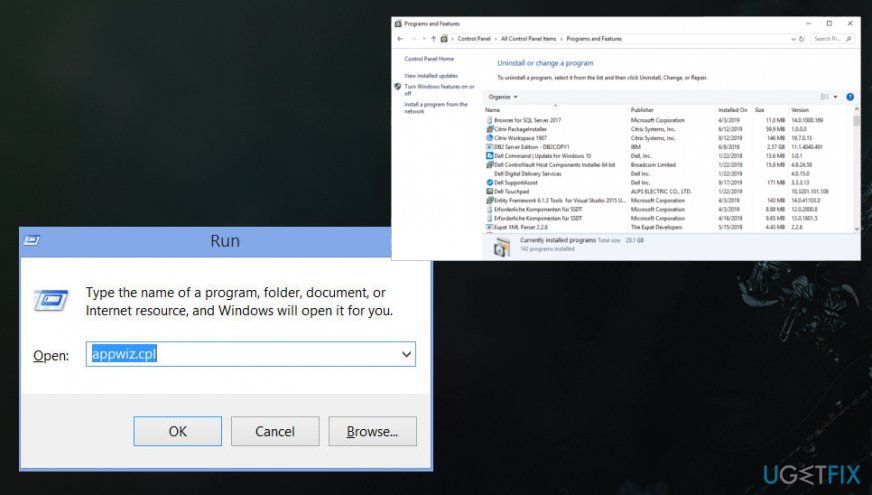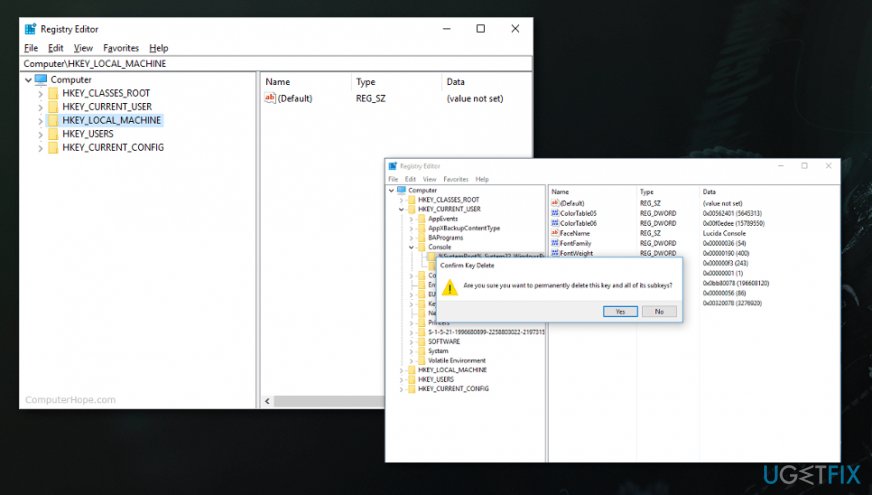Question
Issue: How to uninstall SlimCleaner Plus from Windows OS?
Hello. SlimCleaner Plus was installed on my computer a long time ago. When I decided to do the general cleaning of unwanted programs I wanted to remove SlimCleaner Plus as well. However, I ran into an obstacle. After the uninstallation wizard launches, it asks whether I want to let this program make changes to the system. Such a message alerted me and I stopped the removal. I don't know what to do and how to get rid of the program entirely. I‘d like your advice concerning this issue.
Solved Answer
Uninstalling SlimCleaner Plus can go a bit frustrating when you are not the one that installed the optimization tool in the first place because there are no particular programs or files that could get deleted directly from the system. Also, there are a few other programs loaded by the PUP without your knowledge that affects persistence. And since this is also considered to be a cyber threat, AV engines can detect it as possibly dangerous and remove from the system.[1]
SlimCleaner Plus is a program offering you to speed up your device and remove all registry issues. Similar tools are created for users who do not have time to maintain the effective performance of their computers. Reformatting local disks, removing temporary files and other computer trash seem to take too much time. Here the PC optimization tool steps in. However, this SlimCleaner Plus tool is considered to be a potentially unwanted program that falls into the category of fake system tools and optimization utilities that even Microsoft advises to avoid.[2]
This is the program that conducts fake detection of system issues and even malware, other unwanted software to convince users to purchase the licensed version of the tool. This is a program involved in various scam campaigns,[3] so you should trust neither the content it delivers nor the promotional ads that push this optimizer online as a useful tool. 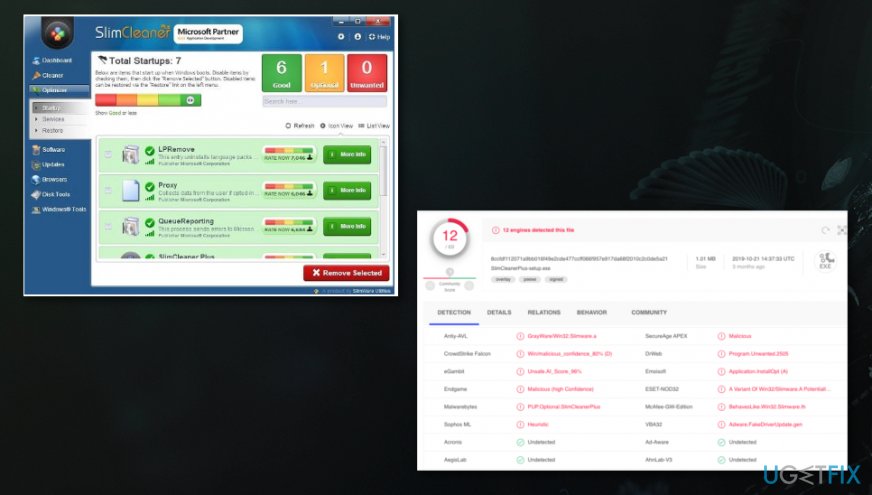
Thus, “Do you want to allow the following program from an unknown publisher to make changes to this computer?“ might cause suspicion. If you downloaded the program from secondary sources, the publisher might be “Unknown”. This is another peculiarity that might make you consider the uninstallation. Brushing aside any doubt, let us help you by offering simple and quick removal instructions. 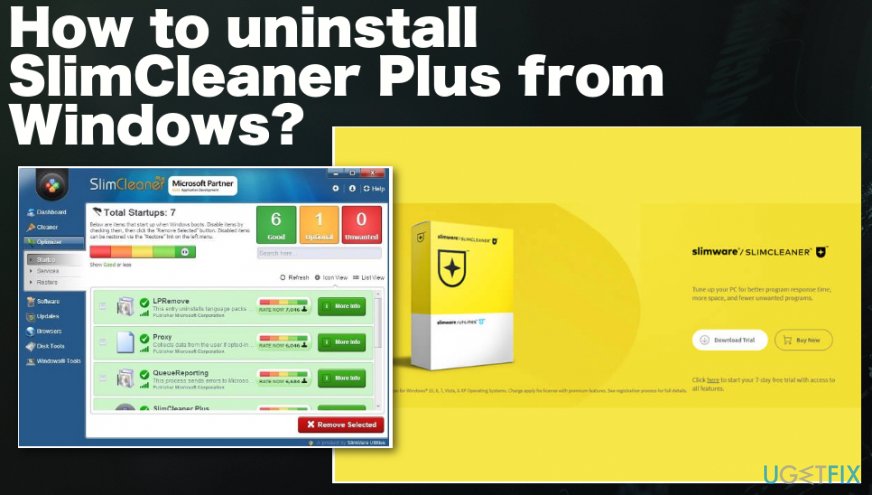
How to uninstall SlimCleaner Plus from Windows OS
There are different uninstallers which help you delete the unused applications. We recommend running a system optimizer or a cleaner utility like FortectMac Washing Machine X9. This program ensures that the PUP uninstallation process goes smooth and undisturbed. The software also ensures that no traces of SlimCleaner Plus remain on the system.
All in all, you should not stop the elimination process when you see the above-mentioned message. Continue with the process without any concerns. On the final note, we would like to suggest to avoid installing any application from secondary sources. Check the official publisher before starting to install a program and try to use reliable sources for any programs you install or purchase.
Start with Appwiz.cpl
- Type appwiz.cpl in the search on the start menu or in the Run dialog window.
- Control Panel opens and shows the Add/Remove Programs window.

- Look for the shady Slimcleaner and press the right mouse button on it, select Uninstall.
Uninstall SlimCleaner plus manually in Windows 10
- Exit SlimCleaner Plus. In the right corner of the toolbar, expand the running applications‘ list. Right-click on the icon of SimCleaner Plus and click Exit.
- Click Start button. Type Programs/Apps and Features and the list of system applications will appear. Find the software and click Uninstall.
- Open Registry Editor by clicking Windows button + R. Type regedit and press Enter. In the newly opened window, click on HKEY_CURRENT_USER folder. Later on, navigate to Software and find SlimWare Utilities folders.
- Delete the folders.

Get rid of programs with only one click
You can uninstall this program with the help of the step-by-step guide presented to you by ugetfix.com experts. To save your time, we have also selected tools that will help you carry out this task automatically. If you are in a hurry or if you feel that you are not experienced enough to uninstall the program by your own, feel free to use these solutions:
Access geo-restricted video content with a VPN
Private Internet Access is a VPN that can prevent your Internet Service Provider, the government, and third-parties from tracking your online and allow you to stay completely anonymous. The software provides dedicated servers for torrenting and streaming, ensuring optimal performance and not slowing you down. You can also bypass geo-restrictions and view such services as Netflix, BBC, Disney+, and other popular streaming services without limitations, regardless of where you are.
Don’t pay ransomware authors – use alternative data recovery options
Malware attacks, particularly ransomware, are by far the biggest danger to your pictures, videos, work, or school files. Since cybercriminals use a robust encryption algorithm to lock data, it can no longer be used until a ransom in bitcoin is paid. Instead of paying hackers, you should first try to use alternative recovery methods that could help you to retrieve at least some portion of the lost data. Otherwise, you could also lose your money, along with the files. One of the best tools that could restore at least some of the encrypted files – Data Recovery Pro.
- ^ Virus detection rate. VirusTotal. Online malware scanner.
- ^ Microsoft support policy for the use of registry cleaning utilities. Microsoft. Support community.
- ^ Technical support scam. Wikipedia. The free encyclopedia.