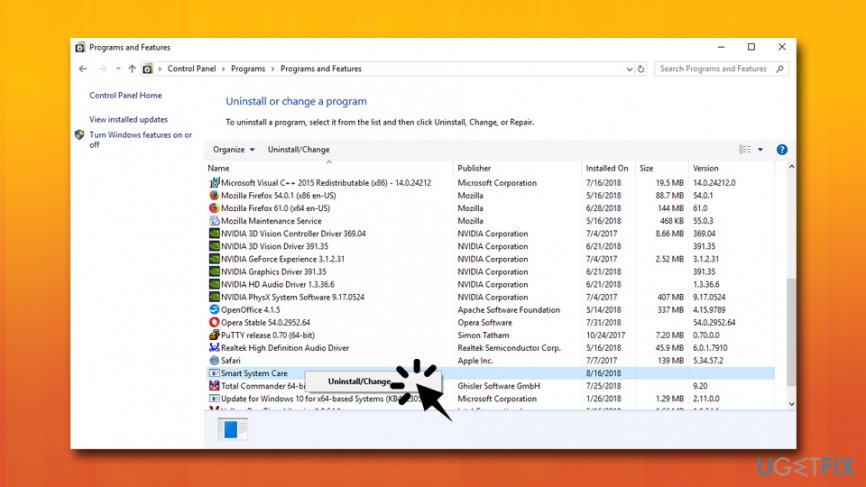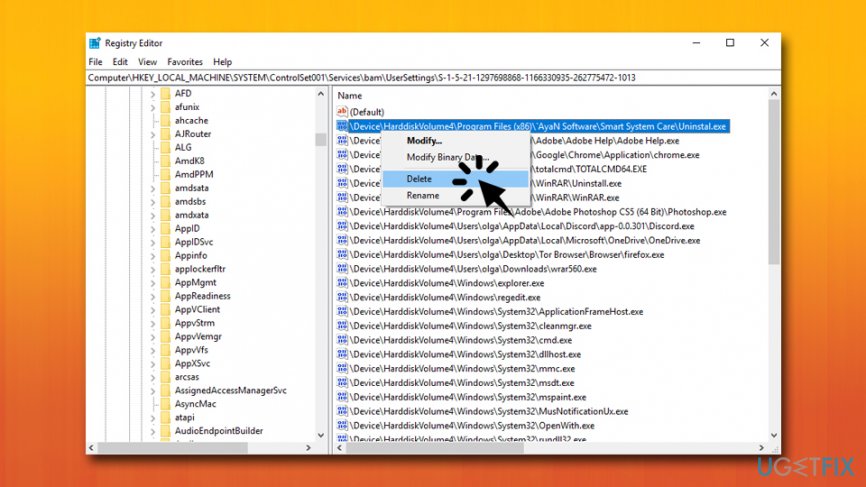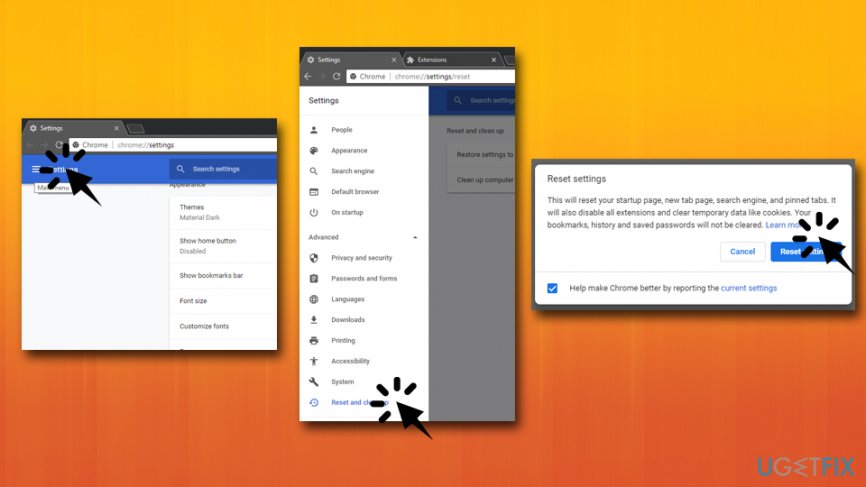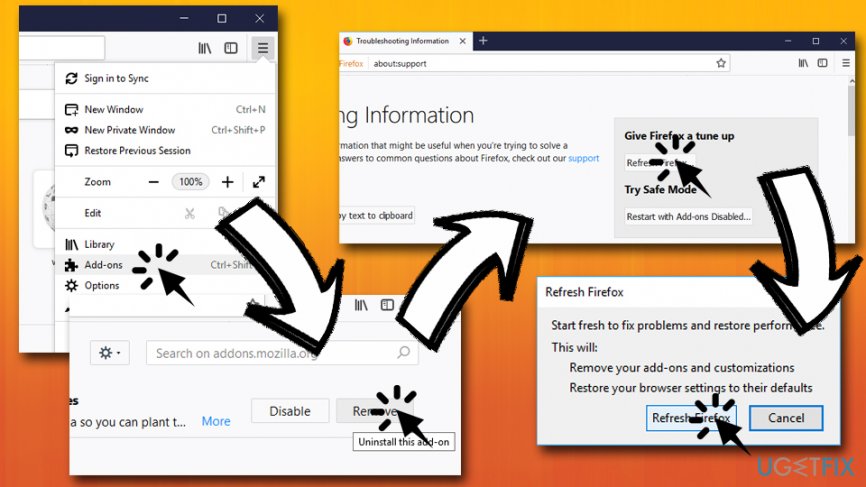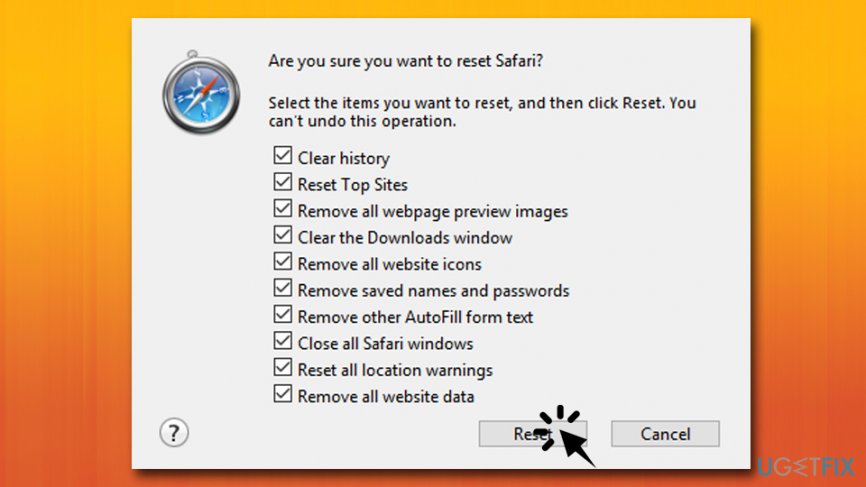Question
Issue: How to Uninstall Smart System Care?
I did not install Smart System Care tool. However, when I woke up my laptop from sleep this morning, this program launched its scanner and scanned my PC without my both my request and permission. Besides, I found my web browser showing “Ads by Smart System Care.” I ran a scan with my anti-virus, but it did not find anything. Isn’t Smart System Care a virus? Anyway, could you help me to uninstall it please?
Solved Answer
While Smart System Care by AyaN might cause several unwanted activities on users' computers, it is not a virus.[1] It can not cause any harm to the operating system nor data stored on it. However, powerful anti-malware programs usually recognize it as a potentially unwanted program (PUP)[2]. Thus, many people start looking for ways how to uninstall Smart System Care and get rid of the nuisance.
Computer security experts found out that Smart System Care developers use deceptive methods to distribute the rogue PC optimization tool. It has been found that it spreads bundled with third-party programs[3] as a default attachment disguised under Quick/Basic installation method. Besides, this program raises suspicions for implementing other suspicious activities, including:
- The usage of tracking cookies;
- The distribution of browsing-related data with other third-parties;
- Displaying third-party ads;
- Browser’s redirects to third-party domains.
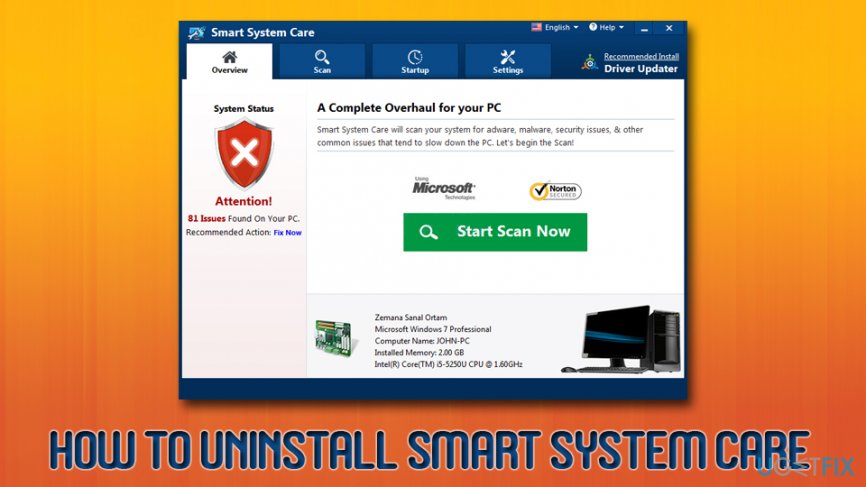
Therefore, although the Smart System Care app is represented as a tool for the PC's optimization, detection/removal of cyber threats, registry problems, software issues, and other malfunctions, it’s yet another questionable tool that displays fictitious scan results and pretends to be improving system's performance while, in reality, it might result in the opposite effect.
Those who get tricked by bogus scan results and decide to proceed using the program to fix their machines, they are prompted to pay for the licensed version, which renews yearly. However, Smart System Care scan results should not be trusted. It has been found that it picks random registry entries[4] and indicates them as damaged. Microsoft has already informed people that the registry modifications and other system’s changes initiated by Smart System Care may cause damage.
Therefore, you should uninstall Smart System Care using methods we provide below. Once you uninstall the dubious app, you will have to reset your browsers and remove registry entries related to the program. If you are not that computer savvy individual, we suggest you use FortectMac Washing Machine X9 – it can repair the damage done by the PUP automatically and eliminate all file leftovers, including potentially dangerous files. Alternatively, you can also try using Perfect Uninstaller.
If you are not willing to use automatic solutions, you will have to perform Smart System Care removal manually. Please follow each step below carefully.
Step 1. Remove Smart System Care from from Windows
- Click on the Windows key + I and launch Settings
- select Programs and Features
- Find Smart System Care, click it and select to Uninstall or Remove. Follow the wizard
- Finally, reboot your PC

If after performing the steps above you received a pop-up alert saying that the Smart System Care is in use, boot the system into Safe Mode, terminate Smart System Care process, and re-try Step 1.
Step 2. Delete Smart System Care from the Registry
- Type in regedit into the search box and press hit Enter
- Find and delete this folder:
HKEY_LOCAL_MACHINE\\Software\\[APPLICATION]\\Microsoft\\Windows\\CurrentVersion\\Uninstall..{Uninstaller}{E6298C62-873B-43BF-915D-F7B481C0633F}_is1
HKEY_CURRENT_USER\\Wow6432Node\\Microsoft\\Tracing\\ssc_RASAPI32
HKEY_CURRENT_USER\\SOFTWARE\\Microsoft\\Tracing\\ssc_RASAPI32
HKEY_CURRENT_USER\\SOFTWARE\\Wow6432Node\\Microsoft\\Tracing\\ssc_RASMANCS
HKEY_CURRENT_USER\\SOFTWARE\\Microsoft\\Tracing\\ssc_RASMANCS - Then, click Edit > Find, and type in Smart System Care.
- If the search finds some Smart System Care remains, delete them.
- Restart your PC.

Eliminate Smart System Care extension from Google Chrome
Perform the following actions on Google Chrome:
- Click on the Menu and select Settings
- You will see a Main Menu icon on the top-left, click it
- Next, choose Extensions
- Select Remove next to each of the suspicious extensions
- Go to Menu > Settings, and select Main Menu again
- Pick Advanced and then Reset and clean up
- In the main window, choose Restore settings to their original defaults
- Finally, pick Reset Settings

Refresh Mozilla Firefox to get rid of Smart System Care traces
- Select Menu in the top-right corner and choose Add-ons
- Open Extensions
- Press Remove next all suspicious extensions
- Now, go to Menu > Help > Troubleshooting information
- Click on Refresh Firefox

Reset Safari to make sure Smart System Care stops showing ads
- Click on Safari on the top-left corner and pick Preferences
- Go to Extensions tab
- From the list of the installed extensions, pick unwanted ones and click Uninstall
- Go to the Safari menu again and choose Reset Safari
- Select all the tick boxes and press Reset

Get rid of programs with only one click
You can uninstall this program with the help of the step-by-step guide presented to you by ugetfix.com experts. To save your time, we have also selected tools that will help you carry out this task automatically. If you are in a hurry or if you feel that you are not experienced enough to uninstall the program by your own, feel free to use these solutions:
Access geo-restricted video content with a VPN
Private Internet Access is a VPN that can prevent your Internet Service Provider, the government, and third-parties from tracking your online and allow you to stay completely anonymous. The software provides dedicated servers for torrenting and streaming, ensuring optimal performance and not slowing you down. You can also bypass geo-restrictions and view such services as Netflix, BBC, Disney+, and other popular streaming services without limitations, regardless of where you are.
Don’t pay ransomware authors – use alternative data recovery options
Malware attacks, particularly ransomware, are by far the biggest danger to your pictures, videos, work, or school files. Since cybercriminals use a robust encryption algorithm to lock data, it can no longer be used until a ransom in bitcoin is paid. Instead of paying hackers, you should first try to use alternative recovery methods that could help you to retrieve at least some portion of the lost data. Otherwise, you could also lose your money, along with the files. One of the best tools that could restore at least some of the encrypted files – Data Recovery Pro.
- ^ Definition of 'Computer Virus'. The Economic Times. Economy news.
- ^ Chris Hoffman. PUPs Explained: What is a “Potentially Unwanted Program”?. How-To Geek. Site that explains technology.
- ^ Bundled Software. Technopedia. Advancing knowledge about technology.
- ^ Structure of the Registry. Microsoft. Docs.