Question
Issue: How to Uninstall StackPlayer?
I desperately need to get rid of Stack Player. Nothing will remove it. I have tried multiple malware programs, safe mode, everything. Please help.
Solved Answer
Stack Player is a legitimate software utility digitally signed by the Stack Player Company. The slogan of the software is “Videos without a browser” and the aim is to outrun the Adobe Flash Player tool. However, its reliability is highly questionable by security experts and there are serious grounds for such doubts. First of all, it has been noticed that Stack Player is usually distributed bundled with free programs on questionable third-party download source. Due to this fact, security experts classified Stack Player as a potentially unwanted program (PUP). Some of the anti-virus programs detect stackplayer.exe as a virus and the official StackPlayer detection rate is 7%. Usually, it is identified as a Virus.Aad.Gen!c, Generic.AAD, Artemis!68AB09CAB4CC or Artemis!Trojan.
StackPlayer PUP is also classified as adware because it forcefully injects a web browser add-on into the default web browser and starts displaying commercial advertisements (pop-ups, banners, interstitials, in-text ads, etc.). Clicking on StackPlayer ads usually, redirect to sponsored websites the content of which should not be trusted. Besides, the program installs cookies and tracks PC user’s personally non-identifiable information.
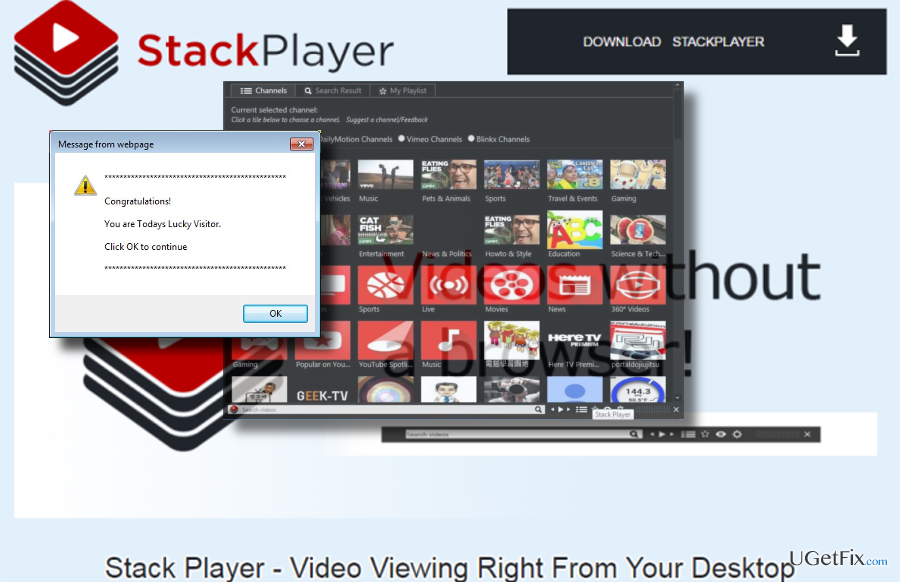
In a nutshell, this program is not a good choice to view videos both from the desktop or web browser. Unfortunately, many people are struggling with Stack Player removal. Sometimes it can’t be found on Programs & Features applet, but usually the removal process seems to be accomplished successfully, but the program is soon reinstalled automatically. If you are facing StackPlayer uninstall issues as well, please follow the instructions provided below.
Method 1. Uninstall StackPlayer manually
Stack Player is not a virus. Therefore, it should be listed in the Programs and Features applet. If it is there, you should uninstall it without any difficulties. To check that, you should:
- Click on the Windows key + I and launch Settings.
- select Programs and Features.
- Find StackPlayer, click it and select to Uninstall or Remove. Follow the wizard.
- Finally, reboot your PC.
If you are not allowed to uninstall the tool this way because the program is in use, you should terminate stackplayer.exe file on Task Manager. For that, press Ctrl + Alt + Delete to launch Task Manager. Locate the stackplayer.exe file, click it, and select Disable. Then boot your PC into Safe Mode with Networking and try to uninstall it again. To boot the system into Safe Mode, you should:
- Press Windows Key + R and type in msconfig.
- Click OK to continue. When the System Configuration panel opens, go to Boot tab.
- Under Boot Options, select Safe Boot and choose Network from the list.
- Click Apply and then OK.
- Then click Restart to confirm.
- Once done, try to remove Stack Player as explained above.
When the main executable is deleted, make sure to eliminate all file leftovers from the Registry. Please note that this part is very important and you need to be very careful when performing configurations in Windows Registry.
- Press Windows Key + R to open the Run dialog again. Type in regedit and press OK.
- Find and delete this folder: HKEY_CURRENT_USER\software\Stack_Player\.
- Then, click Edit > Find, and type in Stack Player.
- If the search finds some Stack Player remains, delete them.
- Restart your PC.
Method 2. Eliminate Stack Player Automatically
If you can’t uninstall Stack Player manually, then you should try to perform the removal automatically. Boot the system into Safe Mode with Networking as explained above and then install a professional anti-malware (if you don’t have one). Our recommendation would be FortectMac Washing Machine X9. You may also use a software removal tool, for example, Perfect Uninstaller, but it may fail to detect corrupted/malicious files.
Method 3. Remove StackPlayer add-on
- Launch Google Chrome. Click on the menu icon (top right corner) and navigate to Tools → Extensions.
- Here, select Stack Player add-on. Click on the Trash bin on each entry.
- Then open Settings.
- Scroll down to the end of the page and choose Reset browser settings.
- Clicking the Reset action would revert the browser‘s settings to the factory ones.
Get rid of programs with only one click
You can uninstall this program with the help of the step-by-step guide presented to you by ugetfix.com experts. To save your time, we have also selected tools that will help you carry out this task automatically. If you are in a hurry or if you feel that you are not experienced enough to uninstall the program by your own, feel free to use these solutions:
Protect your online privacy with a VPN client
A VPN is crucial when it comes to user privacy. Online trackers such as cookies can not only be used by social media platforms and other websites but also your Internet Service Provider and the government. Even if you apply the most secure settings via your web browser, you can still be tracked via apps that are connected to the internet. Besides, privacy-focused browsers like Tor is are not an optimal choice due to diminished connection speeds. The best solution for your ultimate privacy is Private Internet Access – be anonymous and secure online.
Data recovery tools can prevent permanent file loss
Data recovery software is one of the options that could help you recover your files. Once you delete a file, it does not vanish into thin air – it remains on your system as long as no new data is written on top of it. Data Recovery Pro is recovery software that searchers for working copies of deleted files within your hard drive. By using the tool, you can prevent loss of valuable documents, school work, personal pictures, and other crucial files.



