Question
Issue: How to Uninstall Time Sink on Mac OS X?
Hello! I need help removing Time Sink from my Mac. I think that it’s hiding some files because even after its removal I’ve accidentally noticed some of its leftovers. How should I find and remove all the components of this program?
Solved Answer
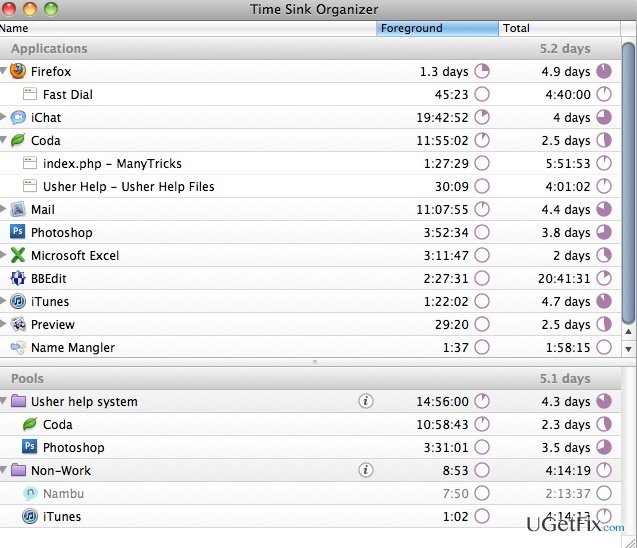
To start with, we would shortly introduce Time Sink application. The majority of its users appreciate and use it every day because it helps to make sense of the time that people spend on Macs. According to the developers, “Time Sink watches how you use your Mac, recording the time spent in each window and program — whether that be foreground or background time. You can view and export reports, exclude apps and windows, and group related tasks together into one pool, which is then tracked as a single object.” It’s not important why you have decided to remove Time Sink from Mac. The most important thing is how should you do that successfully, and we have a quick solution for that. The easiest way to uninstall any program on Mac is to use MacKeeper or CleanMyMac Mac optimization tools.
How to remove Time Sink from Mac OS X entirely?
Yes, any legitimate application can be uninstalled both on Mac and Windows OS manually. However, we want to say in advance that it’s not as easy task as most of the users consider it to be. Since it’s important to uninstall all related files and registries, you may spend a considerable amount of time checking folders on your Mac. By the way, the success of manual removal depends on your attentiveness because you may accidentally skip some unnecessary registries without being noticed and leave them installed.
If you wonder why it’s so important to uninstall Time Sink along with all mini components, we will list issues that may arise over time. These are:
- Mac’s slowdowns;
- lack of RAM storage;
- registry errors;
- software and hardware crashes;
- installation of new apps not permitted, etc.
Of course, these issues will not happen if you uninstall only one program in a wrong way. However, if you are used to removing programs by dragging them to Trash, and that’s it for a long time, then your Mac may need a serious optimization. If you wonder what is a correct way to uninstall Time Sink on Mac, then see this guide:
- First of all, open the Applications folder;
- Click Time Sink icon and hold it;
- Drag the icon to the Trash;
- Select Empty Trash.
Do not stop here. The next task is to find all files that are related to it. The majority of the files should be located in /Library/Application Support/ and /Library/ Preferences/ folders. However, other places should also be checked. To save your time and make Time Sink removal as easy as ABC, we recommend using one of these programs: MacKeeper or CleanMyMac.
Get rid of programs with only one click
You can uninstall this program with the help of the step-by-step guide presented to you by ugetfix.com experts. To save your time, we have also selected tools that will help you carry out this task automatically. If you are in a hurry or if you feel that you are not experienced enough to uninstall the program by your own, feel free to use these solutions:
Prevent websites, ISP, and other parties from tracking you
To stay completely anonymous and prevent the ISP and the government from spying on you, you should employ Private Internet Access VPN. It will allow you to connect to the internet while being completely anonymous by encrypting all information, prevent trackers, ads, as well as malicious content. Most importantly, you will stop the illegal surveillance activities that NSA and other governmental institutions are performing behind your back.
Recover your lost files quickly
Unforeseen circumstances can happen at any time while using the computer: it can turn off due to a power cut, a Blue Screen of Death (BSoD) can occur, or random Windows updates can the machine when you went away for a few minutes. As a result, your schoolwork, important documents, and other data might be lost. To recover lost files, you can use Data Recovery Pro – it searches through copies of files that are still available on your hard drive and retrieves them quickly.



