Question
Issue: How to Uninstall VMware Player on Windows?
I’m having difficulties uninstalling VMware Player. The button Uninstall is inactive. I’d appreciate your assistance.
Solved Answer
VMware Player (also called as VMware Workstation Player) is the software package which allows users run and set up virtual machines[1] on Windows. Mac OS users can enjoy its counterpart – VMware Fusion[2]. Though the platform has ample of advantages and useful functions, once in a while, users report having difficulties uninstalling it, especially during the upgrade process. Such complains include Workstation 9.0 and most recent 12 version[3].
The problem turns out to be the inability to uninstall the program due to inactive “Uninstall” or “Remove” button. Alternatively, they struggle to find the program in the list of system applications. In other cases, The MSI ” Failed error prevents users from eliminating the program.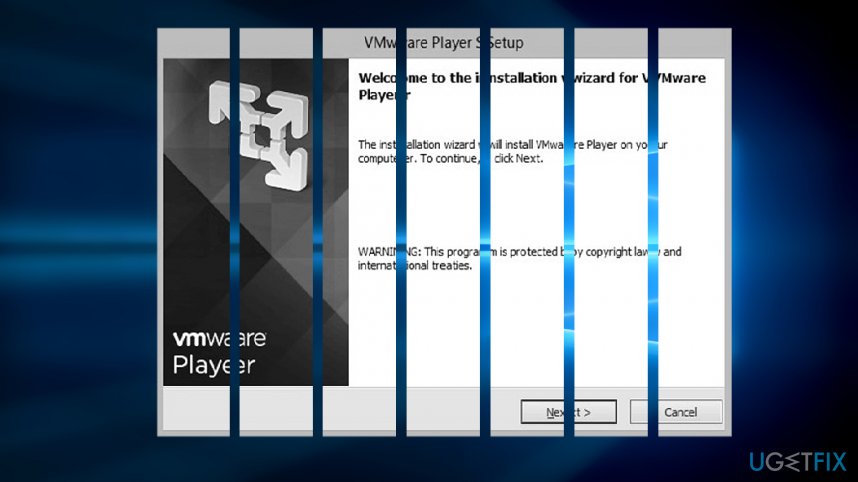
In most cases, the main cause lies in the user account. If the program was installed on one user account, another user would not be able to uninstall VMware Player. In order to uninstall VMware Player successfully, log in as an administrator account.
Note that if you installed the program or associated software from secondary and potentially insecure domains, it might also result in uninstallation issues. Scan the system with FortectMac Washing Machine X9 or another utility to eradicate possible malware.
Step 1. Identify hidden objects
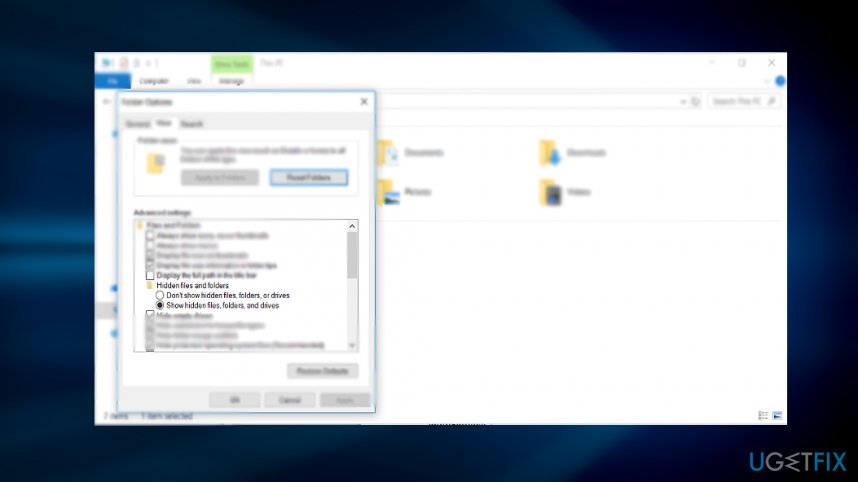
Before you uninstall the program, make sure all hidden objects are seen.
1. Open File Explorer.
2. Enter View section.
3. Choose Options at the right above the corner.
4. Click twice on it. Once the additional window appears, opt for View tab.
5. Make sure the option Show hidden files, folders, and drives is marked under Hidden files and folders option. Click Apply, then OK and exit the window.
Step 2. Launch Registry Editor
In case the uninstallation process of previous VMware Player version was unsuccessful, you may have troubles (un)installation problems. You need to delete associated registry keys.
- Press Windows key+R. Type regedit.
- Once the program opens, go to HKEY_LOCAL_MACHINE, then Software, and Microsoft. Look for VMware Player files. If you find files associated with the previous versions, delete them.
- Close Registry Editor and reboot the system.
Step 3. Uninstall VMware Player
1. Once the system restarts, click on the Start button and type VMware Player. If the command finds it, right-click on the entry and choose Open file location.
2. There, look for the setup.exe or uninstaller.exe. Launch it and follow the instructions. If there is none, proceed further.
Step 4. Remove VMware Player
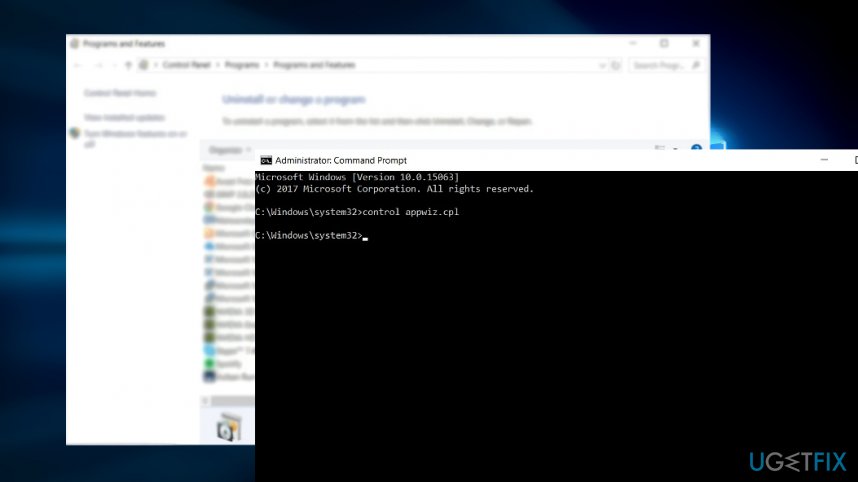
1. You can access the list of system apps via Settings and then Apps and Features (Programs and Features on Windows 7).
2. Locate VMware Player and opt for Uninstall function.
3. You can also access this location, by launching Command Prompt (as administrator). Then, type the command – control appwiz.cpl – and press Enter.
If these steps do not help, you might use third-party uninstallation apps. However, choose wisely if you opt for the latter method. There are dozens of rogue and malicious software. Luckily, Microsoft offers a solution for users struggling to eradicate one or another program – Microsoft Cleanup Utility.
Get rid of programs with only one click
You can uninstall this program with the help of the step-by-step guide presented to you by ugetfix.com experts. To save your time, we have also selected tools that will help you carry out this task automatically. If you are in a hurry or if you feel that you are not experienced enough to uninstall the program by your own, feel free to use these solutions:
Prevent websites, ISP, and other parties from tracking you
To stay completely anonymous and prevent the ISP and the government from spying on you, you should employ Private Internet Access VPN. It will allow you to connect to the internet while being completely anonymous by encrypting all information, prevent trackers, ads, as well as malicious content. Most importantly, you will stop the illegal surveillance activities that NSA and other governmental institutions are performing behind your back.
Recover your lost files quickly
Unforeseen circumstances can happen at any time while using the computer: it can turn off due to a power cut, a Blue Screen of Death (BSoD) can occur, or random Windows updates can the machine when you went away for a few minutes. As a result, your schoolwork, important documents, and other data might be lost. To recover lost files, you can use Data Recovery Pro – it searches through copies of files that are still available on your hard drive and retrieves them quickly.
- ^ VMware Workstation Player. Wikipedia. The free encyclopedia.
- ^ VMware Fusion: Powerfully Simple Virtual Machine for Mac. VMware. Official site.
- ^ Clenks76. Can't uninstall workstation 12 - windows 10. VMware Communities.



