Question
Issue: How to Uninstall Web-start.org Homepage?
I used to use Google as my default start page and search provider, but for some reason it has been replaced by Web-start.org. I’m sure that I didn’t set it, so I assume that I have a virus on my system. Could you please help me to set google.com as my default search again? Many thanks!
Solved Answer
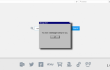
A replaced web browser’s start page, search engine, new tab, and other settings is a sigh that your web browser has been hijacked. Therefore, if instead your default search and homepage you’ve started seeing Web-start.org, it’s a clear sign that Web Start hijacker has successfully dropped its extension on web browsers installed on the system. Security experts already acknowledged this fake search and assigned it to the categories of ‘browser hijacker’ and ‘potentially unwanted program’ (PUP).
While from the first glimpse it does seem to be an ordinary search engine, Web-start.org virus should better not be used. This hijacker works along with third-party retailers, what means that its search results may be altered in a way to display third-party links and advertisements in priority. Consequently, it may be difficult to find needed sources. On top of that, Web-start.org increases the risk of visiting questionable/unsafe websites or downloading another PUP on the system. This search may also be embedded with third-party advertisements, thus, each browsing session will be disrupted by irritating pop-up, video, banner, and other types of ads. Besides, Web-start.org hijacker carries an inbuilt package of tracking cookies, so once installed it’s going to record what websites you visit, what content you are interested in, what software you use, and so on. Unfortunately, but it may also collect your IP address, geographical location, email address, and similar sensitive information.
Web-start.org start page includes quick links to the most popular sites, including Facebook, Twitter, Gmail, eBay, Amazon, Aliexpress, and others. Besides, it promotes Reimage PC optimization tool, which is legitimate software that we highly recommend using. However, none of the links and software promoted by this search engine should be trusted as they may be compromised by third-parties. If you opt for more information, for example, its distribution methods, you should read this post. All in all, security experts highly recommend people to uninstall Web-start.org PUP from the system ASAP.
How to Uninstall Web-start.org homepage?
Web-start.org is not a virus. Nevertheless, it is deemed as a potentially unwanted program, what means that its keeping may negatively affect your PC’s performance and cause infiltration of other unwanted programs. Therefore, you should uninstall Web-start.org homepage without any doubts. This can be done in two ways. First of all, you can install a professional malware removal tool and run a scan with it. Our recommendation would be to use FortectMac Washing Machine X9. It will delete this PUP along with all files and extensions that belong to it. Nevertheless, it’s also possible to delete Web-start.org PUP manually. The instruction below will explain how to do so.
Step 1. Delete malicious shortcut
- Locate the shortcut of Google Chrome on your desktop, right-click it, and select Properties.
- Go to the Shortcut tab and find Target field.
- The URL address should start with Web-start.org/… Delete it, click Apply, and then OK.
- Repeat the same steps with the other web browsers (Internet Explorer, Microsoft Edge, Mozilla Firefox, Safari, Opera, etc.) that are installed on your PC.
Step 2. Uninstall suspicious applications
- Click Start and select Control Panel.
- Go to the Programs and Features and remove Web-start.org or any other suspicious applications. This can be done by clicking on the application and selecting Uninstall.
Step3. Reset web browser’s settings
Google Chrome:
- Open Google Chrome, go to Menu by clicking on three-bar button at the top right corner.
- Select Tools and then go to Extensions.
- Look for the Web-start.org extension, select it and click on Trash icon.
- Open menu again and go to Settings. Find On startup part, and click Set pages next to Open a specific page or a set of pages option.
- Remove Web-start.org search site by clicking on X and then enter the address of the site you prefer using as your homepage.
- Then go to Menu → Settings → Manage Search engines.
- Remove suspicious entries and leave only the search engine that you would like to use.
- After that, go to Menu → Settings, and then click on Reset Browser Settings..
- Once Reset browser settings window appears, click Reset to proceed.
Mozilla Firefox:
- Open Mozilla Firefox, and click on the three bars icon in the top right corner of the window.
- Then go to Add-ons → Extensions.
- Look for Web-start.org extensions, click on it, and select Remove.
- Then open Mozilla Firefox menu once again, and go to Options → General.
- In the Startup section, click Restore to Default, or just enter your preferred Home Page URL and click OK.
- After that, open Firefox menu, go to Troubleshooting Information and then click Reset Firefox.
- When a pop-up message asking to confirm your choice appears, click Reset Firefox again.
Internet Explorer:
- Open IE browser, click on the Gear icon at the top right corner of the browser, and go to Manage Add-ons.
- Look for Web-start.org extension, right-click it, and then select Disable.
- Open menu once again and go to Internet Options. In General tab, replace the Homepage address with a URL of your choice.
- After that, press Apply to save.
- Now open IE menu one more time, go to Internet Options → Advanced, and click Reset.
- When the Reset Internet Explorer Settings window shows up, put a tick next to option Delete personal settings and hit Reset again.
Microsoft Edge:
- Open Microsoft Edge and click More (three dots at the top right corner).
- Click Settings to open more options.
- Once Settings window shows up, click Choose what to clear button under Clear browsing data option.
- Now select everything that you want to remove and click Clear button.
- After that, right-click on the Win logo and select Task Manager.
- Search for Microsoft Edge on the Processes tab, right-click on it and select Go to details option.
- When Details tab shows up, find every entry with Microsoft Edge name in it.
- Right click on each of them and select End Task.
Safari:
- Launch Safari, and then find and click Safari in the menu bar at the top of the screen. Then go to Preferences.
- Go to Extensions tab and look for Web-start.org extension. Uninstall it.
- Then go to General tab and check what URL is entered into Homepage box. If you see a suspicious link, remove it and replace it with a website that you want to set as a homepage. Remember that you must type in http:// before entering a preferred URL.
- Reset Safari. Click Safari, and click on Reset Safari… option.
- When Reset Safari pop-up appears, check all checkboxes and click Reset.
Get rid of programs with only one click
You can uninstall this program with the help of the step-by-step guide presented to you by ugetfix.com experts. To save your time, we have also selected tools that will help you carry out this task automatically. If you are in a hurry or if you feel that you are not experienced enough to uninstall the program by your own, feel free to use these solutions:
Access geo-restricted video content with a VPN
Private Internet Access is a VPN that can prevent your Internet Service Provider, the government, and third-parties from tracking your online and allow you to stay completely anonymous. The software provides dedicated servers for torrenting and streaming, ensuring optimal performance and not slowing you down. You can also bypass geo-restrictions and view such services as Netflix, BBC, Disney+, and other popular streaming services without limitations, regardless of where you are.
Don’t pay ransomware authors – use alternative data recovery options
Malware attacks, particularly ransomware, are by far the biggest danger to your pictures, videos, work, or school files. Since cybercriminals use a robust encryption algorithm to lock data, it can no longer be used until a ransom in bitcoin is paid. Instead of paying hackers, you should first try to use alternative recovery methods that could help you to retrieve at least some portion of the lost data. Otherwise, you could also lose your money, along with the files. One of the best tools that could restore at least some of the encrypted files – Data Recovery Pro.



