Question
Issue: How to Uninstall Window Security Master on Windows 7?
This program detected Trojan.Ransom in my system. To do that, the program offers to buy the full version. It also occasionally shows identify theft alerts. Is my system really infected or is this program a scam?
Solved Answer
Windows Security Master operates as a rogue anti-virus software[1]. It functions similarly to PC optimizers which frighten users with dozens of counterfeited alerts about system issues or infected system.
However, this program is much more troublesome. It is classified to Rogue.FakeVines group of PUPs.[2] It has an identical design and operation method as Windows Antivirus Helper. The apps were most active in 2014, though Windows 7 users might still spot them even now. Both programs display additional notifications[3] alarming users about the infected operating system. Here is an example:
Error
Potential malware detected. It is recommended to activate the protection and perform a thorough system scan to remove the malware.
It also interferes with browser performance or even security tools. In some cases, it even prevented users from launching them. Furthermore, the program also leaves its registry files on the device.
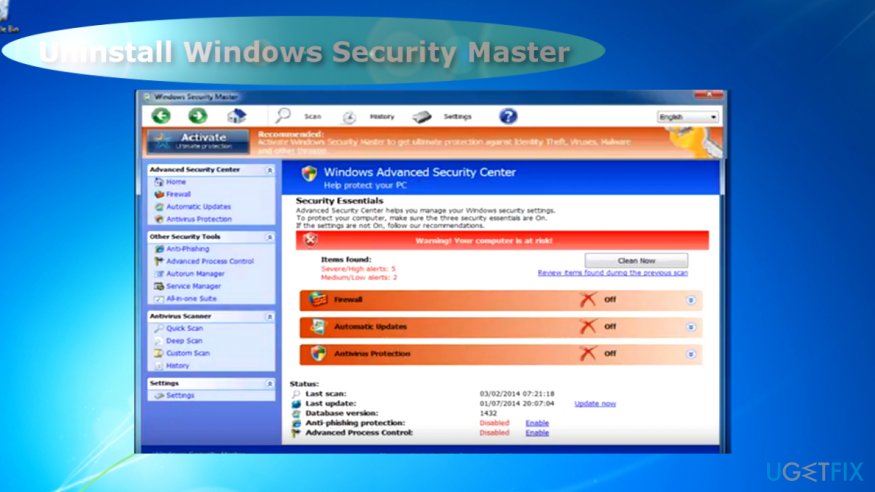
Their purpose is to trouble Windows Security Master removal. On the other hand, there is no need to worry as below instructions will assist in eliminating the software completely. You might also want to uninstall the program which you accidentally downloaded Windows Security Master with.
Bear in mind that both rogue apps are distributed as additional add-ons to freeware. Thus, once you install any program, choose “Custom” rather than “Recommended” settings. Unmark optional add-ons before installing the primary software. Now let us review the steps which will help you remove Windows Security Master.
Step 1. Boot the computer in Safe Mode
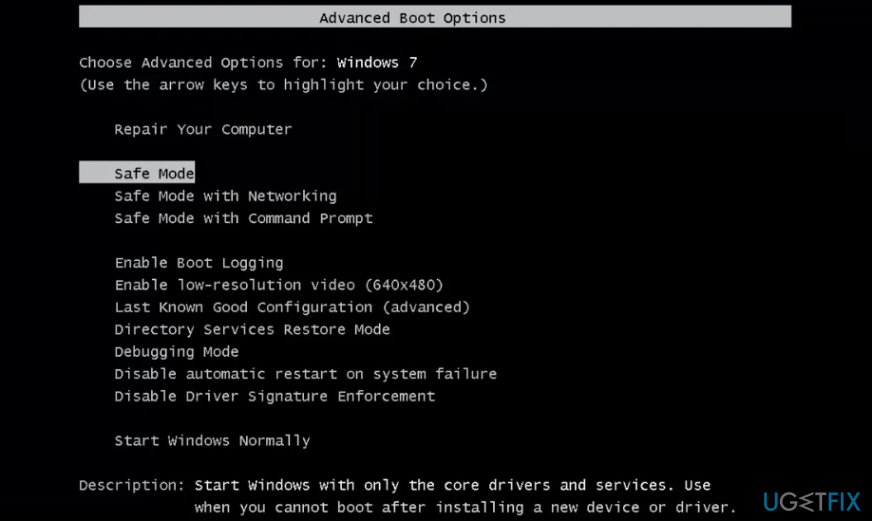
Since the program mostly targets Windows 7 users, restart the system the following way:
- Reboot the PC. Before Windows logo appears, tap F2 or F8 to launch setup settings.
- Once they are loaded, navigate to Safe Mode entry with arrow keys and press Enter.
Step 2. Launch Registry Editor
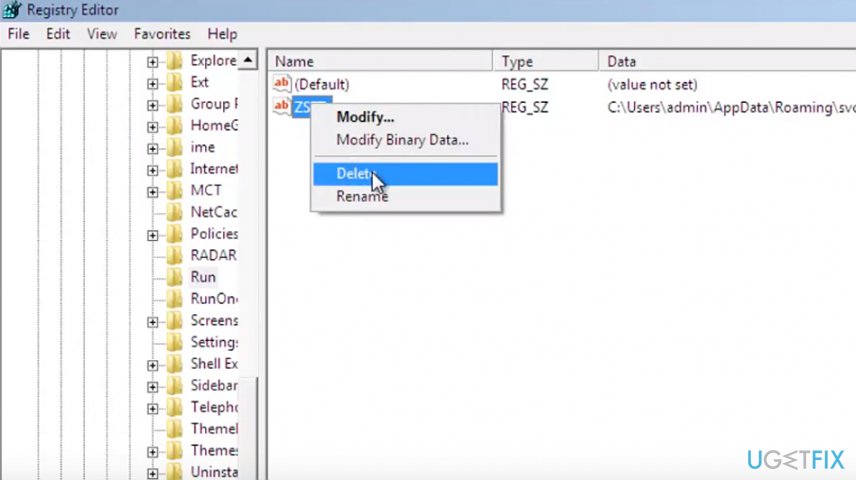
- When the device launches in the mode, press Windows+R button, enter regedit and hit Enter.
- Registry Editor opens. Go to My Computer/HKEY_CURRENTY_USER/Software/Microsoft/Windows/CurrentVersion/Run/.
- Right-click on the ZSFT file and select Delete. Click Yes.
- Registry Editor.
Step 3. Delete remaining files
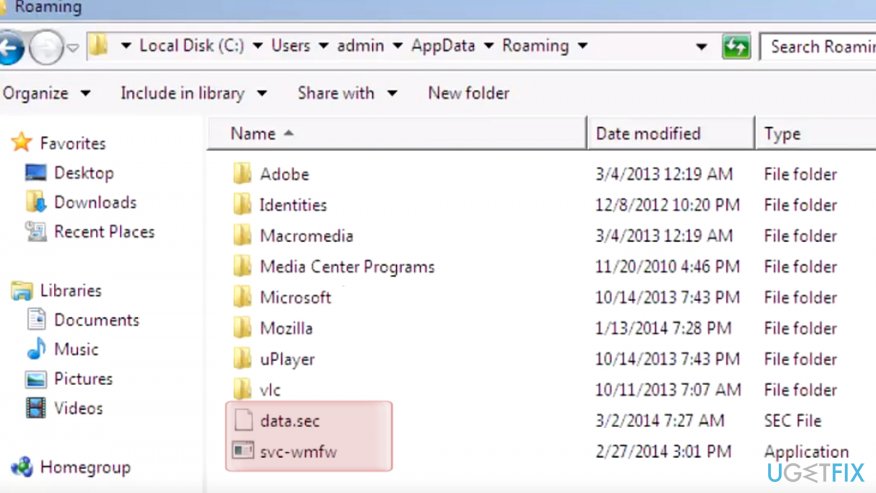
- Navigate to Local Disk/User/admin/AppData/Roaming.
- Later on, mark data.sec and svc-wmfw files with the mousepad, right-click on the selection and choose Delete. Restart the system into Normal mode.
Scan the system once again to make sure no files remain. You can use FortectMac Washing Machine X9 for the following.
Get rid of programs with only one click
You can uninstall this program with the help of the step-by-step guide presented to you by ugetfix.com experts. To save your time, we have also selected tools that will help you carry out this task automatically. If you are in a hurry or if you feel that you are not experienced enough to uninstall the program by your own, feel free to use these solutions:
Access geo-restricted video content with a VPN
Private Internet Access is a VPN that can prevent your Internet Service Provider, the government, and third-parties from tracking your online and allow you to stay completely anonymous. The software provides dedicated servers for torrenting and streaming, ensuring optimal performance and not slowing you down. You can also bypass geo-restrictions and view such services as Netflix, BBC, Disney+, and other popular streaming services without limitations, regardless of where you are.
Don’t pay ransomware authors – use alternative data recovery options
Malware attacks, particularly ransomware, are by far the biggest danger to your pictures, videos, work, or school files. Since cybercriminals use a robust encryption algorithm to lock data, it can no longer be used until a ransom in bitcoin is paid. Instead of paying hackers, you should first try to use alternative recovery methods that could help you to retrieve at least some portion of the lost data. Otherwise, you could also lose your money, along with the files. One of the best tools that could restore at least some of the encrypted files – Data Recovery Pro.
- ^ Vangie Beal. Rogue Anti-Virus Software Explained. Webopedia. Online Tech Dictionary for IT Professionals.
- ^ Rogue security software. Microsoft. Windows Defender Security Intelligence.
- ^ sshaver. I keep getting a Pop Up saying "Windows Security Alert". CNet. Product reviews, how-tos, deals, and the latest tech news.



