Question
Issue: How to Uninstall Windows Updates Downloader on Windows?
Please tell me how could I uninstall Windows Updates Downloader along with all the files I’ve downloaded using it?
Solved Answer
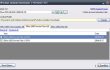
Windows Updates Downloader or WUD, as its name suggests, is a tool for downloading Windows updates. It features a simply interface and fast performance, which is why it’s a quite popular tool among Windows users. The software contains a list of updates and the user is free to choose which update for which Windows version he/she attempts to download. Unfortunately, lots of people dislike this tool and seek to uninstall Windows Updates Downloader, so we dedicate this article for them.
Some people claim that after downloading Windows Updates Downloader they’ve started experiencing system slowdowns, crashes, and freezes. Besides, it is reported that sometimes the downloaded updates don’t work or cause errors once downloaded. We can neither confirm nor deny this fact. Nevertheless, in this post we will explain how to uninstall Windows Updates Downloader along with all the files that were downloaded via it.
How to Uninstall Windows Updates Downloader on Windows?
To uninstall Windows Updates Downloader or any other application on your device, we always recommend using a professional software, such as Perfect Uninstaller. That’s because each program on your machine is composed of tens of files that may be scattered on the system, what means that by deleting the main file you may leave tens of registries and other supporting files that may take up memory and cause errors in the near future. If you seek to delete Windows Updates Downloader manually, follow the steps indicated below:
Step 1. Delete the files downloaded by Windows Updates Downloader
Don’t worry, deletion of these files will not affect software that is already installed on your device. That’s because Windows Updates Downloader downloads the updates only, but does not install them automatically. Thus, to delete downloads by Windows Updates Downloader, do the following:
- Open File Explorer and click on This PC.
- Click twice on the C: drive, locate and click on Windows folder.
- After that, find Software Distribution folder and double-click it.
- Access Download folder and delete Windows Update files.
- Clean Recycle Bin as well.
After that, you can remove Windows Updates Downloader completely. It’s advisable to do so by logging as an Administrator:
Windows 10/8
Right-click on the Windows icon and select System.
Select Advanced System Settings.
Choose Computer Name tab.
Windows 7/Vista
Right-click on Computer and select Properties.
Select Advanced System Settings and then Computer Name tab.
Windows XP
Right-click on My Computer and opt for Properties.
Select Computer Name tab.
Once you are in Administrator’s mode, perform these steps:
- Right-click on the Windows Updates Downloader icon and select Exit. To terminate it permanently, click Ctrl + Alt + Delete simultaneously to open Task Manager. Look for the downloader, click on it, and select End Task.
- Right-Click Windows icon at the bottom left corner of your screen and select Control Panel.
- Here locate and click on Uninstall a program under Programs.
- Now you should see a window will all programs that are installed on your PC. Look for Windows Updates Downloader and double click on it to run its uninstall wizard.
- After that, delete all the files that belong to this application via Windows Registry Editor. For this purpose, click Windows icon, type regedit in the search bar, and hit Enter.
- Here click on File > Export… to create a back-up (.reg file) of the whole Registry. This will prevent the loss of registries in case you perform any steps incorrectly.
- Then click on Edit > Find, and type Windows Updates Downloader in the search box.
- If any files related to the software are delivered to you, delete them to complete Windows Updates Downloader removal.
- Restart your PC.
Get rid of programs with only one click
You can uninstall this program with the help of the step-by-step guide presented to you by ugetfix.com experts. To save your time, we have also selected tools that will help you carry out this task automatically. If you are in a hurry or if you feel that you are not experienced enough to uninstall the program by your own, feel free to use these solutions:
Access geo-restricted video content with a VPN
Private Internet Access is a VPN that can prevent your Internet Service Provider, the government, and third-parties from tracking your online and allow you to stay completely anonymous. The software provides dedicated servers for torrenting and streaming, ensuring optimal performance and not slowing you down. You can also bypass geo-restrictions and view such services as Netflix, BBC, Disney+, and other popular streaming services without limitations, regardless of where you are.
Don’t pay ransomware authors – use alternative data recovery options
Malware attacks, particularly ransomware, are by far the biggest danger to your pictures, videos, work, or school files. Since cybercriminals use a robust encryption algorithm to lock data, it can no longer be used until a ransom in bitcoin is paid. Instead of paying hackers, you should first try to use alternative recovery methods that could help you to retrieve at least some portion of the lost data. Otherwise, you could also lose your money, along with the files. One of the best tools that could restore at least some of the encrypted files – Data Recovery Pro.



