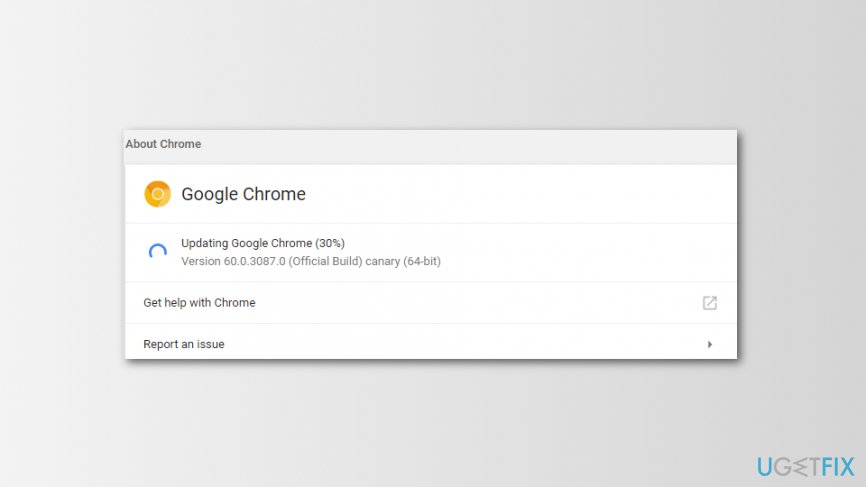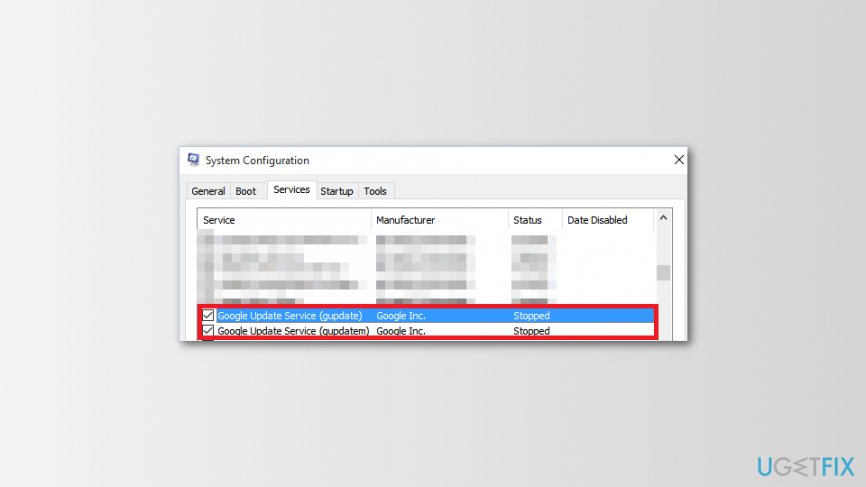Question
Issue: How to update Google Chrome?
I switched from Mozilla Firefox to Google Chrome. Though, I am not sure how to update this browser. Does it install updates automatically or should I do it manually?
Solved Answer
Google Chrome is one of the most popular web browsers[1] that provide updates to their users quite frequently. Typically, they are installed as soon as a new version of the browser is released. Normally, updates are downloaded when you close the browser. This process runs in the background, and once you open Chrome, you might see some changes.
However, not all updates are visual and include changes on the startup page. Some of the updates are needed to fix bugs, vulnerabilities or improve your security. Though, you can always check for available upgrades and update Google Chrome manually by accessing browser’s settings menu.
Additionally, you can also enable automatic browser updates. It’s an easy task. Below you can find detailed instructions how to turn them on Windows and Mac operating systems. Then you can be certain that you are surfing the web with the most secure version of Chrome.
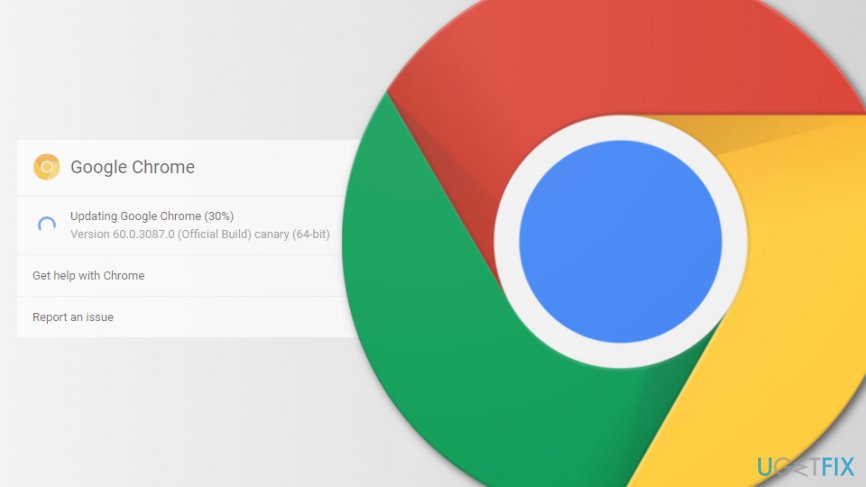
Explanation on how to download updates on Google Chrome
Normally, browser updates are installed automatically as soon as you close the browser. However, if it’s been a long time since you closed it, you can look up and install updates yourself. If you want to check for available Google Chrome updates, you have to follow these steps:
- Open the browser.
- Click on More (settings) icon in the top right corner.
- If there are any available updates, you will see them. They might be provided in three different colors:[2]
- Green updates mean that they are available for 2 says;
- Orange updates were available for 4 days;
- Red updates were available for 7 days.

There’s no doubt that you should not keep available updates uninstalled because it may lead to various cyber attacks.[3] Thus, your privacy and security might be at risk. Thus, to update Google Chrome, follow these steps:
- Open the browser and click More at the right top corner.
- Click Update Google Chrome option. If you do not see it, it means that your browser is up-to-date.
- Click Relaunch. All the opened tabs will be saved and restored. Thus, do not worry that browser restart will cause some harm.
How to enable automatic Google Chrome updates on the computer
Enabling automatic browser updates can save your time and ensures that you are using the latest version of Chrome. The procedure of how to enable updates on Mac and Windows devices is slightly different.
Turn on automatic Chrome updates on Mac
- Open the browser.
- Navigate to Settings.
- Click on the left pane and choose About Chrome.
- Click Automatically update Chrome for all users option.

Enable automatic Google Chrome updates on Windows
- Close Google Chrome.
- Run Windows dialogue window by clicking Windows Key + R.
- In the Run box enter msconfig.
- Click OK.
- In the appeared System Configuration window, go to Services tab.
- In the list of services, look up for Google Update (gupdate) and Google Update (gupdatem) and mark the ticka next to them.

- Click Apply and then OK to save the changes.
- Restart your computer.
Optimize your system and make it work more efficiently
Optimize your system now! If you don't want to inspect your computer manually and struggle with trying to find issues that are slowing it down, you can use optimization software listed below. All these solutions have been tested by ugetfix.com team to be sure that they help improve the system. To optimize your computer with only one click, select one of these tools:
Access geo-restricted video content with a VPN
Private Internet Access is a VPN that can prevent your Internet Service Provider, the government, and third-parties from tracking your online and allow you to stay completely anonymous. The software provides dedicated servers for torrenting and streaming, ensuring optimal performance and not slowing you down. You can also bypass geo-restrictions and view such services as Netflix, BBC, Disney+, and other popular streaming services without limitations, regardless of where you are.
Don’t pay ransomware authors – use alternative data recovery options
Malware attacks, particularly ransomware, are by far the biggest danger to your pictures, videos, work, or school files. Since cybercriminals use a robust encryption algorithm to lock data, it can no longer be used until a ransom in bitcoin is paid. Instead of paying hackers, you should first try to use alternative recovery methods that could help you to retrieve at least some portion of the lost data. Otherwise, you could also lose your money, along with the files. One of the best tools that could restore at least some of the encrypted files – Data Recovery Pro.
- ^ Steven J. Vaughan-Nichols. Chrome is the most popular web browser of all. ZDNet. Technology news, analysis, comments and product reviews.
- ^ Update Google Chrome. Google Chrome Help. The official website.
- ^ Marshal de Saxe. 5 Reasons Why It’s Important To Update Your Software Regularly. Saxons Group Blog. Tech blog.